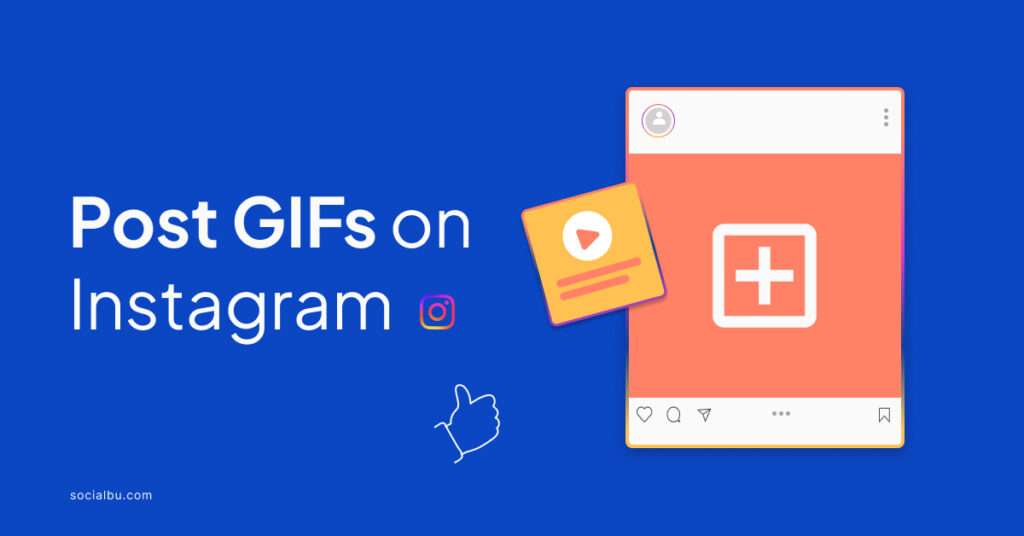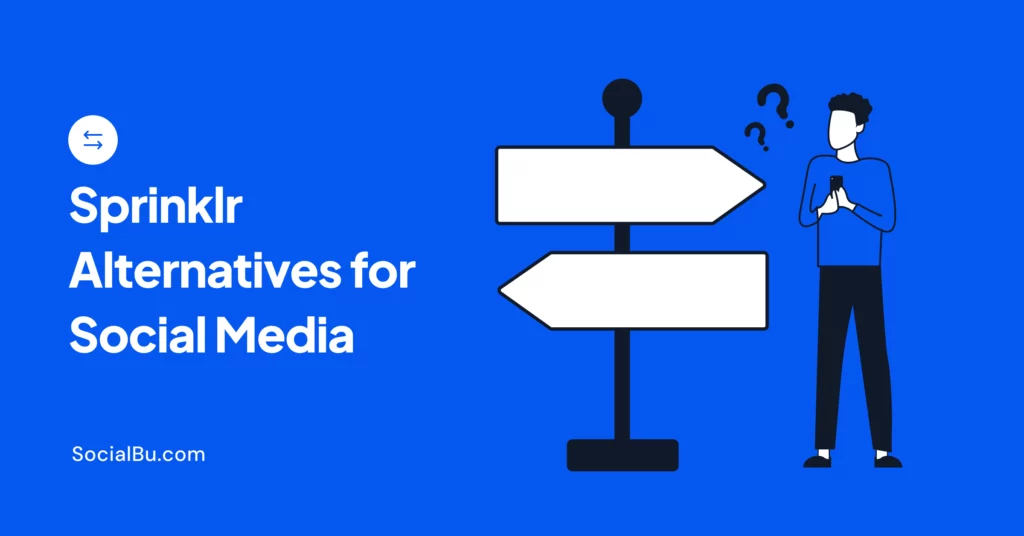When you know how to post GIFs on Instagram, it becomes a powerful tool to engage your audience. GIFs, those captivating looping animations, have become a staple in the digital landscape, especially social media, today.
Moreover these interactive graphics allow users to convey a wide range of emotions, reactions, and messages..
Now, if you’re ready to add a touch of fun, personality, and interactivity to your Instagram content, read on to discover the secrets of how to post GIFs on Instagram and take your content creation game to new heights.
Advantages of Posting GIFs on Instagram
GIFs are simple to share and let you connect with your audience more visually and interactively on Stories. The following benefits highlight how GIFs can enhance your brand’s personality on Instagram:
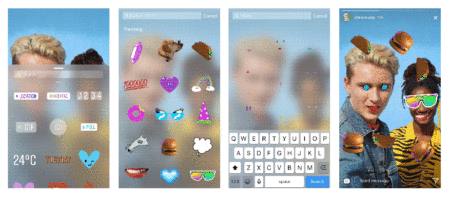
Increased Engagement
GIFs are visually engaging, and as users scroll through your Instagram Stories and Reels these captivating animations are more likely to stop them in their tracks.
Moreover, the increased visual appeal can lead to higher engagement rates, with more users liking, commenting, and sharing your posts.
Expressive Communication
One of the most significant advantages of using GIFs on Instagram is the ability to convey emotions, reactions, and messages dynamically and engagingly.
By incorporating GIFs that align with your brand’s tone and voice, you can create a more relatable and shareable experience for your followers, helping them connect with your brand on a deeper level.
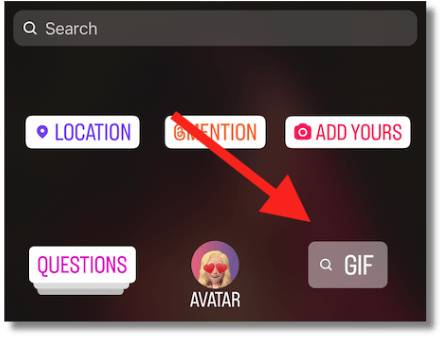
Enhanced Storytelling
When used creatively, GIFs, can bring your stories to life, showcasing your products or services more interactively and compellingly. Imagine demonstrating a step-by-step process with a series of GIFs or highlighting a key feature of your offering through a captivating animation.
GIFs can help you capture your audience’s attention and get more likes. As a result of the engaging narrative you portray through GIFs, your content becomes more memorable and impactful.
Brand Differentiation
By incorporating social media icons and GIFs that align with your brand’s unique style, tone, and values, you can create a distinct visual identity that sets you apart from the rest.
Moreover, consistent use of branded GIFs can reinforce your brand’s personality and make your content more recognizable to your followers. This can help you build a stronger, more cohesive brand presence on Instagram, and increase brand loyalty among your audience.
Versatile Content
From product announcements and tutorials to event promotions and behind-the-scenes glimpses, GIFs are incredibly versatile and can be used in a wide range of Instagram posts. Hence, incorporating GIFs into your content strategy paves way for a dynamic and engaging element to your Instagram feed.
Furthermore, this versatility allows you to experiment with different types of content. You ultimately find the right mix that resonates with your followers and drives the results you’re looking for.
How to Make a GIF for Instagram Post
Instagram itself doesn’t have built-in tools to create GIFs for posts. However, several creative workarounds are possible using your phone or computer:
Using a Mobile App
There are various mobile apps available that allow you to create GIFs from photos or videos. Here’s a general process:
- Choose a reputable GIF creation app. Some popular options include GIPHY and Gif Maker.
- Download and install the app on your phone.
- Open the app and explore its features. Most offer options to:
- Upload photos or videos from your camera roll.
- Select specific video clips for your GIF (if using video footage).
- Add text, stickers, or filters to personalize your GIF.
- Adjust the speed, playback direction (looping), and frame rate of your GIF.
- Once you’re happy with your creation, export it as a GIF file.
Using a Website
If you prefer using a computer, there are online tools that allow GIF creation:
- Search for a user-friendly online GIF maker. Some popular options include Giphy.com, Ezgif, and Kapwing.
- Follow the website’s instructions, which typically involve uploading your photos or video clip.
- The online tool will offer editing options similar to mobile apps (adding text, effects, adjusting playback).
- Once satisfied, export your creation as a GIF file and download it to your computer. However, be mindful of the size of your GIF as large GIFs might take longer to load for viewers.
How to Post GIF on Instagram Post
Instagram itself doesn’t allow uploading GIFs directly as posts. However, there are a couple of workarounds to achieve a similar effect.
However, keep in mind that Instagram has a time limit for videos in posts (generally under 1 minute). Make sure your GIF falls within this limit and then pair them with one-word captions if you wish.
Option 1: GIPHY App (or any other GIF App)
- Download and install the GIPHY app on your phone.
- Search for the GIF you want to share.
- Tap the “Share” icon (usually an arrow pointing upwards).
- Select “Instagram” from the sharing options.
- Choose “Feed” to upload the GIF as a post or “Story” to add it to your story.
Note that you may need to find a reputable converter to upload your GIF and download the resulting MP4 file. Once you have the MP4 video, you can upload it to Instagram as a regular video post.
Option 2: GIPHY Website
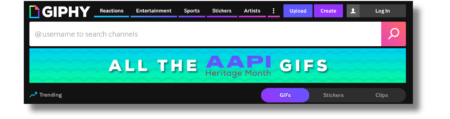
- Go to the GIPHY website.
- Find the GIF you want to share.
- Click the “Share” button below the GIF.
- Select the “Instagram” icon from the options.
- A pop-up will appear asking for your email address. Enter it and click “Send.”
- GIPHY will email you an MP4 version of the GIF.
- Download the MP4 file to your phone.
- Open the Instagram app and create a new post as usual.
- Select the downloaded MP4 video file instead of an image.
- Add a caption and hashtags and share your post!
How to Post GIF on Instagram Story
Sharing GIFs on your Instagram story is much simpler than adding them to a post. Here’s how to do it using the Instagram App:
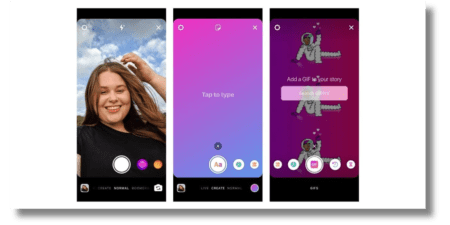
- Open the Instagram app and swipe left to access the story creation screen.
- Capture a photo or video for your story, or select an existing one from your camera roll. If you want, you can also add filters to your Story, or change the background color.
- Look for the sticker icon (square with a smiley face) at the top of your screen. Tap on it.
- Search for “GIF” in the sticker tray that appears.
- Browse the trending GIFs or use the search bar to find the specific GIF you want. You can access GIFs from the GIPHY app directly within Instagram Stories.
- If you are wondering how to post GIF on Instagram Story from camera roll, simply tap on the “add media” option and select the GIF from your phone gallery.
- Tap on the chosen GIF to add it to your story.
- You can resize and reposition the GIF to your liking.
- Add any additional text, drawings, or effects you want to your story.
- Tap “Your Story” to share your GIF story with your followers.
Steps to Posting GIFs on Instagram Feed
By following these simple steps, you can easily share GIFs on Instagram and add a touch of creativity and fun to your posts. Experiment with different GIFs and watch your Instagram feed come to life with dynamic and engaging content.
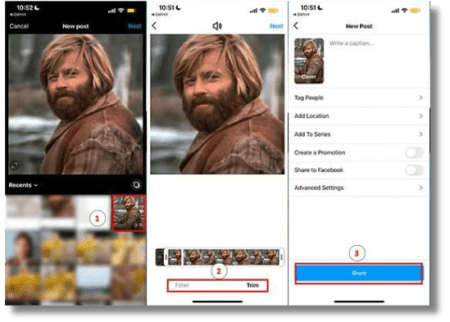
Here is a step-by-step guide on how to post GIFs on Instagram in an engaging and simplified format:
- Find a GIF or create your own using a tool like Giphy or Adobe After Effects, or find one from a website like Giphy or Tenor. Make sure the GIF is in a format that Instagram supports, such as MP4 or GIF.
- Open the Instagram app on your mobile device and log in to your account.
- Tap the “+” icon: Tap the “+” icon at the bottom of the screen to create a new post. Select the GIF from your camera roll or take a new one using the camera.
- If the GIF is too long, you can trim it to the desired length using the trimming tool.
- Add captions and hashtags to your post to make it more discoverable and engaging.
- Tap the “Share” button to post the GIF on your Instagram feed. Additionally, if you want to post GIF on Instagram comment, you need to check if the feature is currently available in your region.
Best Practices for Posting GIFs on Instagram
The best GIFs to post on Instagram are visually appealing, on-brand, and add value or entertainment to your content. By creatively incorporating GIFs into your Instagram strategy, you can enhance engagement and make your posts more memorable and shareable.
Moreover, you can also gain more followers without following them back.
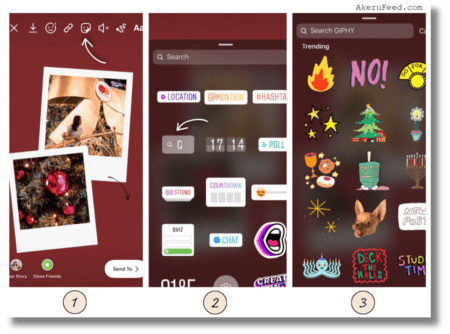
Take note of the following best practices when posting GIFs on Instagram:
- Instagram does not natively support the direct posting of GIF files. However, you can convert GIFs into video formats that are compatible with Instagram.
- The best GIFs to post on Instagram are visually engaging, eye-catching, and align with your brand’s tone and personality. GIFs that convey emotions, reactions, or add a fun, creative element to your content tend to perform well.
- When converting a GIF to a video format for Instagram, aim to keep the GIF short, concise, and looping seamlessly. The goal is to create a GIF-like experience within the constraints of Instagram’s video format.
- Avoid using low-quality or irrelevant GIFs. Instead, focus on high-quality, relevant GIFs that complement your content and resonate with your target audience on Instagram.
- Experiment with different types of GIFs, such as product demonstrations, behind-the-scenes moments, or humorous reactions, to see what resonates best with your followers.
Conclusion
All in all, GIFs help in adding a touch of personality to your content. Using them, along with other tools can certainly make your Instagram Stories stand out.
So, put your creativity cap on and experiment with different GIFs to bring your Instagram feed comes alive with engaging animations.
FAQs
How do you turn a GIF into a video on Instagram?
To turn a GIF into a video on Instagram, you can use a third-party app or tool to convert the GIF file into a video format that is compatible with Instagram. Once you have the video file, you can then upload it to your Instagram feed or stories as you would with any other video content.
Why can’t I post GIFs on Instagram comments?
Instagram does not support the direct posting of GIFs in comments. While you can add GIFs to your posts or stories, the platform does not currently allow users to include GIFs in comments on posts.
Can I add my own GIF to Instagram comments?
As of now, Instagram does not have a feature that allows users to add their own GIFs to comments on posts. While you can use GIFs in your posts or stories, adding GIFs to comments is not supported by the platform.
How to post GIF on Instagram?
To post a GIF on Instagram, you can convert the GIF file into a video format using a third-party tool, then upload the video to your Instagram feed or stories. This allows you to share GIF-like content on Instagram.
Does Instagram not post GIFs?
Instagram does not support the direct posting of GIF files. However, you can convert GIFs into video formats and share them on Instagram as video content.
Can I turn a GIF into a video?
Yes, you can turn a GIF into a video by using online tools or apps that allow you to convert GIF files into video formats like MP4. Once converted, you can share the video on Instagram as an alternative to posting GIFs.
Is A GIF a video on Instagram?
While GIFs and videos are different file formats, you can convert a GIF into a video format to share on Instagram. This allows you to post GIF-like content on the platform in video form.
Can you add a GIF video to Instagram story?
Yes, you can add a GIF video to your Instagram story by converting the GIF into a video format and then uploading it to your story. This allows you to share dynamic and engaging GIF content with your followers on Instagram stories.
How to add your own gif to instagram story android
Unfortunately, due to limitations in the Instagram app itself, you can’t directly upload your own custom GIFs created elsewhere to an Instagram story on Android (or iPhone for that matter). Instagram’s sticker library offers a vast selection of GIFs, and that’s the primary way to add GIFs to stories.