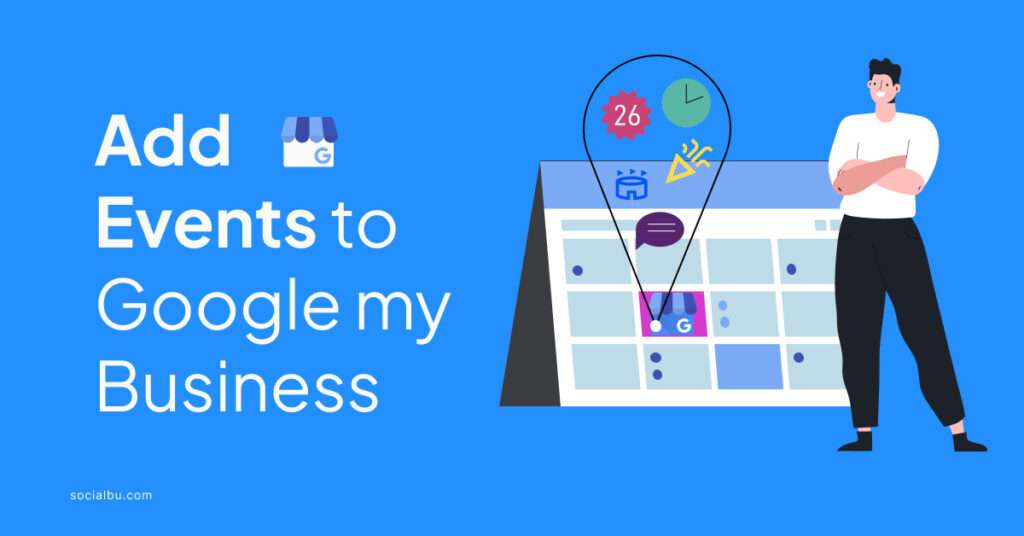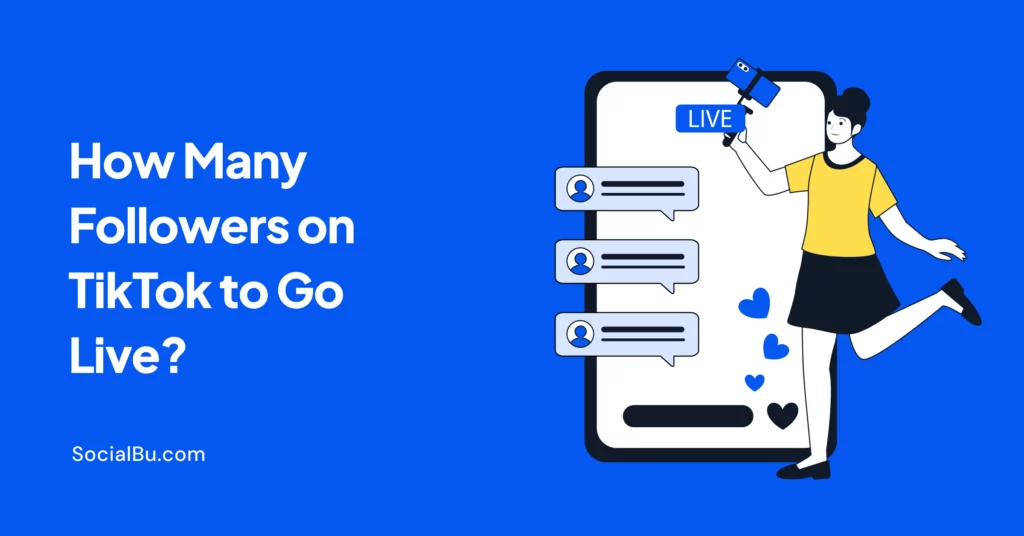Struggling to attract customers to your events? Google My Business (GMB) can help. This blog post will walk you through exactly how to add events to Google My Business, boosting local awareness and driving attendance.
Learn how to create compelling event descriptions, stunning visuals, and calls to action that will grab attention and get people excited.
What is Google My Business Events?
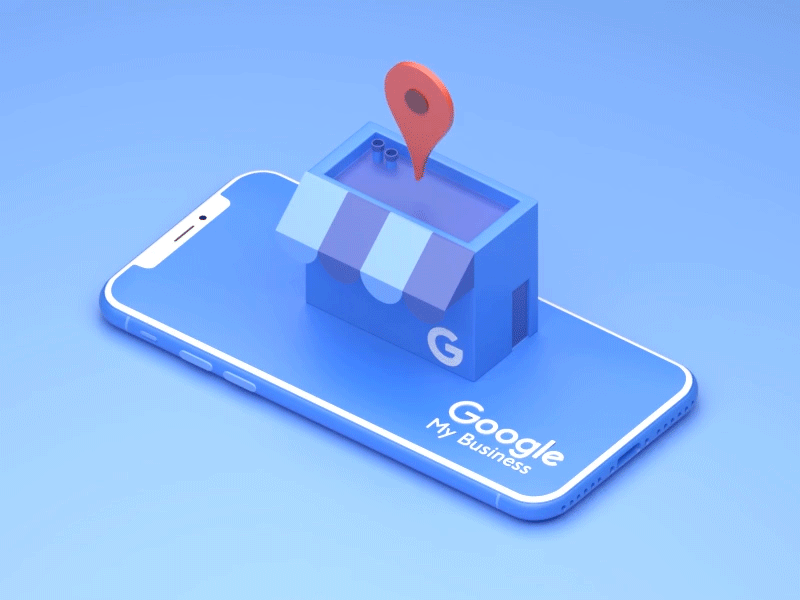
Imagine this: a potential customer searching online for events happening in their area. Suddenly, your business pops up with a captivating description for an upcoming workshop or sale. That’s how Google My Business Events work.
When you create an event through your GMB profile, it gets displayed on Google Search and Maps. This means interested locals searching for events related to your business category will easily discover yours.
Here’s how GMB Events can benefit your business:
- Increased Local Visibility: GMB Events act as a digital billboard, showcasing your happenings directly to potential customers in your area.
- Enhanced Customer Engagement: People browsing Google Search and Maps are actively looking for things to do. GMB Events allow you to connect with them at the perfect moment.
- Driving Attendance and Registrations: By including clear details and a call to action button, GMB Events can help you turn online interest into real-life participation, especially for events requiring registration.
How to Add Events to Google My Business
Ready to uncover the power of Google My Business Events for your business? Here’s a detailed walkthrough, guiding you through every step of the process:
Before we begin, there’s one key requirement: You’ll need a verified Google My Business profile to add events. If you haven’t already, head over to https://www.google.com/business/ and claim or create your profile.
Simple Steps to Add Your Event
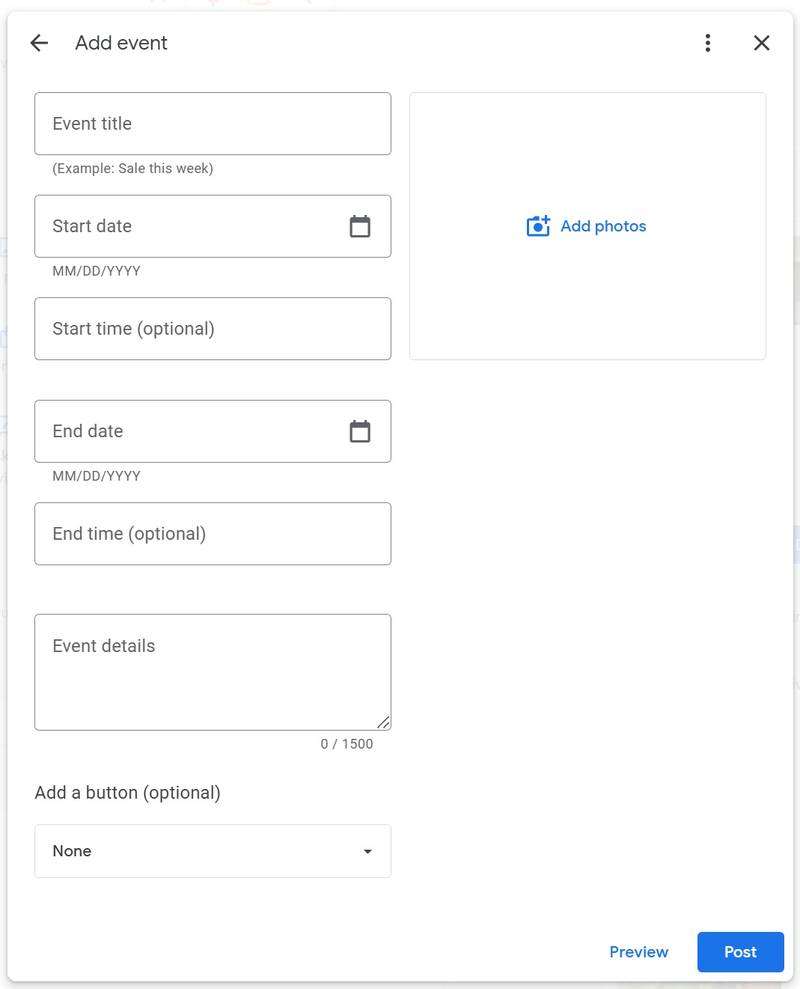
- Log in and Locate the “Create Post” Option: Open your Google My Business dashboard and sign in using the Google account associated with your profile. Once logged in, locate the “Posts” section. Within this section, you’ll find a button labeled “Create Post.” Click on that button to initiate the event creation process.
- Choose “Event” as Your Post Type: Upon clicking “Create Post,” you’ll see various post type options. Select “Event” to create a specific event listing for your business.
- Crafting Compelling Event Details: Here’s where you bring your event to life with informative and engaging details:
- Title Power: Start with a captivating title! This is the first impression potential customers will see, so make it clear, concise, and highlight the event’s key attraction. For instance, instead of a generic “Summer Sale,” try “Massive Summer Sale: Up to 50% Off Everything!”
- Date & Time Accuracy: Ensure you select the accurate start and end dates for your event. Google My Business also allows you to mark events as “All Day” if applicable.
- Descriptive Details: Craft a detailed description (up to 1500 characters) that entices potential customers. Here, you can mention key highlights, guest speakers (if any), special offers, or anything that makes your event unique.
- Visually Appealing Image: Don’t underestimate the power of visuals! Add a high-quality image (JPG or PNG, between 10KB and 5MB) that visually represents your event.
- Clear Call to Action: Include a call to action button that tells users what to do next. Common options include “Learn More,” “Register Now,” or “Book Now,” depending on your specific event. This button can be linked to a relevant website landing page or registration form.
Pro Tip: Throughout your description, consider incorporating relevant keywords that potential customers might use to search for events like yours. This can help your event show up in more Google Search results.
Optimize Your Google My Business Events for Maximum Impact
Now that you know how to create compelling Google My Business Events, let’s explore some additional strategies to maximize their effectiveness:
1. Perfect Post Timing
To ensure maximum visibility, create your events well in advance. Ideally, aim to post them at least a few weeks (or even a month) before they take place.
This gives Google ample time to crawl and index your event, increasing the chances of it appearing in relevant search results.
2. Leverage Event Categories (if available)
Some GMB profiles might offer event category options. Utilize them to your advantage! Assigning relevant categories helps Google understand your event’s nature and allows for better targeting in search results.
For example, a bakery hosting a cake decorating class might choose the “Food & Drink” and “Workshop” categories.
3. Social Media Promotion
Promote them across your social media platforms like Facebook and Instagram. Share a snippet of the event description, highlight the enticing visuals you used in your GMB listing, and encourage followers to learn more or register through the included call to action button.
4. Keep Your Audience Informed
Remember, things can change. If your event details need adjustments, don’t hesitate to update your GMB event. This ensures potential customers have access to the most accurate information.
You may also want to read: How to Optimize Your Google My Business Listings
Beyond Events: Expand Your GMB Presence
Let’s explore additional ways to leverage GMB and create a richer experience for potential customers:
Showcase Your Space with Virtual Tours (if applicable)
Have a charming storefront or a visually appealing workspace? Consider adding a virtual tour to your GMB listing. Virtual tours, typically created with 360° photos or videos, allow potential customers to explore your space virtually.
This can be especially beneficial for businesses like restaurants, cafes, gyms, or salons, giving users a glimpse of your ambiance before they visit.
Here’s how to add a virtual tour to your GMB profile:
While the specifics might differ slightly depending on your location, Google offers tools like Street View Studio to help you create and upload high-quality virtual tours. Remember, you’ll need a verified GMB profile to utilize this feature.
Keep Your Audience Engaged with Regular Posts
Don’t limit yourself to events. GMB allows you to create regular posts to keep your audience updated with what’s happening at your business.
These posts can include new product announcements, special promotions, behind-the-scenes glimpses, or even customer testimonials.
Regularly updated GMB profiles not only keep your business relevant in local searches but also foster a sense of connection with your target audience.
Troubleshoot Common Google My Business Event Issues
Here are some common challenges you might face while adding events to Google My Business, along with solutions to get you back on track:
Event Not Showing Up
Created your event but can’t find it on Google Search or Maps? There could be a few reasons. First, ensure your event adheres to Google’s GMB guidelines. Second, newly created events might take a while to appear in search results.
Give it 24-48 hours to propagate through the system. If it’s still missing after that timeframe, you can try resaving or republishing your event.
Limited Characters in Description
Crafting a captivating description is key, but remember Google My Business restricts descriptions to 1500 characters.
If your description exceeds the limit, prioritize the most crucial details and consider linking to a relevant webpage for more information.
Technical Difficulties
Sometimes, technology throws curveballs. If you encounter technical issues while adding your event, try logging out of your GMB account and logging back in.
Alternatively, you can try using a different web browser or device to see if the problem persists.
PS: If you’ve tried these solutions and are still facing challenges, don’t hesitate to reach out to Google’s My Business support resources. They offer helpful documentation and troubleshooting guides to get you back on track.
Conclusion
So there you have it. You’re now equipped to create compelling Google My Business Events that capture attention, drive traffic, and boost your local business. Remember, consistency is key.
The more you leverage GMB Events and explore other GMB features like virtual tours and regular posts, the more effectively you can connect with potential customers and establish a thriving online presence.
Ready to take your GMB strategy to the next level? SocialBu can help!
Our social media management platform integrates seamlessly with Google My Business, allowing you to schedule and publish GMB posts (including events) directly through our user-friendly interface.
Sign up for a free trial today and discover how SocialBu can streamline your GMB management!
FAQs
How do I add events on Google?
You can’t directly add events to Google Search itself. However, you can create events through Google My Business,which will then display them on Google Search and Maps when people search for events related to your business.
How to create an event in Google Workspace?
Google Workspace offers several tools for creating events, such as Google Calendar. You can invite attendees, set reminders, and manage your schedule all within the Workspace platform.
How do I add events to Google Maps?
There isn’t a direct way to add events to Google Maps. However, if you create an event through Google My Business, it will automatically show up on Google Maps when people search for events in your area.
How do I add an offer in Google My Business?
Similar to events, you can’t directly add offers on Google My Business. But, you can create GMB Posts that highlight special promotions, deals, or sales your business is offering. These GMB Posts can then appear on Google Search and Maps.