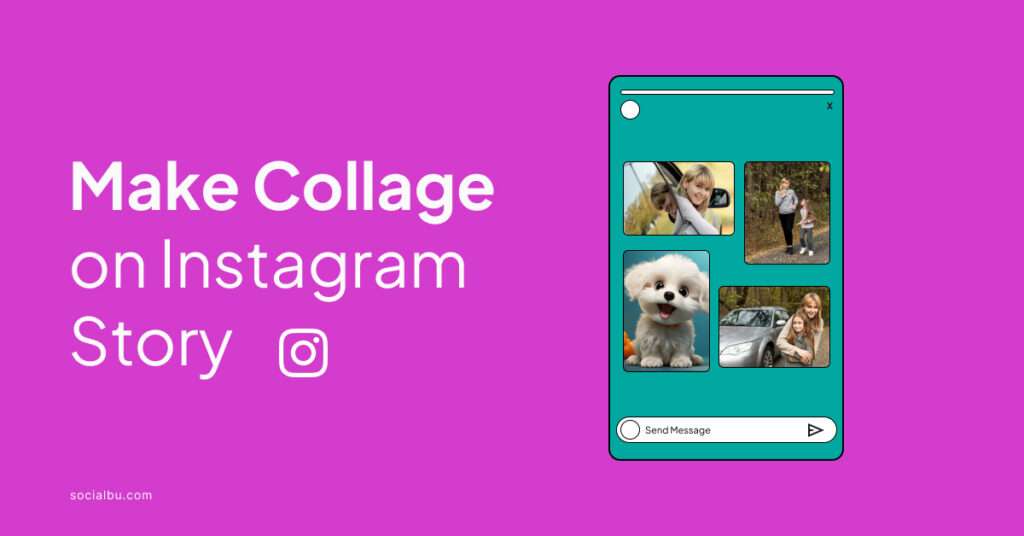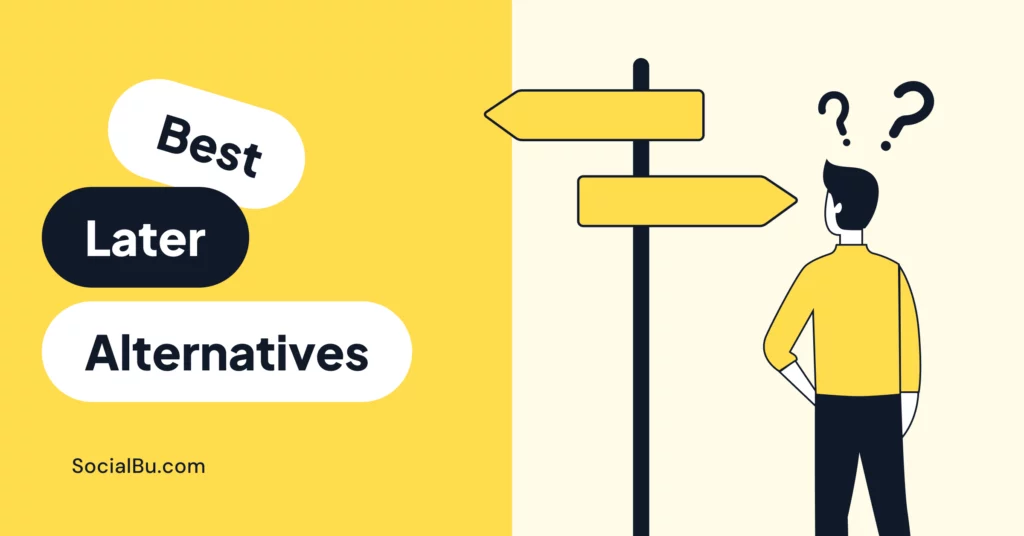If you’ve ever scrolled through Instagram stories, you know they’re not just fleeting images or videos. Instagram stories are the canvas for your vibrant ideas. Whether you’re a pro Instagrammer or someone new, learning how to make collage on Instagram story can transform your posts from simple photos into compelling narratives.
In today’s social media-driven world, where visual content is ruling high, a well-crafted collage can help you stand out. This guide will walk you through the process. We ensure that by the end, you’ll know everything to create stunning collages that resonate with your audience.
What You Will Need
Before you jump into creating your masterpiece, it’s important to gather the right tools. Just as a painter needs brushes and paints, you’ll need a few digital tools to make a collage on Instagram.
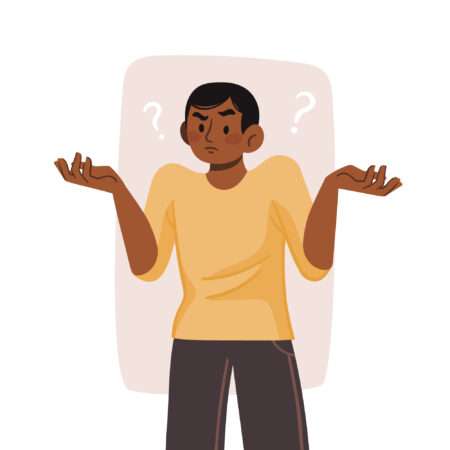
1. Tools or Additional Apps for Collage-Making
While Instagram offers basic collage layouts, sometimes you might want more creative control. There are several apps available that can give you a wider range of options for layouts and designs.
Apps like Canva and PicStitch are popular choices that are easy to sync with Instagram.
2. Latest Version of Instagram
Instagram is constantly updating its platform with new features and improvements. Having the latest version is crucial to ensure compatibility with any apps you might use alongside it. Plus, it often comes with new features to enhance your user experience.
With the right set of tools and the latest version of Instagram, you can easily learn how to make collage on Instagram.
Step-by-Step Guide to Making a Collage on Instagram Story
Making a collage on your Instagram story is simple and fun. This step-by-step guide will walk you through the process, ensuring you can easily create a visually engaging story.
1. Opening the Story Feature
First, open the Instagram app and tap on the camera icon in the top left corner, or simply swipe right from your feed. This action will launch the story feature, presenting you with various options for your next post.
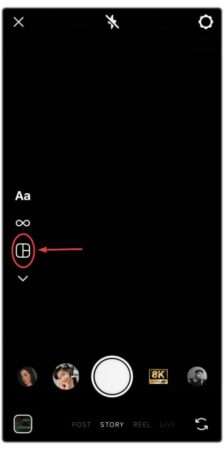
2. Selecting Your Photos
Once you’re in story mode, swipe up on the screen or tap the photo icon to access your phone’s gallery. Here, you can select the images you want to include in your collage.
Remember, choosing photos with a common theme or color scheme can make your collage more cohesive.
3. Using Instagram’s Built-In Layouts
Instagram provides a range of built-in layouts for collages, which you can find by tapping the layout icon. These pre-set grids allow you to add multiple photos and arrange them neatly within your story.
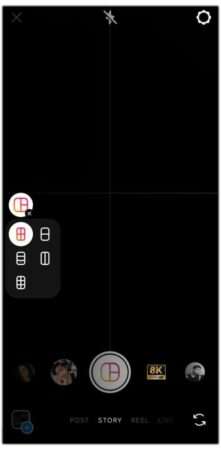
4. Adding Photos to the Layout
After selecting a layout, tap on each section to add a photo from your gallery. You can pinch to zoom in or out and drag the photos to adjust their position within each frame.

5. Customizing Your Collage
Personalize your collage by tapping the sticker icon to add emojis, GIFs, or text. You can also use the drawing tool to create doodles or annotations and apply filters for a unique look.
These are the basic steps on how to make a collage on an Instagram story. By following these instructions, you can create stories that are not just snapshots but a canvas for your creativity.
Advanced Collage Techniques
There are many other options available online for those who want to push the boundaries of creativity beyond Instagram’s default layouts.
This section will guide you through how to make a collage on Instagram story without using the layout feature, giving you the freedom to fully customize your story’s design.
1. Using Third-Party Apps for More Complex Collages
Sometimes, your vision for a collage requires tools that Instagram’s native features can’t provide. This is where third-party apps come in handy.
Below are some third-party apps that can assist you in creating one of the best visuals for Instagram story collages.
These apps offer advanced features like custom backgrounds, unique shapes, and animated elements. Choose your app, create your collage, and save it to your phone.
2. Importing Your Collage to Instagram Stories
Once your collage is crafted in the third-party app, you’ll need to import it to your Instagram story. Open Instagram, swipe right to access the story camera and then swipe up to select your custom collage from your camera roll. From there, you can resize and position it just right.
3. Creative Ideas for Collage Themes
Unleashing your creativity can be the best part of making a collage. Consider themes such as a day-in-the-life series, a progression of the same scene at different times of day, or a showcase of your latest art pieces. Themes can be anything that tells a story or represents your brand.
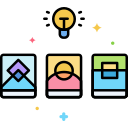
Mastering how to make a collage on Instagram story without layout expands your creative toolkit, allowing you to produce truly unique and personalized content.
By utilizing third-party apps and importing your creations into Instagram, the only limit is your imagination.
Best Practices for Multi-Image Instagram Collage Posts
Creating a multi-image Instagram collage post can be a powerful way to tell a story or showcase various products or experiences.
To ensure that your collage stands out and effectively engages your audience, there are several best practices you should follow.
1. Keeping It Visually Cohesive
Consistency is key when it comes to making your collage look professional. Choose images with similar color schemes, filters, or themes.
This doesn’t mean all photos must be identical, but they should complement each other to create a harmonious overall effect.
2. Engaging Your Audience
An Instagram collage is more than just a pretty picture. It’s a conversation starter. Consider using Instagram’s features like polls, questions, or sliders to make your post interactive.
Encourage your followers to engage by asking for their opinions or challenging them to spot differences between images.
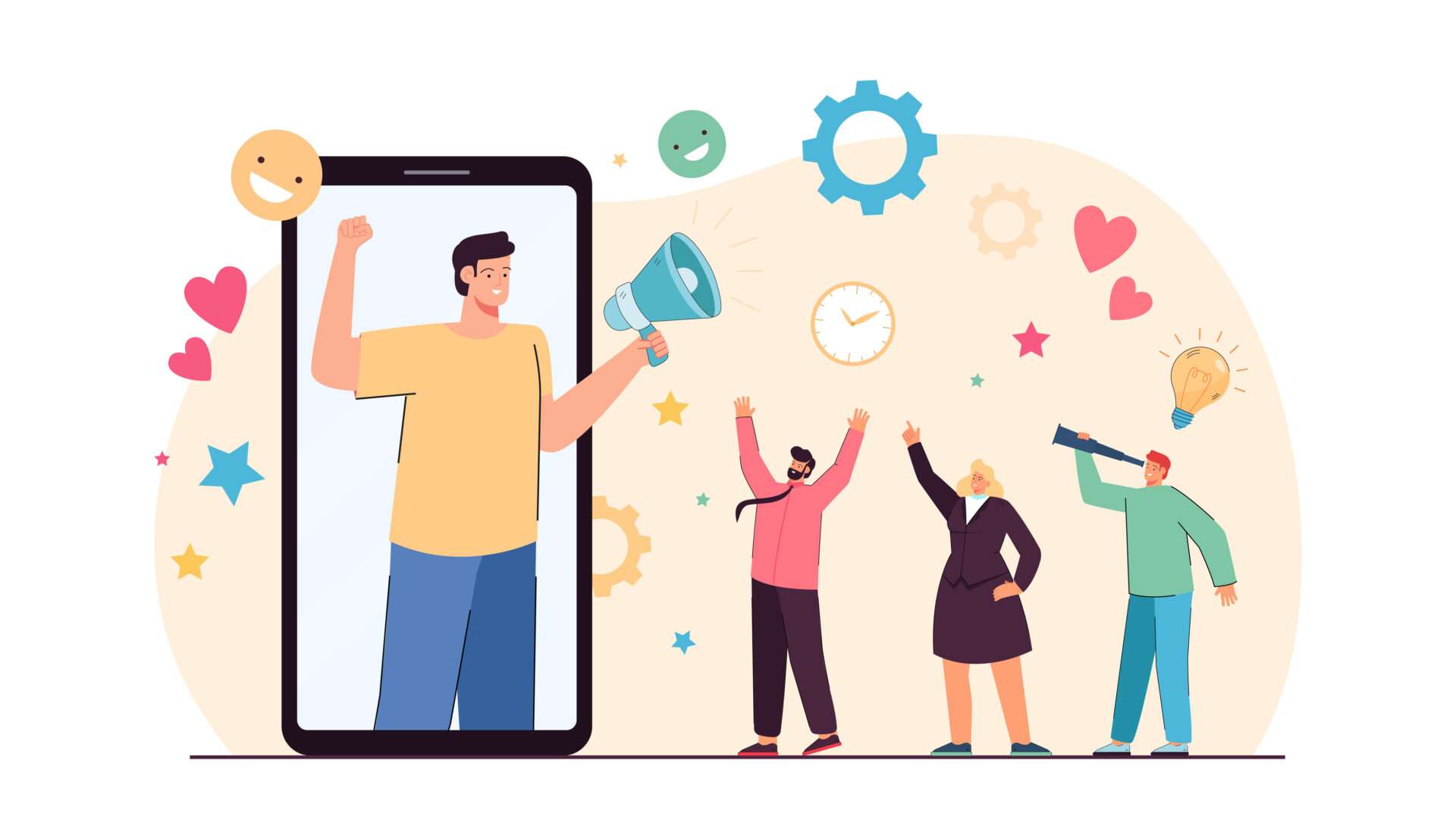
3. Maintaining Brand Consistency
If you manage a business account, your multi-image Instagram collage post must reflect your brand identity. Use your brand colors, incorporate your logo subtly, and maintain the same tone of voice that you use across all other marketing materials.
Remember that a successful multi-image Instagram collage post should be visually appealing, engaging, and reflect your brand or personal style.
Identifying & Solving Common Issues
Even with the most careful planning, using a collage maker might involve some bumps.
Here, we’ll address common issues you may face and provide practical solutions to ensure your collage-making experience is as smooth as possible.
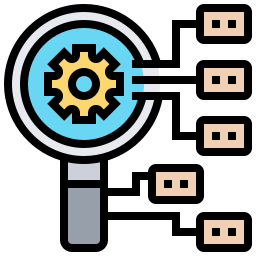
1. Resolving Layout Problems
Occasionally, you might find that the layout doesn’t fit your images like you imagined. If this happens, don’t hesitate to experiment with different collage maker apps, which offer a wider variety of layout options.
Also, try adjusting the aspect ratio of your images before uploading them to your chosen collage maker.
Here is the complete guide to Instagram story sizes, “Instagram Story Size: Optimal Dimensions and Tips.”
2. Image Quality Concerns
Always use the highest-resolution photos available to maintain high-quality images in your collage. When enlarged, low-resolution images can become pixelated.
If you’re using a collage maker app, check if it has the option to enhance image quality or if it automatically compresses images, which can reduce clarity.
3. Uploading Errors
If you’re having trouble uploading your collage to Instagram, ensure that your app is up to date and has a stable internet connection. If the issue persists, try restarting the app or your device, as this can often resolve temporary glitches.
Knowing how to navigate these common issues with your collage maker will save you time and frustration, allowing you to focus on the creative aspect of your collage.
Conclusion
Now you have the complete concept of how to make a collage on Instagram story. From gathering your tools to troubleshooting common problems, you can easily transform your Instagram stories into captivating visual narratives.
As you continue exploring and refining your collage-making skills, remember to experiment with new layouts, themes, and interactive elements. The beauty of social media is its ever-evolving nature, allowing you to continually find fresh and exciting ways to share your story.
And if you’re looking to streamline your social media management, why not check out SocialBu? With its easy-to-use interface and powerful scheduling tools, SocialBu helps you manage your content effortlessly.
Try SocialBu now and make social media management enjoyable.
FAQs
1. How do you put multiple pictures in one story on Instagram?
To put multiple pictures in one Instagram story, you can use the ‘Layout’ feature by selecting it after you tap the camera icon to create a new story. Alternatively, you can manually add additional photos as stickers by tapping the sticker icon and selecting the ‘Photo’ sticker.
2. How do you make a collage grid on Instagram?
To make a collage grid on Instagram, select the ‘Layout’ option in story mode. This option allows you to choose from different grid styles and add multiple photos to your story directly from the app.
3. How do I layer photos on an Instagram story?
Layer photos on an Instagram story by adding one photo, tapping the sticker icon, and then selecting the ‘Photo’ sticker to add another image on top. You can resize and move layered photos as needed.
4. Can you create collages for Instagram Stories on a desktop?
While native Instagram features are generally designed for mobile, you can create collages on a desktop using third-party apps or software and then upload them to Instagram through the platform’s web version.
5. How to save your collage story to your phone?
To save your collage story to your phone, tap the download icon (a downward arrow over a line) at the top of the screen before or after posting it to Instagram.
6. Are there any size restrictions for images in collages?
Images in Instagram collages should ideally have an aspect ratio of 9:16, and the platform may crop or compress too large images.
Use high-resolution images that fit within Instagram’s recommended story dimensions of 1080 pixels wide by 1920 pixels high for best results.