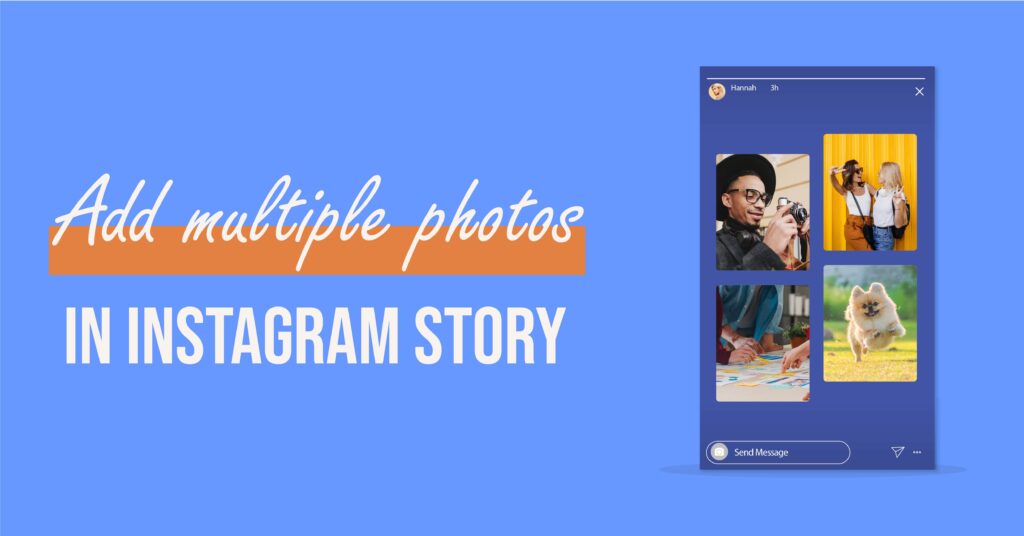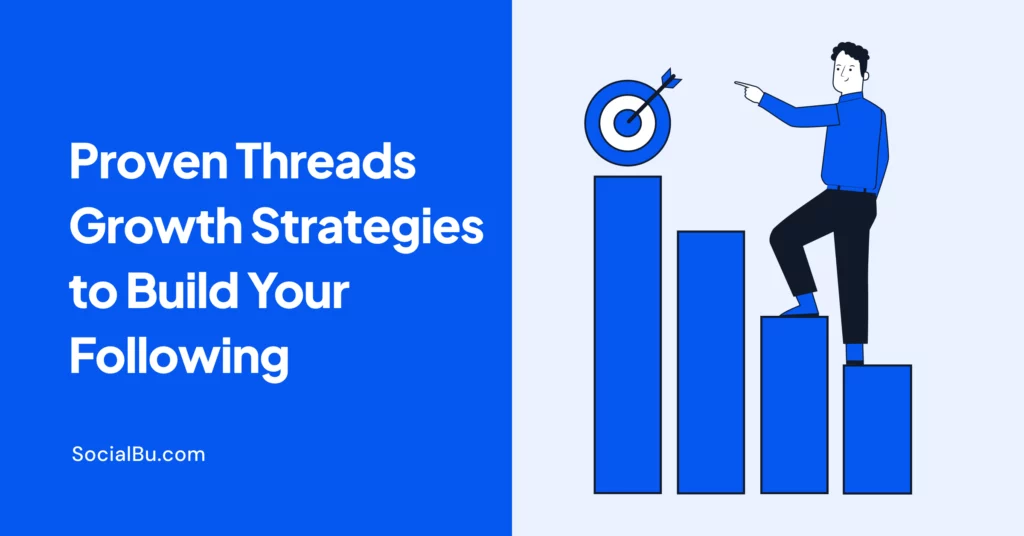Instagram is one of the world’s largest photo-sharing platforms, with 1 billion users. The popularity of this social media platform is global. Instagram stories are spectacularly famous with over 500 million daily viewers. Stories are a great way to share many moments with your followers without all of them showing on your feed. As you might already know, those stories disappear after a day. So, if you want to share your daily activities, or anything relevant at the moment that you think in not suitable for your feed, stories are a great option. Now, wouldn’t it be awesome if you could post multiple photos at once, right? Welcome then, because in this article you will learn exactly that. So, without further ado, let’s jump right in.
You can add multiple photos to an Instagram story in the following 4 different ways;
1. Using the “Layout” app.
2. Using the “Upload Multiple” feature.
3. Using the “Copy + Paste” method.
4. Add Multiple Photos to Instagram Stories using SocialBu
Now, let’s see how you can use these methods.
Method 1:Using the “Layout” App
If you want to add more than one photo to your Instagram story, use the “Layout” app by Instagram. It lets you create a photo collage of your selected images for your Instagram account.
To use the Layout app, follow these steps;
1. Download and install the Layout app.
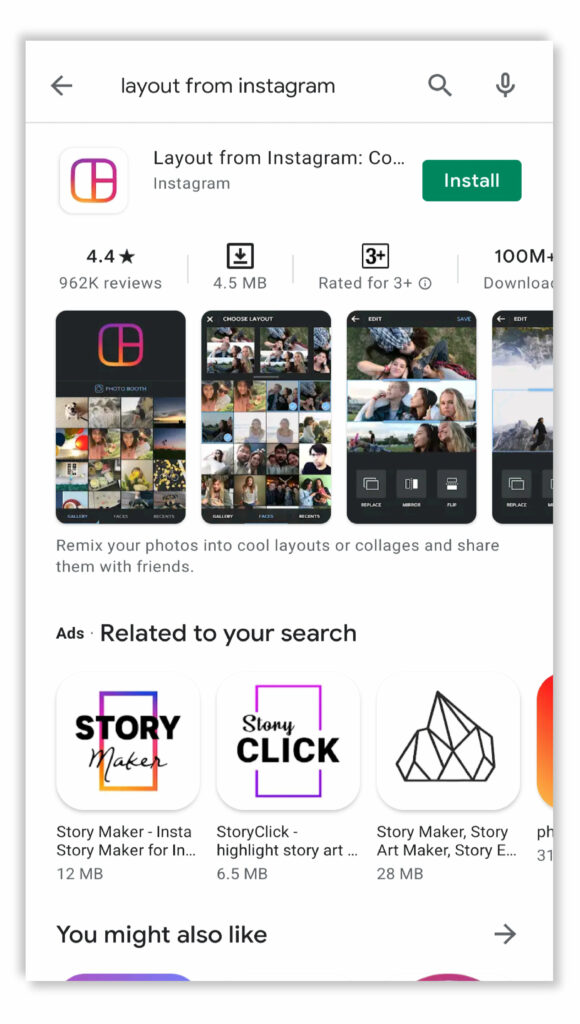
2. Open the app. Then select the photos for the collage.
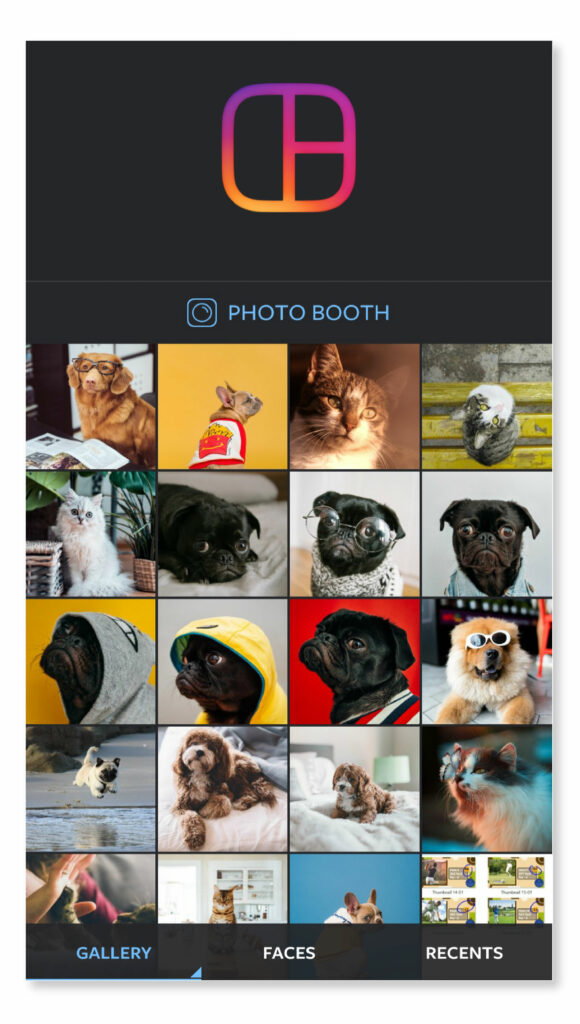
3. Choose any template from the given ones.
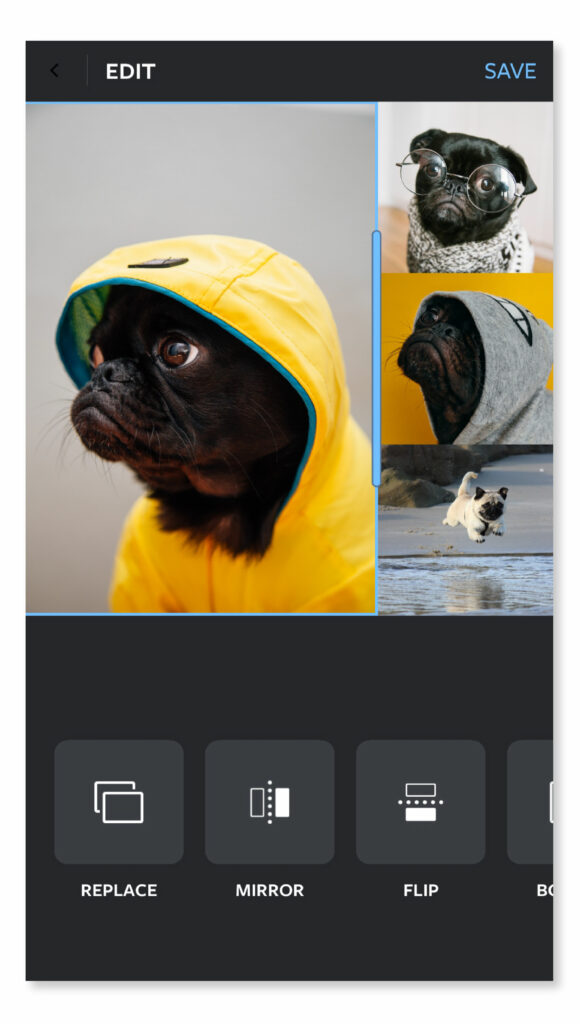
4. After choosing the template, you can manage and adjust the selected photos to your liking.
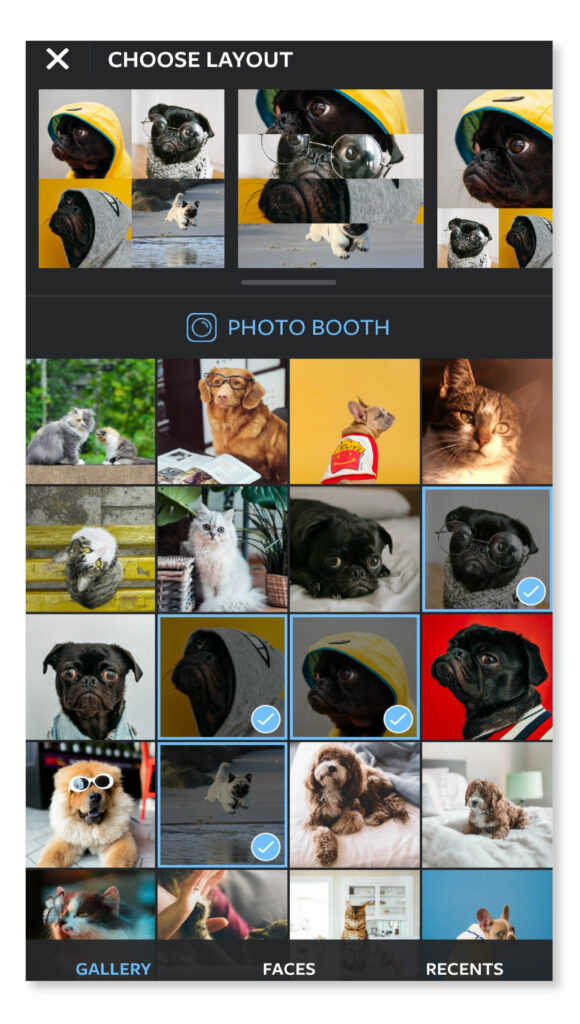
5. When you are satisfied with the settings then click on the “save” button in the top right corner.

6. The photo collage will be saved in your image gallery. You can post it to your Instagram story or as an individual post on Instagram.
Method 2:Using the “Upload Multiple” Feature
Instagram allows you to add multiple individual photos to your story at once. You can do it by using the “select multiple” option.
1. Open the Instagram app.
2. Click on “Your Story” on the top left of your screen.
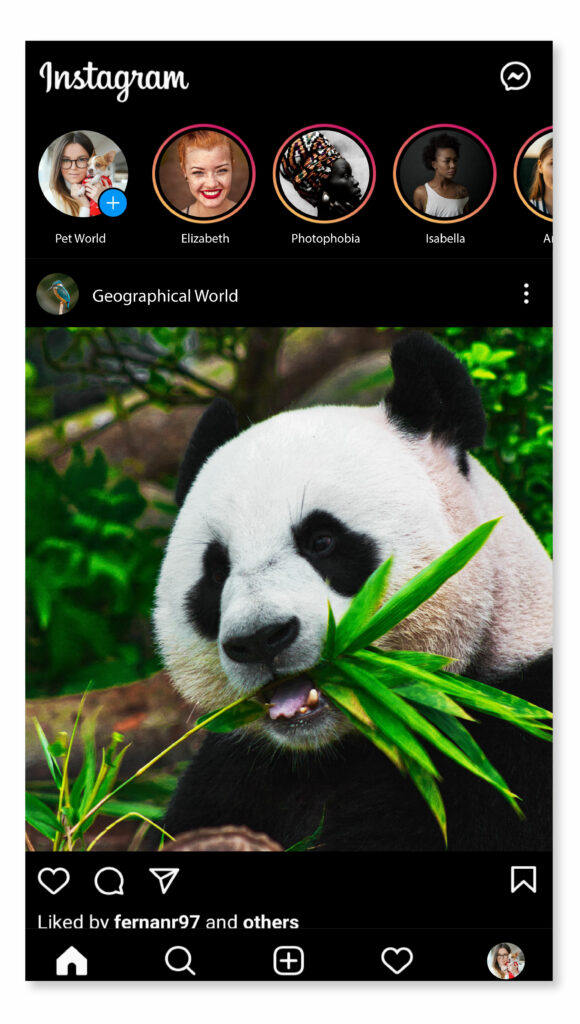
3. Then from the bottom left corner, select the image gallery option. Your gallery will be opened.
4. From there, click on the “select multiple” option.
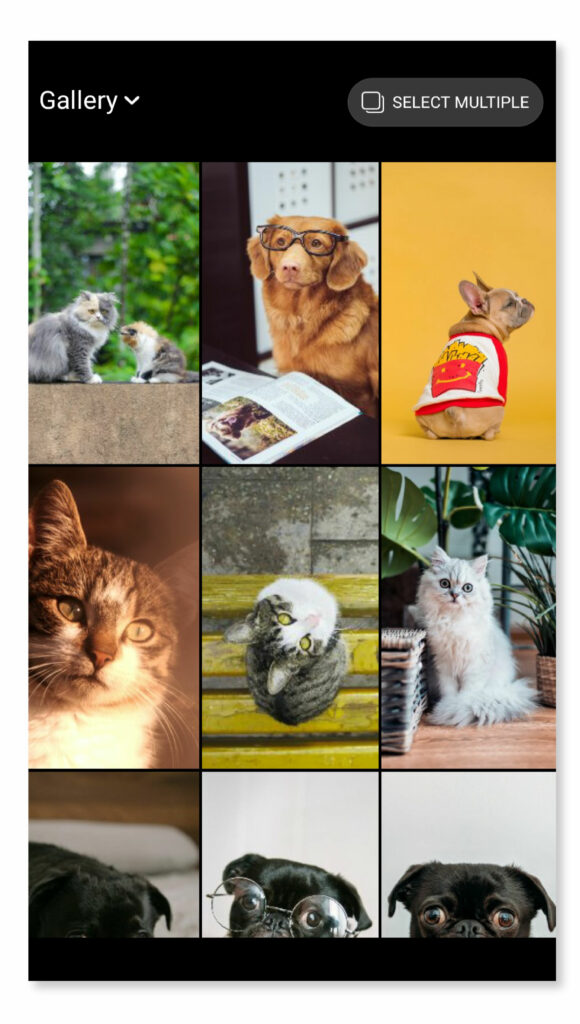
5. This will allow you to select multiple photos at once from your gallery.
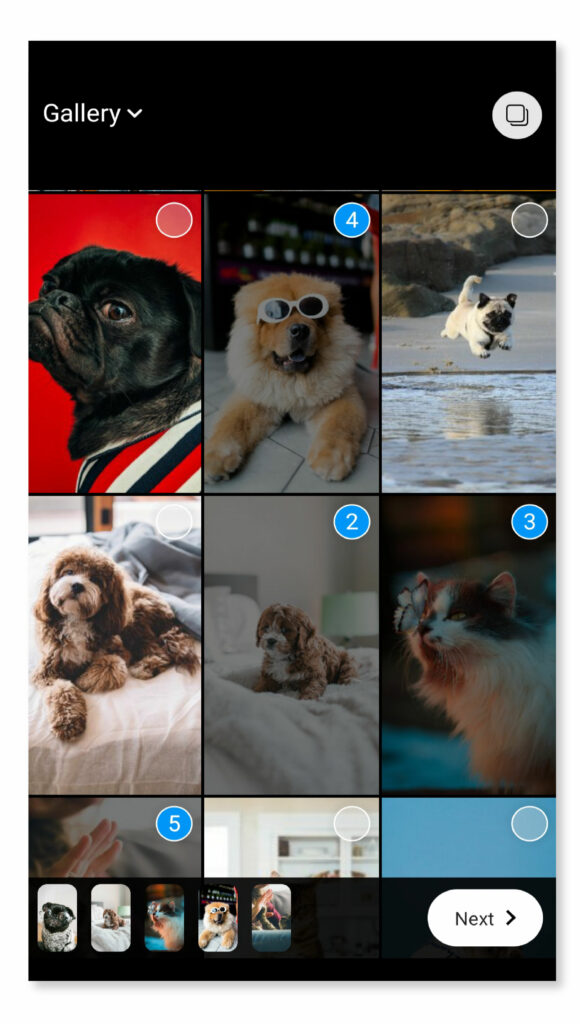
6. Choose the photos you want to add to your Instagram story.
7. Click “Next”
8. If you want to edit any photo, you can do it here by selecting the one from the image preview icons present at the bottom of your screen.
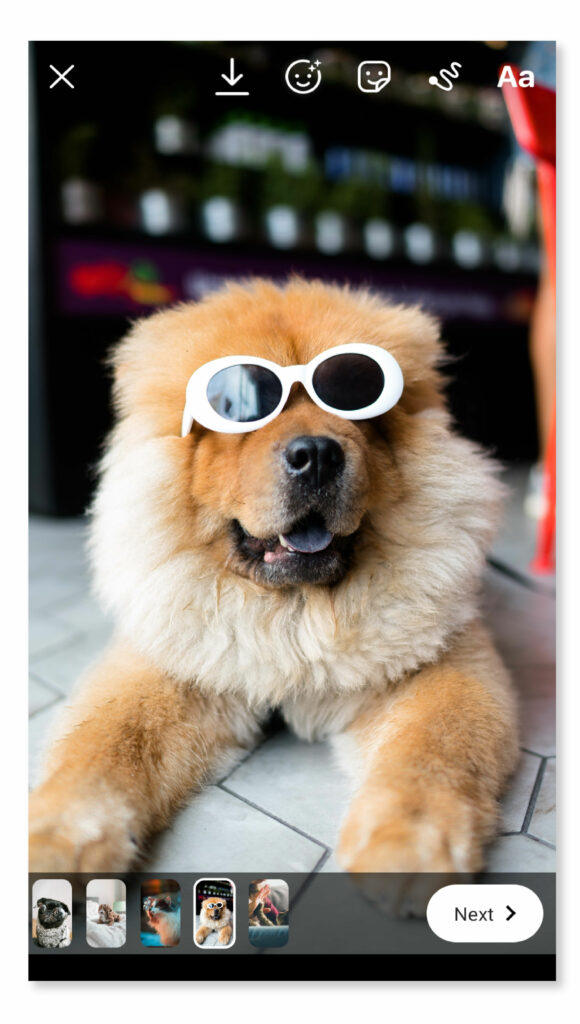
9. When you are satisfied enough, click “Next” again.
10. The photos will be posted individually on your Instagram story.
Method 3:Using the “Copy + Paste” Method
This method can be used by iPhone users only. By simply using the copy & paste feature, you can add multiple photos to your Instagram story. Given below is the step-by-step process;
1. Open your Gallery.
2. Choose the photo you want to post in your Instagram story.
3. Then go to the photo options and select the “Copy” option.
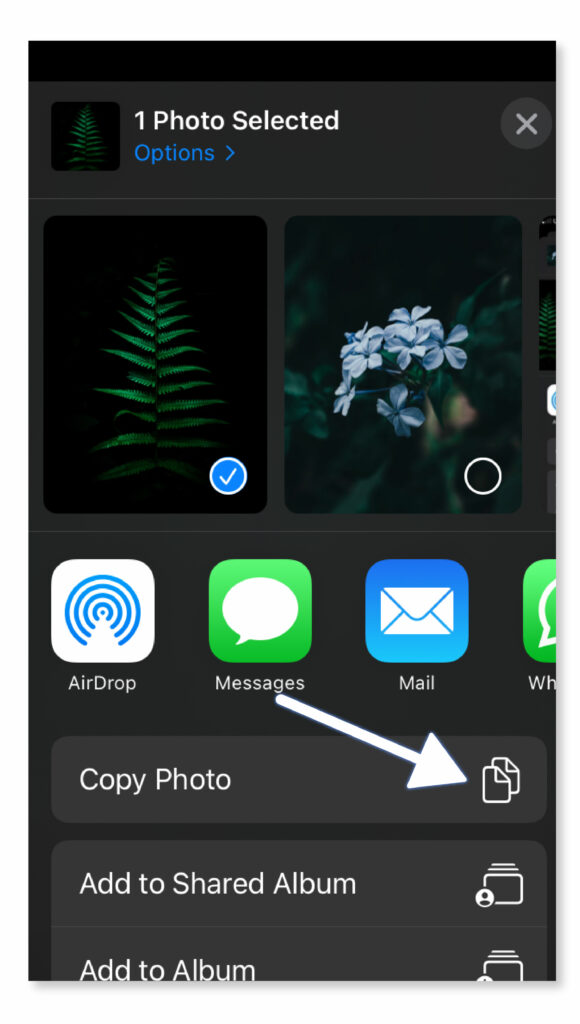
4. Now, open your Instagram app and go to the “Your Story” option.
5. An “Add to Story” sticker will pop up on your screen.
6. Select it and “Paste” your photo.
7. The selected photo will be added to the screen.
8. If you want to add more than one photo in the story, go to the photo gallery again and copy the photo you want to paste into your story.
9. Repeat the process for how many photos you want in a story.
10. After you are done adding the photos, post the story.
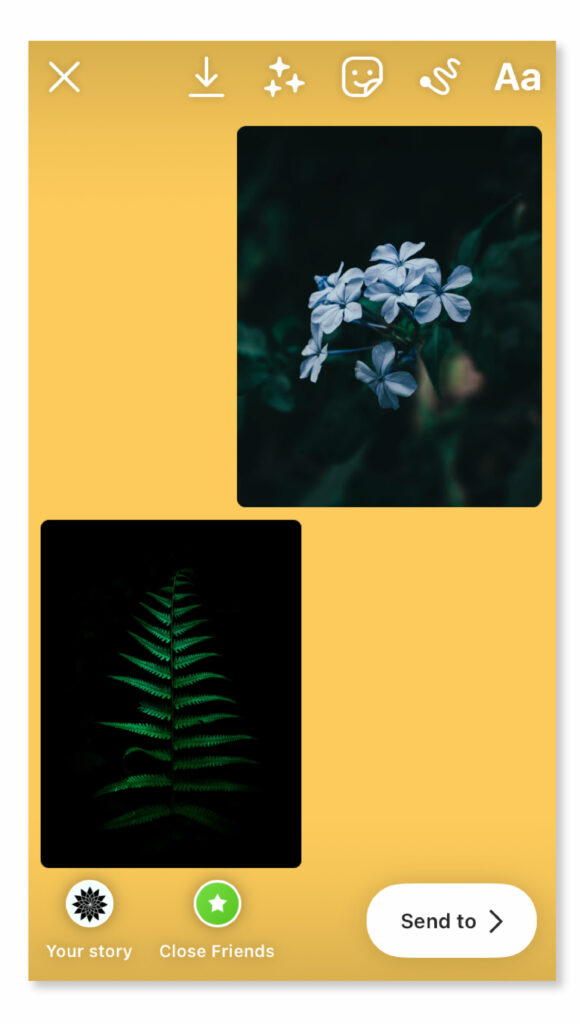
Note: You can also paste the photos by clicking on the “text tool” in your Instagram story and pasting the photo manually.
Method 4:Add Multiple Photos to Instagram Stories using SocialBu
SocialBu has an advantage over other methods. You can publish as well as schedule Instagram stories using it. All you have to do is create a collage and then publish or schedule it.
You can do it simply in 2 steps;
1. Make a photo collage by using Photo Joiner collage maker or Befunky.
2. Choose your template and upload your images.
3. Once you’re done, save the collage to your computer. Now you have a collage ready with multiple photos to post as your Instagram story.
4. To publish/schedule your Instagram stories, visit the SocialBu website or app.
5. From the “Publish” tab, choose “Stories”.
6. Then choose the “create” option.
7. Now select your Instagram account on which you have to post or schedule the Instagram story.
8. Click on the “Select Media for Story”. Then choose the photo collage you made to post as an Instagram story.
9. Edit the photo if you want to. You can add stickers, text, etc to your Instagram story.
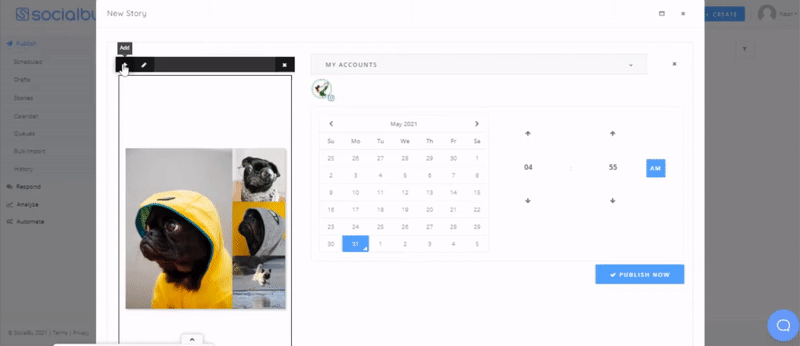
10. Once you are satisfied with the editing, post the collage on your Instagram story directly or schedule it to your desired date and time.
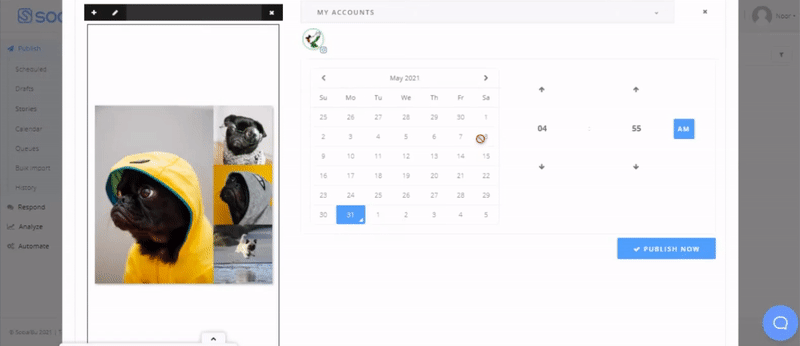
Final Words
Adding multiple photos to Instagram stories is fun indeed. Other than that, you can express a lot more by adding multiple photos than by uploading a single one.
Your friends and fans always want more of you. So, it would be better if you show them more content. What’s better than this? Knowing all the methods to add multiple photos to your Instagram story is good but scheduling them ahead of time is much better.
Adopt and use any of the above-mentioned methods to add multiple photos to your Instagram story and schedule them with SocialBu. Not only your audience will get to see more of you, but they will also never miss the best of you if you schedule the stories ahead of time. It will help you stay consistent and will save a lot of your time as well.