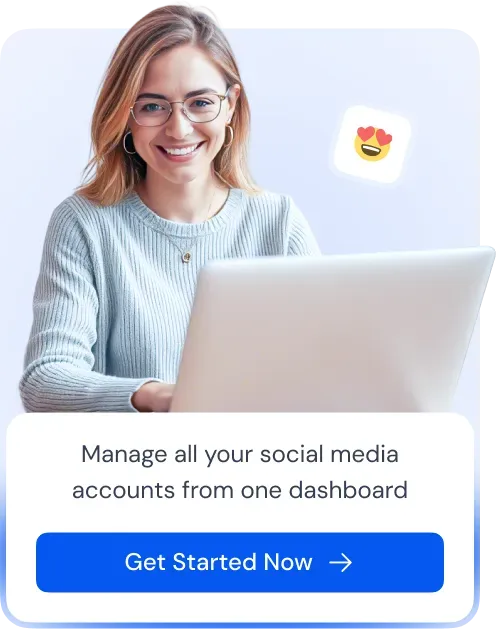Twitter Lists are a great way to organize your feed by grouping specific accounts based on interests, industries, or personal preferences. Instead of scrolling through a cluttered timeline, you can view tweets from selected users in a dedicated space.
Steps to Make a List on Twitter
You can create a Twitter List using both the desktop website and the mobile app. Below are the step-by-step instructions for each.
Creating a Twitter List on Desktop:
- Open Twitter/X: Log in to your account on the Twitter (now X) website.
- Go to the Lists Section: On the left-hand sidebar, click on Lists (represented by a bulleted list icon).
- Click on “Create a new List”: You’ll see an option to create a new list—click on it.
- Enter List Details:
- Give your list a name (something relevant and easy to remember).
- Optionally, add a short description explaining the purpose of the list.
- Choose whether to make the list public (anyone can follow it) or private (only you can see it).
- Add Accounts to Your List: Search for users you want to include and click Add next to their profile.
- Save and Access Your List: Once created, you can find your list under the Lists tab and access it anytime to see tweets only from those accounts.
Creating a Twitter List on Mobile (iOS & Android):
- Open the Twitter App: Launch the app and ensure you’re logged into your account.
- Go to the Lists Section: Tap on your profile icon (top-left corner) and select Lists from the menu.
- Tap on the “+” (Create) Icon: This will allow you to create a new list.
- Enter List Details:
- Type in a name for your list and optionally add a description.
- Choose whether you want the list to be public or private.
- Add Members to Your List: Search for users you want to include and select them.
- Tap “Done” to Save Your List: You can now access your list anytime from the Lists section.
Why Use Twitter Lists?
- Organize your feed into categories like news, entertainment, or work-related accounts.
- Easily keep up with updates from specific users without following them.
- Cut through timeline clutter and stay focused on relevant content.
By creating and managing lists, you can personalize your Twitter experience and stay connected to the content that matters most to you.