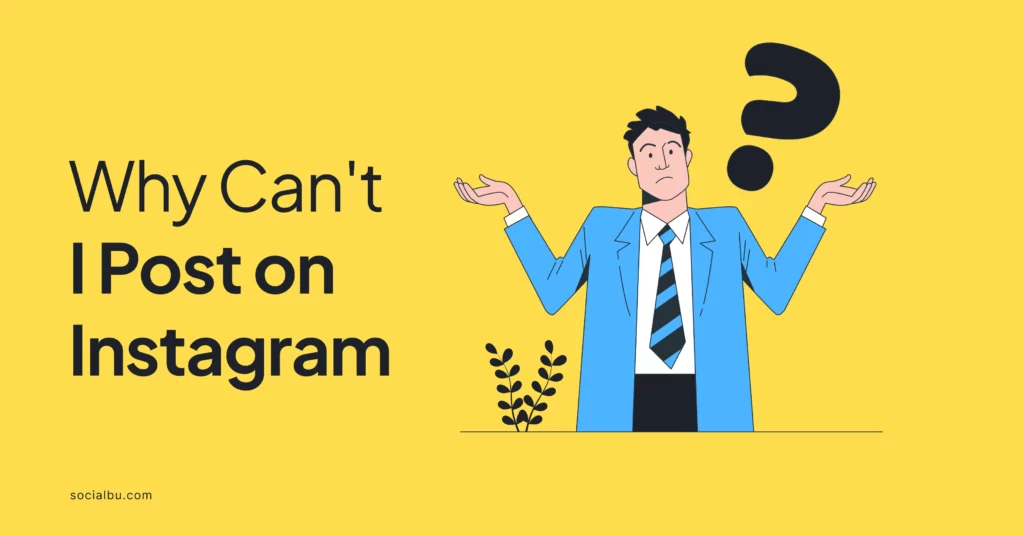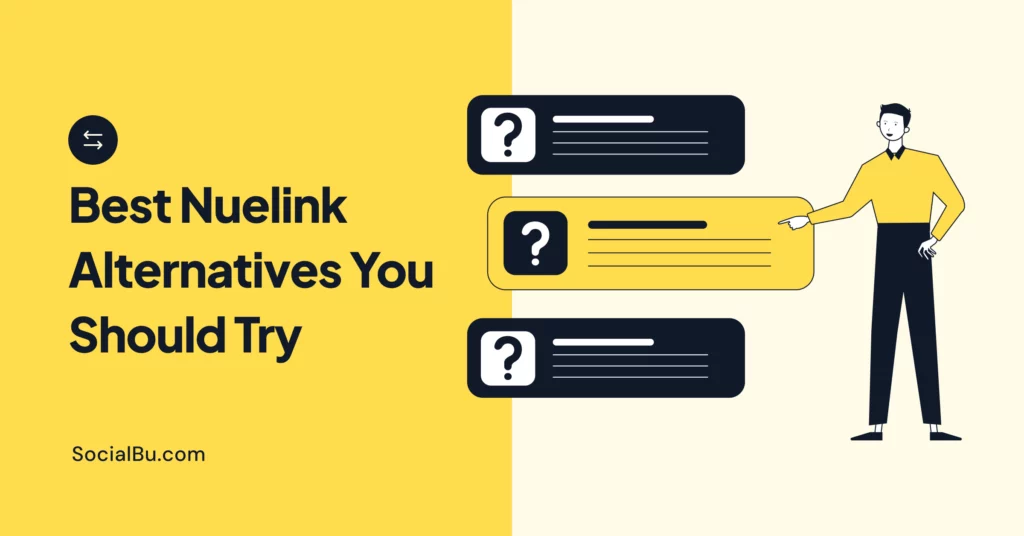Why can’t I post on instagram? Are you frustrated with Instagram posting issues? You’re not alone! Many users face problems when trying to post on Instagram, which can be a real headache. In this blog, we’ll explore why you can’t post on Instagram and provide step-by-step solutions to fix the issue.
Understanding Instagram’s Posting Guidelines
Before we begin troubleshooting, it’s essential to understand Instagram’s community guidelines and terms of use. Instagram has strict rules to ensure a safe and enjoyable experience for all users. Ensure you know the guidelines to avoid account suspension or limitation.
Common Reasons Why You Can’t Post on Instagram
Here are a few reasons why you can’t post on Instagram sometimes:
1. Account Suspension or Ban
If your account is suspended or banned, you won’t be able to post. This can happen for various reasons, including violating Instagram’s community guidelines, suspicious activity, or copyright infringement. Check your account status by attempting to log in. If you receive a message about your account being disabled,
2. Incorrect Login Credentials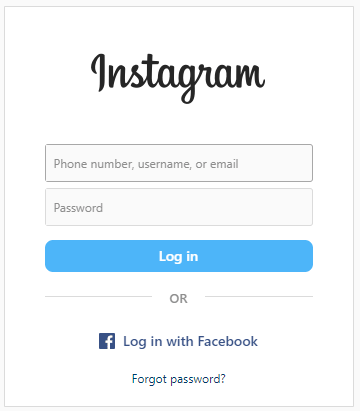
Double-check your login credentials and reset them if needed. If you’re sure you’re entering the correct username and password but still can’t log in, other issues might be at play. First, try logging in on a different device or browser to avoid device-specific problems. If you’re using Facebook to log in, ensure your credentials are correct and the accounts are still linked. If you’ve forgotten your password, reset it using the “Forgot Password” option.
3. Poor Internet Connection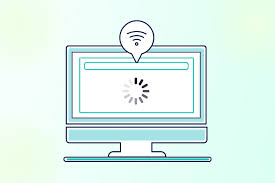
Ensure a stable internet connection and restart your router if necessary. Poor connectivity can prevent you from posting or cause uploads to fail midway. Try switching between Wi-Fi and mobile data to see if both issues persist. If you’re on Wi-Fi, move closer to the router or try a different network. For mobile data users, check whether you have a strong signal or have reached your data limit.
4. Outdated App Version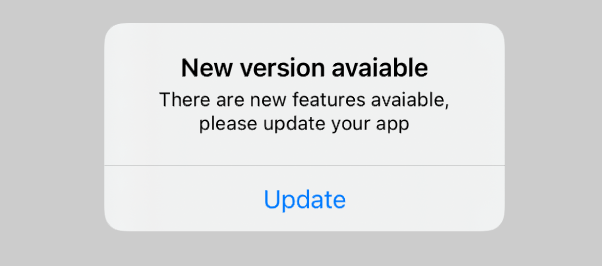
Update the Instagram app to the latest version. Older versions may have bugs or compatibility issues that prevent posting. Check your device’s app store (Google Play Store for Android or App Store for iOS) for updates. Enable auto-updates for the Instagram app to ensure you always have the latest version. If updating doesn’t solve the issue, try uninstalling and reinstalling the app. This can help clear any corrupted data that might be causing problems.
5. Content Violation
Review your content and adjust it to meet Instagram’s guidelines. Instagram has strict policies on what can be posted, including restrictions on nudity, hate speech, violence, and copyright infringement. If your post is repeatedly rejected, carefully review Instagram’s community guidelines and terms of service.
Consider if your content might be misinterpreted or if it’s borderline in terms of policy compliance. If you’re using music or other copyrighted material, ensure you have the right to use it. In such cases, try slightly modifying your content or caption. If you believe your content has been wrongly flagged, you can appeal the decision through Instagram’s help center.
6. Server Issues
Check if Instagram’s servers are down, and try posting later. Server outages can prevent you from posting, even if everything seems fine. Use websites like DownDetector or Instagram’s official Twitter support account to check for any reported issues. If there are widespread problems, wait a few hours before trying again.
During this time, you can prepare your content offline so it’s ready to post when the servers are back up. If the issue persists for an extended period and there are no reported outages, the problem might be on your end, so check other potential causes.
7. Account Glitches
Clear cache and data, and contact Instagram support if the issue persists. Glitches can occur due to corrupted data or conflicts within the app. On Android, go to Settings > Apps > Instagram > Storage and clear cache and data. On iOS, you’ll need to uninstall and reinstall the app to clear its data. If clearing data doesn’t work, try logging out of all devices and then logging back in.
Troubleshooting Steps to Fix Instagram Posting Issues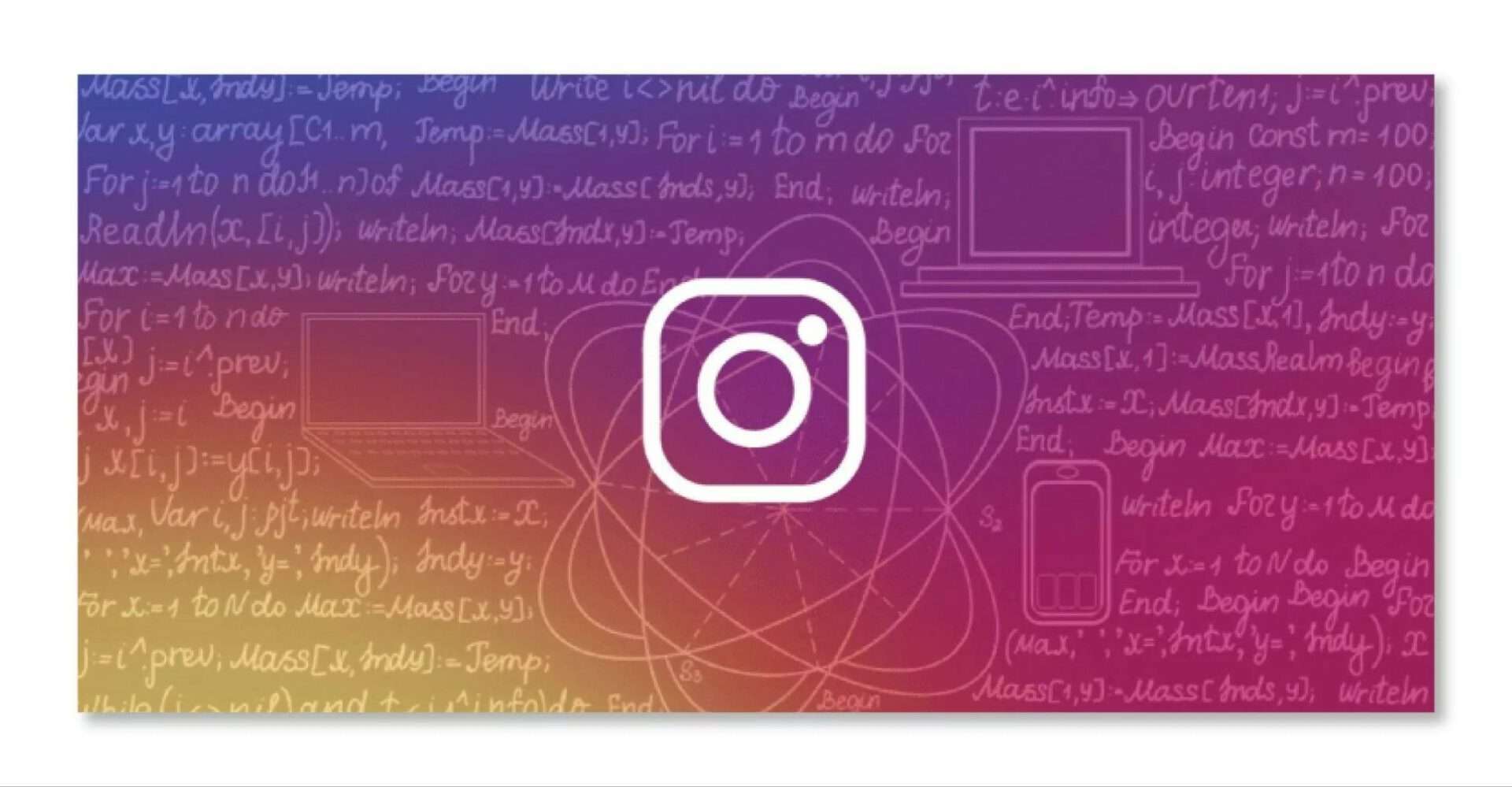
Now that we’ve covered the typical reasons let’s move on to the troubleshooting steps:
- Check Account Status and Appeal Suspension: If your account is suspended, appeal the suspension and follow the instructions.
- Reset Login Credentials and Enable Two-Factor Authentication: Reset your login credentials and enable two-factor authentication for added security.
- Ensure Stable Internet Connection and Restart Router: Check your Internet connection and restart your router if necessary.
- Update Instagram App to Latest Version: Update the app to the latest version.
- Review and Adjust Content to Meet Guidelines: Review and adjust your content to meet Instagram’s guidelines.
- Clear Cache and Data: Clear cache and data, and contact Instagram support if the issue persists.
- Contact Instagram Support: Contact Instagram’s support team for further assistance.
How to Avoid Instagram Posting Issues
To avoid posting issues in the future, follow these best practices:
1. Regularly Update the App
Keep the app updated to the latest version. This ensures you have the latest features and security patches. Regular updates also improve performance and fix bugs.
2. Use Strong and Unique Login Credentials
Use strong and unique login credentials and enable two-factor authentication. This adds an extra layer of security to your account. Use a password manager to generate and store complex passwords.
3. Monitor Account Activity and Report Suspicious Behavior
Monitor your account activity and report suspicious behavior. Keep an eye on your login history and account changes. Report any suspicious activity to Instagram’s support team.
4. Ensure High-Quality Content that Meets Guidelines
Ensure your content meets Instagram’s guidelines. Use high-quality images and videos that are visually appealing. Make sure your content is engaging, informative, and respectful.
5. Use SocialBu for Optimized Instagram Management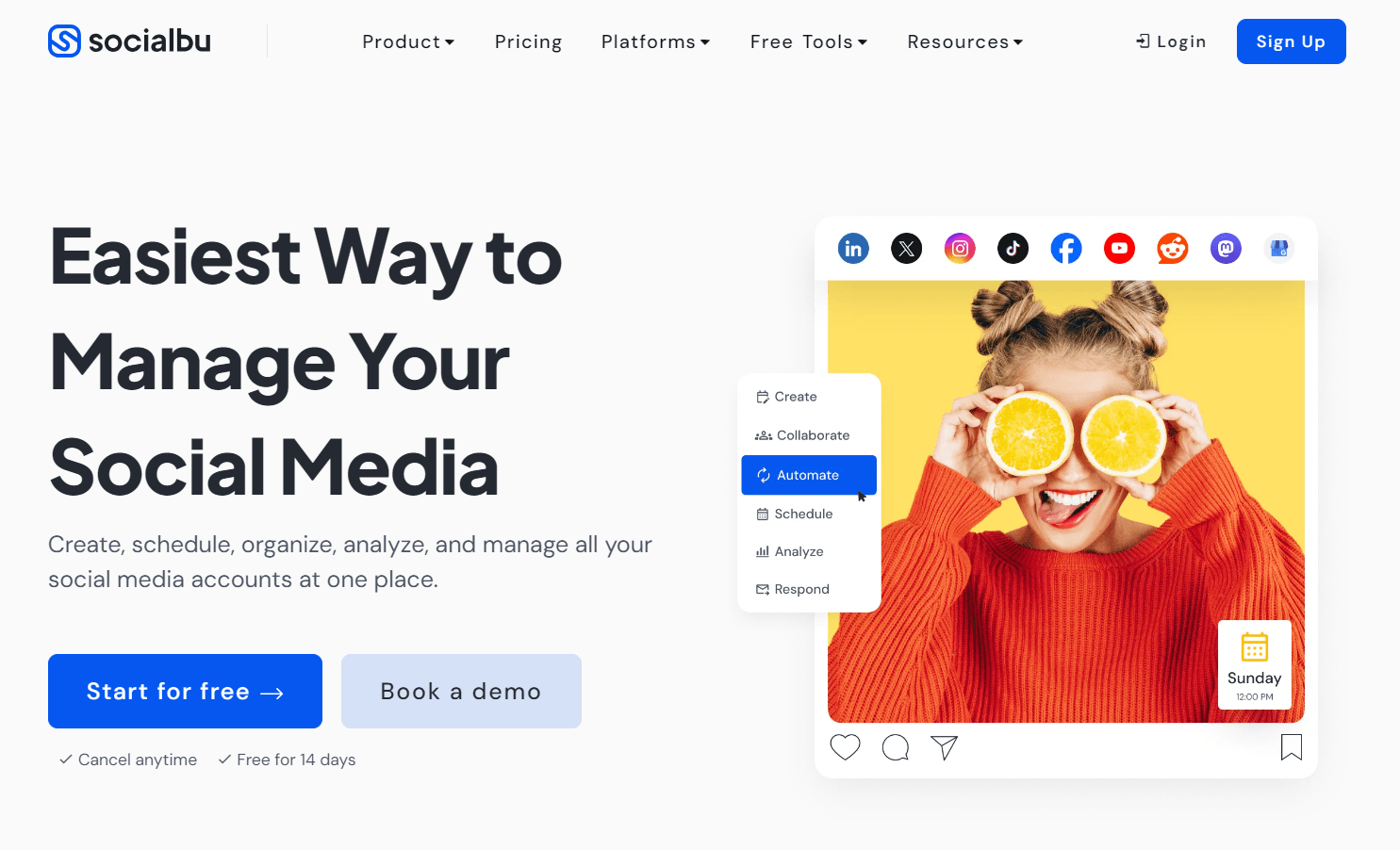
Want to take your Instagram game to the next level? Use SocialBu to optimize Instagram management and scheduling. With SocialBu, you can:
- Schedule posts in advance: Save time and ensure consistency by scheduling your posts ahead of time.
- Optimize your content: Use SocialBu’s built-in content optimization tools to ensure your posts are high-quality and engaging.
- Engage with your audience: Respond to comments and messages, and use SocialBu’s built-in engagement tools to grow your following.
- Monitor your performance: Track your account and adjust your strategy with SocialBu’s analytics tools.
- Collaborate with team members: Assign roles and permissions to team members and work together to manage your Instagram account.
- Run social media contests: Host giveaways and contests to increase engagement and attract new followers.
You may also want to read: https://socialbu.com/blog/schedule-instagram-posts/
Wrap-up
Hitting a wall while trying to post on Instagram can be a temporary setback. By understanding the reasons behind these issues and wielding the troubleshooting tips in this guide, you’ve become equipped to conquer those pesky posting problems.
Consider this a stepping stone on your path to Instagram mastery. Now that you can identify and overcome these hurdles, you can focus on the fascinating aspects: crafting captivating content, building a thriving community, and achieving your brand or personal goals on the platform.
FAQs
Why is Instagram not allowing me to post?
There could be several reasons why Instagram is preventing you from posting. Check if your account is suspended or banned, has reached the posting limit, or has had an issue with your internet connection.
Why does Instagram keep saying something went wrong when I try to post?
This error message can occur for various reasons, such as server issues, a poor internet connection, or an outdated app version. Try restarting the app, checking your internet connection, or updating the app to the latest version.
Why can’t a photo be posted on Instagram?
If you’re having trouble posting a photo, check if the file format is supported, if the image is too large, or if there’s an issue with the caption or hashtags.
Why can’t I load posts on Instagram?
If you can’t load posts, check your internet connection, restart the app, or try clearing your cache and data.
Why is Instagram restricting me from posting?
Instagram may restrict your posting if you violate its community guidelines, post spammy content, or engage in suspicious activity. Review Instagram’s guidelines and adjust your content accordingly.
How do I fix my Instagram post?
If you’re experiencing issues with a specific post, try deleting and reposting it, checking for errors in the caption or hashtags, or seeking help from Instagram’s support team.