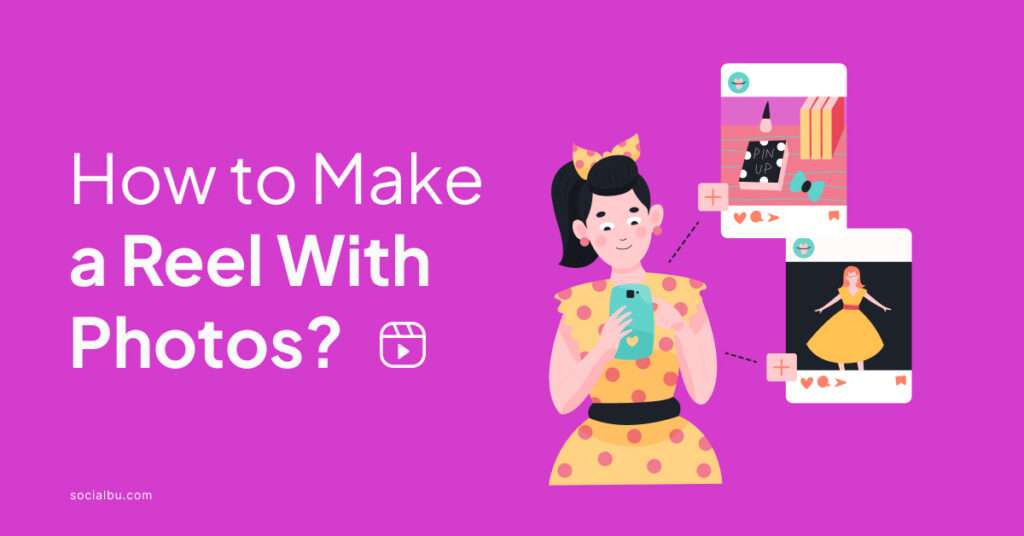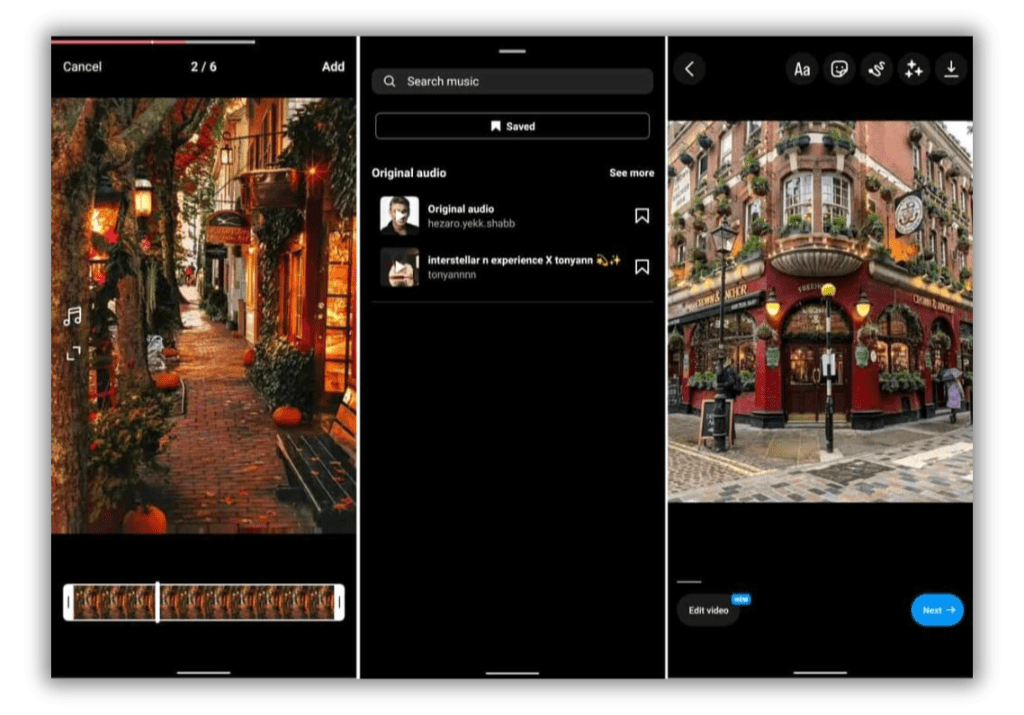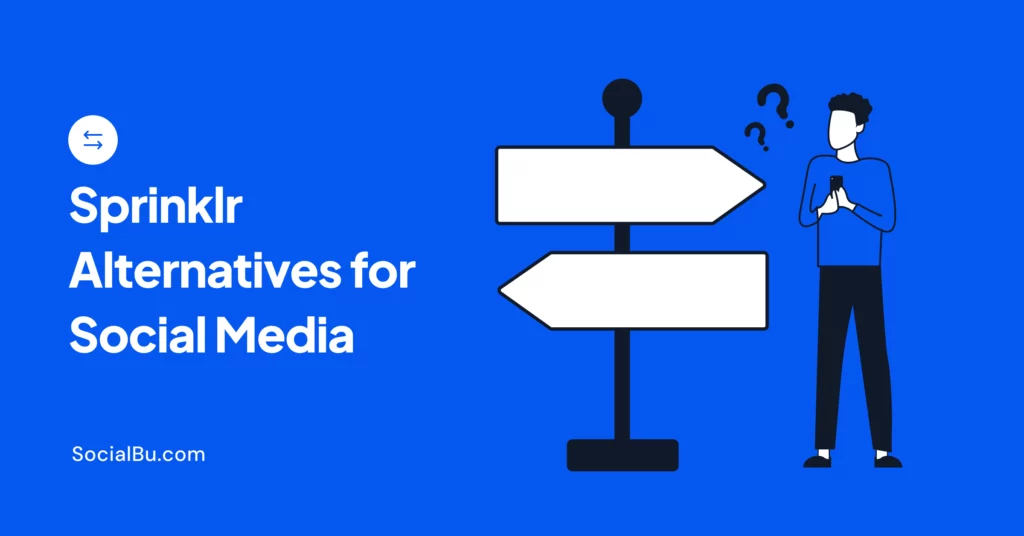Have you run out of ideas to make an Instagram reel and have no idea how to make a reel with photos? Making reels with photos is a simple yet great way for creating engaging videos without much effort.
Imagine creating a Reel from your new year pictures? Yes, it’s that easy. Moreover, Reels can be a your gateway to high engagements and followers on Instagram.
That said, In this guide we will walk you through how to make a reel with photos. Let’s jump in!
What are Instagram Reels?
Instagram Reels is a fast-paced TikTok like short video content that enables users to create highly engaging videos of up to 15 seconds (which can now be up to 90 seconds long).
Reels offers a range of creative tools, including music, text, effects, and more, allowing users to craft visually appealing and entertaining content.
In the following sections, we will delve into the process of making a reel with photos.
How to Make a Reel on Instagram with Photos
If you’re interested in making a reel with multiple photos, there are several methods you can use. In this guide, we will explore two popular approaches: using the Instagram editor tools and utilizing third-party apps like Canva.
Let’s dive into the step-by-step process and learn how to make Reel with photos.
Use the Instagram Editor Tools
If you prefer to use the Instagram app itself without relying on third-party tools, you can follow these steps to create a reel with photos:
1: Access the Reel Camera
Open the Instagram app and tap the “+” icon at the bottom of your screen. Choose the “Reels” option. Alternatively, you can swipe left to open the story camera or tap the “+” icon at the top right corner of your profile and select “Reel” to open the camera.
2: Choose the Photos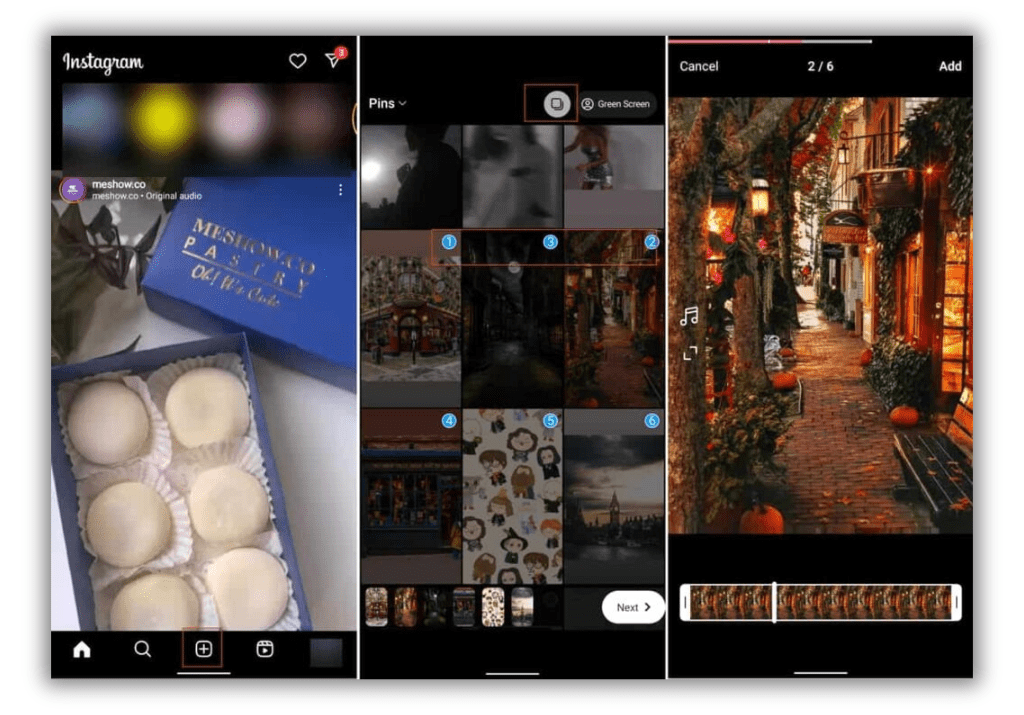
After accessing the reel camera, scroll up to open your gallery. Tap and hold a photo to activate the multi-selection option. Choose the photos you want to include in your reel, ensuring they are in the desired order. You can rearrange the photos by tapping and dragging them from the bottom bar. Once you’ve selected the photos, tap “Next.”
3: Resize the Photos
Now it’s time to edit each photo individually. Use your two fingers to resize the images or utilize the “Scale” option from the left menu. If you want to add music to each photo, choose the “Music” option and search for the desired audio. After editing each photo, tap the “Add” button at the top-right corner of your screen.
4: Add Filters and Effects
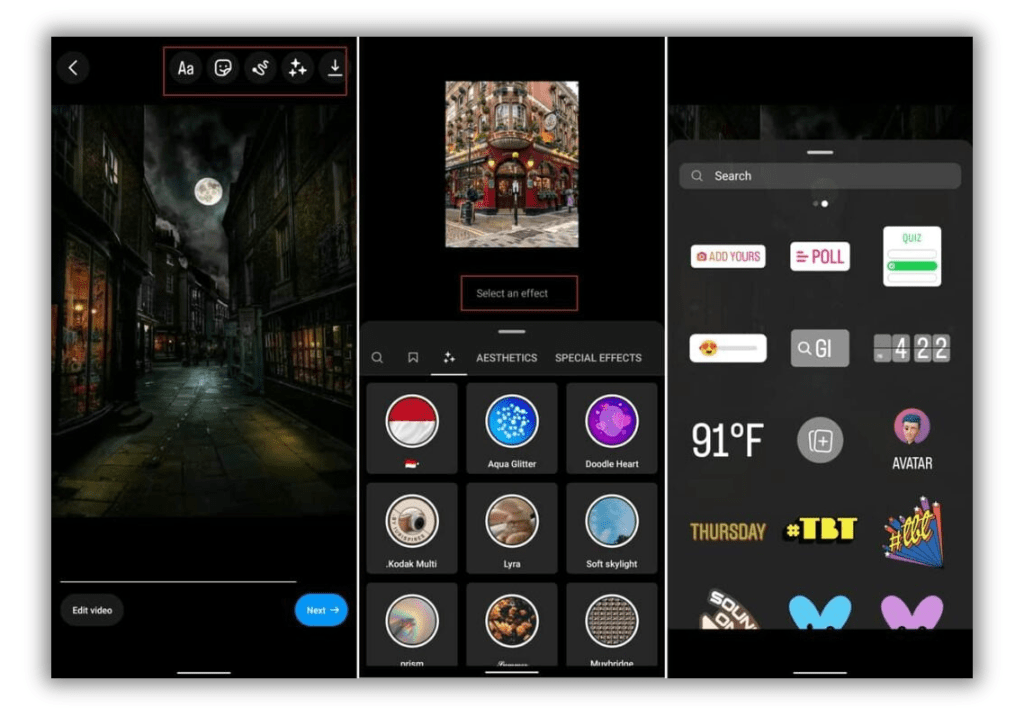
Once you’ve finished adding and resizing the photos, Instagram prepares the video for further edits. In this window, you can save the video for sharing later by tapping the upper-right corner of the screen. Additionally, you can enhance your video with effects by tapping the star icon at the top of the screen. Feel free to add stickers, texts, and other creative elements to make your reel more engaging.
5: Edit the Video
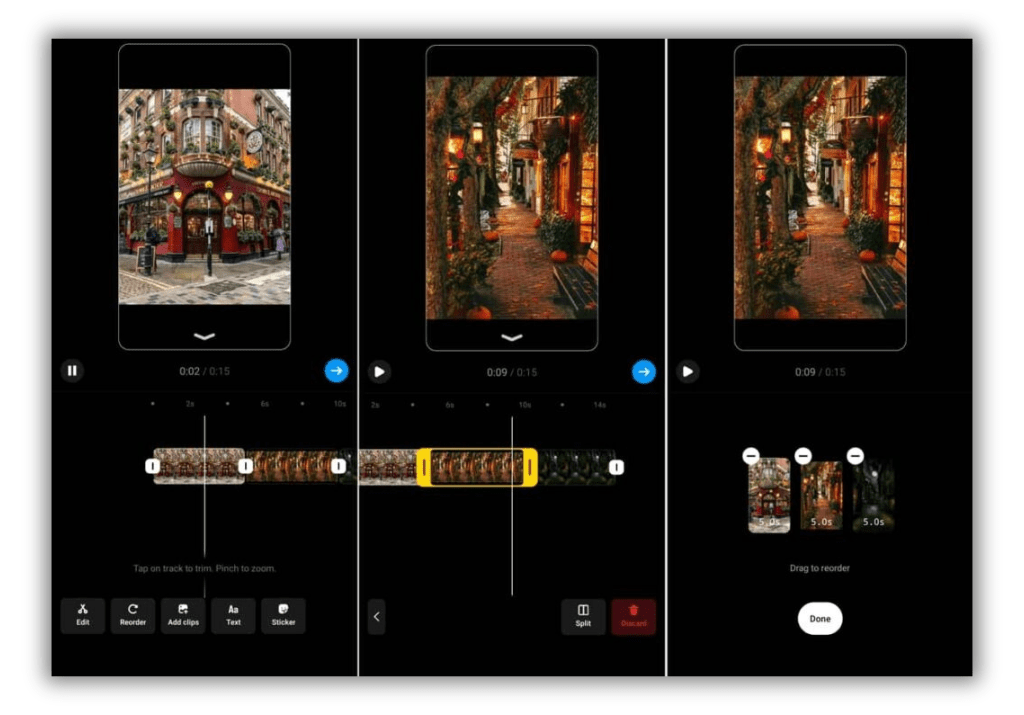
To further refine your reel, tap the “Edit Video” icon at the bottom of the screen. This allows you to trim and split the videos, reorder the photos, add additional clips and photos from your gallery, and adjust the length and speed of each photo. Take advantage of these editing tools to create a seamless and captivating reel.
6: Add Details and Publish
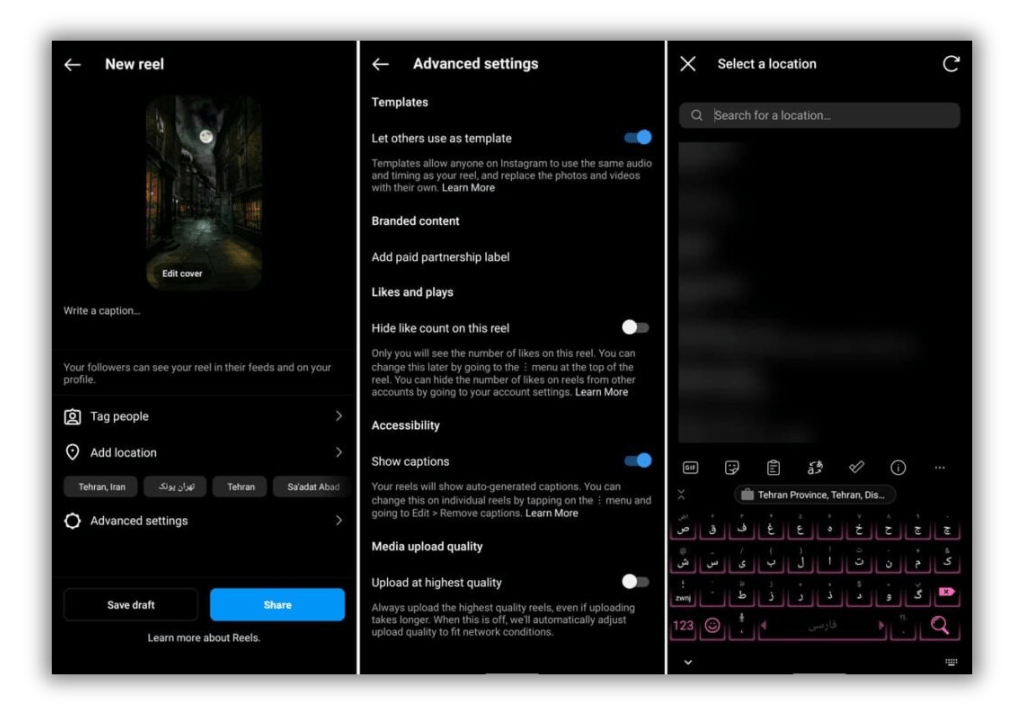
Once you’re satisfied with your video, tap the “Done” option. You will be directed to the post section, where you can add a caption, edit the reel cover, tag people, include relevant hashtags, add a location, and adjust professional settings such as hiding likes or enabling auto-captions. Take your time to customize these details, and when you’re ready, hit the publish button to share your reel with the world.
Conclusion
Instagram Reels provide endless opportunities for creativity and engagement. While many users may be familiar with creating reel videos using videos, it’s important to remember that you can also create captivating reels using photos.
In this comprehensive guide, we explored two methods for making a reel with photos: utilizing the Instagram editor tools and leveraging third-party apps like Canva.
Whether you’re a beginner or have more advanced editing needs, these methods offer you the flexibility to create visually stunning and engaging reel content.
Revolutionize your Instagram presence with SocialBu, the ultimate social media management tool that will uplift your content strategy on Instagram.
Sign up with SocialBU and stay ahead of everyone by scheduling your posts, analyzing your performance, and automating intelligent replies.
FAQs
How do you make a reel in the gallery?
To make a reel using photos from your gallery, open the Instagram app, tap the “+” icon, and select the “Reels” option. Then, tap on the gallery icon at the bottom-left corner of the screen to access your photos and choose the ones you want to include in your reel.
How do you make a reel?
To make a reel on Instagram, open the app, tap the “+” icon, and select “Reels.” From there, you can record a video or add photos and videos from your gallery. Use the available editing tools to enhance your reel and add creative elements like music, text, and effects.
How do I make a video with pictures?
To make a video with pictures, you can use various video editing tools and apps. One popular option is using the Instagram app itself, as explained in this guide. Alternatively, you can explore third-party apps like Canva, InShot, or Adobe Spark, which offer features for arranging photos, adding effects, and more.
What is the best app to make reels?
The best app to make reels depends on your specific needs and preferences. Instagram’s built-in reel editor provides basic but sufficient editing tools. If you’re looking for more advanced features and customization options, apps like Canva, InShot, or Adobe Spark are highly recommended.