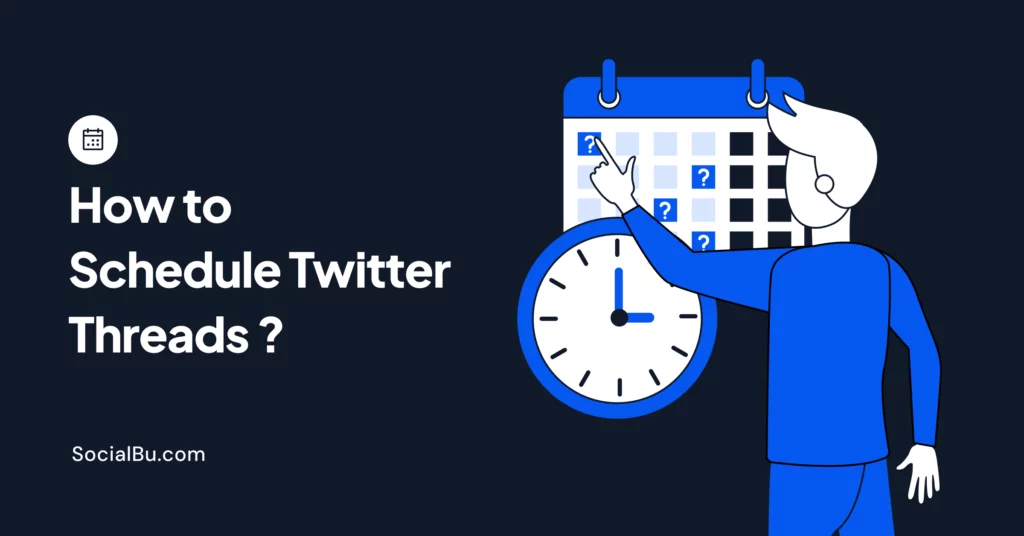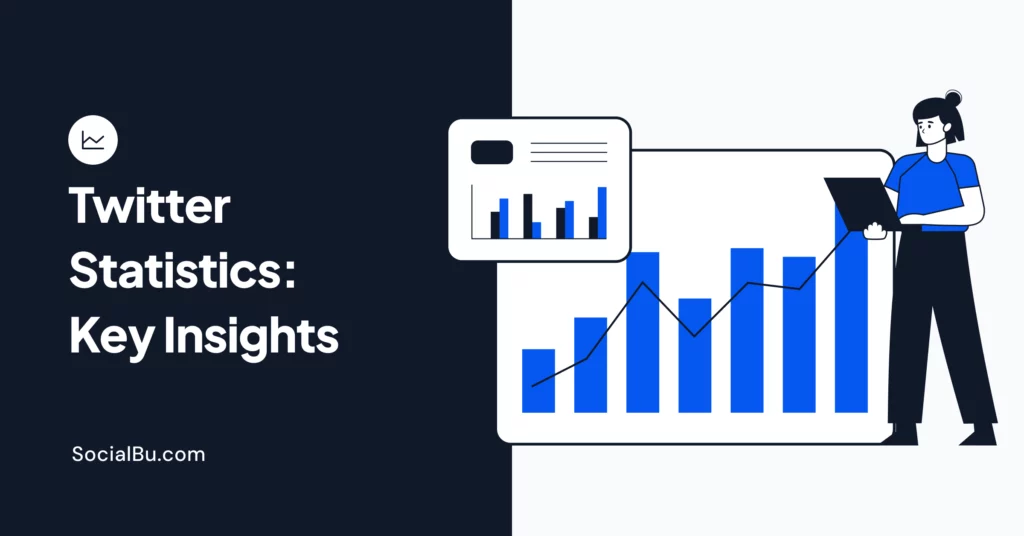If you’ve ever had more to say than a single tweet allows (and let’s be honest—who hasn’t?) Twitter threads are your best friend.
Whether you’re sharing a story, teaching something valuable, or dropping hot takes, threads let you go deep while keeping your audience hooked. But here’s the catch: posting each tweet manually, especially at the perfect time, can be a hassle. That’s where scheduling comes in.
In this blog, we’ll walk you through exactly why you should schedule your Twitter threads, how to do it, and even share some thread ideas to help you get started. Let’s make tweeting smarter, not harder.
Why Schedule Twitter Threads?
Alright, so you’ve written an amazing Twitter thread, with insights, personality, maybe even a few spicy opinions. Now what? Do you hit “Post” right away? Maybe. But here’s the thing: when you post matters just as much as what you post.
That’s where scheduling plays its role. It’s like giving your content its best shot at being seen, loved, and shared, i.e., sharing at peak engagement timing.
Here are some of the reasons why you need to schedule or bulk-schedule Twitter threads.
Let’s face it: not everyone is scrolling Twitter when you’re in the mood to tweet. Scheduling your threads lets you publish them during peak hours, even if that’s 2 AM your time. It’s all about showing up when your audience is most active (and most likely to engage).
Being consistent on Twitter doesn’t mean you have to be glued to your phone 24/7. With scheduling, you can batch-create threads on a Sunday night and have content lined up for the whole week. Easy, breezy, and stress-free.
Scheduling helps you think ahead. Want to tease a product launch, run a weekly series, or slowly build up to a big announcement? Threads + scheduling = the ultimate combo for storytelling over time. You get to do content planning for X and organize your ideas without panicking at the last minute.
Once your threads are written and scheduled, you’re free to focus on other things, like engaging with replies, working on new ideas, or just taking a well-earned break from the timeline.
We’ve all been there: life gets busy, and suddenly your content plans go out the window. Scheduling makes sure your threads go live exactly when they should; no last-minute scrambling required.
Can You Schedule Twitter Threads Natively?
No, you cannot schedule Twitter threads directly from the platform as there is no native threads scheduling option on X. Though the platform allows you to schedule single tweets, which can add to the native calendar and they are good to go live when you want, no such option for threads exists.
So, the only option for you to save yourself from the manual hassle and make your Twitter threads go live at the peak engagement time is to automate Twitter thread posting using the best tools to schedule Twitter threads.
Curious to explore the best time to post on Twitter? Read our blog to find out!
How to Schedule Tweets on X?
Well, even though you can’t schedule Twitter threads natively, the good news is that you can still schedule single tweets on the platform.
Here is what you need to do to schedule a tweet natively:
- Use your credentials to log in to your Twitter account (if you haven’t already).
- Select the “Post” option on the left menu to create a new tweet.
- Write or compose your next Tweet that you want to share with your audience. Add a media file if you want, and adjust the reply settings.
- Once you are done, hit the “calendar” icon at the bottom.
- A window allowing you to select a date and time will open on the screen. Choose a suitable date and time when you want your tweet to go live.
- Hit “Confirm” when you are done. Ta-daa! You have successfully scheduled your Tweet.
How to See Scheduled Tweets?
Now that you have scheduled a tweet, you might be wondering how to access it and make any changes before it goes live. Well, it’s not that hard.
The following are the steps you need to follow to access scheduled tweets.
- Log in to your Twitter account.
- Select the “Post” option on the left menu.
- On the new window, select “Drafts.”
- Choose the “Scheduled” option, and you can now see your scheduled tweets.
Limitations of Twitter’s Native Scheduler
While Twitter (now X) does offer a built-in post scheduler, it’s honestly pretty limited, especially if you’re someone who loves using threads. Here’s what holds it back:
- Doesn’t support scheduling Twitter threads
- No preview option for threads before posting
- No editing after scheduling
- No content calendar or multi-post queue
- No thread-specific analytics
- No bulk scheduling features
- No team collaboration tools
- Limited to Twitter only, no cross-platform support
- No third-party scheduler integration support
- Not ideal for thread publishing automation or long-term content planning for X
How to Schedule Twitter Threads Using a Third-Party Tool (SocialBu)?
While Twitter’s built-in scheduling is decent, it has limitations and doesn’t allow you to schedule Twitter threads. That’s when third-party tools are the way to go. And yes, SocialBu makes it ridiculously easy.
Here is how you can schedule Twitter threads using SocialBu.
Step 1: Log In to SocialBu
Head over to SocialBu and log in (or sign up if you’re new). It works right from your browser, no app download needed. Now, link your Twitter account to it.
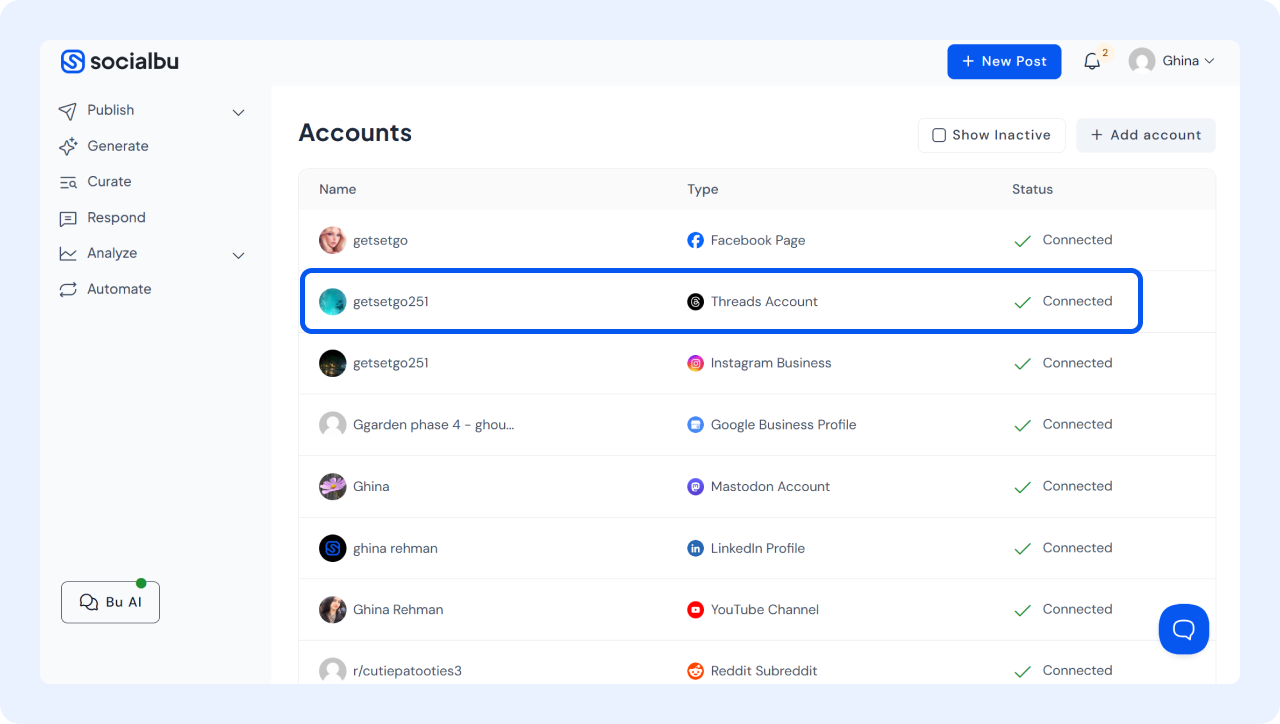
Step 2: Click “New Post” and Select Twitter
On your dashboard, click the “New Post” option to start creating threads.
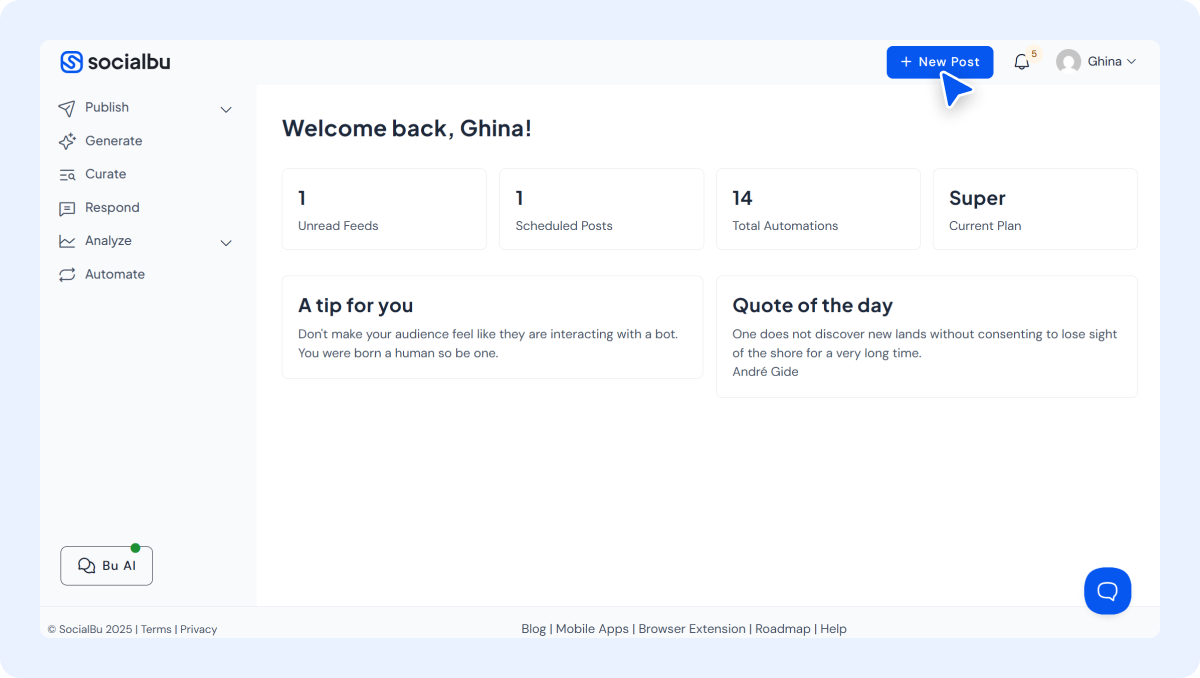
Select Twitter as your platform. You’ll now see an option to create a thread instead of just a single tweet.

Step 3: Write Your Thread
This is where the magic happens.
1. Start with your first tweet.
2. Then click “Options” to build your thread, one tweet at a time.
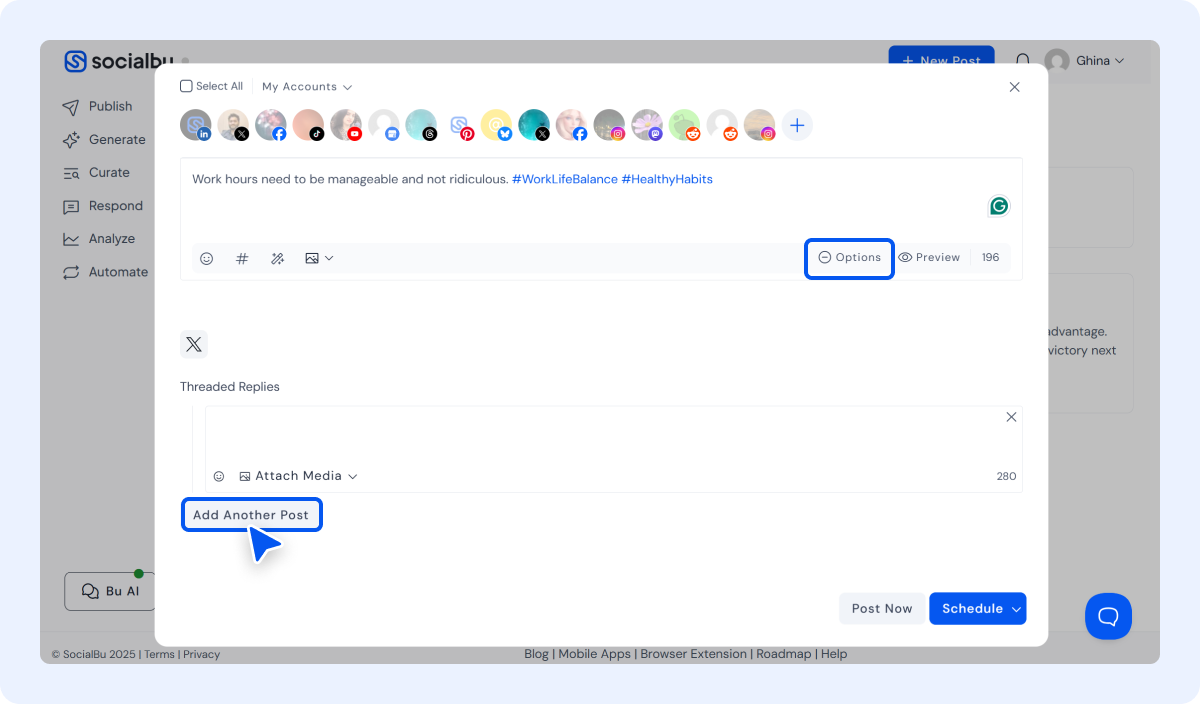
3. Select “Add Another Post.” You can add as many tweets as you like (just don’t go overboard, threads are best when they’re concise and focused).
Add images, emojis, or links if needed.
Bonus: You can actually preview the entire thread, so you’ll know exactly how it’ll appear on Twitter. No surprises!
Step 4: Schedule It
Once your thread is ready:
- Click the “Schedule” option.
- Pick your desired date and time
- Click “Schedule”, and you’re done!
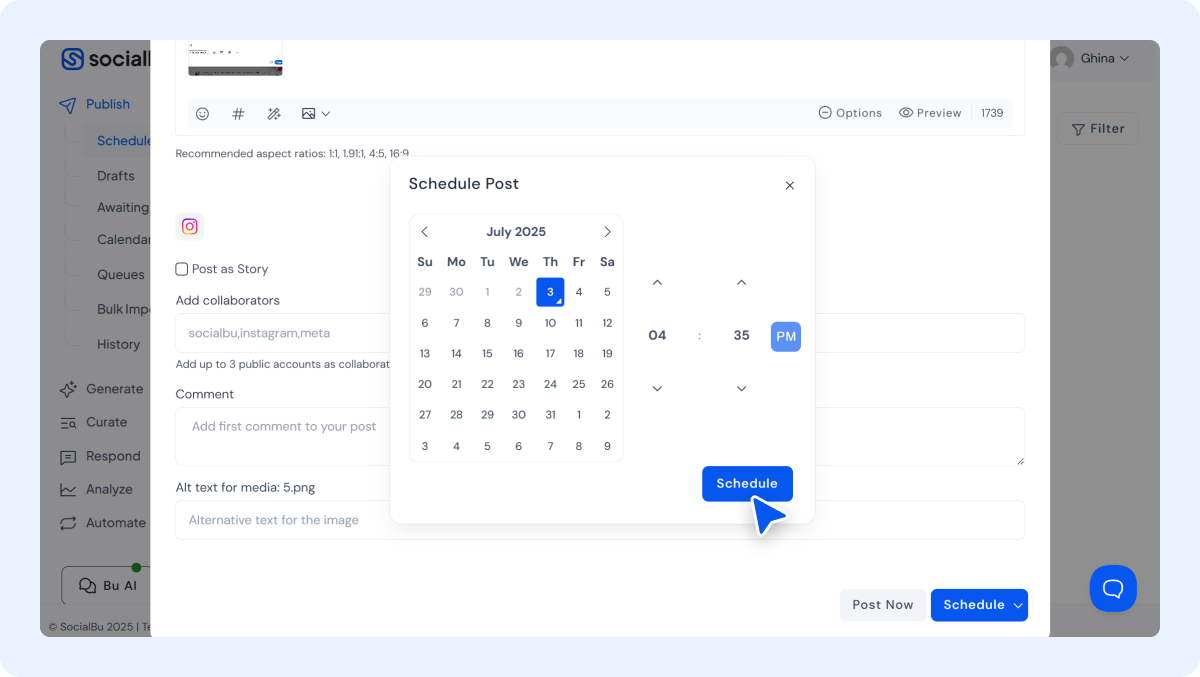
You can even save it as a draft or add it to a queue if you’re using a content calendar.
Why Use SocialBu to Schedule Twitter Threads?
If you’re wondering how to schedule X threads efficiently and without stress, SocialBu is hands down one of the best tools to schedule Twitter threads in 2025. Here’s why:
1. Thread-Friendly from the Start
SocialBu is built to schedule Twitter threads from scratch. You can write, preview, edit, and automate Twitter thread posting, all in one place.
2. Full Thread Preview & Editing
Unlike the native scheduler, SocialBu shows you how your thread will look once it’s published. You can rearrange tweets, fix typos, and make last-minute edits even after scheduling.
3. Bulk Scheduling = Major Time Saver
Have a content plan in mind for the week? You can bulk schedule Twitter threads in advance, saving hours of manual effort. Perfect for campaigns, launches, or educational series.
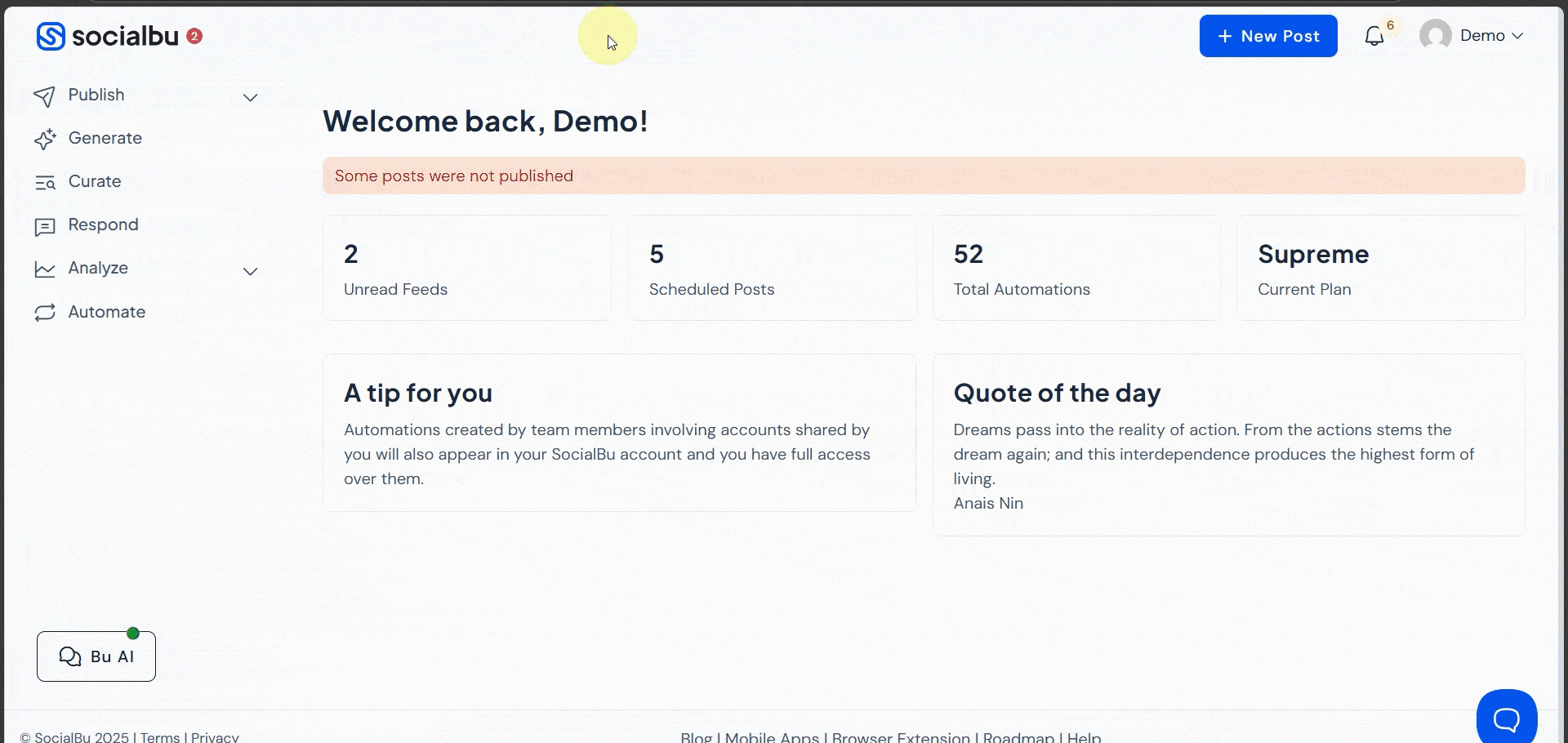
4. Unified Social Media Dashboard
SocialBu isn’t just a Twitter thread scheduler for 2025; it’s a comprehensive social media scheduling platform. Manage your content across Twitter/X, Instagram, Facebook, LinkedIn, and more, all from one place.5. Thread Analytics Built In
Track which threads performed best with built-in analytics. Learn what works, what flops, and optimize your future content strategy.
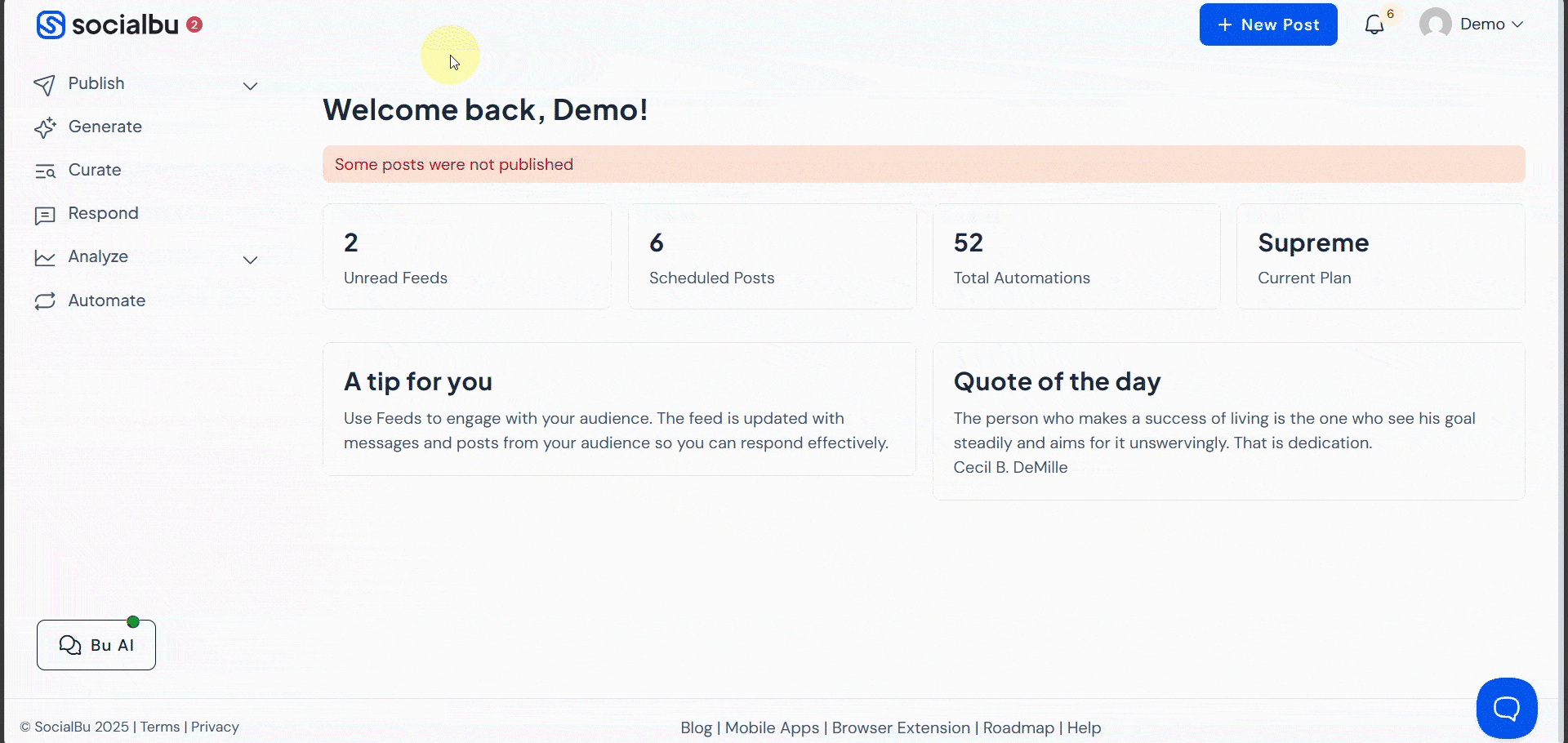
6. Content Calendar & Queue
Plan your threads visually with a full calendar view. Add them to a multi-post queue, reorder based on priority, and maintain consistent output for better content planning for X.
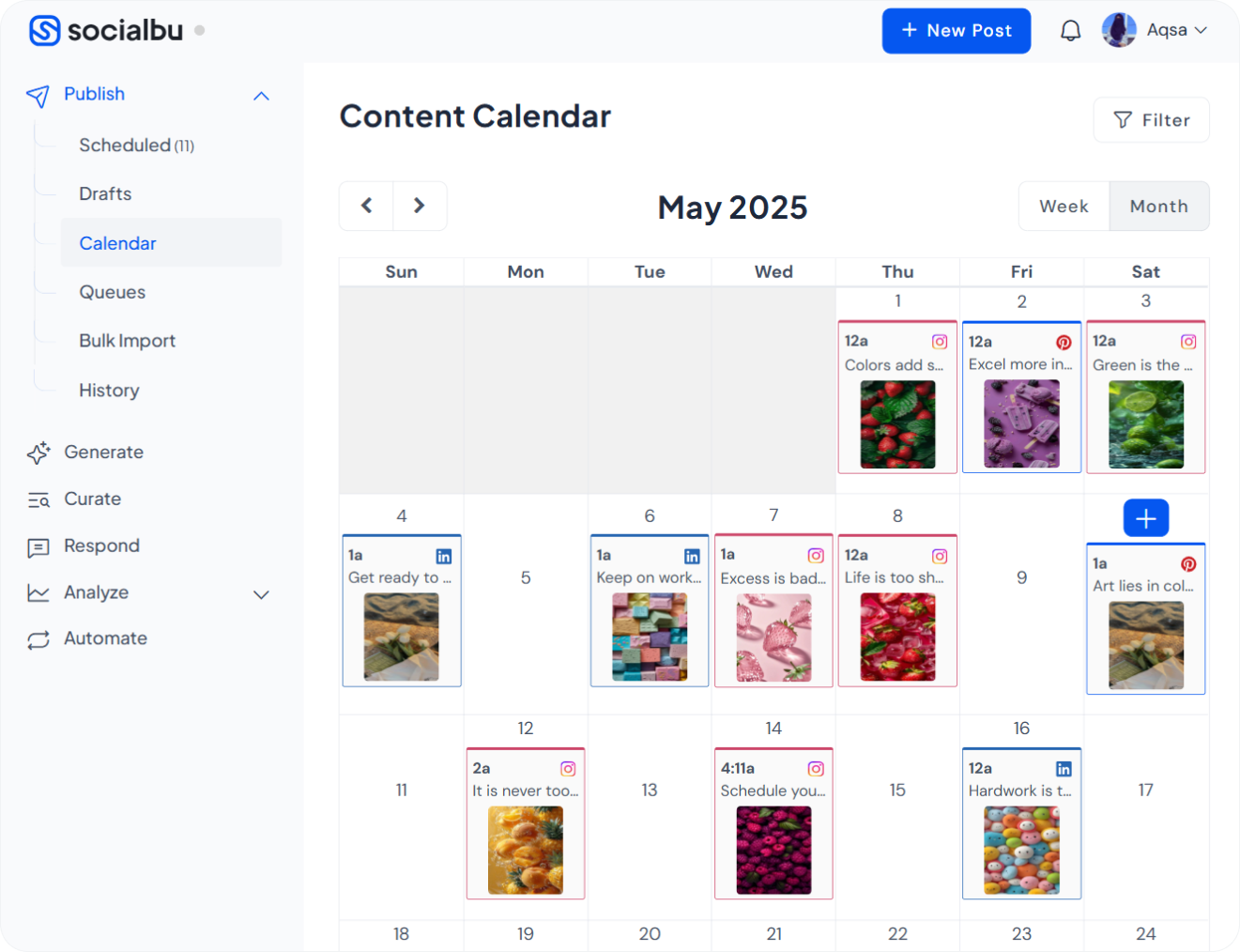
7. Ideal for Individuals & Teams
Whether you’re a solo creator or part of a team, SocialBu supports third-party scheduler integration, team roles, approvals, and streamlined workflows.
In short, if you’re looking for a schedule Twitter threads tool that offers full control, flexibility, and automation—SocialBu checks all the boxes. It’s not just about scheduling; it’s about making your thread strategy smarter, more consistent, and way less stressful.
Need Inspiration? Try These Twitter Thread Ideas
Sometimes the hardest part isn’t scheduling your thread—it’s figuring out what to post. Here are some tried-and-tested Twitter thread ideas to grab your audience’s attention:
- “I tried [something unusual] for 30 days—here’s what happened.”
- “10 Mistakes I Made When Starting [your niche/business/project].”
- “If I had to start all over again, here’s exactly what I’d do.”
- “The ultimate beginner’s guide to [topic].”
- “Don’t make the same mistake I did. A thread on [hard lesson learned].”
- “The tools I use every day as a [writer/designer/marketer/etc.].”
- “This one mindset shift changed everything for me.”
- “Everything you need to know about [topic] in one thread.”
- “A thread of quotes that changed how I think about life/work/success.”
- “How I went from [X] to [Y] in [time period]—no fluff, just facts.”
- “Let’s break down how this viral tweet/thread actually worked (and how you can replicate it).”
- “A thread of my favorite [books/tools/apps] that actually made a difference.”
- “Here’s how I plan a week’s worth of content in under an hour.”
- “You’re doing [common mistake] wrong—here’s how to fix it.”
- “A simple system I use to [achieve a specific result] without burning out.”
Final Words
And there you have it—everything you need to know about making, planning, and scheduling Twitter threads like a pro.
Threads are one of the best ways to grab attention, share value, and start meaningful conversations on X. The secret? Don’t just write great threads, schedule them smartly so they reach more people at the right time.
And if you want to make the whole process 10x easier, give SocialBu a try. It’s the easiest way to write, preview, and schedule your threads, so you can focus on the content while it takes care of the rest.
FAQs
Q: Can you schedule Twitter (X) threads natively?
No, the native scheduler on the platform doesn’t allow you to schedule threads. However, you can schedule a single tweet using Twitter’s built-in scheduler.
Q: What are the top tools for scheduling Twitter threads in 2025?
SocialBu, SocialBee, and Mention are some of the top tools for scheduling Twitter threads in 2025.
Q: Do scheduled threads perform differently from manually posted ones?
No, scheduled threads do not inherently perform better or differently from manually posted ones. However, scheduling the threads saves you a lot of time, and as with scheduling, you won’t really miss a posting day; this consistency can significantly impact engagement.