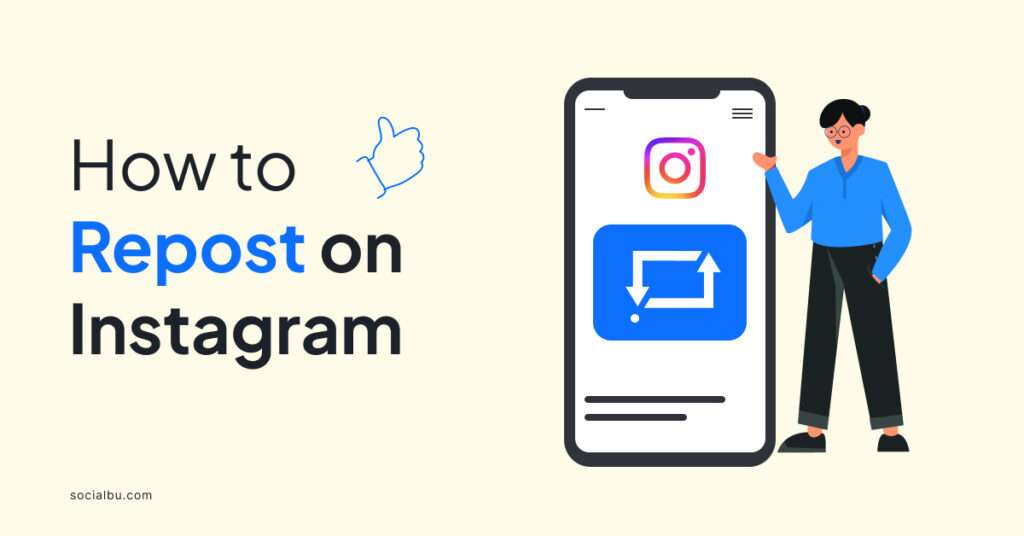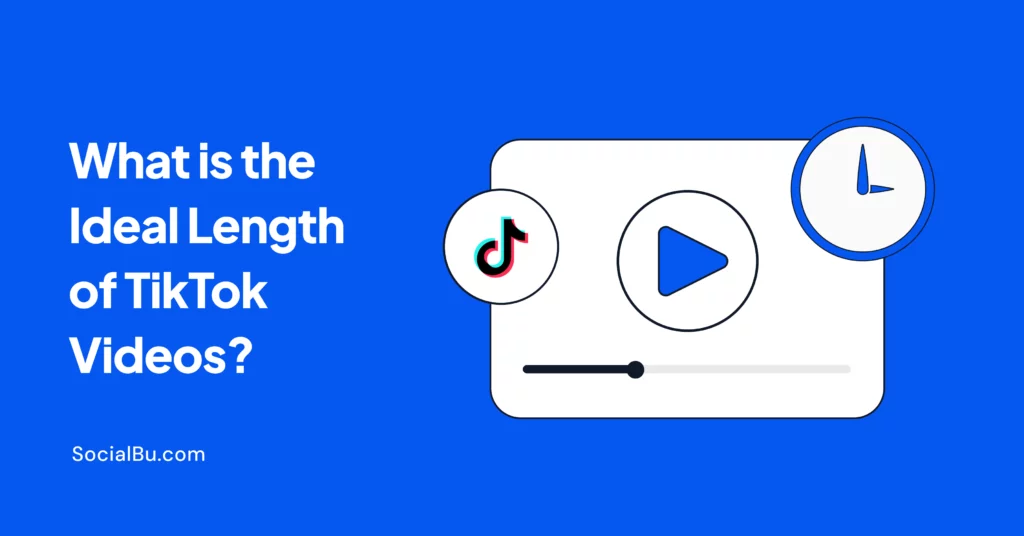Are you facing a creative block when it comes to coming up with new and fresh content ideas for your Instagram account? Learn how to repost on Instagram and leverage this feature to share interesting content to keep your feed fresh and engage your audience.
This guide will walk you through two methods for reposting on Instagram, including the official way to share content to your story and alternative options.
Let’s dive in and learn how to share the best of Instagram with your audience!
Why Repost on Instagram?
Browsing the largest and most aesthetic social media platform, Instagram, it’s unusual that you might not come across an Instagram post that perfectly aligns with your interests or resonates with your followers.
So, the first thing you think of is sharing the content on your IG handle because posting content regularly is vital to growing on Instagram, gaining visibility, and engaging the audience.
However, creating quality content and graphics takes a lot of time. This is where reposting on Instagram comes in handy. You can add this strategy to your Instagram content strategy and share user-generated content that captures the audience’s attention immediately.
So, reposting on Instagram offers many benefits for you and the content creators you admire. Here’s why you might consider hitting that share button:
Support Creators You Admire
Reposting allows you to share content from creators you enjoy and potentially introduce them to a new audience. It’s a great way to show appreciation for their work.
Share Valuable Content
Not everything you create has to be from scratch. Reposting allows you to curate a diverse feed with informative or entertaining content your followers will appreciate.
Boost Engagement on Your Profile
Sharing interesting content from others can spark conversations with your followers. When they react to the reposted content or ask questions, this will lead to increased engagement on your profile.
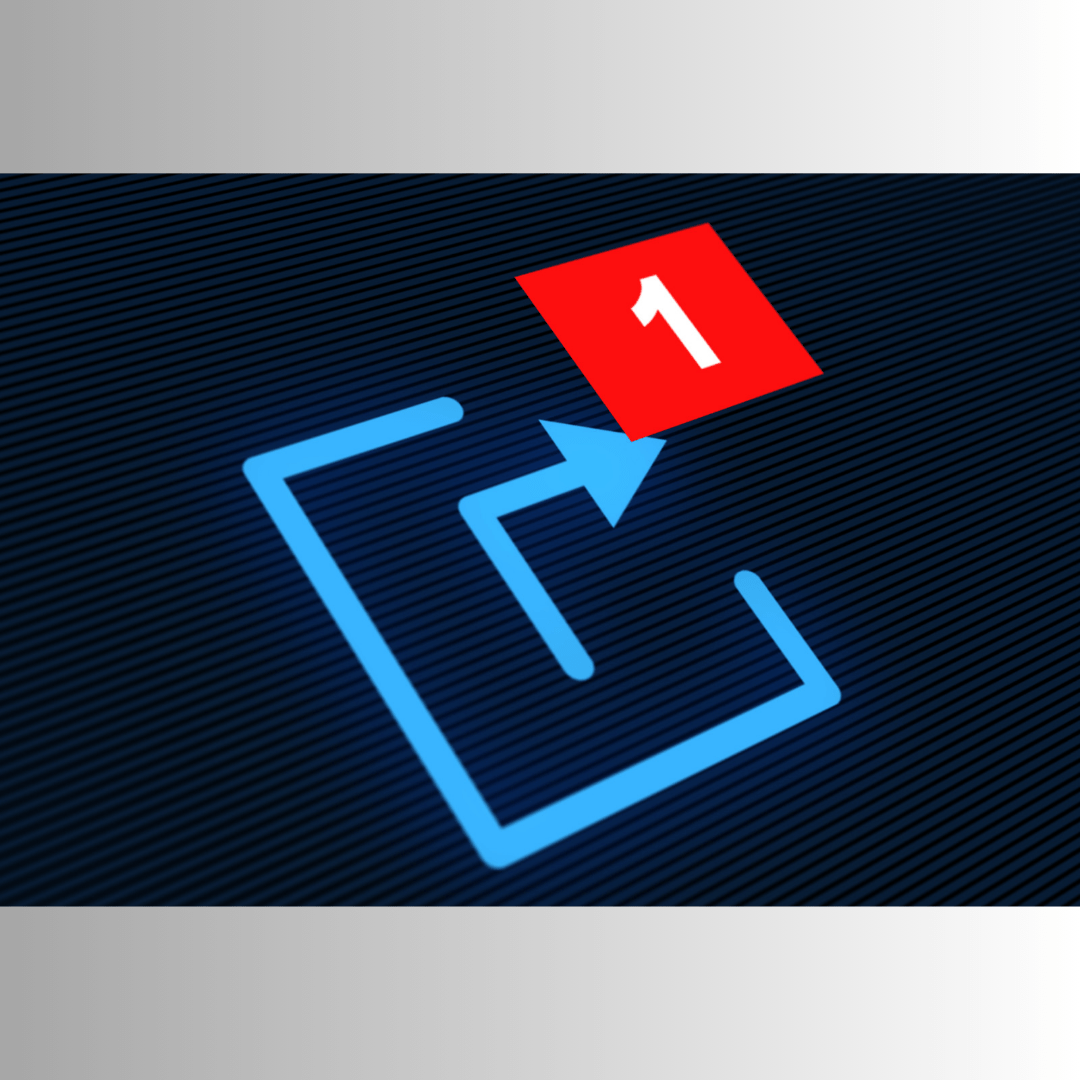
Moreover, as a brand owner, you can use reposting to highlight or appreciate brand endorsements from your loyal customers or employees.
Repost their created content on your product and let the audience know how your product or services have benefited them. It’ll build trust among your audience/followers.
Reporting on Instagram can help you build a more engaging and informative presence. Let’s learn how to repost on Instagram and increase engagement.
How to Repost On Instagram: The Story Method
Sharing other users’ content, posts, and Reels you love on your Instagram story is the official and free way to repost on Instagram. It’s a straightforward process that gives credit to the original creator while keeping your audience engaged. However, Instagram only allows this reposting temporarily (24 hours only).
Here’s how to do it:
1: Find the Post You Want to Share
Browse Instagram and find the post you’d like to repost. It can be a photo, video, or even a Reel. You can search by trending or industry hashtags or look for the posts or stories you’re tagged in.
2: Tap the Paper Airplane Symbol
Look directly below the post. You’ll see a paper airplane icon. On Instagram Reels, it is present on the right side between three dots and the comments button. Tap this icon to share the post.
This icon lets you send the post or Reel to your friends through direct messages.
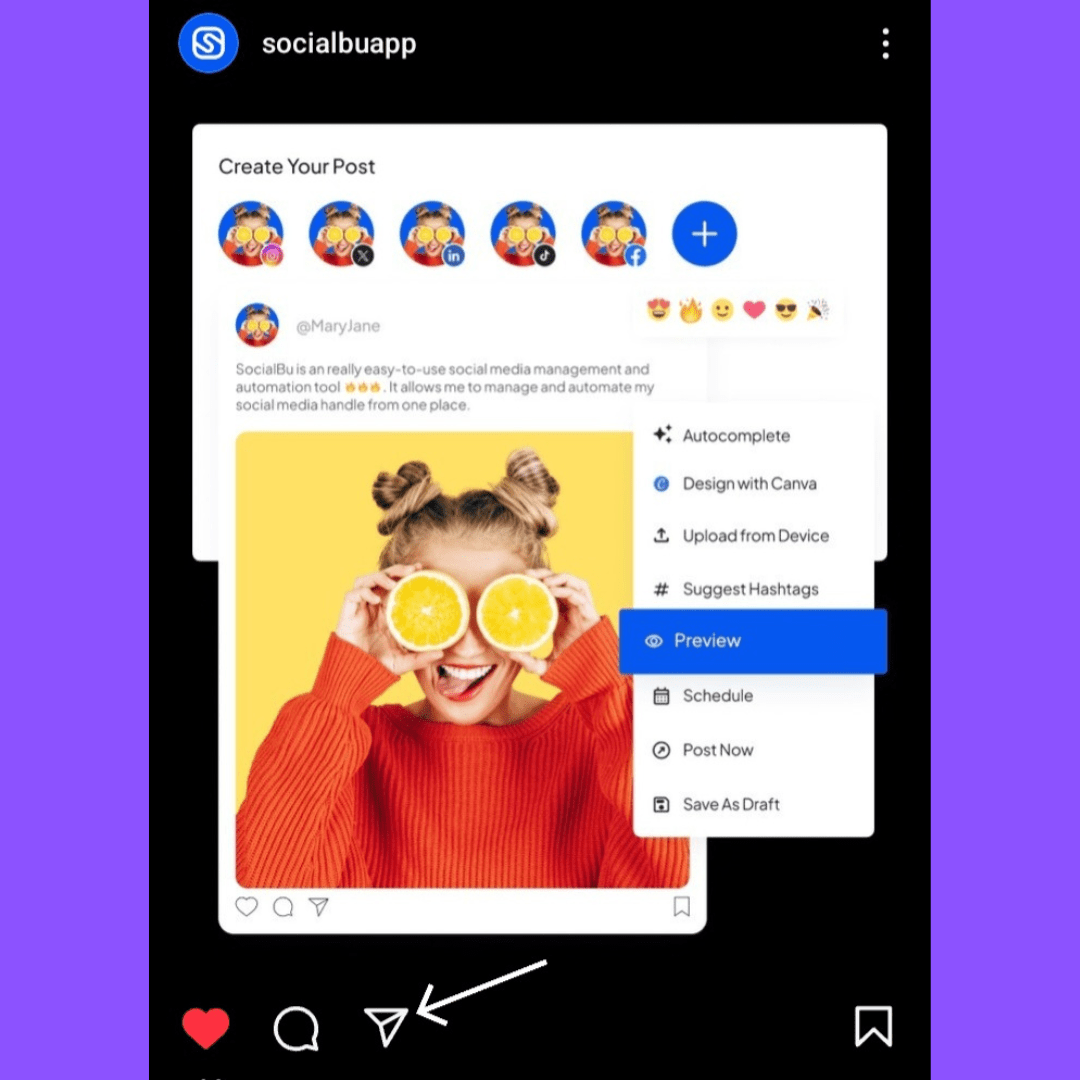
3: Add the Post to Your Story
A menu with various options will pop up. Select “Add post to your story.” This will bring the content to your story creation screen.
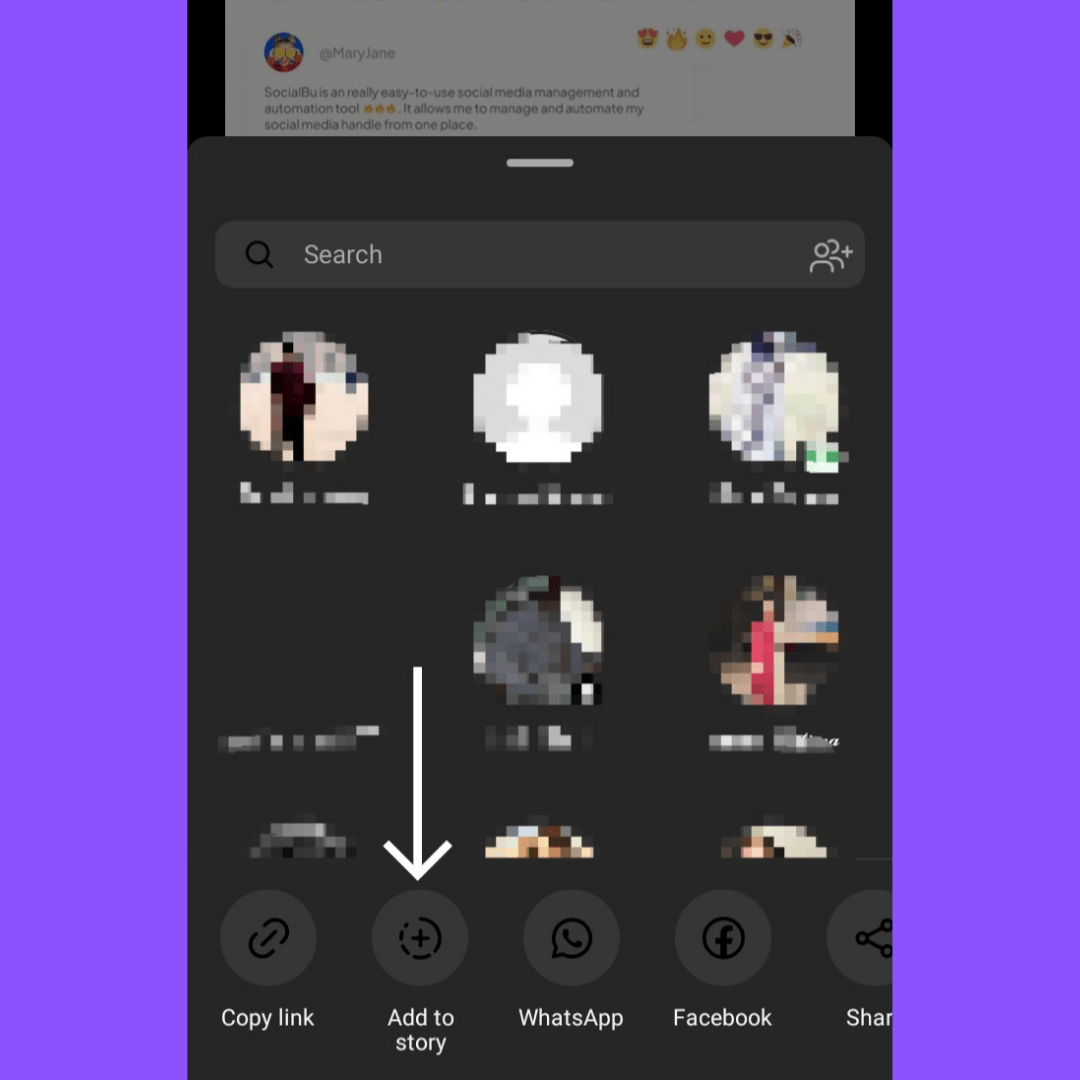
4. Tap to Show and Hide the Post’s Caption
Now, you’ll see the shared post on your story screen. Here, you have the option to show the pot’s caption or not. Tap on the post to toggle between these two options according to your preferences.
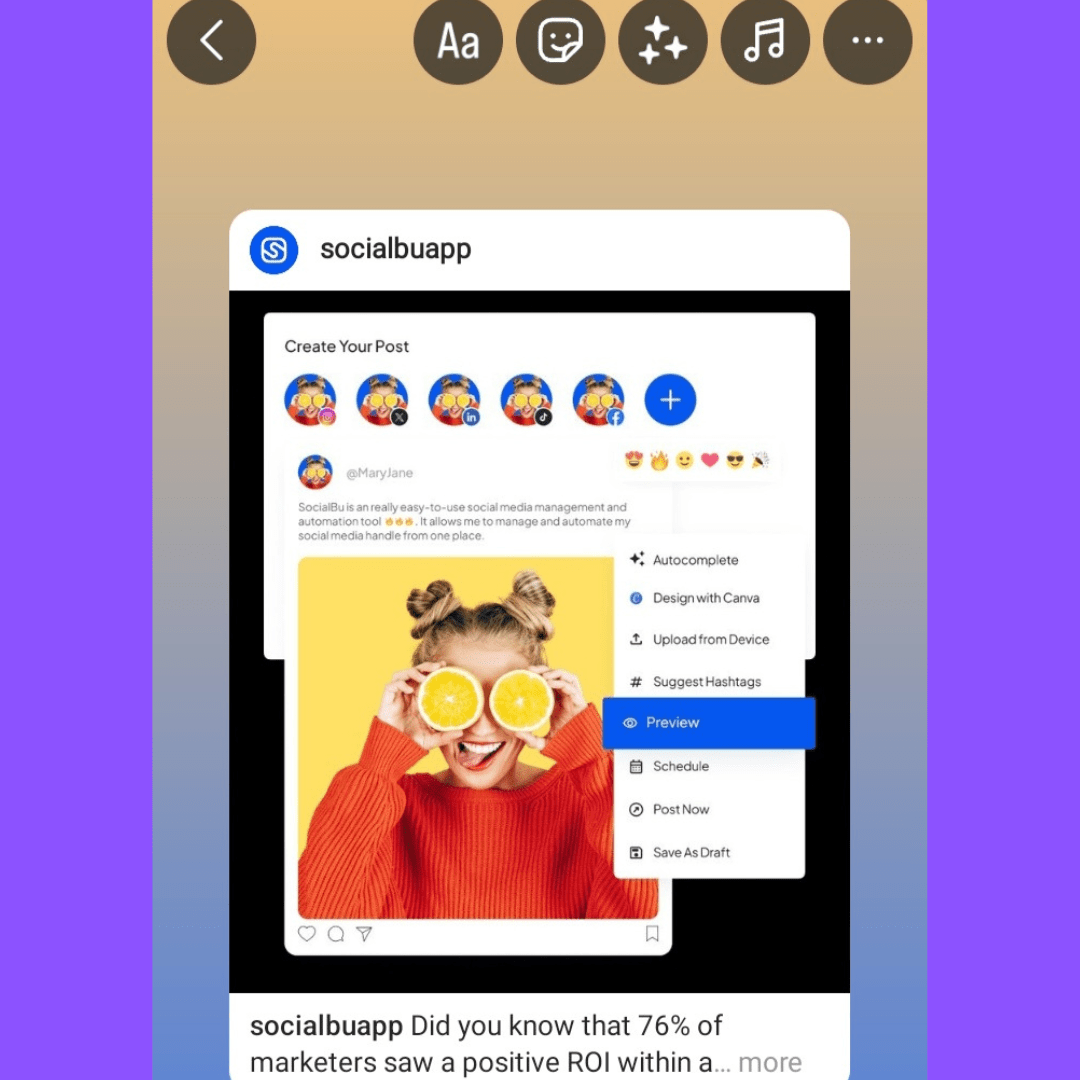
5: Customize Your Story
Instagram allows you to personalize your story before sharing it for more engagement. So add text, stickers, call-to-action CTAs, and links, or highlight specific parts of the original post using the editing tools at the top of your screen.
6: Share Your Story
Now, it’s time to share your repost. Tap the “Add to Story” button in the bottom left corner. Your repost will be shared on your Instagram story. Your followers can see the reposted content alongside your own story additions.
You can also choose the ‘Close Friends’ option if you only want to share it with specific friends or a group of people.
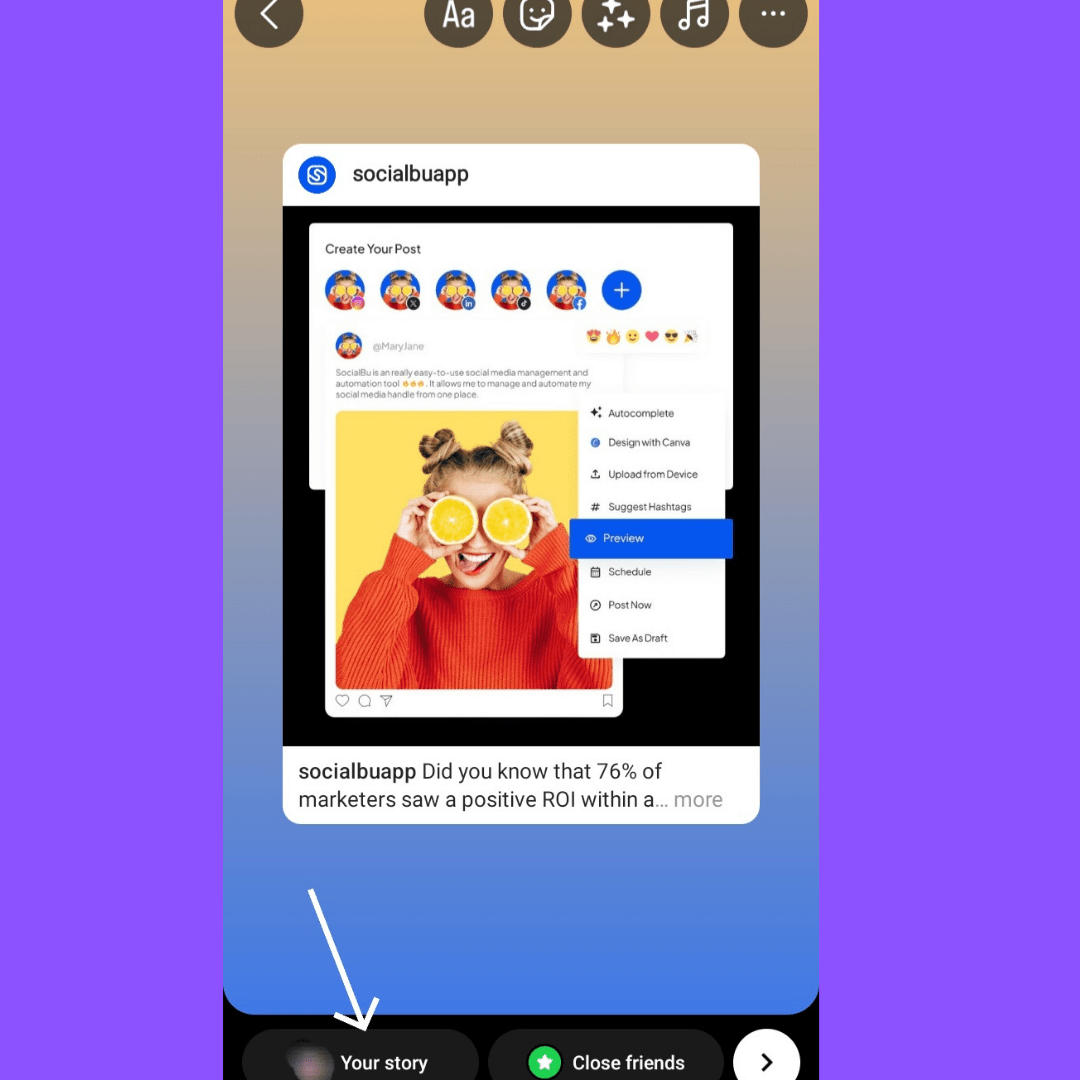
Give Credit Where It’s Due.
Even though Instagram automatically credits the original creator when you share the post to your story, tagging them directly is a good gesture. Simply tap the “Aa” icon in the top left corner, click the ‘@Mention‘ button, and search for the creator’s username. Adding a tag ensures everyone knows who created the fantastic content you’re sharing.
And with that, it’s done. Using the shared method, you have learned how to repost a story on Instagram.
While this guide focuses on how to repost on Instagram, it’s important to note that the platform currently does not offer a built-in way to repost content directly to your feed. In the next section, we’ll explore some alternative methods.
How to Repost on Instagram Feed: The Screenshot Method
While Instagram doesn’t offer a built-in way to repost directly to your feed, you can share a post on your Instagram feed using screenshots. Here’s a simplified step-by-step process to do that exactly:
1: Find the Post and Take a Screenshot
Browse Instagram and find the post you’d like to repost. Now, using your phone’s screenshot function, capture the entire post you want to share (depending on your device, it might involve pressing the power and volume down buttons simultaneously).
2: Edit the Screenshot
Open your phone’s photo editing tools and crop the screenshot to remove unnecessary elements like the Instagram UI (bars, icons). You can also adjust brightness or contrast here if needed.
3: Create a New Instagram Post
Open the Instagram app and tap the “+” (new post button) at the top right corner of the screen to create a new post. Select “Post” from the options. Now, choose the edited screenshot from your camera roll and upload it as your new post.
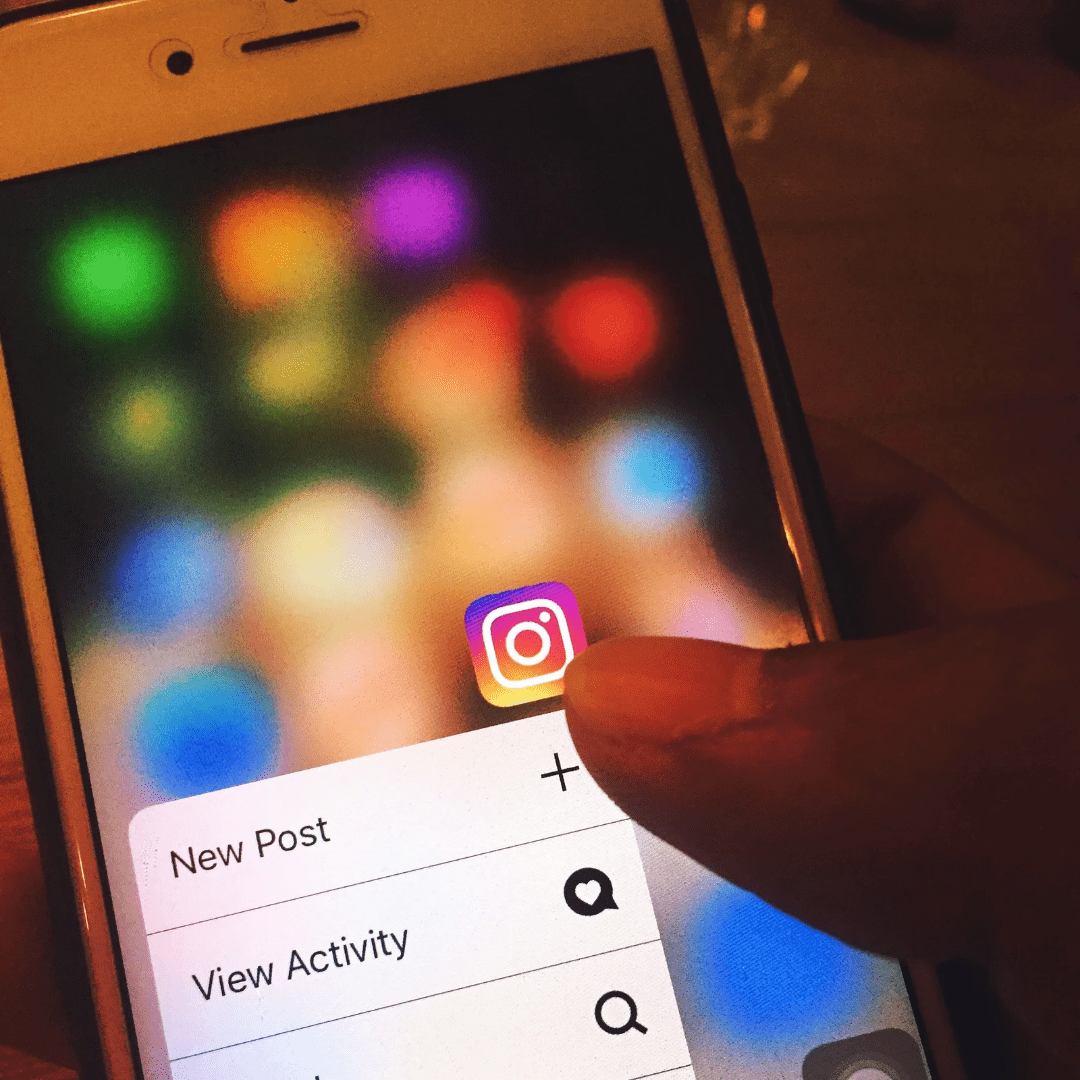
4: Write a Caption and Give Credit
Craft an engaging Instagram caption, and be sure to mention the original creator. Add relevant hashtags to reach a wider audience. You can tag them in the caption (e.g., “@username“) or write something like “Reposting from the amazing @username.”
5: Click Share
Once you’ve finished editing and customizing the post you want to repost on your Instagram feed with the options above, click ‘Share‘ at the top right corner. And it’s done; the post will now be live on your feed.
However, remember that this screenshot method of sharing a post on your Instagram feed works best for posts and isn’t for video or Reel content. Moreover, reposting with a screenshot means lower quality than the original content.
It’s always best to prioritize the official story-sharing method or explore some apps for reposting on Instagram for better outcomes.
Here are some of the best third-party apps for reposting on Instagram:
1. DownloadGram
2. Repost for Posts, Stories, Reels
3. Reposta
4. InsTake
Pro Tip: Reposting content from Instagram private accounts or those that specifically disallow reposting is not recommended. Always respect the creator’s boundaries. Also, this method is unsuitable for copyrighted content from YouTube or other platforms.
Wrap Up
Now, with this guide in hand, you know how to repost on Instagram. The above-shared methods let you share exciting finds with your audience for free. Now, you can post various types of content to your Instagram story and feed and diversify your Instagram content.
However, always give credit to creators. With these tips, you can confidently share exciting content and keep your Instagram experience positive.
Want to make your Instagram experience easier and more manageable? Use SocialBu to schedule your Instagram posts and stories at optimal times, connect to the audience via messages and comments, monitor hashtags, measure performance, and automate all other tasks from a single dashboard.
FAQs
How Do You Repost a Post on Instagram?
In 2024, there is no official way to repost directly to your feed. You can share the post to your story or use alternatives like taking a screenshot with credit and using reporting apps for Instagram.
How Do You Repost on Instagram 2024?
Instagram doesn’t allow you to repost directly to your feed, but you can share the post with your story (official way of reposting) and tag the creator. Third-party apps are available, but use them with caution due to security risks.
How Can I Repost Someone’s Story on Instagram?
Unfortunately, Instagram doesn’t allow direct story reposting. You can watch the story and capture a screenshot if you want to share it, but ensure to give the credit to the credit.
How Do I Allow Instagram to Repost?
There isn’t a setting to allow or disallow reposting on Instagram. If you don’t want your content reposted, you can make your account private.