Not sure how to reply to a message on Instagram? Instagram offers a seamless messaging feature that allows users to communicate with each other.
In this guide, we will explore the various ways you can reply to a message on Instagram, whether you’re using the app on your smartphone or on your desktop.
Reply to a Specific Message on Instagram
If you receive multiple messages and want to reply to a specific one, Instagram provides a convenient way to do so.
Here’s a step-by-step guide on how to reply to a specific message on Instagram:
- Launch the Instagram app on your smartphone and ensure that your feed is loaded.
- Tap on the Instagram Direct icon located in the top right corner of the screen to access your messages.
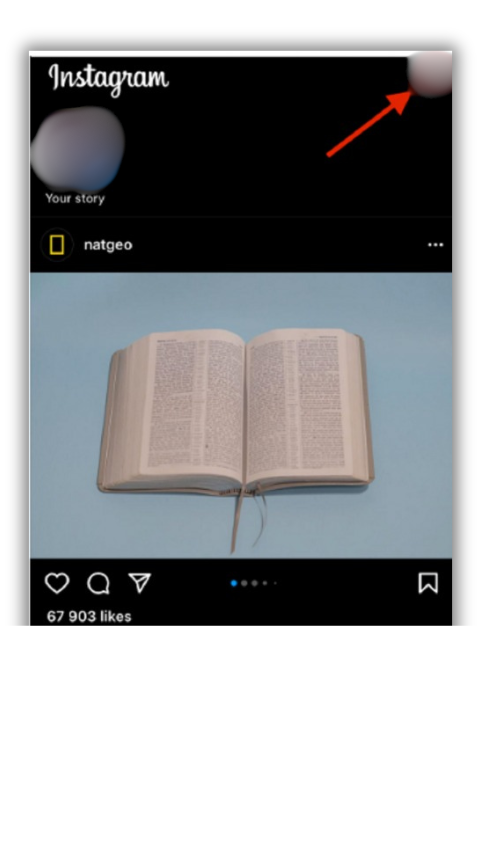
- Select the person who sent you the message you want to reply to from your chat list.
- Find and select the specific message you want to comment on.
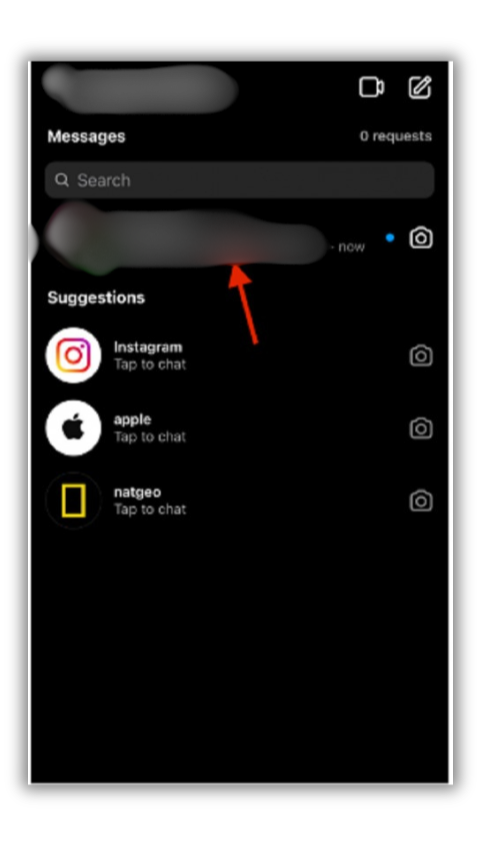
- To reply to the message, tap and hold on it, then swipe it to the right. You will see a reply button, click on it.
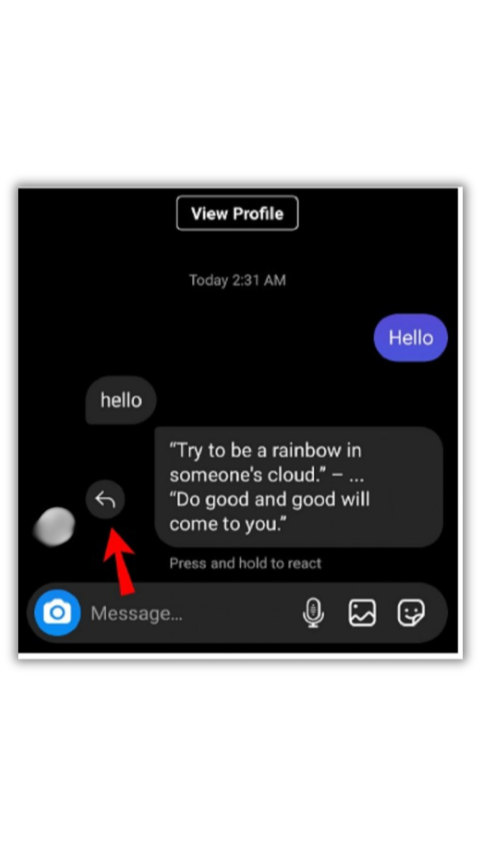
- Type your reply in the text box and click on the send button.
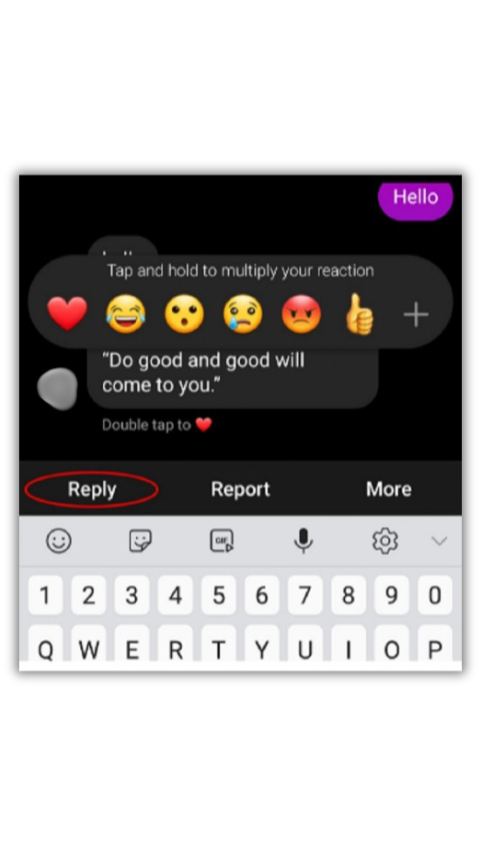
By replying to specific messages, you can keep your Instagram chat organized and easily carry on conversations without confusion.
Reply to a Message on Instagram on iPhone
If you’re using an iPhone to access Instagram, here’s how you can reply to a message:
- Find the Instagram app on your iPhone. If you can’t locate it, you can use the search feature by swiping down and typing “Instagram” in the search bar.
- Launch the Instagram app and click on the Instagram DM icon located in the top right corner to access your messages.
- Choose the person who sent you the message you want to reply to from your chat list.
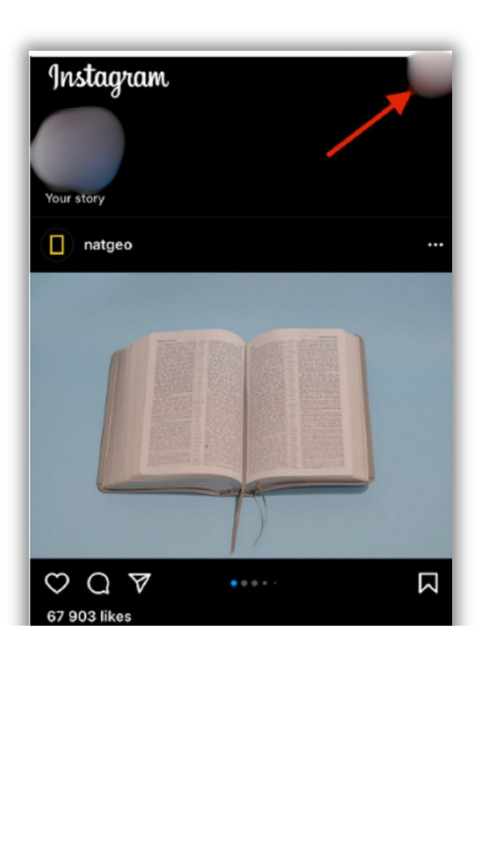
- Type your message in the bottom bar of the chat window.
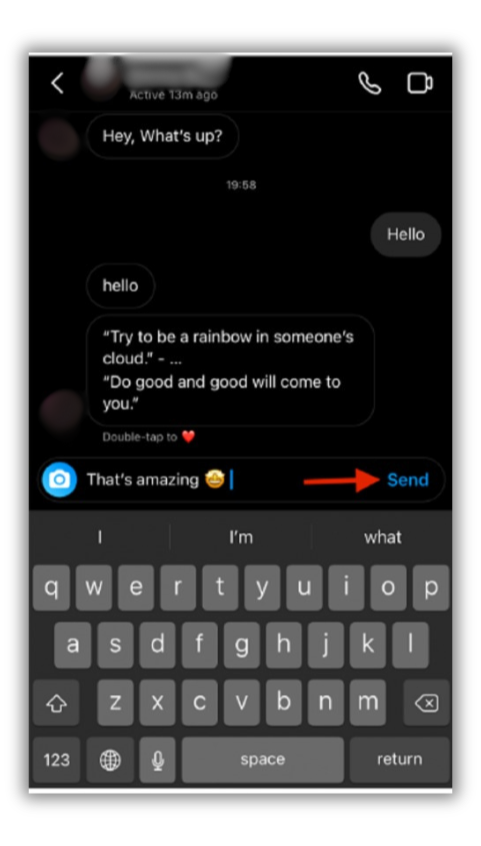
- Once you’ve composed your message, click on the send button to reply.
Replying to messages on an iPhone is simple and straightforward, allowing you to engage in conversations with ease.
Reply to a Message on Instagram on Android
If you’re using an Android device, here’s how you can reply to a message on Instagram:
- Open the Instagram app on your Android device and log in to your Instagram account.
- Click on the Instagram direct message icon, which is located on the right side of the Instagram story section.
- Choose the user who sent you the message you want to reply to.
- Type your message in the text box.
- Click the send button to reply to the message.
Whether you’re using an iPhone or an Android device, replying to messages on Instagram is a breeze, allowing you to stay connected with your friends, family, and followers.
Reply to a Message on Instagram via Desktop
While Instagram doesn’t have an official desktop app, you can still access your messages and reply to them using your computer.
Here’s how:
- Open a browser on your desktop and go to the Instagram website.
- Log in to your Instagram account. If you’re logging in for the first time, you may need to enter your login credentials.
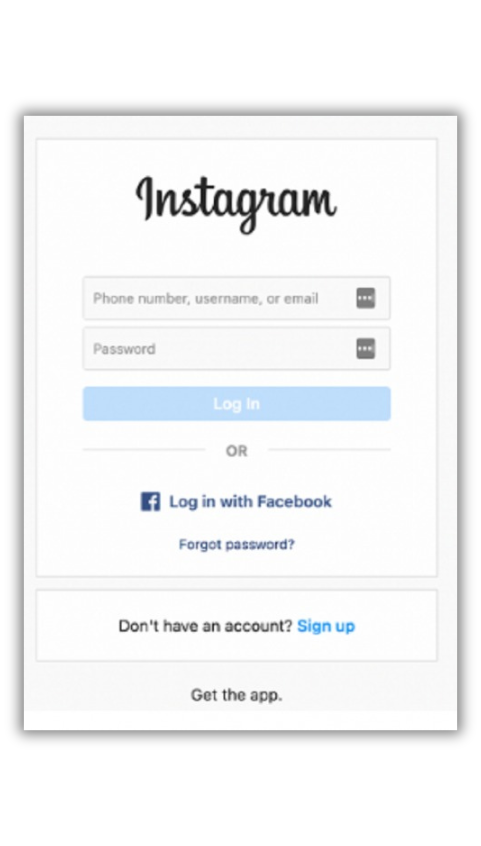
- Click on the Instagram message icon, which is located on the top right corner of the page.
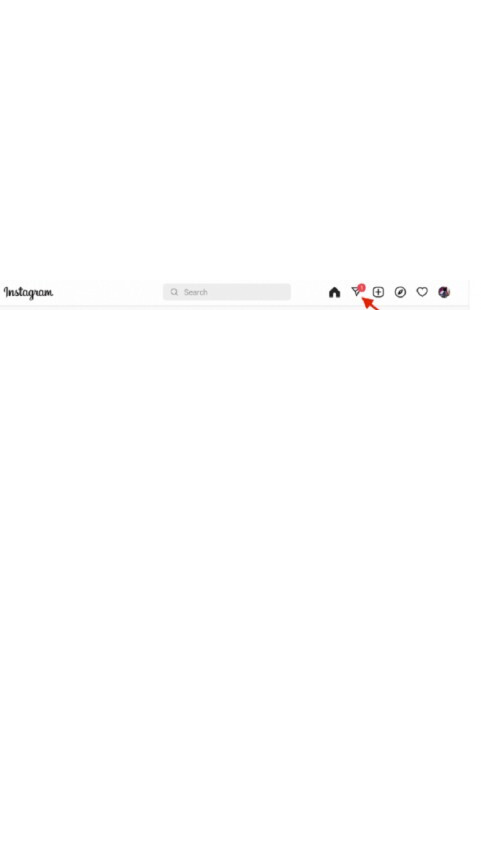
- Select the new message that you want to reply to.
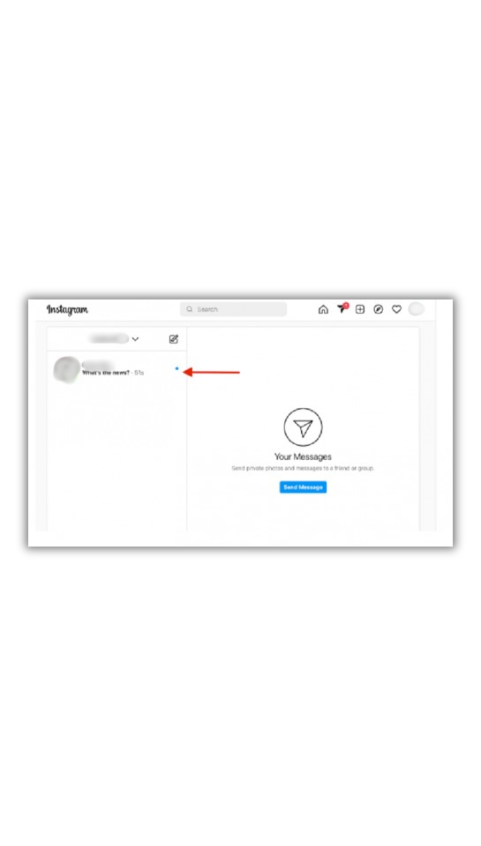
- Type your reply in the text box.
- Click on the send button to reply to the message.
Replying to messages on Instagram via desktop is a convenient option if you prefer using a larger screen or if you’re already working on your computer.
Reply to a Specific Message in a Group Chat
If you’re part of a group chat on Instagram and want to reply to a specific message, here’s what you need to do:
- Launch the Instagram app on your smartphone.
- Tap on the icon in the top right corner to access your messages.
- Select the group chat you want to reply to.
- Swipe the specific message you want to reply to.
- Submit an emoji reaction or type your message to reply.
Replying to specific messages in a group chat helps you maintain context and clarity within the conversation, especially when there are multiple participants.
React to Instagram Messages
In addition to replying to messages, Instagram also allows users to react to them.
Here’s how you can react to Instagram messages:
- Launch the Instagram app on your smartphone.
- Tap on the icon in the top right corner to access your messages.
- Select the message you want to react to.
- Choose a reaction from the available options.
- The reaction will be sent as a response to the message.
Reacting to messages on Instagram is a fun and interactive way to engage with the content shared by your friends and followers.
Wrap-up
Replying to messages on Instagram is a crucial aspect of engaging with your followers and staying connected with your friends and family.
Whether you’re using the app on your smartphone or on your desktop, the process is simple and intuitive.
By following the steps outlined in this guide, you’ll be able to reply to specific messages, react to messages, and participate in group chats with ease.
Use SocialBu, the ultimate social media management tool that will uplift your content strategy on Instagram.
Stay ahead of everyone with SocialBu by scheduling your posts, analyzing your performance, and automating intelligent replies.
FAQs
How do I reply to a specific message in Instagram?
To reply to a specific message on Instagram, you can tap and hold on the message, swipe it to the right, and click on the reply button. Then, type your reply in the text box and send it.
Why can’t I reply to Instagram messages?
If you’re unable to reply to Instagram messages, it could be due to a technical glitch or a temporary issue with the app. Try closing and reopening the app, or restarting your device to see if that resolves the problem.
Why can’t I slide to reply on Instagram?
If you’re unable to slide to reply on Instagram, make sure that you have the latest version of the app installed. If the issue persists, try clearing the app cache or reinstalling the app.
How do you get the reply button on Instagram?
The reply button appears when you swipe a message to the right. If you’re not seeing the reply button, make sure you’re using the latest version of the Instagram app.
Why can’t I reply to Instagram messages?
To reply to a specific message on Instagram, you can swipe right on the message you want to reply to until the reply button (a curved arrow) appears next to the message. Alternatively, you can press and hold a message and tap the “Reply” button.
How do you get the reply button on Instagram?
If you don’t see the reply button, it’s possible that you need to update your Instagram app to the latest version.
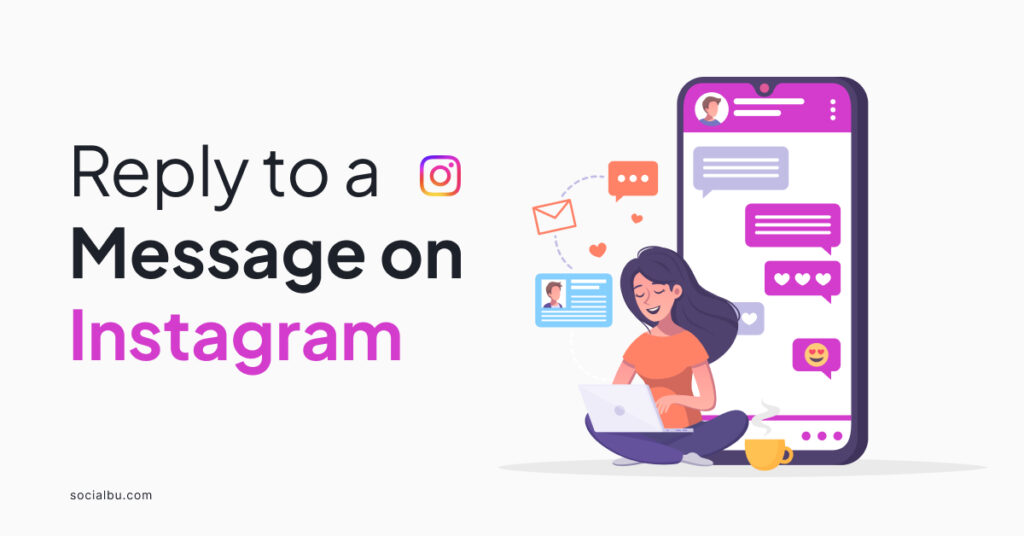





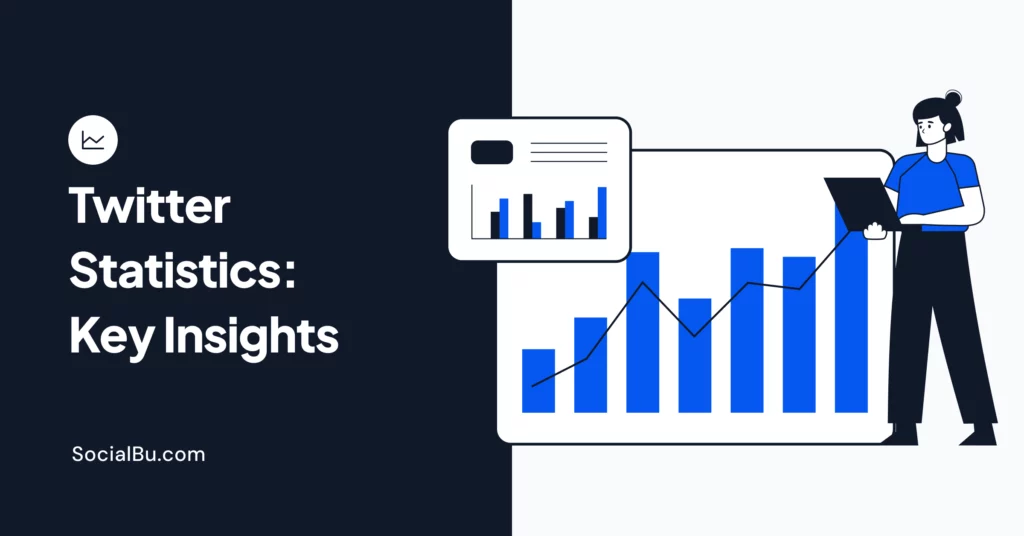

1 thought on “How to Reply to a Message on Instagram? [A Quick Guide]”
Helpful tips!