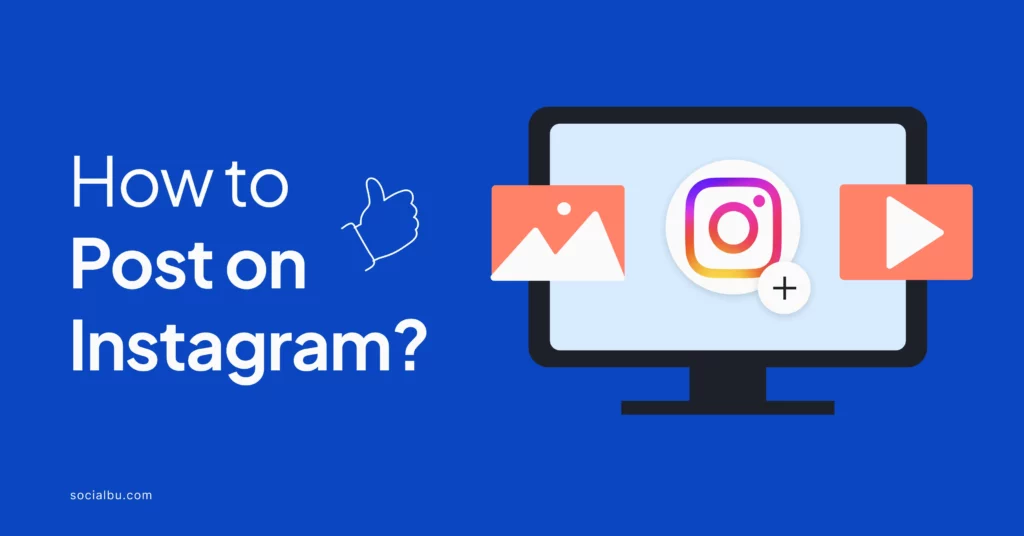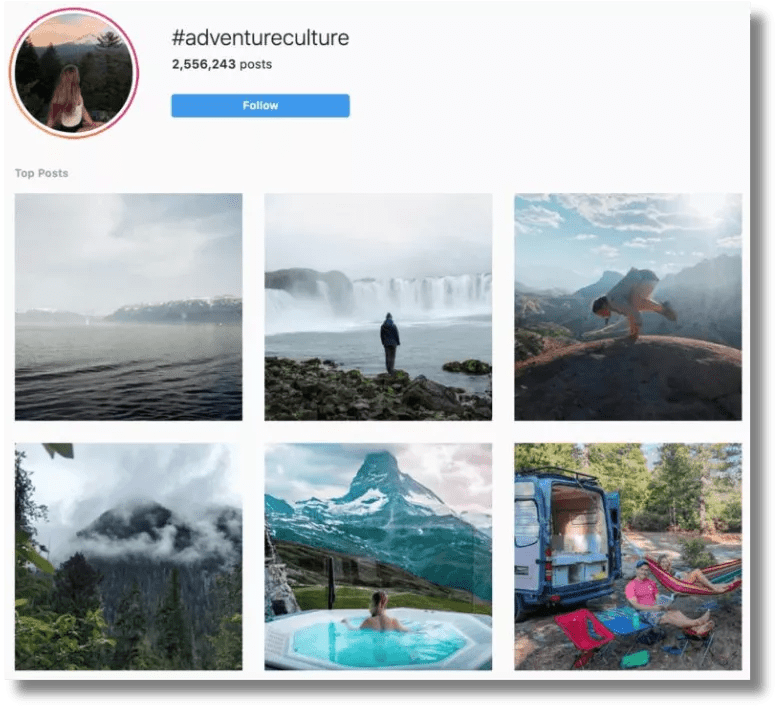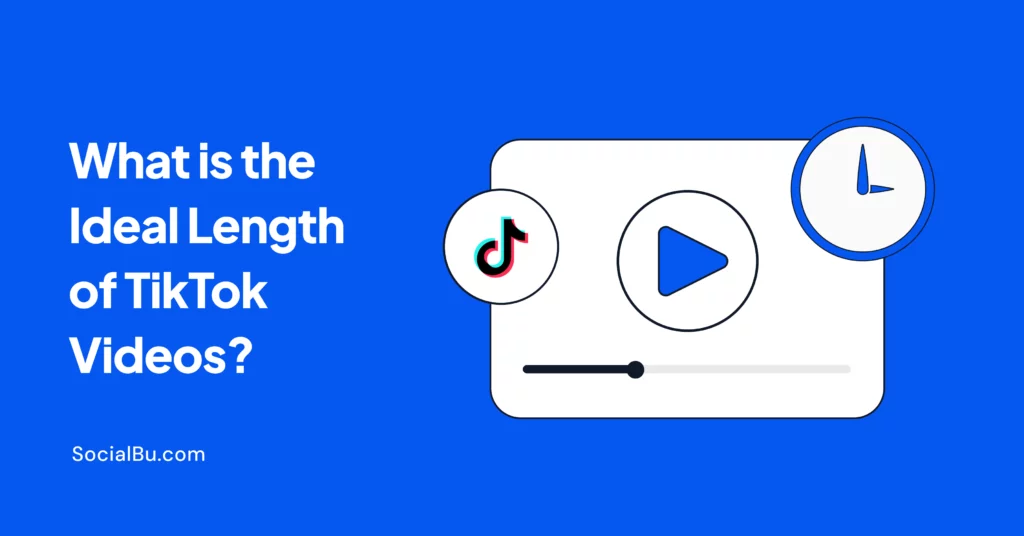Instagram has taken the world by storm, and it’s no wonder why. Its stunning visuals and engaging content make it the perfect platform to connect with your audience and showcase your brand. However, posting on Instagram can be tricky if you’re new to the platform.
Don’t worry; we’ve got you covered.
This quick guide will walk you through creating and posting your first Instagram post, from choosing the perfect photo to adding captivating captions.
So, let’s start by helping you make your Instagram debut a success!
How to Post on Instagram Using the Mobile App
Here’s how you can easily share your photos and videos on Instagram using the mobile app.
Follow these steps to ensure your posts look great and reach your audience effectively.
1: Open Instagram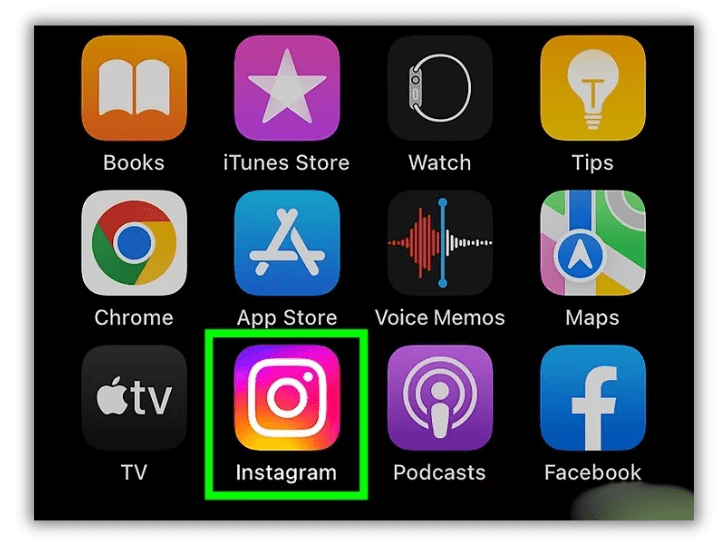
Begin by locating the Instagram app on your mobile device. The icon typically features a colorful camera design.
Tap on the icon to launch the app.
If you’re not logged in, you must enter your username and password. Ensure you use the account you want to post from, especially if you manage multiple accounts.
Once logged in, you’ll see your home feed with posts from accounts you follow.
2: Tap the + Icon at the Top of Your Screen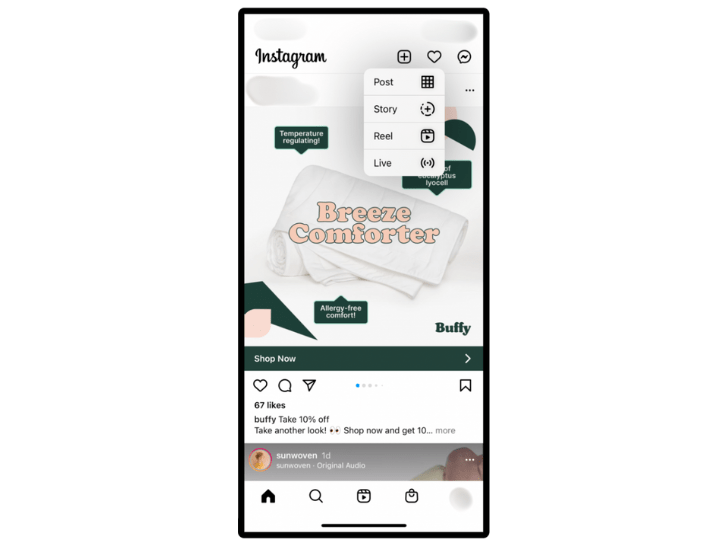
Once the app is open and you’re on the home feed, look for the ‘+’ icon. On most devices, this is located at the top right corner of the screen.
Some versions of the app may have it at the bottom center. This icon is your gateway to creating a new post.
Tap it to proceed to the content selection screen.
You’ll see options for different content types, including posts, stories, and reels.
3: Choose a Photo or Video from Your Library or Shoot One in the App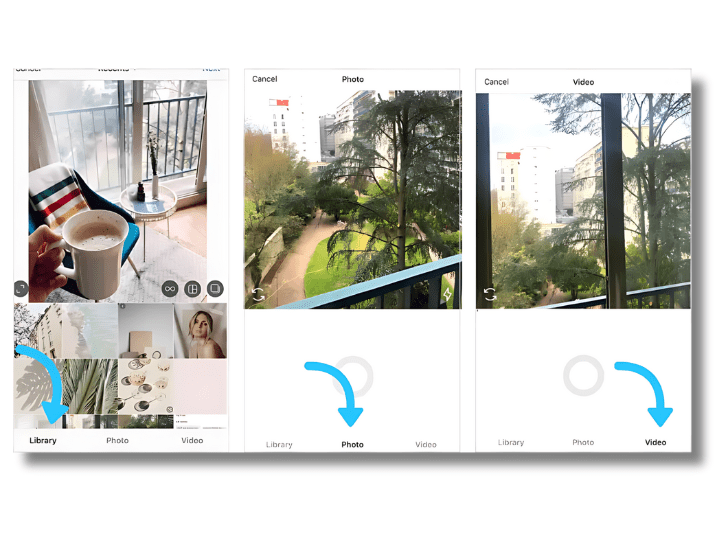
You’ll see options to select content after tapping the ‘+’ icon. To use existing content, tap on “Library” at the bottom of the screen.
This will show your device’s photo gallery. Browse and select the photo or video you want to post.
To take a new photo, tap “Photo” at the bottom of the screen. Use the camera interface to capture a new image.
To record a new video, tap “Video” at the bottom. Press and hold the record button to capture video footage.
You can select multiple photos or videos for a carousel post by tapping the overlapping square icon or the “Select Multiple” option and then choosing up to 10 items.
4: Post Multiple Images on Instagram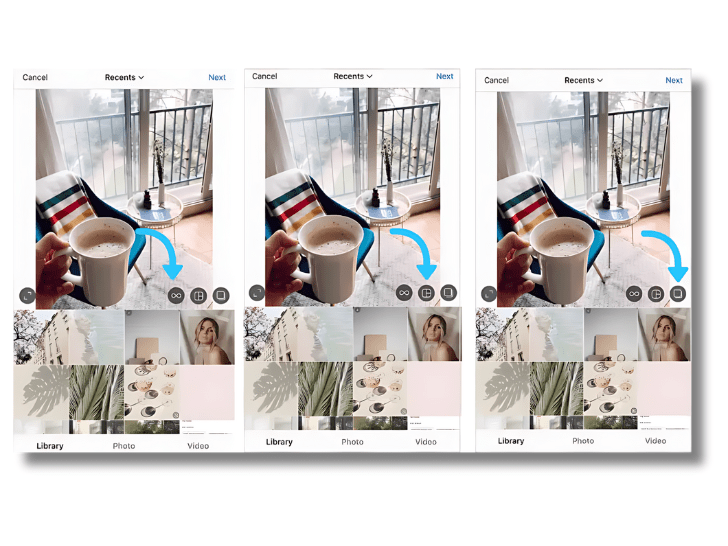
If you decide to create a carousel post, start by selecting your first image. Then, tap the overlapping square icon on the image preview.
Browse your gallery and tap to select additional photos or videos, up to a maximum of 10.
You can rearrange the order by pressing an image and dragging it to a new position.
This feature is excellent for telling a story or showcasing multiple aspects of a product or event.
When you’re satisfied with your selections, tap “Next” to move to the editing stage.
5: Crop the Image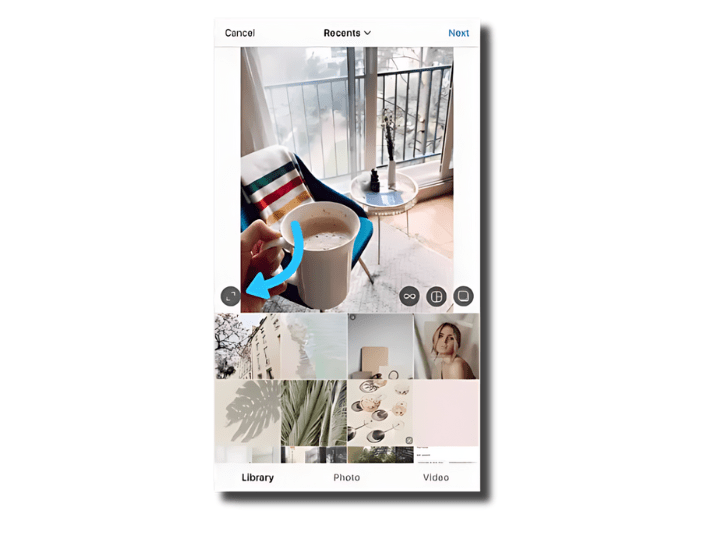
You’ll see your image with a default crop applied on the editing screen. To adjust, tap the expand arrows icon at the bottom left to change the aspect ratio.
Options include square, portrait, and landscape. You can pinch the screen to zoom in or out on your image, and drag the image within the frame to adjust its position.
If you’ve selected multiple images for a carousel post, you can crop each individually by tapping on them.
This step allows you to focus on the most essential parts of your image and create a consistent look across multiple photos.
6: Pick a Filter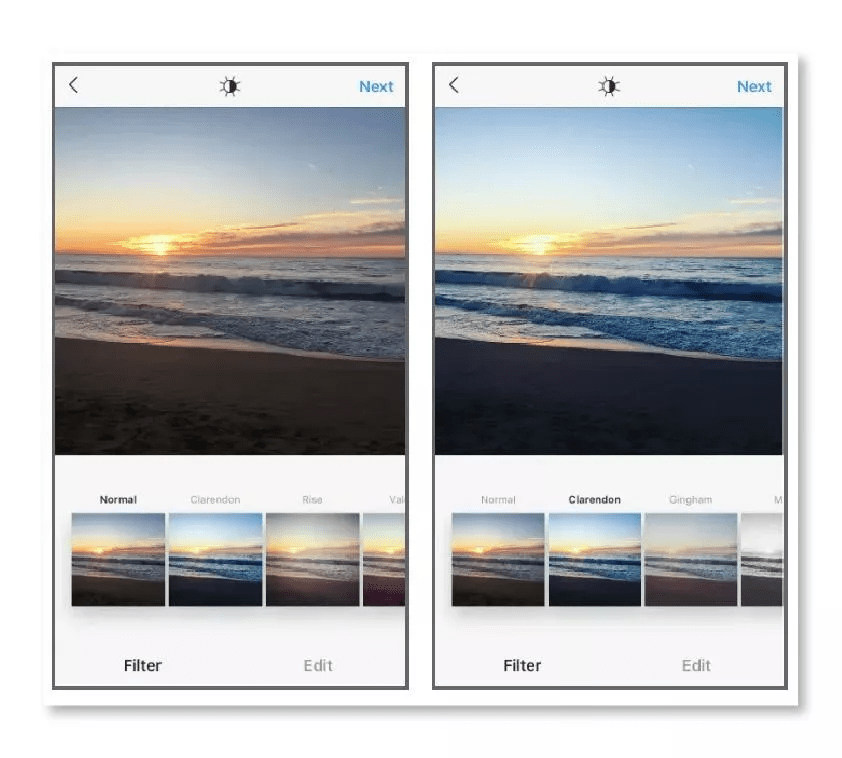
After cropping your image, a row of filter options will appear at the bottom of the screen, offering you a variety of creative choices to enhance your photo.
You can swipe left or right to explore the different filters available, each designed to bring out specific qualities in your image, such as warmth, brightness, or saturation.
Once you find a filter that suits your image, tap on it to apply the effect instantly. However, tap on the filter again if you want to customize the look further.
This action will reveal a slider that allows you to adjust the filter’s intensity, giving you control over how strong or subtle the effect appears.
This feature is particularly useful if you want to maintain a natural look while still enhancing the image’s overall appeal.
7: Edit Your Photo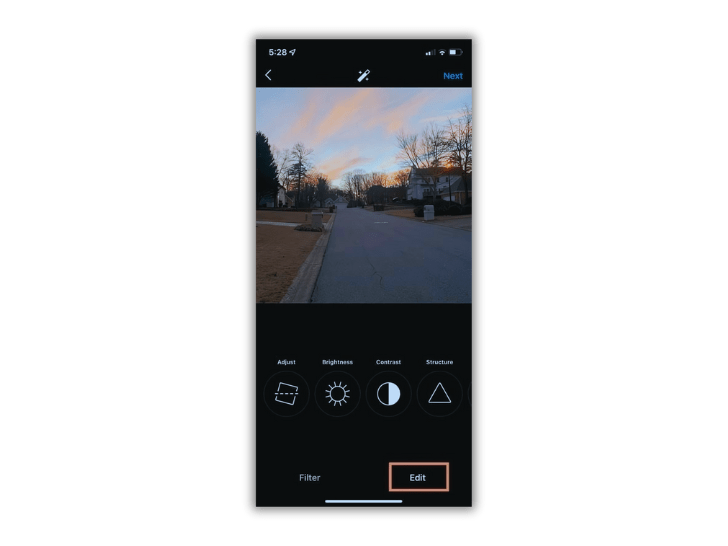
Editing photos before posting is essential to make an impression on Instagram. For more precise adjustments, tap the “Edit” button.
You’ll see a range of editing tools like Brightness, Contrast, Structure, Warmth, Saturation, and more.
Tap on a tool and use the slider to adjust the intensity. You can experiment with different combinations to achieve your desired look.
These tools allow you to enhance your photos and create a consistent aesthetic for your Instagram feed.
Take your time to find the perfect balance that represents your style or brand. When you’re satisfied with your edits, tap “Done” to save your changes.
8: Create Your Caption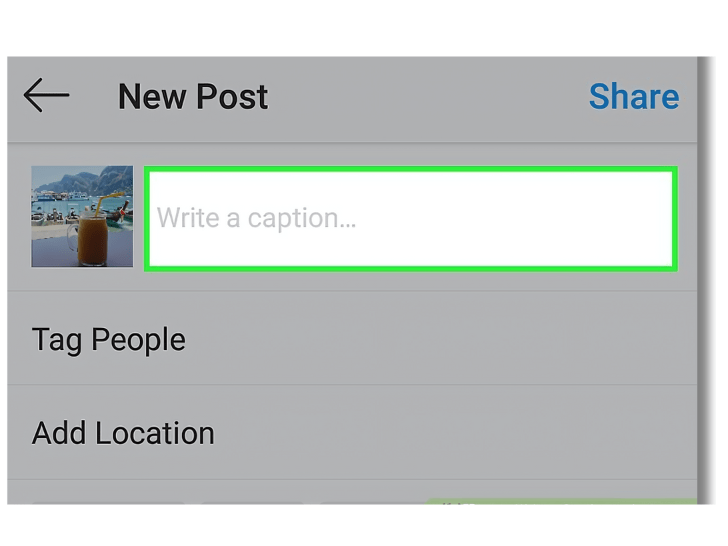
The right caption can be the finishing touch that elevates your stunning images, making them even more impactful and memorable.
A well-crafted caption not only helps you stand out in a crowded social media landscape but also boosts engagement, encouraging your audience to interact with your content.
Think of your Instagram caption as the ad copy for your post. It’s your opportunity to elaborate on your image or video, provide context, and engage your followers.
Craft a caption that’s catchy, creative, or informative, as this will encourage interaction when your post appears in users’ feeds.
9: Include Emojis, If You Can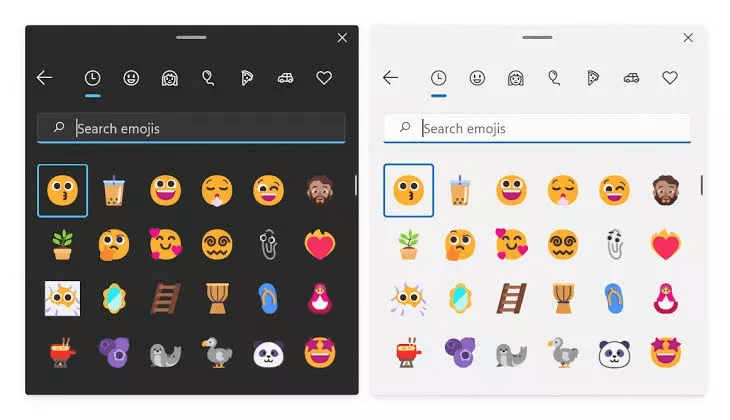
Emojis can make your caption more engaging and visually appealing. When used appropriately, they can grab attention and convey emotions that complement your message.
However, be mindful not to overuse them—stick to around five emojis to avoid overwhelming your audience.
Emojis can add a vibrant, expressive touch to your Instagram content. Here are some of the most popular ones you can use:
❤️ – Love
😍 – Heart Eyes
😘 – Kiss
😂 – Laughing
😊 – Smiling
😎 – Cool
💕 – Double Hearts
😉 – Wink
👍 – Thumbs Up
🔥 – Fire
🎉 – Celebration
🌟 – Star
🎨 – Artist’s Palette
🌈 – Rainbow
🌸 – Flower
✨ – Sparkles
💪 – Strong
By strategically incorporating emojis, you can make your Instagram posts more engaging, relatable, and visually appealing.
Whether you’re celebrating a milestone 🏅, sharing a creative moment 🎨, or simply spreading joy 🎉, an emoji fits the occasion.
10: Use Hashtags for Better Optimization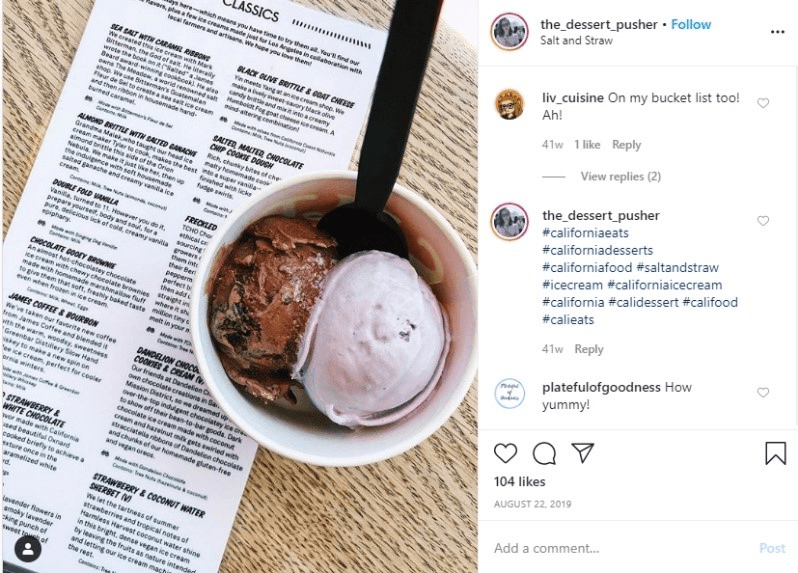
Hashtags are crucial for increasing the discoverability of your posts on Instagram.
By incorporating relevant hashtags in your caption, you can make your content more searchable.
This can lead to higher visibility and greater engagement, as users often search for content via hashtags.
If you’re unsure how to use hashtags effectively, consider reading our blog on the secret formula to hashtag success.
11: Tag Your Friends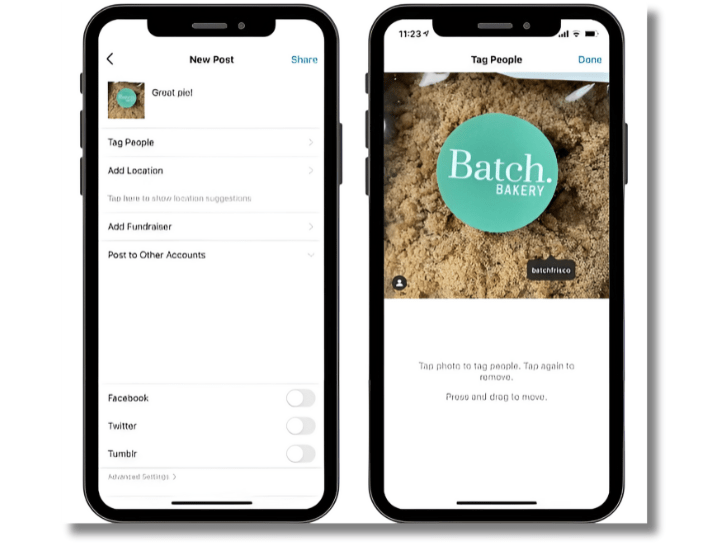
Want to make sure your friend or their followers see a photo you posted together? Simply tag them!
You can tap “Tag People” on the new post page to add other Instagram accounts to your post.
Alternatively, you can mention them directly in your caption by including their handle (username with an @ symbol).
12: Add a Location
Enjoying a fun vacation or attending a cool event? You can share where you are without mentioning it in your caption.
On the new post page, tap “Add Location” to tag your image with a location, making it easier for others to discover your post.
When you share a photo or video with a location, it will appear between your name and the content block on the feed.
13: Press “Share” to Post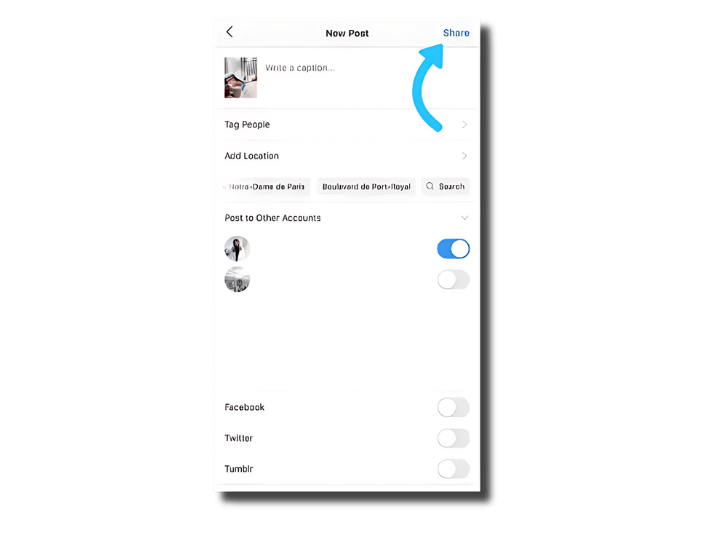
Once ready, press “Share” to publish your post.
How to Post on Instagram from Your Computer
Here are the simple steps to upload your photos and videos to Instagram directly from your computer.
Whether you’re using a PC or Mac, these instructions will help you manage your posts efficiently.
1: Open Instagram in Your Browser
Start by going to instagram.com on your computer using your preferred web browser.
2: Sign In
Log into your Instagram account by entering your username and password. Make sure you have the correct credentials to access your profile.
3: Navigate to the Create Button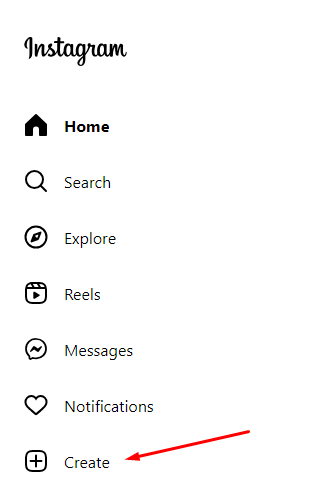
After logging in, you’ll arrive at the Instagram homepage. Look for the “Create” button, typically indicated by a “+” icon on the left side of the screen, and click on it to start your post.
4: Select Your Media
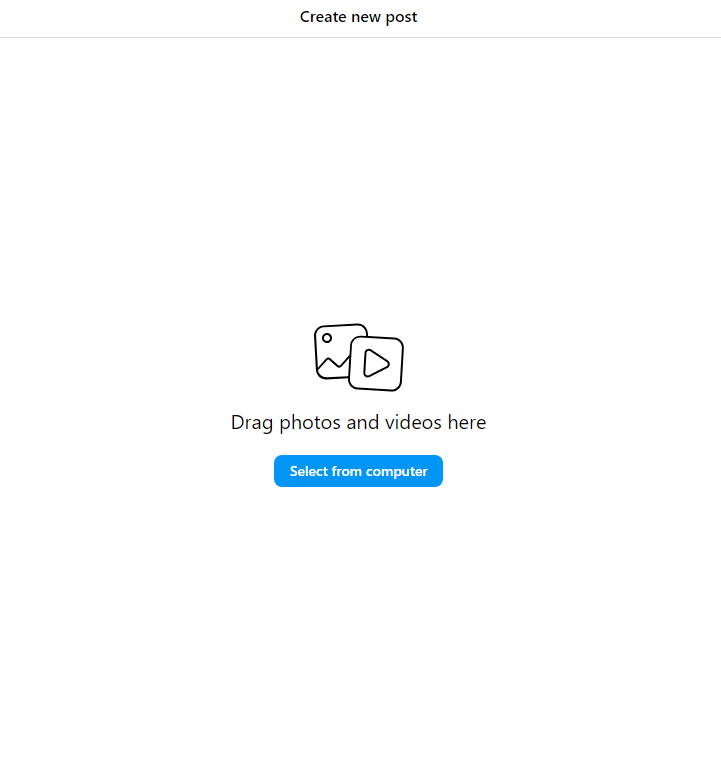
Click on “Select from computer” to open your file explorer. Browse through your files to find the photo or video you want to upload, select it, and then click “Open.”
5: Crop Your Image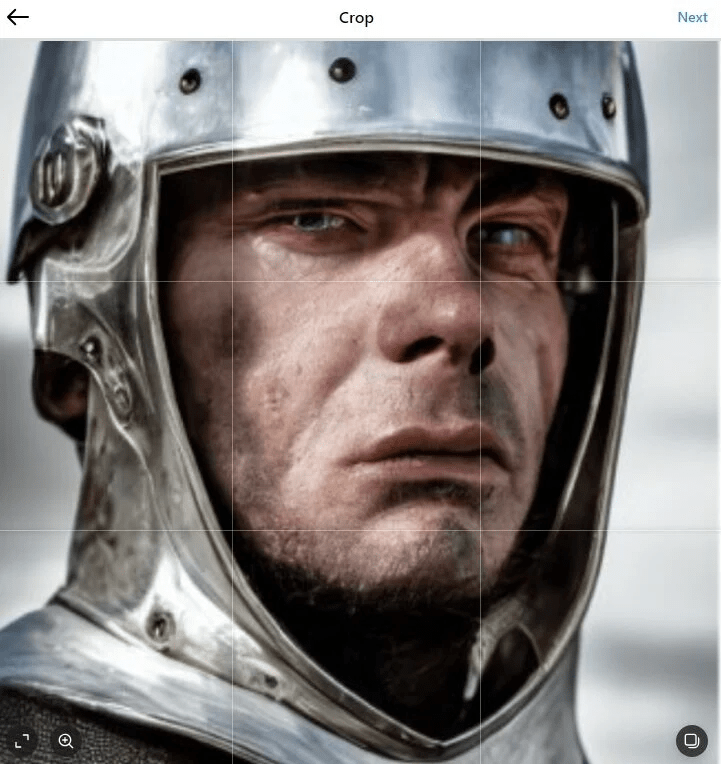
Use your mouse to drag and crop the image to fit Instagram’s square format. If you’d like to use a different aspect ratio, click on the two arrows at the bottom left corner to select an alternative format.
6: Apply Filters and Adjustments
After cropping, click “Next” in the top right corner. This will bring you to the editing screen, where you can apply filters and make other adjustments to enhance your image.
Once you’re happy with the edits, click “Next” again.
7: Share Your Post
Once you’ve added all the desired details, click “Share” in the top right corner. Instagram will then publish your image or video, making it visible to your followers.
Best Practices for Instagram Posting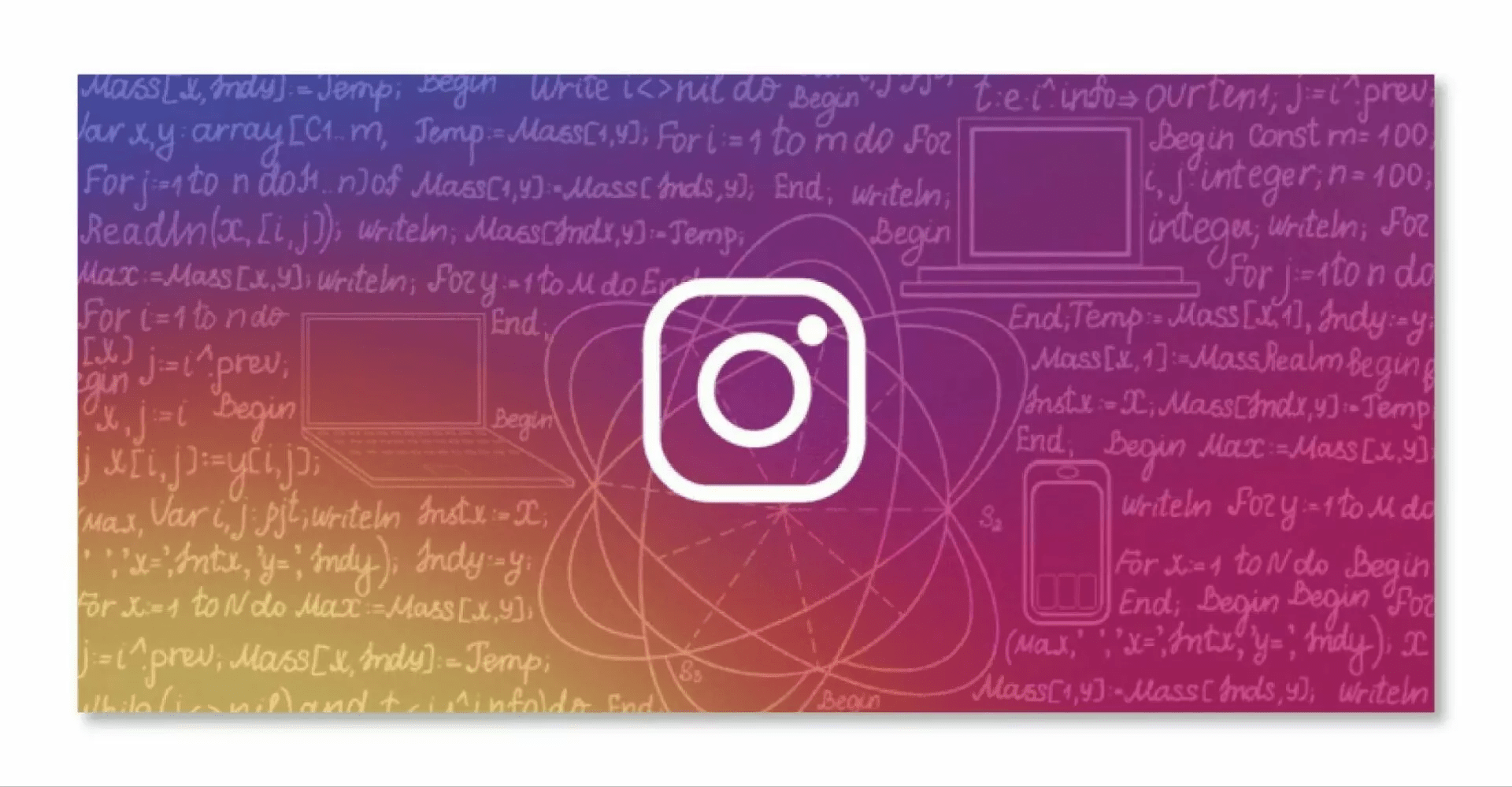
To maximize the impact of your Instagram posts, follow these best practices:
1. Post Consistently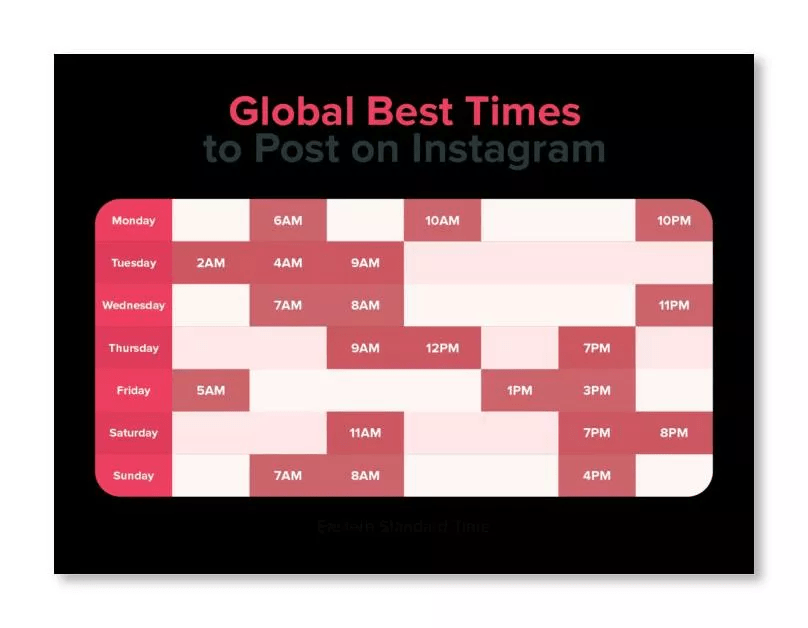
Develop and adhere to a regular posting schedule to maintain audience interest and engagement.
Consistent posting helps keep your brand visible and top-of-mind among your followers.
Additionally, creating a content calendar ensures a steady flow of fresh content, keeping your audience engaged and interested in your brand.
Here are some key strategies to take your posting to the next level:
- Post when your audience is watching: Use analytics to identify peak engagement hours and schedule your posts accordingly.
- Consistency is key: Create a content calendar to ensure a steady flow of fresh content and maintain a consistent posting schedule.
- Mix it up: Vary the types of posts you create, including photos, videos, Stories, and Reels, to keep your content fresh and engaging.
By implementing these strategies, you can take your posting strategy to the next level, increasing engagement and building loyal Instagram followers.
2. Use Relevant Hashtags
Research and incorporate hashtags that are popular and relevant to your niche. This increases the discoverability of your posts and can help you reach a wider audience interested in similar content.
When it comes to hashtags, it’s essential to go beyond just choosing the most popular ones.
Rather than randomly selecting trending hashtags, focus on finding those relevant to your content and niche.
This targeted approach will help you reach the right audience and foster more meaningful interactions.
Additionally, consistently using the same set of hashtags can help reinforce your brand identity and attract a loyal following.
Consider creating a unique hashtag for your brand to strengthen your brand presence and encourage user-generated content from your followers.
3. Collaboration is key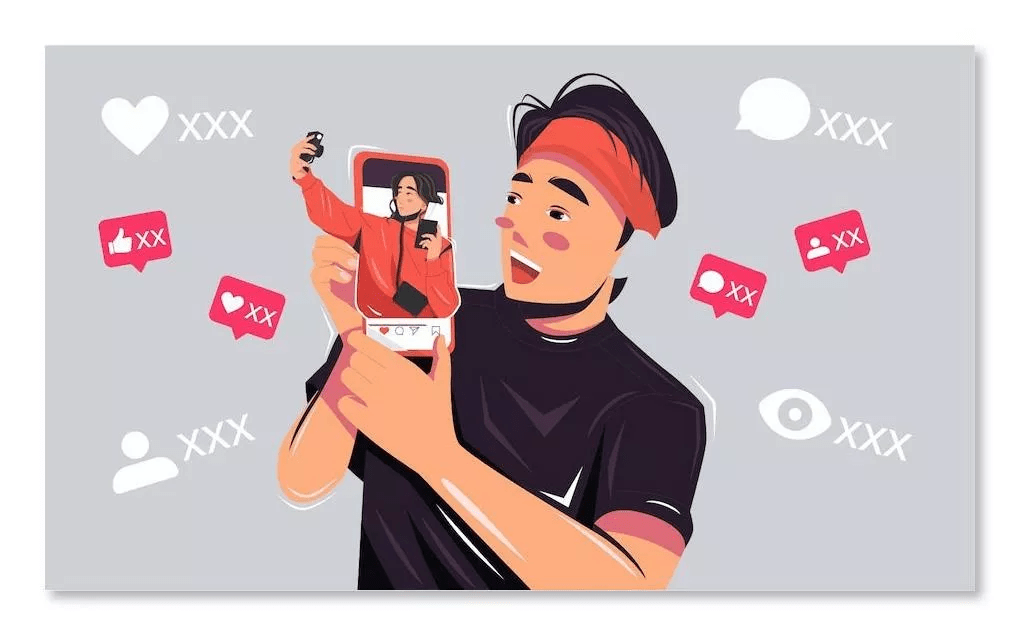
Collaboration is a highly effective strategy for boosting growth and engagement on Instagram.
While partnering with major influencers might seem appealing, collaborating with micro-influencers and focusing on community building can often yield more authentic and impactful results.
Micro-influencers, with their smaller yet highly engaged audiences, provide access to a more targeted and niche-specific following.
This allows for deeper connections and more meaningful interactions with your audience.
Why Schedule Posts in Advance?
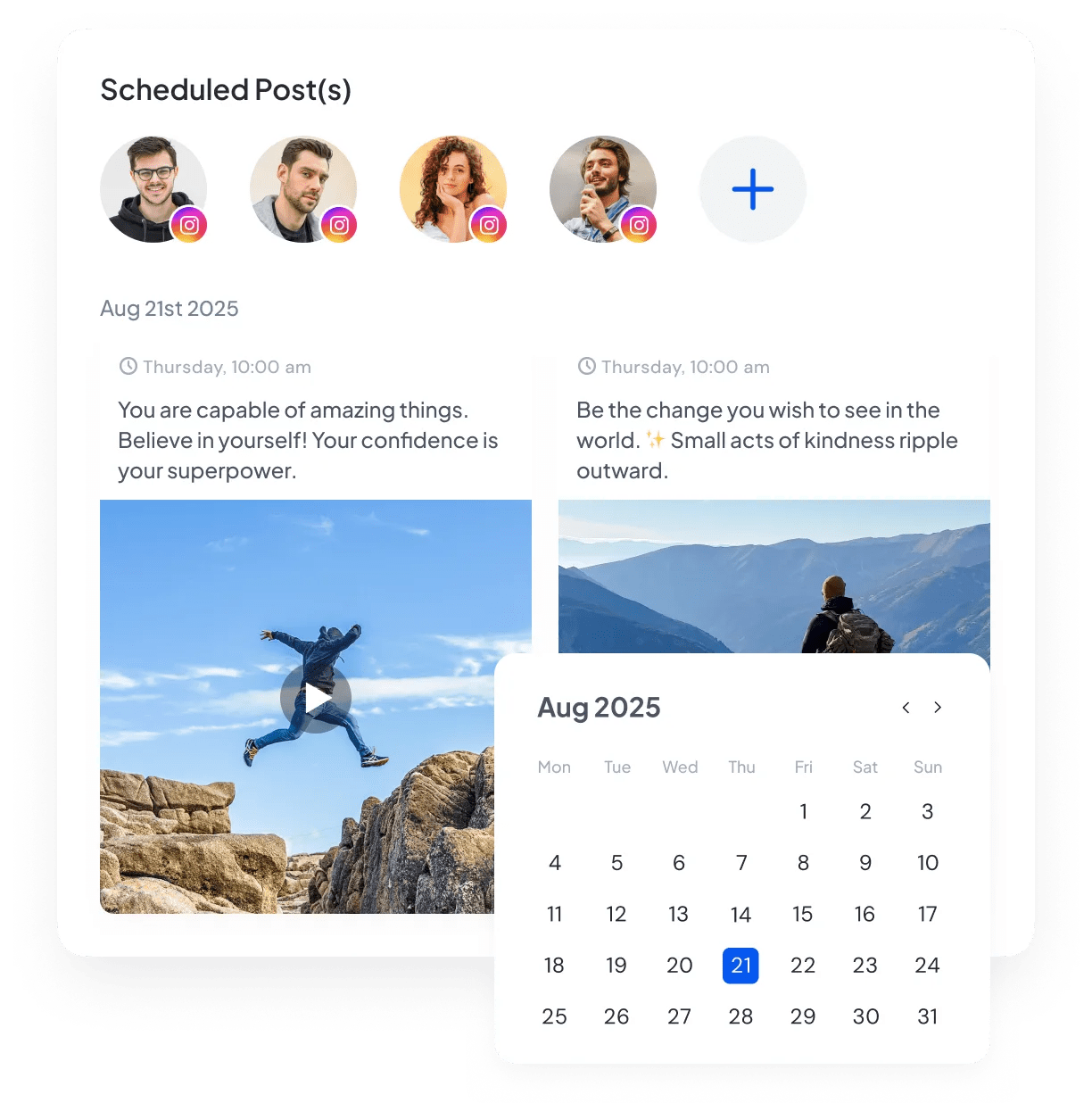
Whether you’re a freelancer or part of a digital marketing agency, managing multiple Instagram accounts and campaigns simultaneously can be time-consuming and complex. Eliminate the hassle of manual posting by using SocialBu. It lets you publish content to all your Instagram accounts from one convenient location, making your workflow more efficient.
Beyond simple scheduling, SocialBu offers advanced features designed to enhance your Instagram marketing.
Automate tasks like liking, commenting, and following to streamline your efforts and boost productivity.
But that’s not all – SocialBu also provides in-depth analytics to help you gain valuable insights into your audience and content performance.
You’ll be able to track your followers, engagement rates, and content reach, among other metrics, to refine your strategy and optimize your results.
Some of the great benefits include:
- Schedule posts in advance: Free up your time and maintain posting consistency with SocialBu’s scheduling features.
- Discover relevant hashtags: Find the perfection of Montessori hashtags to reach a wider audience with SocialBu’s hashtag research tools.
- Multiple Social Media Management: Manage all your social media platforms from one dashboard.
- Social Listening: Stay on top of trends and mentions.
- Time-Saving Automation: Automate tasks like liking, commenting, and following to increase efficiency.
- In-Depth Analytics: Gain valuable insights into your audience and content performance.
Wrap-Up
Learning How to Post on Instagram is the beginning of your journey to maximizing social media engagement. By following the tips in this guide, you can create visually appealing posts that attract attention and foster genuine connections with your audience.
Posting regularly and using the right tools can make a significant difference.
Each detail is crucial in maximizing your post’s impact, from selecting the perfect photo or video to crafting an engaging caption and using the right hashtags.
To take your Instagram game to the next level, consider integrating SocialBu into your routine. SocialBu simplifies the process, enabling you to schedule posts, automate interactions, and analyze performance, giving you more time to focus on building a loyal and engaged community.
FAQs
1. How do you post on Instagram for beginners?
2. How to make a post for Instagram?
3. What is the right way to post on Instagram?
4. How do I post pics on Instagram?
5. How to use Instagram step by step?
-
Download Instagram
-
Create an account
-
Set up your profile
-
Post content
-
Engage with others!