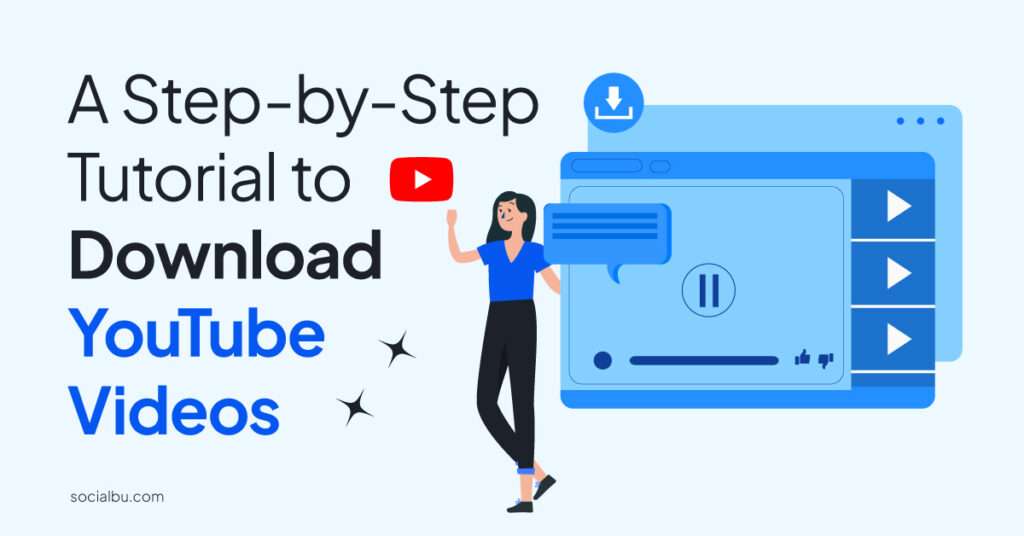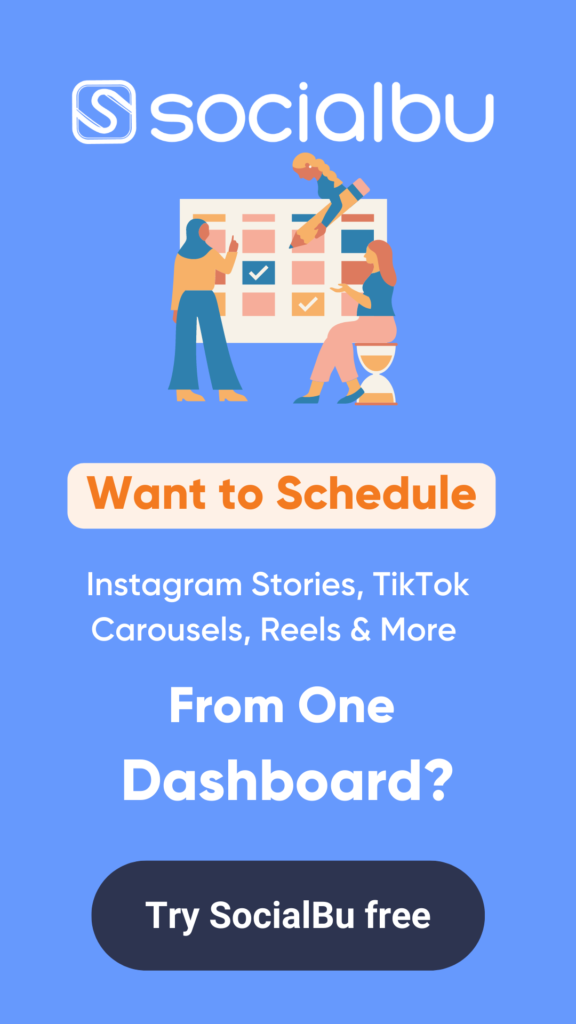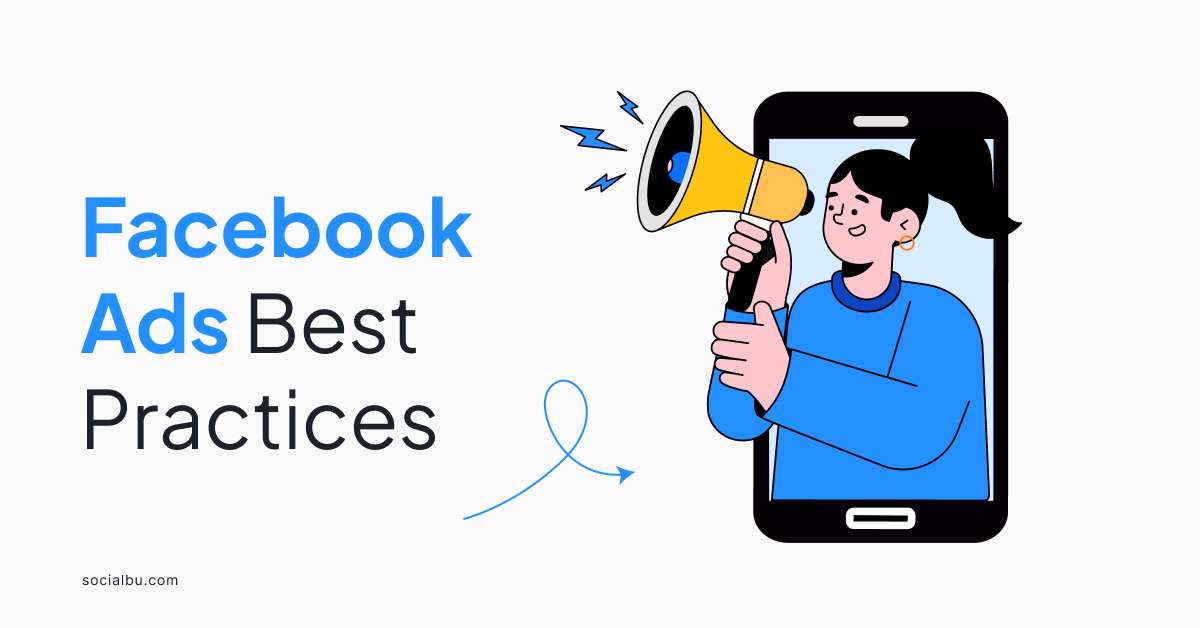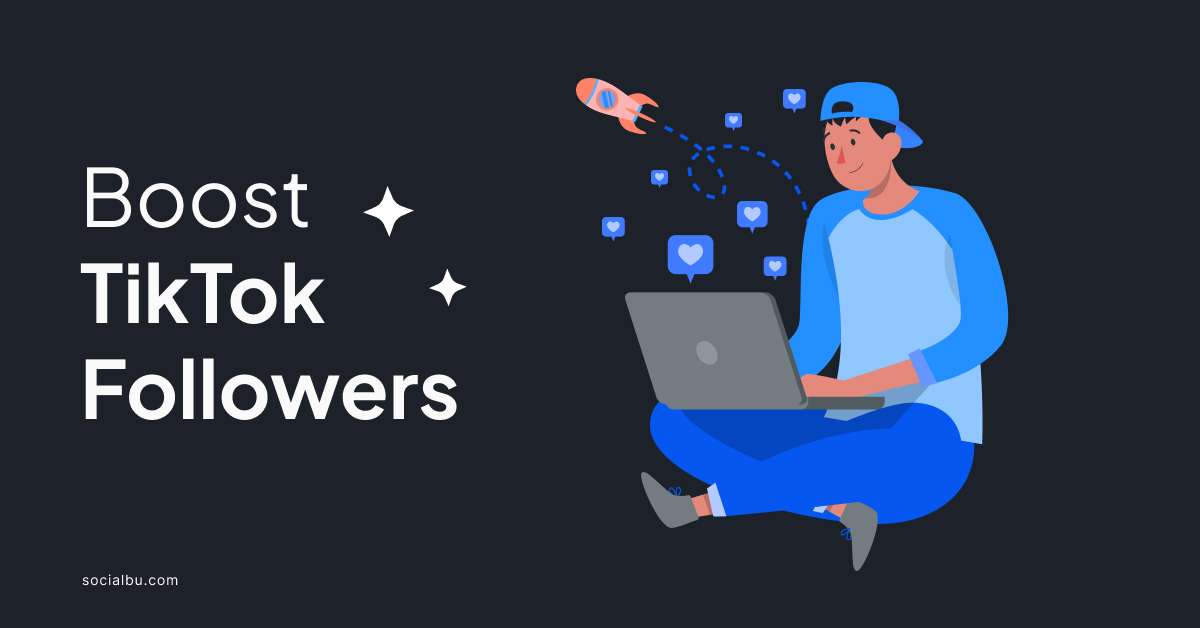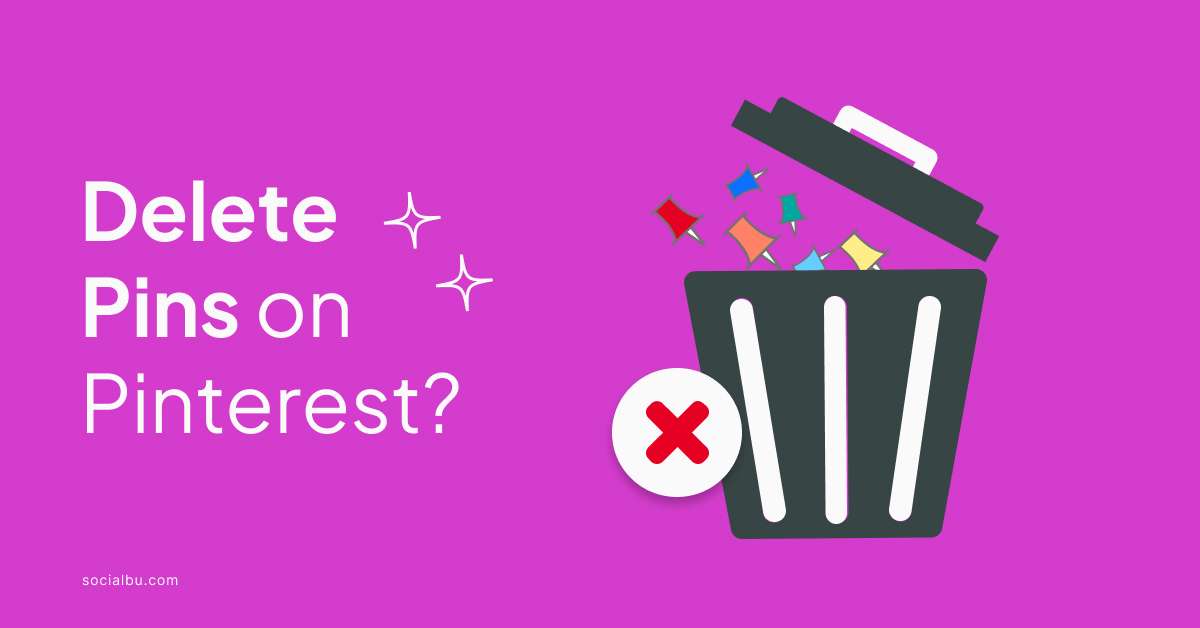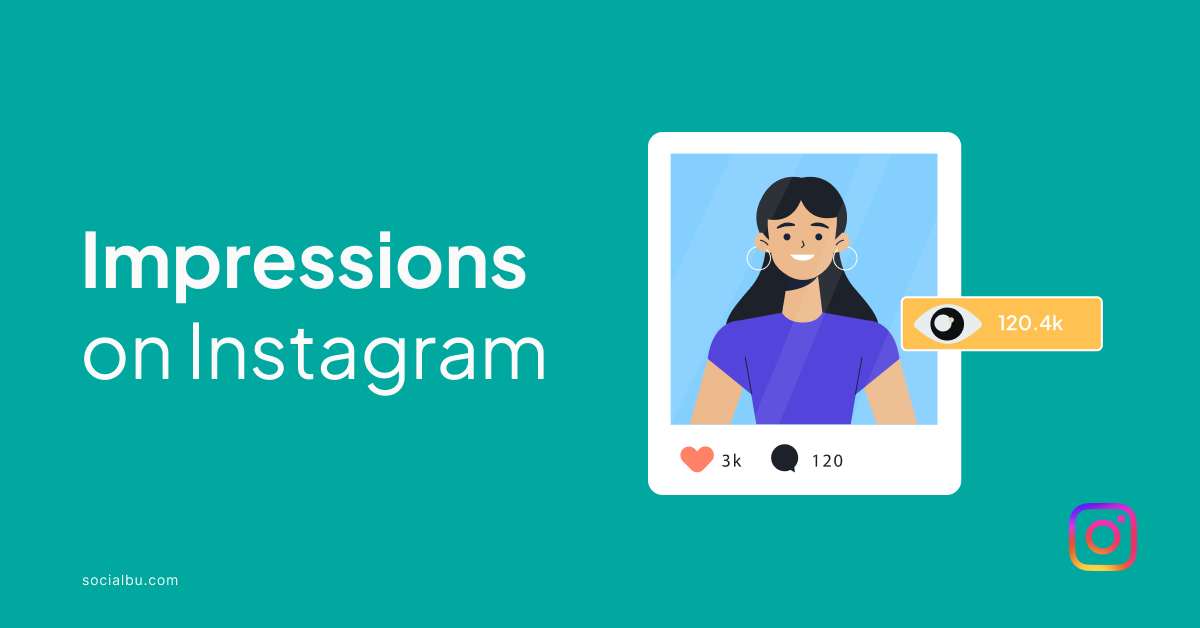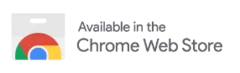What if you want to enjoy your favorite YouTube videos offline, without worrying about an internet connection? Simply, learn how to download YouTube videos.
This guide consists of 4 different methods to do so. Keep reading to find out and watch your favorite ones anytime, anywhere!
4 Ways To Download YouTube Videos
While YouTube doesn’t officially allow you to download videos, there are a number of ways to do so using third-party tools and services. This comes in handy when you want to download a YouTube video to watch offline and share it on your Instagram Stories.
Keep reading to walk through a step-by-step tutorial on how to download YouTube videos using a variety of methods.
Disclaimer: Before you download any YouTube videos, it’s important to be aware of the copyright laws in your country. In most countries, it is illegal to download YouTube videos without the permission of the copyright holder.
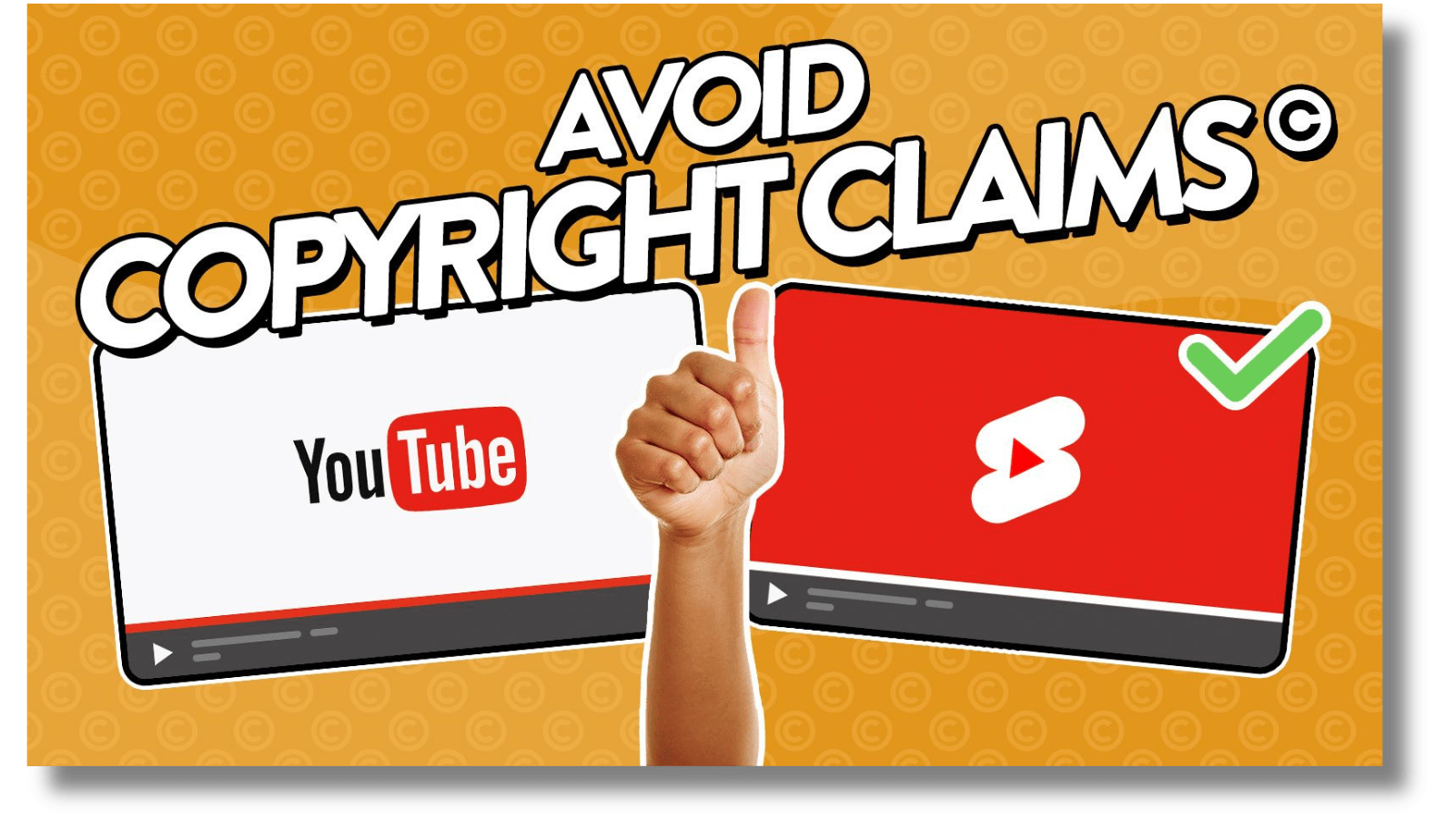
Method 1: Using a Browser Extension
One of the easiest ways to download YouTube videos is to use a browser extension. There are a number of different browser extensions available, such as Video DownloadHelper and SaveFrom.net.
To install a browser extension, simply visit the Chrome Web Store or Firefox Add-ons website and search for the extension you want to install. Once you’ve found the extension, click the “Add to Chrome” or “Add to Firefox” button.
Once the extension is installed, you’ll see a new icon in your browser toolbar. To download a YouTube video, simply visit the video page and click the extension icon. The extension will then give you the option to download the video in a variety of different formats and qualities.
Method 2: Using an Online Video Downloader
Another easy way to download YouTube videos is to use an online video downloader. Thankfully, there are a number of different online video downloaders available, such as SaveTube, X2Mate, and YTD Video Downloader.
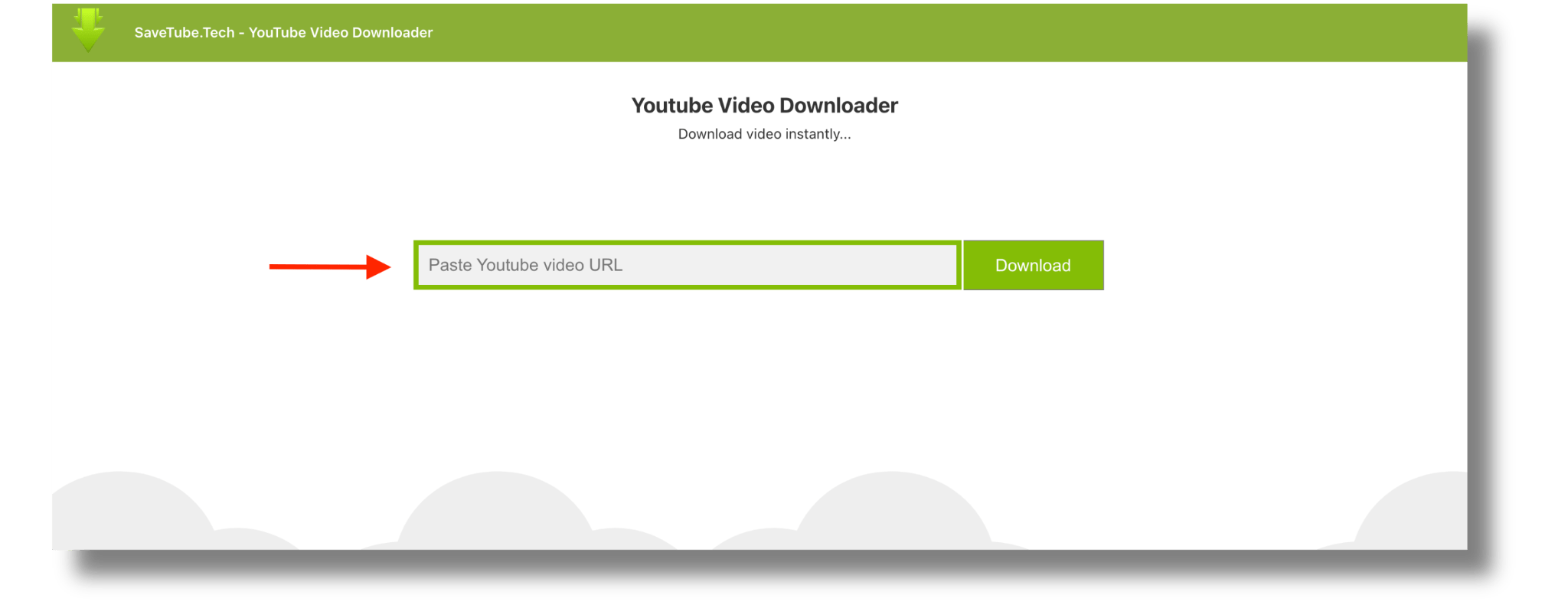
To use an online video downloader, simply visit the video downloader’s website and paste the URL of the YouTube video you want to download in the provided field. Then, click the “Download” button. The video downloader will then download the video to your computer.
Method 3: Using a Desktop Software
If you need more control over your downloads, it’s advisable to use desktop software to download YouTube videos. There are a number of different desktop software programs available, such as 4K Video Downloader and Freemake VideoDownloader are great choices.
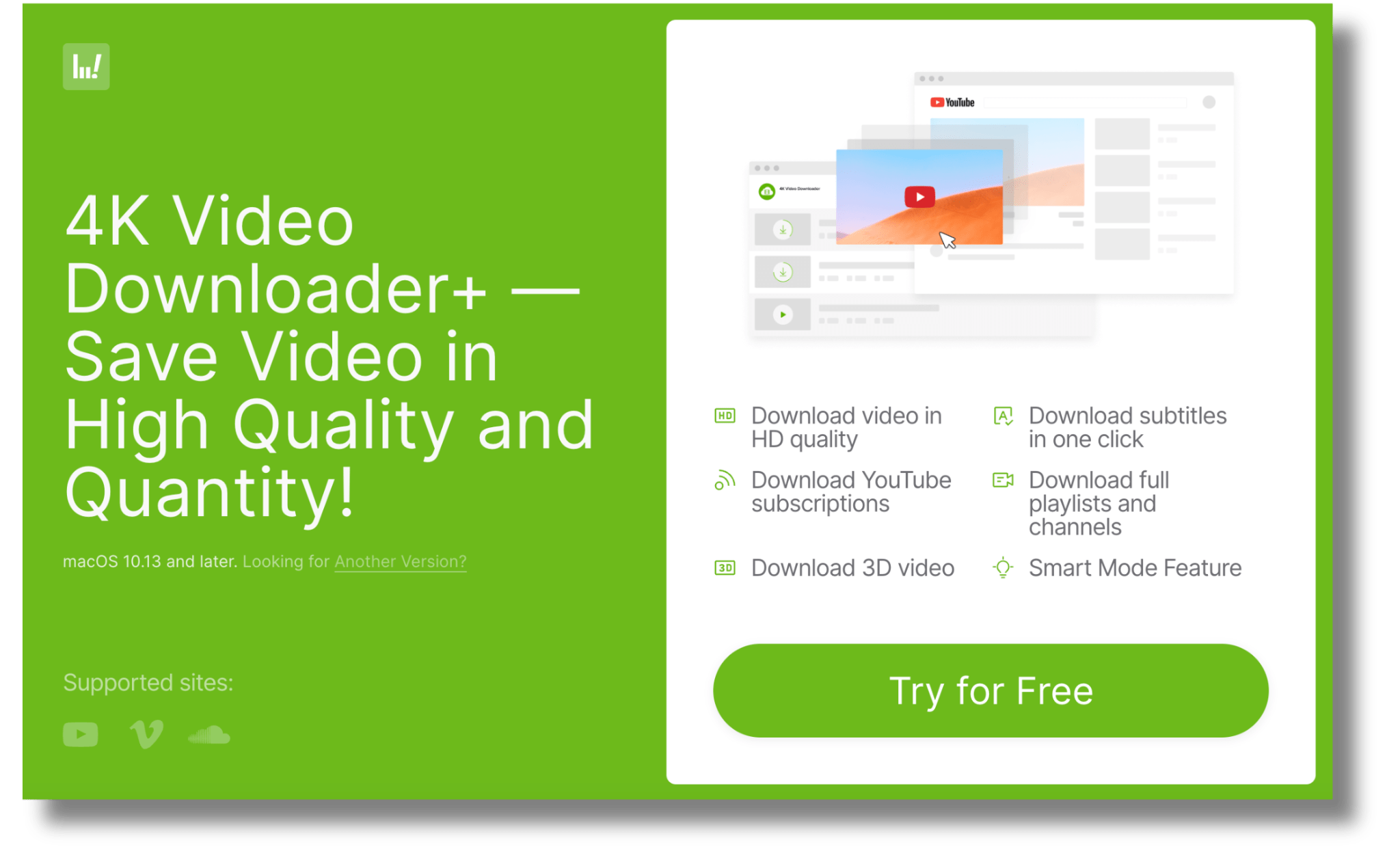
To use a desktop software program to download YouTube videos, simply install the program on your computer. Then, open the program and enter the URL of the YouTube video you want to download. The program will then download the video to your computer.
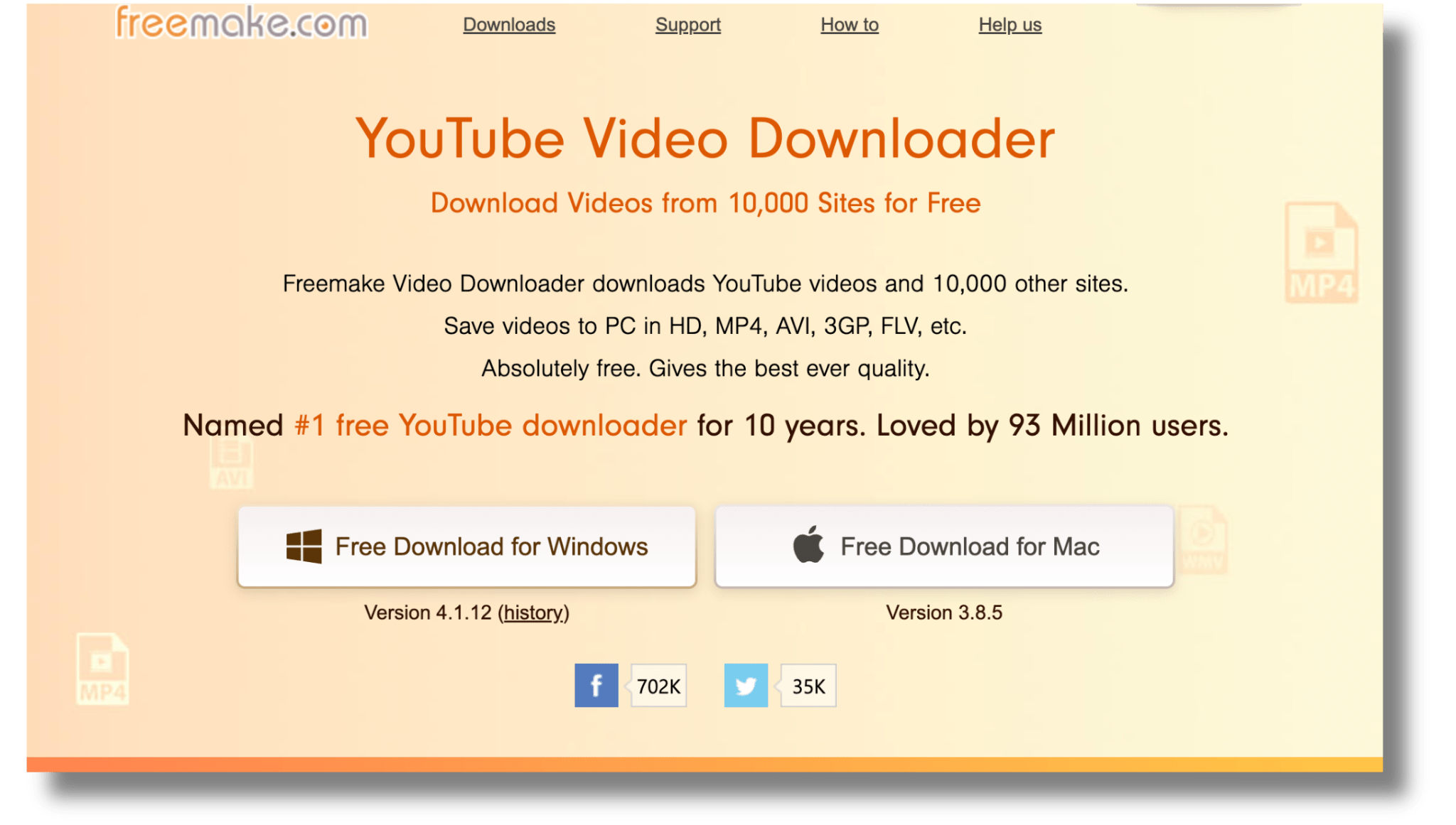
Method 4: Using a Mobile App
If you want to download YouTube videos on your mobile phone or tablet, you can use a mobile app. There are a number of different mobile apps available, such as Video Downloader and TubeMate for Android.
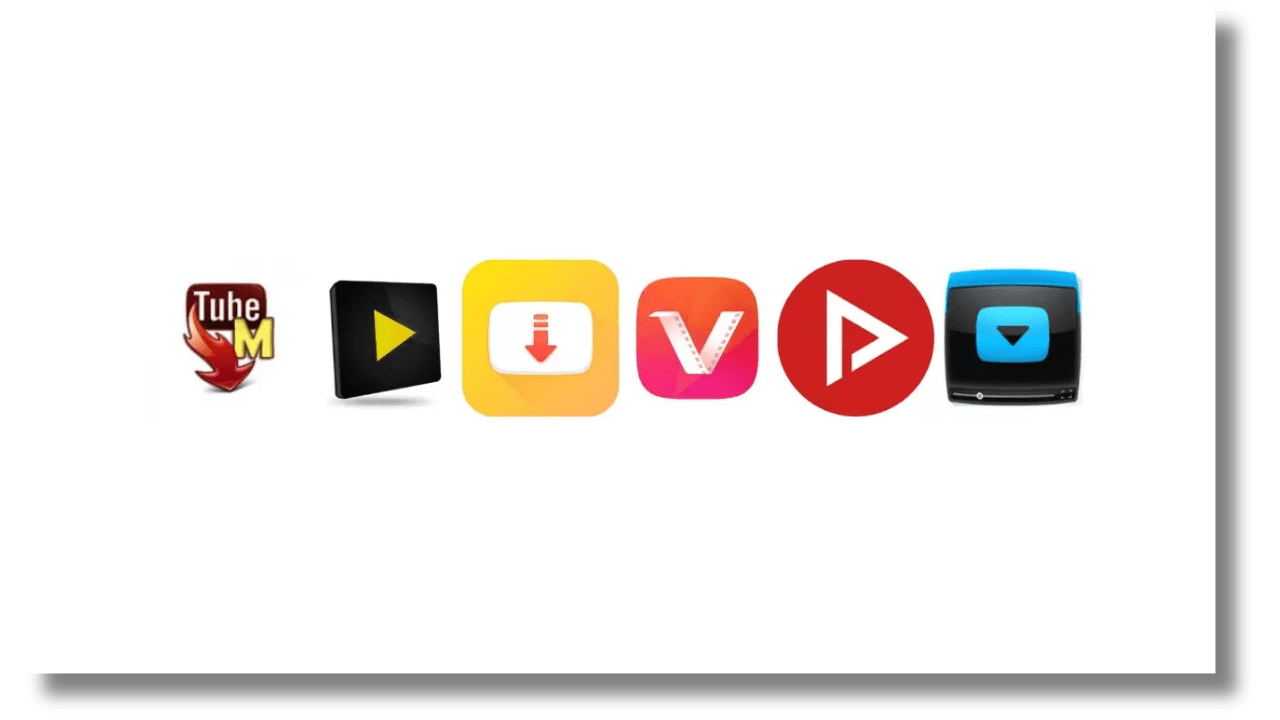
To use a mobile app to download YouTube videos, simply install the app on your mobile device. Then, open the app and enter the URL of the YouTube video you want to download. The app will then download the video to your mobile device.
How to Download Youtube Videos
Whether it’s for offline viewing anytime you wish, or for editing purposes, saving your favorites has become easier than ever. You can download a YouTube video conveniently, through whichever method you wish, by following the steps mentioned below:
Step 1: Find the Video You Want to Download
The first step is, of course, finding the video you wish to download. Open your web browser and go to the YouTube website. Navigate to the video you want to save. Remember to respect copyright laws and only download videos for personal use or with proper authorization.
Step 2: Select a Download Method
Now that you’ve found your video, it’s time to choose a download method. Here are a few options:
1. YouTube Premium: You can easily download videos within the YouTube app if you’re a YouTube Premium subscriber. This method is legal and allows you to watch videos offline on your mobile device.
2. Online Video Downloaders: Various online tools and websites allow you to download YouTube videos by pasting the video URL. These tools are free and straightforward to use, but be cautious about the websites you choose, as not all are safe.
3. Video Downloading Software: There are software applications designed for video downloading, such as 4K Video Downloader and VideoProc. These are usually paid options but offer more features and control.
Step 3: Downloading a Video with an Online Downloader
Find a Reliable Online Downloader: Perform a web search to find a reputable online video downloader. Websites like Y2Mate, SaveFrom, or ClipConverter are popular choices.
Copy the Video URL: Go back to YouTube, find the video’s URL in the browser’s address bar, and copy it.
Paste the URL: Go to the online downloader website and paste the URL into the provided field.
Select the Desired Format and Quality: Many online downloaders allow you to choose the format and quality of the downloaded video. Make your selections.
Download the Video: Click the download button, and the tool will generate a download link for you. Click this link to start the download.
Step 4: Downloading a Video with Video Downloading Software
If you prefer more control and advanced features, you can use video-downloading software. Here’s how:
Choose and Install Software: Select a video downloading software, download it, and install it on your computer.
Open the Software: Launch the software and familiarize yourself with its interface.
Copy the Video URL: As before, go to YouTube, find the video, copy its URL, and return to the software.
Paste the URL: In the software, there will be an option to paste the URL. Do this to load the video.
Select Format and Quality: Choose your preferred format and quality settings. These may vary depending on the software you’re using.
Start the Download: Initiate the download process by clicking the appropriate button. The software will save the video to your designated folder.
Step 5: Enjoy Your Downloaded Video
Once the video is downloaded, you can watch it anytime you like, even without an internet connection. Be sure to comply with copyright laws and only use downloaded content for personal purposes.
Tips to Avoid Copyright Issues on YouTube
Avoiding copyright issues on YouTube is crucial for content creators; the last thing they would want is to have their accounts banned or penalized for using others’ content without permission. It is therefore best to use original content or content for which you hold the rights to avoid a copyright strike.
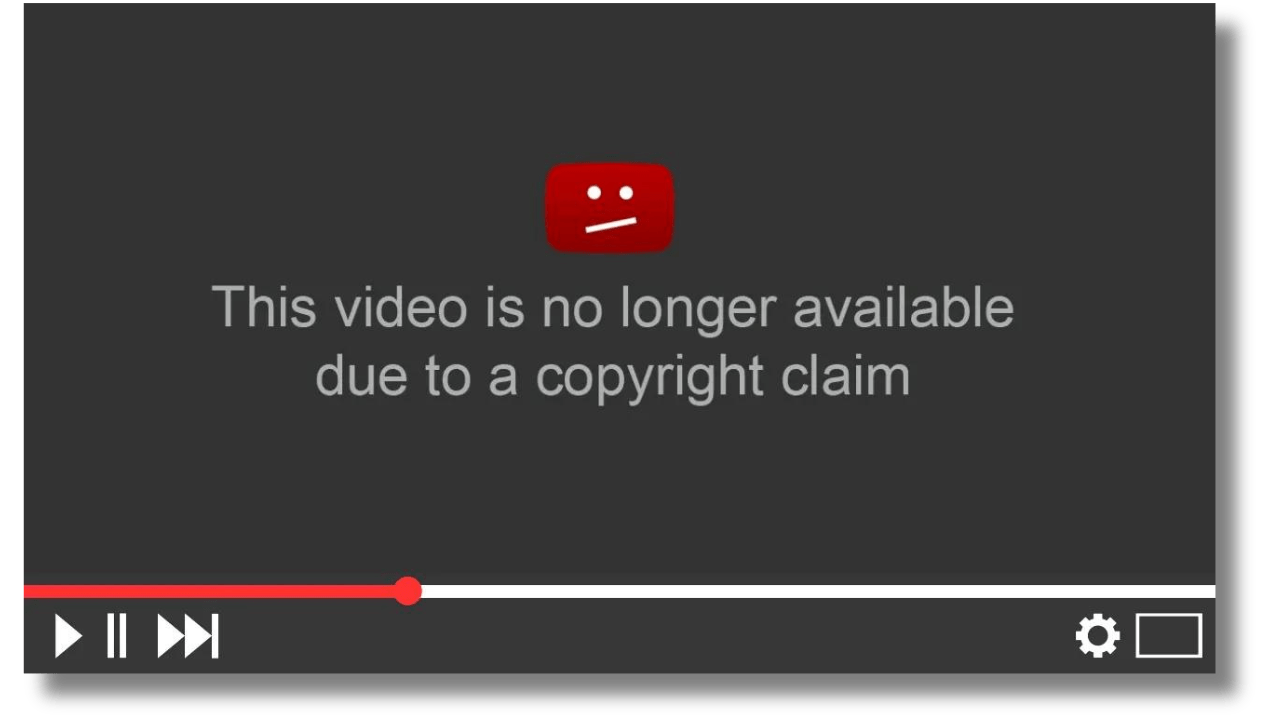
Furthermore, YouTube offers resources like the Audio Library for royalty-free music. You can also find and use royalty-free videos from other websites in your content. However, if you’re considering using copyrighted material, ensure you obtain the necessary licenses or permissions.
Always give proper credit to creators when you use their work, and stay informed about changes in copyright laws and YouTube’s guidelines to ensure you’re in compliance and can continue creating content without legal issues.
Conclusion
Understanding how to download YouTube videos lets you enjoy your favorite content without an internet connection. There are a number of different ways to do so but the best method for you will depend on your individual needs and preferences.
If you want a quick and easy way to download YouTube videos, using a browser extension or online video downloader is a good option. If you need more control over your downloads, using a desktop software program is a better option.
Furthermore, you can use SocialBu to manage your YouTube presence effortlessly. Just be sure to check the copyright laws in your country before downloading any YouTube videos.
FAQs
Is it legal to download YouTube videos?
Downloading YouTube videos without permission is typically against YouTube’s terms of service. However, there are legal exceptions. For instance, YouTube provides a download button for some videos, allowing users to watch them offline. You can also download videos if you have explicit permission from the content owner if the video has a Creative Commons license, or if you’re downloading your own content from YouTube Studio.
Are there any copyright concerns related to downloaded videos?
Yes, there can be copyright concerns with downloaded videos. Videos on YouTube are protected by copyright, and downloading and distributing them without the necessary permissions can infringe copyright. It’s important to use downloaded videos responsibly, consider fair use and copyright laws, and, ideally, seek permission from the content owner.
Can I download YouTube videos on my smartphone?
Yes, you can download YouTube videos on your smartphone. There are various apps and online tools available that work well on mobile devices to help you download videos for offline viewing.
What is the maximum quality available for downloading YouTube videos?
You can typically download YouTube videos in the same quality they were uploaded. This includes options such as 720p (HD), 1080p (Full HD), or even 4K, depending on the original video quality. Some downloaders allow you to choose the quality before downloading.
Are there any limitations on downloading YouTube videos with online downloaders?
Yes, there can be limitations when using online downloaders. Some videos may have settings that restrict downloading. Copyrighted content, as well as age-restricted videos, may pose limitations. Additionally, some downloaders may have restrictions imposed by YouTube’s terms of service.
Is there a way to download an entire YouTube playlist or channel at once?
Yes, some YouTube video downloaders are equipped to download entire playlists or channels with a single command. This can be a time-saver if you’re interested in multiple videos from the same source.
What do I do if a video fails to download or if the process is interrupted?
If a video fails to download or the process is interrupted, ensure your internet connection is stable. If the issue persists, try a different video downloader, as some may be more reliable than others. Finally, double-check that you’re following the download process correctly, as mistakes in the process can lead to failures.
Do I need to be connected to the internet to access downloaded videos?
No, once you’ve downloaded videos, you don’t need an internet connection to view them. Downloaded videos are stored on your device and can be watched offline at any time, making them great for situations where an internet connection is unavailable.