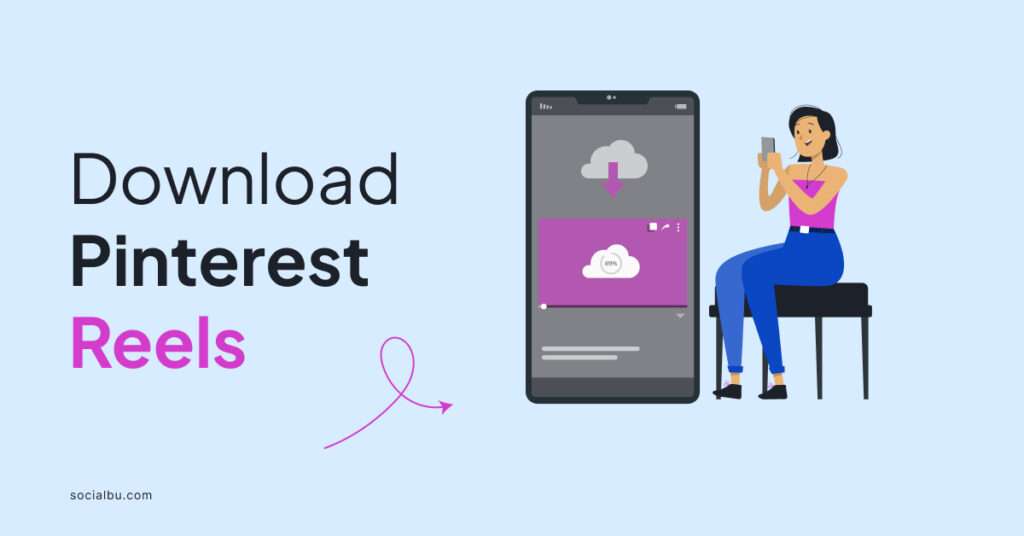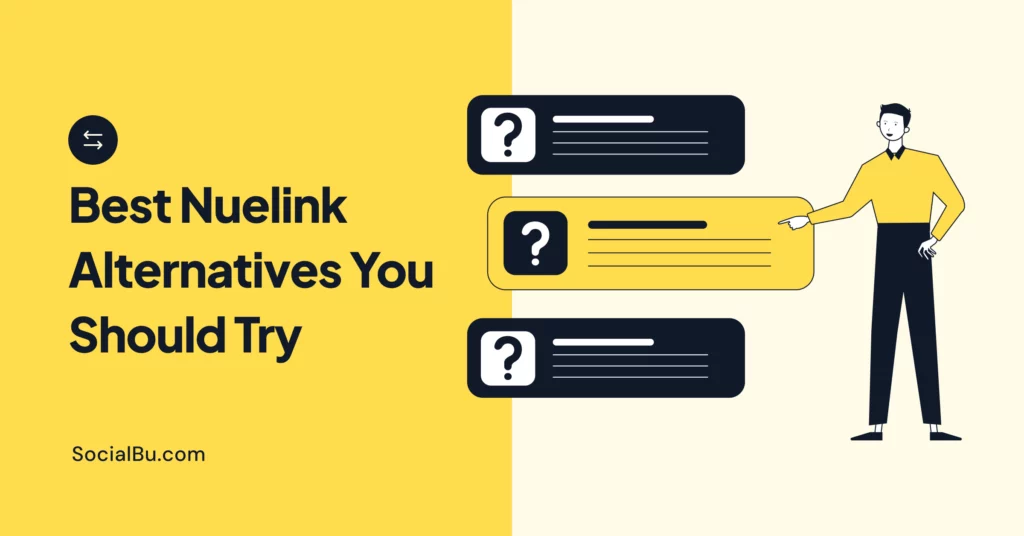Why should you learn how to download Pinterest Reels when you can simply save them on your profile? Here’s the reason: Pinterest is your creative visual goldmine, quite literally. With over 518 million monthly active users, one can only imagine the influx of inspiring ideas existing on the platfor.
If you’re looking to enjoy your favorite Pinterest videos offline, learning how to download Pinterest Reels is essential. This also gives you the chance of sharing inspiring Pinterest videos with friends anytime.
In this guide, you are going to discover the most effective methods for downloading Pinterest Reels and videos. This knowledge is going to help you enhance your Pinterest experience and make the most of the platform’s engaging content effortlessly.
Let’s get started.
Understanding Pinterest Reels and Videos
Pinterest Reels and videos play a significant role in captivating and engaging audiences on the platform. By incorporating motion, sound, and storytelling, Pinterest Reels and videos provide a more immersive and interactive experience. Furthermore, the platform’s dynamic visual formats offer a creative way for users to discover new ideas, products, and inspiration.
Nonetheless, Pinterest prioritizes user privacy and content protection, which can restrict the ability to download videos and Reels directly from the platform. This limitation is in place to safeguard the intellectual property rights of content creators.
Regardless, users can explore alternative methods and tools to save and share their favorite reels and videos effectively. However, it is essential to ensure that you are not breaching the copyright ownership in any way.
Kinds of Pinterest Reels and Videos
Pinterest was originally a picture-based platform, until November 2016 when it launched the video feature. This allowed users to access native videos on the Pinterest explore page. Soon after, the option to use promoted video pins was rolled out for businesses and brands to benefit from.
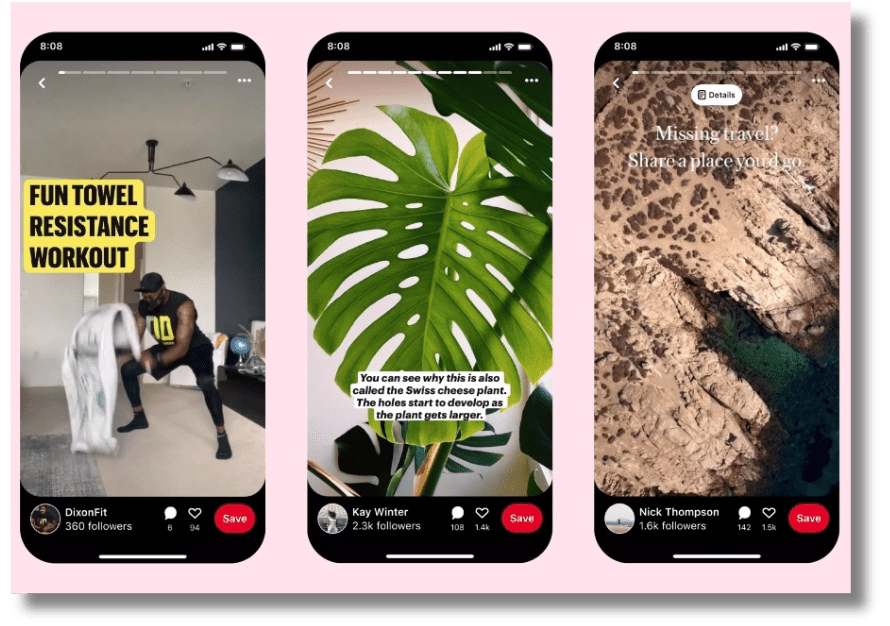
Here is a glimpse of the kinds of Pinterest Reels you can find and download:
- DIY and How-To Reels/Videos
- Recipe Inspiration
- Travel and Lifestyle Reels/Videos
- Fitness and Wellness Reels/Videos
- Art and Design Reels/Videos
- Educational and Informative Reels/Video
- Business and Marketing Reels/Videos
Note: This is just a taste of the incredible variety waiting for you on Pinterest. With so many categories and interests covered, you’re sure to find endless inspiration, tips, and tutorials to fuel your passions and hobbies. Don’t like a pin? You can delete it.
Step-by-Step Guide to Downloading Pinterest Videos
Being a Pinterest addict, you probably understand the value of being able to access your favorite content anytime, anywhere. Whether you’re looking to enjoy those inspiring DIY tutorials on your commute or share the latest viral Reel at a party, having the ability to download Pinterest media is a game-changer.
Cutting to the chase, let’s answer that pressing question, “how do i download video from pinterest?”
Download Pinterest Videos to Your Phone
Unlike downloading photos, Pinterest videos require a slightly different approach. Here’s a breakdown of a user-friendly method you can use directly on your mobile device. This method comes handy whether you are looking to nail how to download Pinterest Reels in Iphone or Android device.
- Choose Your App: Head over to your app store (App Store for iPhone or Google Play Store for Android) and search for “Pinterest video downloader.” There are several options available, Pinterest Video Downloader is a good one.
- Download and Install: Once you find a trusted app (check reviews and ratings!), download and install it on your phone. Make sure you’re comfortable with the app’s permissions before proceeding.
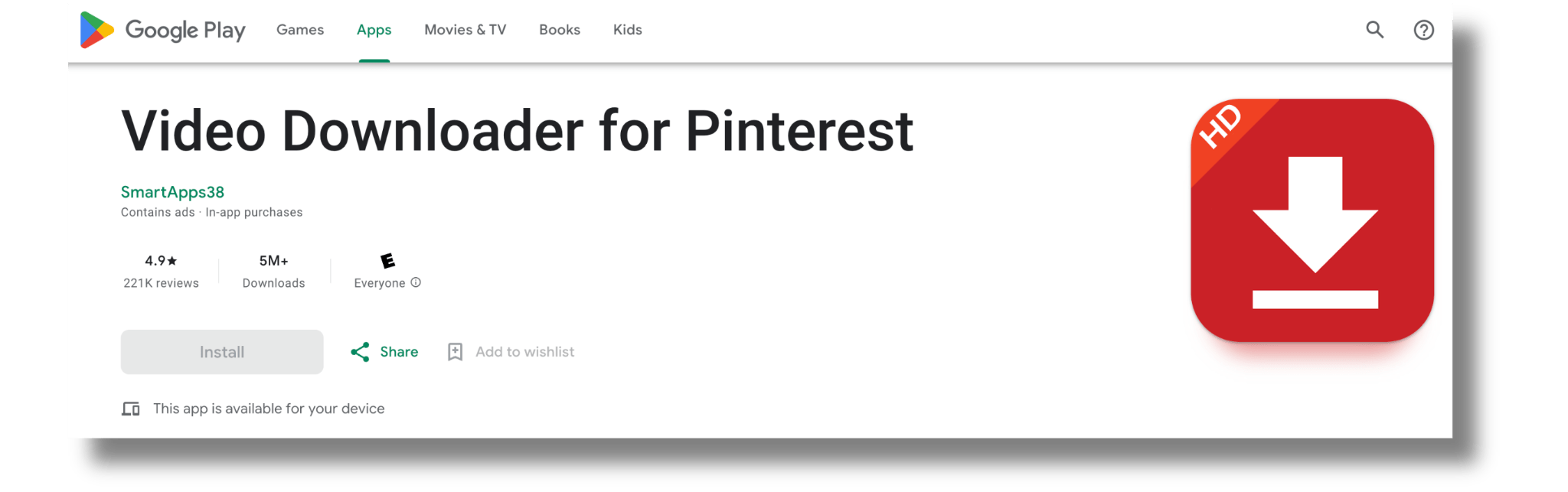
- Find the Pinterest Video: Open the Pinterest app and navigate to the Reel or video you want to download.
- Copy the Link: Tap the three dots (…) in the bottom right corner of the video post. Select “Copy Link” to copy the video’s unique URL.
- Open the Downloader App: Switch to your downloaded app (Video Downloader for Pinterest in this example). You’ll likely see a bar or field where you can paste links.
- Paste and Download: Paste the copied Pinterest video link into the designated field within the downloader app. The app should then analyze the link and present you with download options.
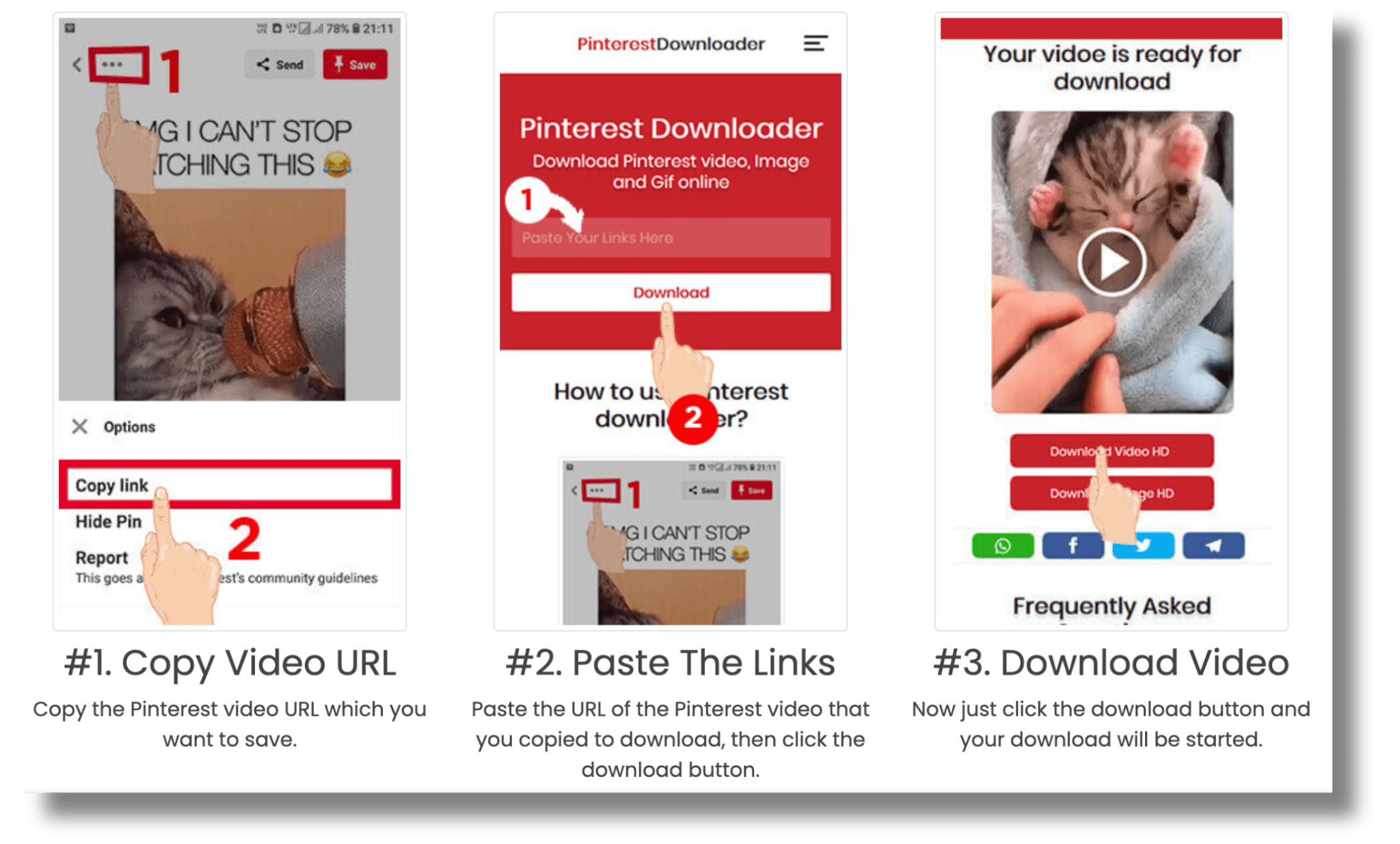
- Choose Quality and Download: Depending on the app, you might be able to choose the download quality (e.g., standard definition or high definition). Once you’ve selected your preference, tap “Download” to save the video to your phone’s storage.
How to Download Videos From Pinterest Videos on PC
While saving Pinterest videos on your mobile is a good idea, downloading them on your PC is a better idea. This not only keeps the Reels safer, but also frees up your phone storage.
Here’s how you can download videos on your computer to transfer it to cloud storage later:
- Open the Pinterest App: Find the video you want to download and copy the link using the same method as described earlier (three dots > Copy Link).
- Open Your Mobile Browser: Instead of using the downloader app, you’ll be utilizing a website. Open a trusted website known for downloading Pinterest videos (a quick web search can provide options).
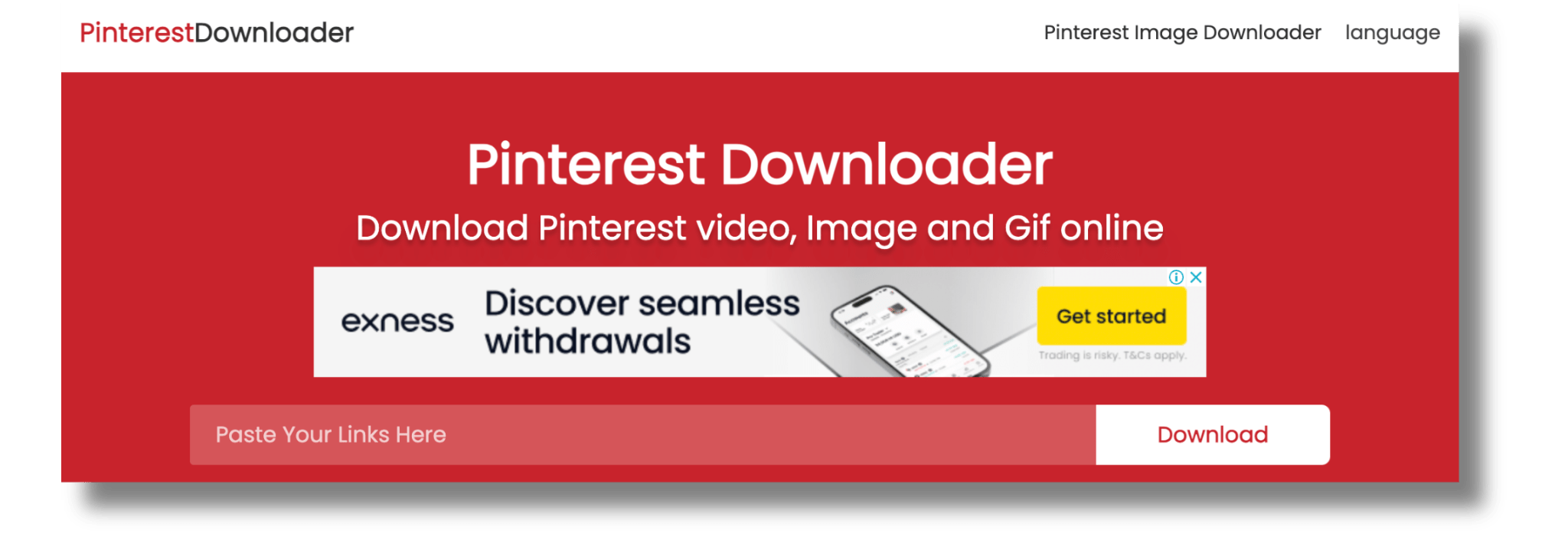
- Paste the Link: Locate the designated field on the website where you can paste links. Paste the copied Pinterest video link into this field.
- Download Options: The website should analyze the link and offer you download options in different resolutions. Choose your preferred quality.
- Download and Save: Tap the “Download” button associated with your chosen quality. The video should then download to your phone’s storage.
Alternative Ways to Download Pinterest Reels
Not interested in using third-party Apps to download your favorite Pinterest Reels and videos? No worries, there are two alternatives you can try instead.
Using Browser Extension
This method utilizes browser extensions specifically designed to grab videos from websites. Here’s how to go about it:
- Choose Your Extension: Popular options include “Video Downloader for Pinterest” (Chrome) or “Pinterest Video Downloader” (Firefox). Search for these extensions in your respective browser’s extension store and add them to your browser.
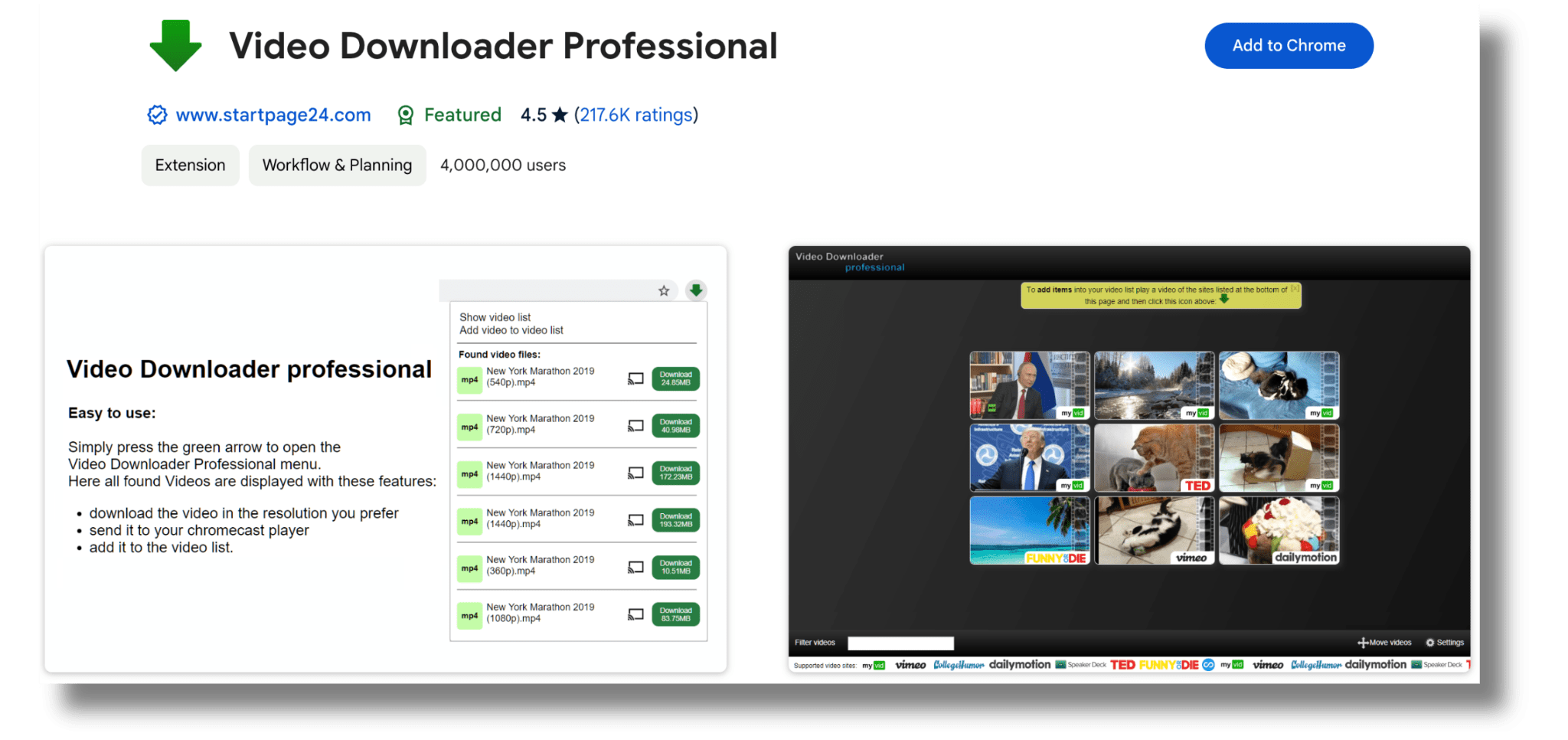
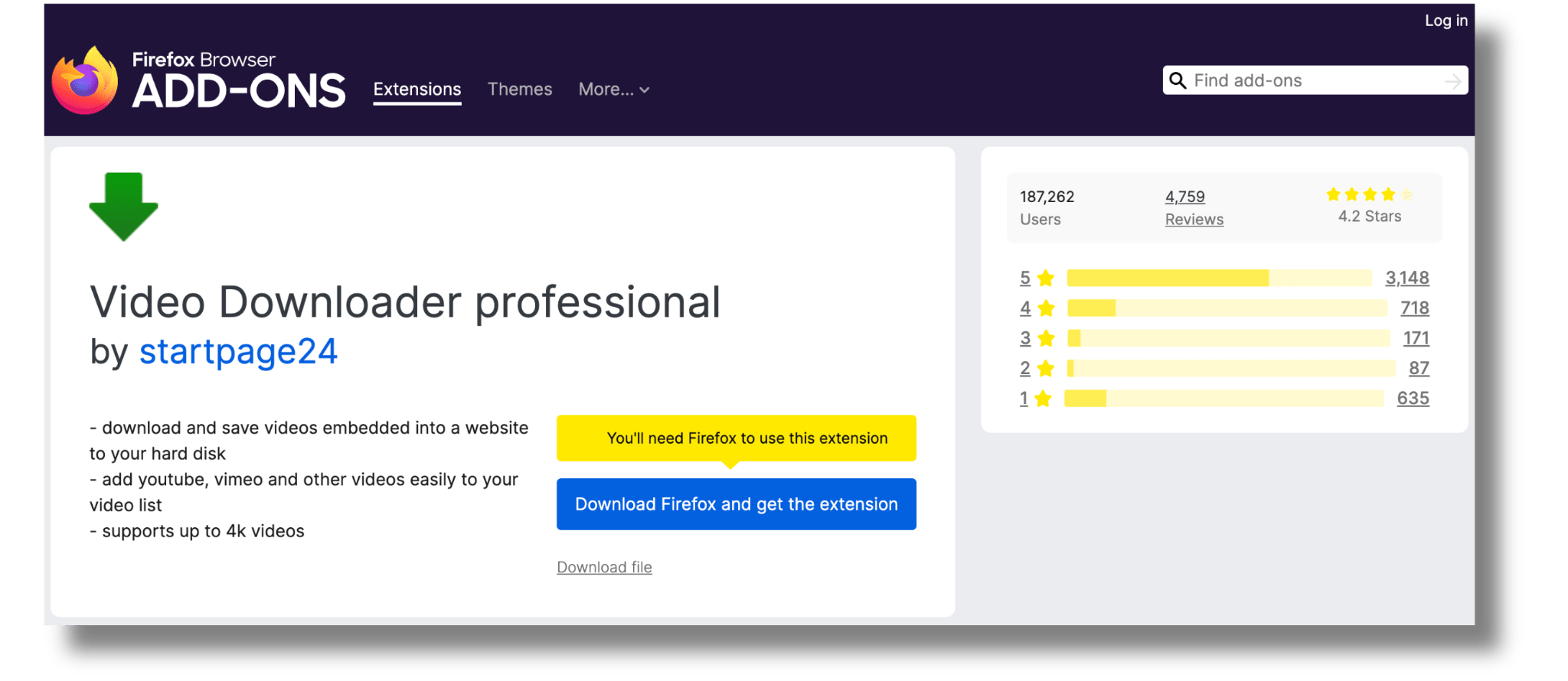
- Find the Pinterest Video: Open Pinterest in your web browser and locate the Reel or video you want to download.
- Play the Video (Optional): While some extensions might work without it, playing the video for a few seconds can ensure the extension detects it properly.
- Look for the Download Button: Once you’ve installed the extension, a download button or icon should appear next to the video while you’re on the Pinterest post. It might be located near the video itself, within the extension’s toolbar, or by right-clicking on the video.
- Choose Quality and Download: Click the download button or icon. Depending on the extension, you might be presented with different download quality options (e.g., standard or high definition). Thus, choose your preferred quality.
- Save the Video: The extension will initiate the download. You might be prompted to choose a save location on your computer. Select the desired folder and confirm the download.
Screen Recording
The most flexible method to save Pinterest videos on your device if using screen recording. This is a versatile approach and comes handy since most mobiles and even laptops come with a built-in screen recording feature. If not this, then downloading tools like Camtasia for better recording and editing controls.
After deciding how you want to pursue the screen-recording, these are the steps you need to follow to save a Pinterest video:
- Configure Recording Settings: This might involve specifying the screen area to be captured (usually the entire screen) and choosing the desired recording resolution (standard definition or high definition).
- Open the Pinterest Video: Launch the Pinterest app or website and navigate to the video you want to download.
- Initiate Recording: Start the screen recording software just before playing the Pinterest video.
- Capture the Video: Play the Pinterest video as usual. The recording software will capture the video playback along with any on-screen elements.
- Stop Recording: Once the video finishes playing, stop the recording within the software.
- Save the File: Choose a suitable file name and location on your device to save the captured video recording.
Note: While screen recording is a viable option, the captured video might also include other elements from your screen, depending on your settings. It might require some additional editing if you only want the video itself.
Conclusion
To sum up, you no longer have to just scroll through Pinterest, mesmerized by the endless stream of captivating Reels and videos. With this guide, you are now equipped with all the knowledge you needed to understand how to download Pinterest Reels conveniently. Thus, there’s no stopping you from building your own digital library of inspiration and scheduling new content later.
From DIY projects to travel hacks, and everything in between, Pinterest Reels and videos offer a treasure trove of creativity. So, Go ahead and and start snagging those inspiring finds on your mobile or PC for future use.
FAQs
How to download Pinterest reels to gallery?
Using online tools like Pinterest Video Downloader or apps like Video Downloader for Pinterest comes handy here. So, when wondering, “how to download Pinterest Reels?” simply copy the link of the reel you want to save, paste it into the downloader tool or app, and click the download button to save the reel to your device’s gallery.
How do I download videos from Pinterest?
You can download videos from Pinterest using online tools like PokoPin, BotDownloader, or apps like Video Downloader for Pinterest. Copy the video URL from Pinterest, paste it into the downloader tool or app, and initiate the download process to save the video to your device.
How can I download Pinterest?
You can download Pinterest to your phone from the App Store or Play Store. Whereas, when using the PC you can easily access the platform on your browser. No downloading is required in this case.
How to save reels to Pinterest
Saving Reels directly in your Pinterest profile is an effortless process. All you have to do is tap and hold your screen on the video thumbnail that you wish to download. A few options will pop up and you need to select the “Save” option from here. An alternative method is to open the Pinterest Reel on your phone and tap on the red “Save” button at the bottom of the screen.
How to download Pinterest reels online?
To download Pinterest Reels, you can easily use a browser extention on your mobile or PC as expained in the guide above. Using Screen Recording is another effective way to download Pinterest Reels.
How to download video from link?
To download a video from a link, you can use tools like BotDownloader or Pinterest Video Downloader. Copy the video link, paste it into the downloader tool, and click the download button to save the video to your device.
How to download Pinterest reels in Android phone?
To download Pinterest reels on an Android phone, you can use apps like Video Downloader for Pinterest. Simply copy the reel link from Pinterest, paste it into the app, and follow the download instructions to save the reel to your device.
How to download videos on Pinterest on iphone
To download video content from Pinterest on Iphone, you can use online tools like Pinterest Video Downloader or apps like Video Downloader for Pinterest. Just copy the link of the content you want to download, paste it into the downloader tool or app, and follow the steps to save the content to your device.