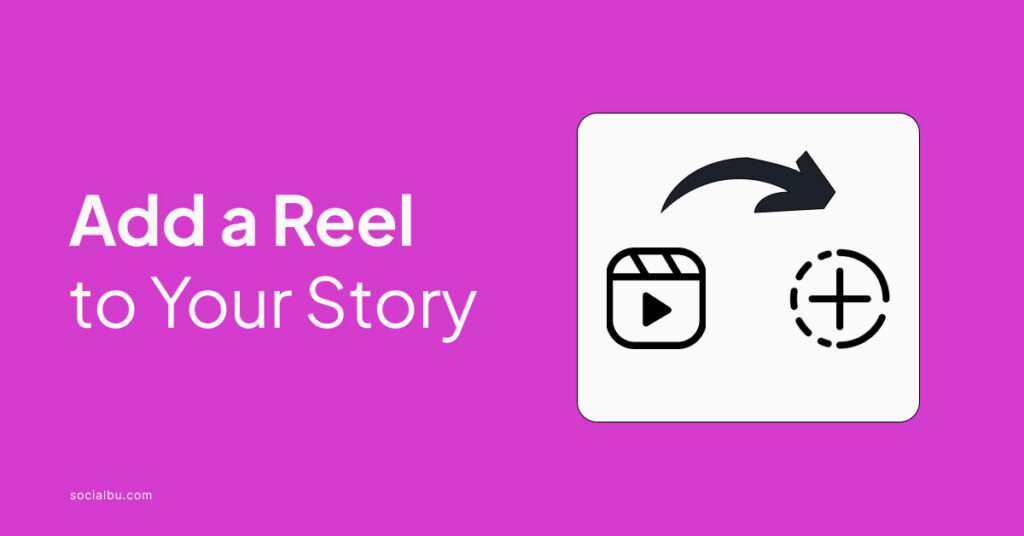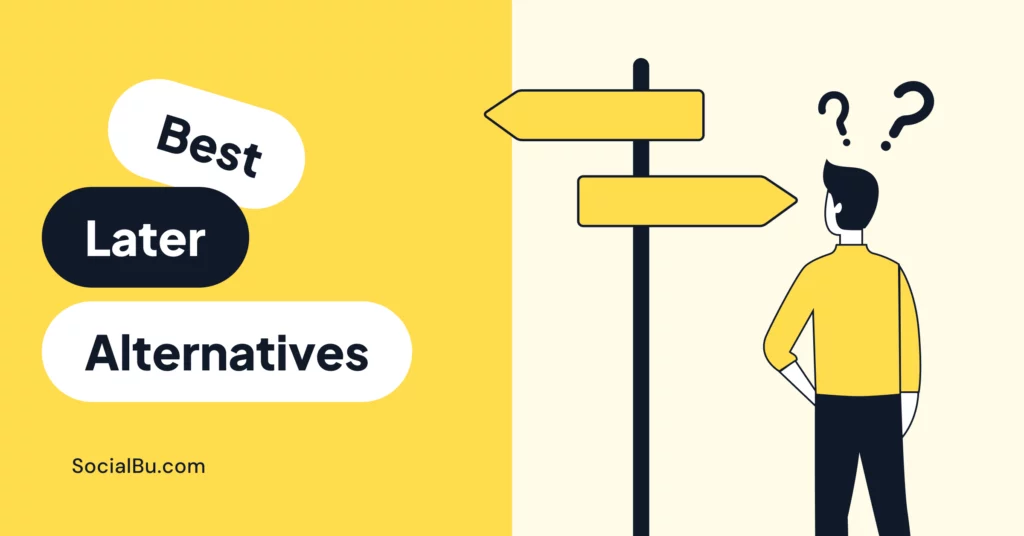Short, fun, and attention-grabbing, Reels are a fantastic way to showcase your creativity and connect with your audience in a whole new way. But you might be wondering how to add a Reel to your story on Instagram or Facebook.
In this blog post, we’ll walk you through exactly how to do that on both Instagram and Facebook, so you can level up your social media presence in no time.
Let’s turn your followers into fans!
Definition of Instagram Reels
Instagram Reels are the platform’s answer to the growing popularity of short-form video content. Launched on Instagram in 2020, Reels allow users to create and share engaging, bite-sized videos up to 60 seconds in length.
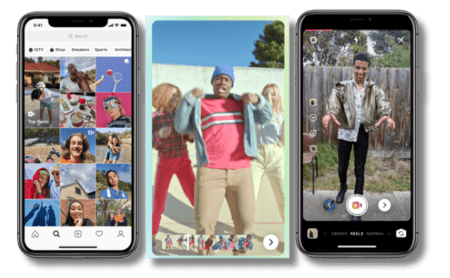
Furthermore, these videos can be set to music, enhanced with creative effects, and tailored to specific trends or challenges. Reels are designed to capture the attention of users and provide a fun, entertaining way to express creativity and connect with others.
Overview of Instagram Stories
Along with Reels, Instagram Stories is another powerful feature that businesses can leverage to connect with their audience and increase views organically. Stories are short pieces of content that disappear after 24 hours, encouraging users to share more authentic, in-the-moment updates.
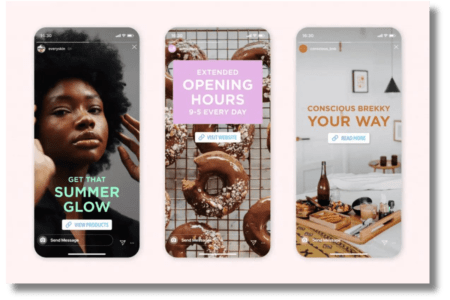
Coming to key differences between the two, it is notable that with Instagram Stories, you can post a variety of content types. These include photos, videos, boomerangs, and even live broadcasts. Stories also offer a range of interactive stickers, such as polls, questions, and countdowns, that can help you engage your followers and gather valuable feedback.
You can strategically incorporate both Reels and Stories into your Instagram marketing efforts. Create a dynamic, multi-faceted presence that captures the attention of your target audience and drives meaningful interactions.
How to Add a Reel to Your Story on Instagram
Adding a Reel to your Instagram Story, or resharing it, is a simple process that can be completed in just a few taps.
Follow the steps below:
- Create or select the Reel you want to share to your Story. You can find the Reel you want to share by tapping on the “Reels” tab at the bottom of the Instagram app.
- Once you’ve found the Reel, tap on the “Share” button located below the video. This will open up a menu with various sharing options.
- From the sharing menu, select the “Add Reel to Your Story” option. This will open up the Story editor with your Reel already added as the background.
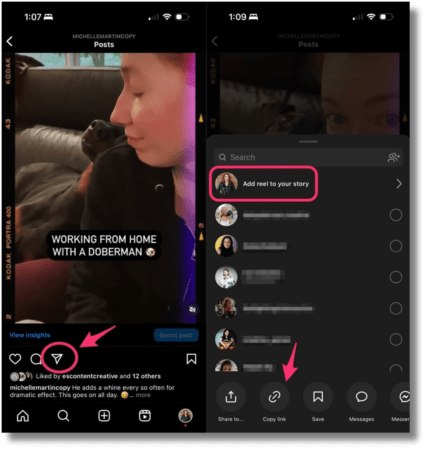
- In the Story editor, you can customize your Reel by adding text, stickers, location tags, and more. Use the various editing tools at the top of the screen to enhance your Story.
- When you’re satisfied with your customized Reel Story, tap on the “Your Story” button at the bottom to share it with your followers. Your Reel will now appear in your Story highlights for the next 24 hours.
Adding a Reel to Your Facebook Story
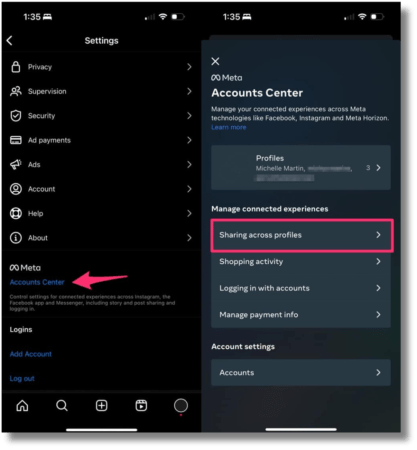
Adding a Reel to your Facebook Story shares many similarities with the process on Instagram, but there are also a few key differences:
Similarities
- You can share an existing Reel to your Facebook Story
- The Reel will appear as a full-screen, vertical video in your Story
- You can add text, stickers, and other customizations to the Reel Story
Differences
- The Reel will be cropped to a 9:16 aspect ratio to fit the Facebook Story format
- You cannot create a new Reel directly within the Facebook app – you must first create it on Instagram
- The Reel will not be published to your Facebook profile feed, only to your Story
So while the overall experience is quite similar, the Facebook Story integration is more limited compared to Instagram. The Reel itself must originate from Instagram and you may have to download it before resharing.
Step-by-Step Guide
Here’s how to add an existing Instagram Reel to your Facebook Story:
- Open the Instagram app and go to the Reel you want to share.
- Tap the “Share” button below the Reel.
- Scroll down the sharing options and select “Share to Facebook”.
- In the Facebook app, you’ll see the Reel added to a new Story post.
- Customize the Story with text, stickers, location tags, etc. using the editing tools.
- When ready, tap “Share to Your Story” to publish the Reel to your Facebook Story.
The Reel will now be visible to your Facebook friends and followers for 24 hours, just like a regular Story post. They can view it by tapping on your profile picture in the Stories bar at the top of the Facebook app.
Customizing Instagram Reels
When adding a Reel to your Instagram Story, you have a variety of customization options to make it your own:
- Add text to provide context, captions, or commentary on your Reel.
- Use stickers to highlight specific elements, add emojis, or engage your audience.
- Tag locations to make your Story discoverable to users searching for that area.
- Mention other accounts by tagging them in your Story.
- Use the drawing tool to doodle, highlight, or annotate parts of your Reel.
- Adjust the Reel’s size and position within the Story frame.
These customization options allow you to create unique, engaging Stories that showcase your Reels in a visually appealing way.
Can’t Share Post to Story? Troubleshooting Tips
At times, you might find that the “add Reel to Story” not showing due to privacy settings and technical issues. This is how you can overcome the hurdle:
- Update the App: Make sure you’re using the latest version of the Instagram app. Outdated versions might have bugs that prevent certain features from working correctly. Open the App Store (iOS) or Google Play Store (Android) and check for updates.
- Restart Your Phone: Sometimes a simple restart can clear up temporary glitches that might be causing the issue.
- Check Your Internet Connection: Ensure you have a stable internet connection (Wi-Fi or cellular data) as the feature relies on it to access data.
- Clear App Cache: (Android Only) Cached data can sometimes cause issues. Clearing the Instagram app cache might help. Go to your phone’s Settings > Apps & notifications > Instagram > Storage > Clear Cache.
- Reinstall the App: If none of the above work, try uninstalling and reinstalling the Instagram app. This will ensure you have a clean installation of the latest version.
- Report the Issue: You can report the problem directly to Instagram. Go to your profile > Settings > Help > Report a Problem. Describe the issue you’re facing (missing “Add reel to story” option) and submit the report.
Conclusion
As social media platforms continue to evolve, the ability to how to add a reel to your story will only become more crucial for businesses and creators looking to stay ahead of the curve.
By mastering this skill and leveraging the power of Reels, you can elevate your online presence, increase brand awareness, and ultimately, drive meaningful growth for your digital endeavors.
How often do you reshare your Instagram Reels on Stories? Share in the comments below.
FAQS
Can you share a reel to your story?
Yes, you can share a reel to your Instagram Story. When you create a new reel, there will be an option to “Share to Story” which will allow you to add the reel directly to your Instagram Story.
Why can’t I add a reel to my story?
There are a few possible reasons why you may not be able to add a reel to your Instagram Story:
- The reel you’re trying to share may be too long. Instagram Stories have a 15-second time limit, so reels longer than that cannot be shared directly to your Story.
- Your account may not have the reel sharing feature enabled yet. Instagram rolls out new features gradually, so the option to share reels to Stories may not be available to all users at the same time.
- There could be a technical issue with the app or your device preventing the share functionality from working properly. Try updating the Instagram app or restarting your device.
If you’re still unable to share a reel to your Story, you may need to post the reel to your main Instagram feed and then share that post to your Story.
How do I add a full reel to a story?
To add a full Reel to your Instagram Story:
- Create a new reel or select one from your reel drafts.
- Tap the “Share” button below the reel.
- Select the “Add reel to your story” option.
Keep in mind that if your reel is longer than 15 seconds, it will be split into multiple 15-second segments when added to your Story.
How do I put reels on a Facebook story?
Follow these steps to add an Instagram Reel to your Facebook Story:
- Create or select the reel you want to share.
- Tap the “Share” button below the reel.
- Scroll down and select the “Share to Facebook” option.
- Choose “Share to your story” and tap “Share Now”.
How to share reels on Instagram Story without posting?
To add a reel to your Instagram Story without posting it to your main feed:
- Create or select the reel you want to share.
- Tap the “Share” button below the reel.
- Select the “Add reel to your story” option.
Besides, you may also consider scheduling your Stories.
How do I repost an Instagram post to a story?
To repost an Instagram post to your Story:
- Find the post you want to repost in your feed.
- Tap the paper airplane icon below the post.
- Select the “Add post to your story” option.
- You can then edit the story post with text, stickers, etc. before sharing it.
How to add a reel to your story Facebook?
Unfortunately, there is no direct way to add a Facebook Reel to your Facebook Story. Facebook Reels and Facebook Stories are separate features, and the integration between the two is limited. The best way to share a Reel on your Facebook Story would be to download the Reel video and then upload it manually to your Facebook Story.
How to share full 30-second reels on Instagram Story?
To share a full 30-second Reel on your Instagram Story, simply tap the “Share” button below the Reel and select “Add Reel to Your Story.” This will add the entire 30-second Reel to your Instagram Story, allowing your followers to view the full video.
How to share full 60 second reels on Instagram Story?
The process for sharing a full 60-second Reel on your Instagram Story is the same as sharing a 30-second Reel. Tap the “Share” button below the Reel and select “Add Reel to Your Story.” Instagram will automatically add the entire 60-second Reel to your Story, preserving the full length of the video.
How to add a full reel to your Story?
To add a full Reel to your Instagram Story, simply tap the “Share” button below the Reel and select “Add Reel to Your Story.” This will add the entire Reel, regardless of its length, to your Story, allowing your followers to view the complete video.
How to add Reels to Story new update?
The process for adding Reels to your Instagram Story has not changed with the latest updates. You can still tap the “Share” button below a Reel and select “Add Reel to Your Story” to add the full Reel to your Story.
How to share someone’s Story to your Story on Instagram?
To share someone else’s Instagram Story to your own Story, simply tap the “Send To” button on their Story and select “Add to Your Story.” This will create a sticker-like version of their Story that you can then resize, reposition, and add to your own Story.