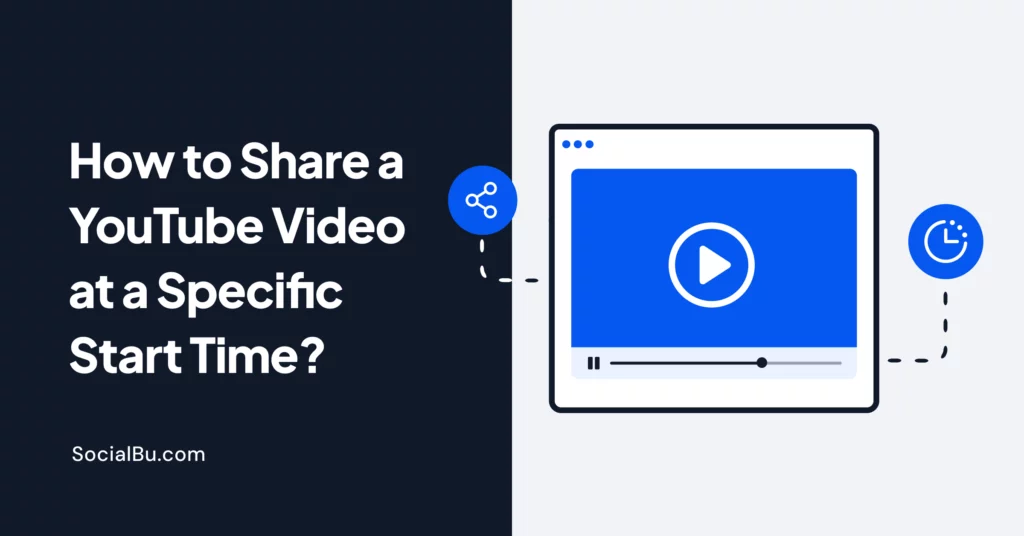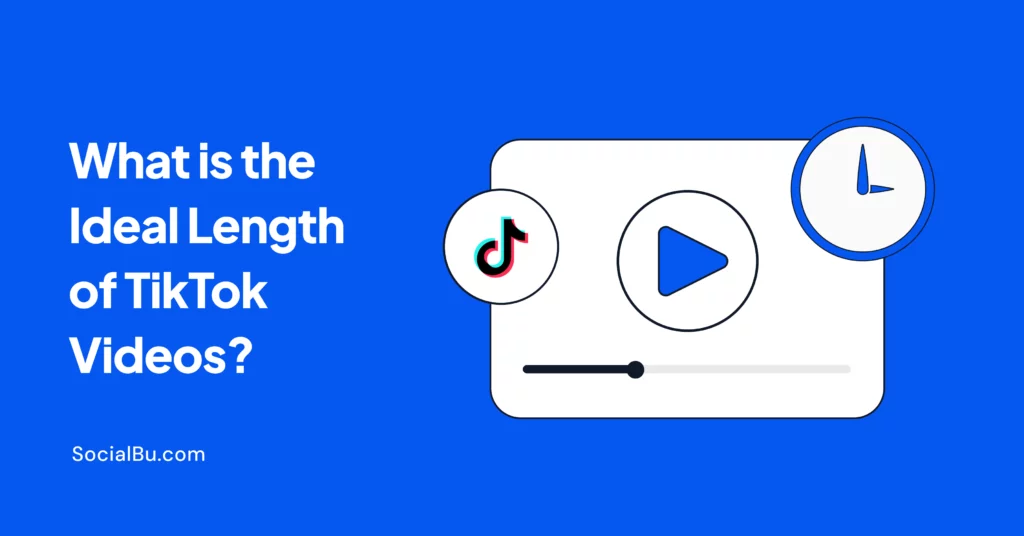Have you ever seen a clip on YouTube and can’t resist sharing it right away because that one moment is too good? Maybe it’s a funny scene, a nice hack, or something useful. But you don’t want your friends to sit through the entire video just to find it, do you?
You can share a YouTube video that starts at a specific time. But it’s a little tricky.
The guide will show you the easiest ways to share a YouTube video, starting precisely when you want. Besides this, you’ll find out how to share those fragments on apps like WhatsApp and how to make YouTube videos stop at the right time while using PowerPoint, because no one likes clicking around while a slideshow is being displayed.
Let’s keep it simple, fun, and straight to the best part!
How to Share a YouTube Video with Start and End Time
While starting a video at a designated time on YouTube is possible, stopping it at the desired point seems impossible. However, this doesn’t put you out of the option!
Here are a few simple tricks you could try:
Embedding videos
If you run a website or a blog, embedding YouTube videos with specific start and end times is useful. You can modify the embed code to control video start and end playback, which is excellent for demonstrating or creating content.
Use YouTube’s built-in “Start at” feature
Right-click the video and select the Copy video URL at the current time option. The link you generate will start the video when you pause it—simple.
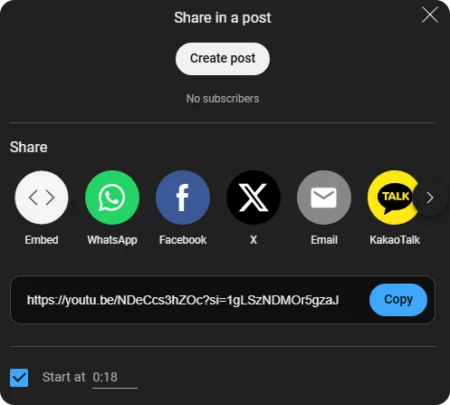
But remember that it cannot stop at a set time.
Use screen recording
If you only want to send a short clip, you can screen-record that segment from your phone or computer using apps like WhatsApp, Instagram, or email to send the short video.
Use YouTube Shorts or Clips (if available)
In some videos, you will find a button labelled “Clip.” This lets you clip a small segment (not longer than 60 seconds) that can be shared alone.
Use Third-Party Tools
There are many YouTube start and end time generators that you can find online. You can select your video’s start and end times with these generators. These tools create a custom link you can share that will automatically start and stop at a specific time. For example, you can trim the video with YT Cropper and share the link with anyone.
And if you’re wondering how to share a YouTube video on an iPhone at a specific start time, these tools and methods can work for you, too. Copy the custom link and share it from your iPhone browser or notes app.
How to Share a YouTube Video Starting at a Specific Time
Embedding YouTube videos in emails or blog posts is a fantastic way to engage your audience, but sometimes you want to direct their attention to just the right moment. Maybe it’s that golden tip at 45 seconds or a laugh-out-loud moment at 2:30.
Here’s how to do it:
Simply add ?t=1m43s (or whatever time you want) to the end of your YouTube link.
For example, Watch at 1m43s — this link starts the video at 1 minute and 43 seconds.
But don’t stop there.
The way you introduce the link matters, too. Instead of a generic “Watch here,” craft a more engaging call-to-action like “Jump to the tip at 1:45” or “Catch the punchline at 2:30.”
This piques curiosity and signals exactly why that moment matters, making your content feel more thoughtful and worth their time. The result? Clicks that convert into actual views!
How to Share a YouTube Video at a Specific Time on Android and iPhone
Sharing a video on mobile involves some additional steps. Unfortunately, the YouTube app does not have a built-in option to set a start time, but there is an easy workaround.
For Android Users
Follow these steps to share a YouTube video at a specific time:
Open the YouTube app and find the video you want to share.
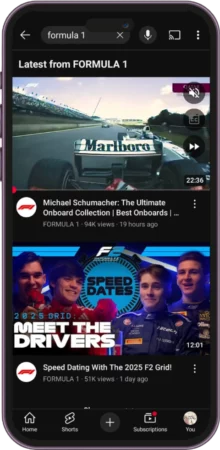
Pause the video at the desired start time.
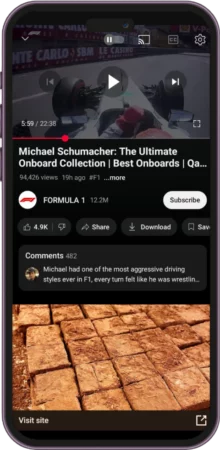
Tap Share and copy the link.
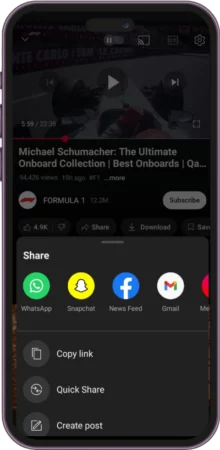
Edit the link by adding &t=XXm at the end of the URL, where “XX” is the number of seconds into the video. For example, &t=1m will start the video at 1 minute.
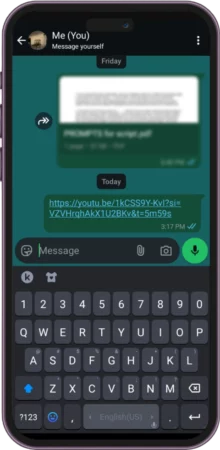
https://www.youtube.com/watch?v=NDeCcs3hZOc&t=1m
This method works well for sharing a YouTube video with a specific start time on Android and iPhone.
For iPhone Users
The steps would remain the same for iPhone as well.
Just pause the video, copy the link, and edit it with the timestamp.
On the browser, you could request the desktop site and use the Copy video URL at the current time option for more precision.
How to Send a YouTube Video with Timestamp on WhatsApp
Sending a timestamped YouTube link to the recipient on WhatsApp is easy. You can share a funny bit of the video or direct someone’s attention to a particular spot. Here is how you do it:
- First, go to the YouTube app or web page and pause the video when you want to share.
- Copy the link to the video.
- Manually edit the URL to include the timestamp.
- Paste the modified link into your WhatsApp message and send it off.
This is how it will look like;
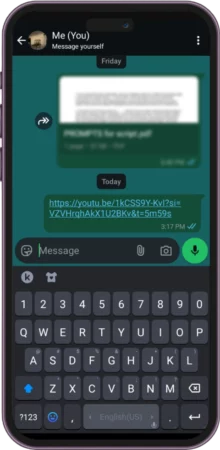
This is the perfect way to answer how to send a YouTube video with a timestamp on WhatsApp.
How to Stop a YouTube Video at a Certain Time in PowerPoint
You have prepared a presentation and want to quote a powerful line from a YouTube video. How will you get the video to freeze at just the right spot? This is what you can do:
- In PowerPoint, go to Insert > Video > Online Video.
- Paste the video link into the box.
- Modify the link to include the start and end times. You can use start=XX&end=YY, where “XX” is the start time in seconds, and “YY” is the stop time.
This allows you to control the time when a YouTube video stops in PowerPoint without needing extra tools.
Disclaimer: End time only works with embedded videos or third-party tools, not regular YouTube sharing links.
Read also; How to do YouTube SEO using AI tools.
What to Do if YouTube Start and End Times Aren’t Working
Things do not always go as planned. If your YouTube start and end times are not working correctly, check out the following simple issues first:
- Double-check if the right format is used. Be sure to add &t=XXs correctly for the start time URL.
- The app could be misreading the timestamps. If this happens, try opening the link in a web browser to check that it works right.
- If you modify the link, your browser may still load the cached version. Refresh it or clear the cache.
These are the most common reasons why YouTube does not work as expected.
Related: Explore the best reel-editing apps for incredible content creation.
How to Create a YouTube Timestamp Chapter in Your Own Videos
You can manually add YouTube timestamp chapters to your videos. Here is how you can create a YouTube timestamp chapter manually:
- Log into your YouTube account and navigate to your video library.
- Find the video you want to edit and click the pencil icon (or “Details”) to open the editing page.
- In the “Details” section, scroll to the “Description” box.
- Add your timestamps in the description, starting with 00:00 Title to mark the beginning. Continue adding timestamps in ascending order, ensuring at least three timestamps for chapters to work.
- Ensure the titles are descriptive and relevant, as they will appear in the video timeline.
- Click “Save” to apply your changes and enable video chapters.
Adding a timestamp manually to your YouTube is time-consuming so you can allow automatic YouTube chapters. Here’s how you can do that:
1. Access your YouTube Studio dashboard.
2. Navigate to Content and find the video you want to edit.
3. Hover over the video and click the pencil icon or “Details” to edit.
4. Scroll to the Description box and manually enter your timestamps in the following format:
- 00:00 Title of Chapter 1
- 01:23 Title of Chapter 2
- 02:45 Title of Chapter 3
5. You can continue the timestamp accordingly.
6. Ensure the first timestamp starts with 00:00 for chapters to work.
7. Click Save to apply the changes.
Now that we know how to add a timestamp, let’s learn some best practices for using timestamps.
Best Practices for Using Timestamped YouTube Links
Here are the best practices for using timestamped YouTube links:
- Use short, direct moments for higher click engagement
- Avoid starting mid-sentence or mid-word
- Test your link before sharing
- Use timestamps in YouTube comments or descriptions for better indexing
Wrap Up
That’s all you need to know about how to share a YouTube video to start at a specific time. There are different tricks to share a YouTube video on iPhone, Android, WhatsApp, or a PPT. Using the above-mentioned methods, you can share the exact parts you like the most with your friends.
Take your video sharing to the next level by staying organized and on time. Try SocialBu for scheduling YouTube videos effortlessly and ensuring you never miss your upload schedule. Make your video shares sharper, quicker, and more engaging, whether you’re wowing a client or sending a viral moment to a friend.
FAQs
How do I share a YouTube video to start at a specific time?
Suppose you want to share a YouTube video that starts at a certain point. Then, you can simply pause the video at the moment you wish to share, copy the link, and add &t=XXm to the end of the URL, where XX shows the number of seconds.
How to embed a YouTube video with a specific start time?
Add &t=XXm to the video URL in the embed code to specify the start time.
How do I share a YouTube video at a certain point in the video?
Sharing a YouTube video at a particular time is simple. Pause the video at the right time, screenshot it, and edit it with &t=XXm (where XX is the number of seconds into the video).
How to share a YouTube video at a specific timestamp on mobile?
Pause the video at the exact time, copy the link, and add &t=XXm to it before sending it.
How to timestamp a YouTube video?
You can timestamp a YouTube video by adding &t=XXm (XX being the number of minutes) to the URL.
How to share a YouTube video with a thumbnail?
Generally, uploading a YouTube video link will automatically generate a thumbnail for your app or website. For some platforms, you even have the option to configure this manually.