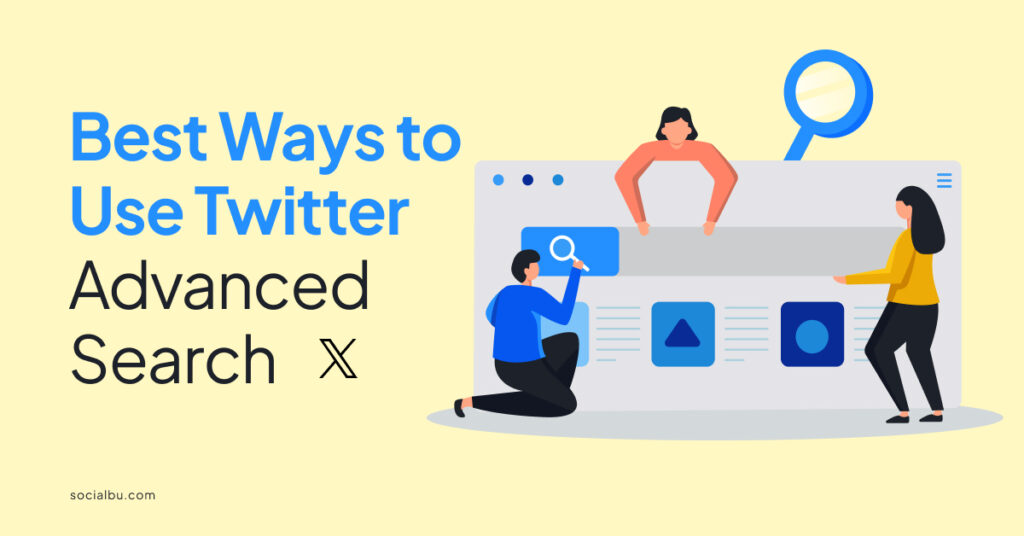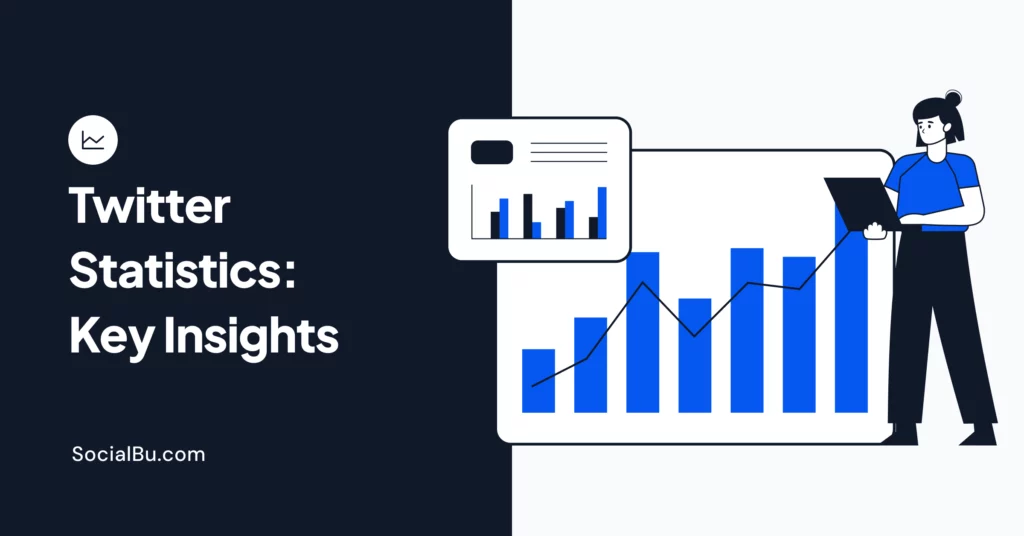Twitter is an excellent source of information, news, trends, opinions, and insights. But how can you find what you are looking for among the billions of tweets posted daily? That’s where Twitter’s advanced search comes in handy. This feature allows you to filter and refine your search results by using various criteria.
This blog post will show you the 9 best ways to use Twitter Advanced Search in 2024 to get the most out of this powerful tool. Whether you want to monitor your brand, find new customers, conduct market research, or have fun, Twitter Advanced Search can help you achieve your goals.
Let’s dig in!
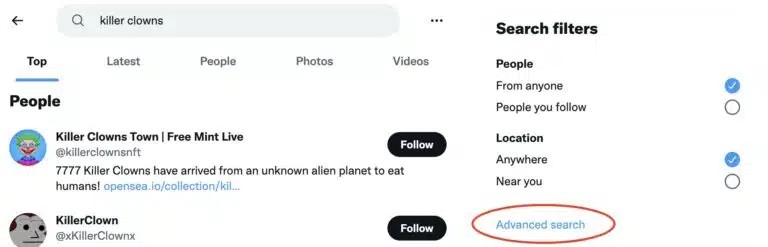
1. Monitor Your Brand
One of the most common uses of Twitter’s advanced search is to monitor your brand’s online reputation and customer feedback. You can use keywords, phrases, or hashtags related to your brand name, products, services, or industry to see what people say about you. You can also use the “from” and “to” fields to specify the accounts mentioning or replying to you.
If you want to see all the tweets that mention your brand name “XYZ” and contain the words “love” or “hate,”
you can use the following query:
XYZ (love OR hate)
You can also use the “min_faves” and “min_retweets” fields to filter out the tweets that have a certain number of likes or retweets, respectively. This can help you identify the most popular or influential tweets about your brand.
For example, if you want to see all the tweets that mention your brand name “XYZ” posted and have at least 50 likes or five retweets, you can use the following query:
XYZ min_faves: 50 OR min_retweets:5
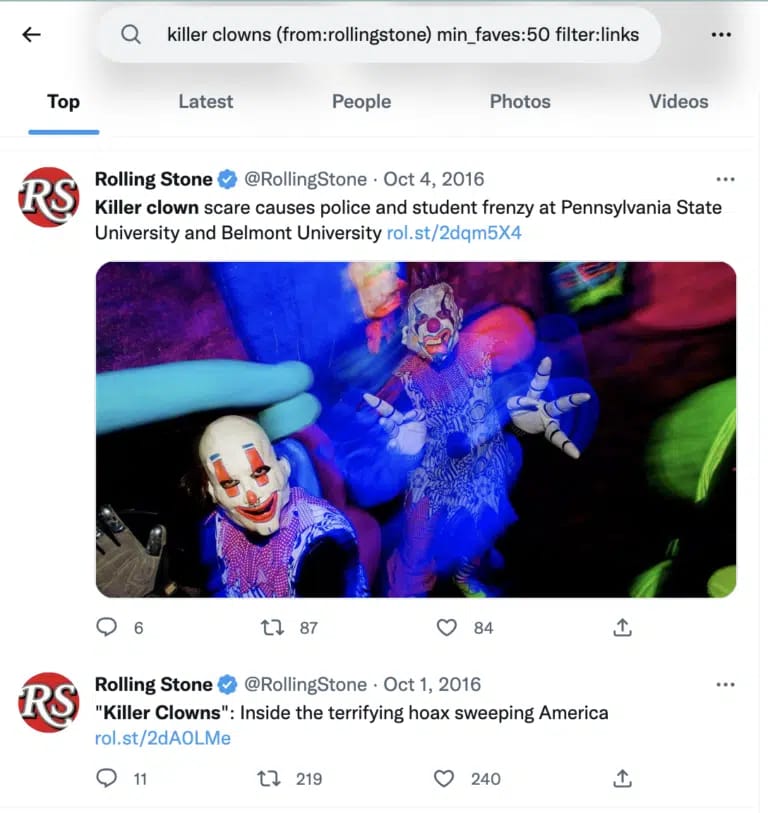
2. Find New Customers
Another way to use Twitter Advanced Search is to find new customers or leads for your business. You can use keywords, phrases, or hashtags that indicate the user’s intent, need, problem, or interest related to your products or services. If your business is geographically specific, you can also use the “near” and “within” fields to specify the users’ location.
For instance, As a pizza delivery service in Miami, you can use the following query to find potential customers who are looking for pizza near you:
pizza near: Miami within:15km
You can also use the “since” and “until” fields to specify the time range of the tweets if you want to target users who are currently or recently in need of your products or services. If you want to find potential customers who tweeted about pizza in the last 24 hours, you can use the following query:
pizza since:2024-01-06 until:2024-01-07
3. Conduct Market Research
Are you a brand owner or digital marketer assigned to conducting market analysis? With Twitter’s advanced search, you can conduct market research and gain insights into your target audience, competitors, industry, or niche. You can use keywords or hashtags to explore the users’ topics, trends, opinions, sentiments, or preferences. You can also use the “lang” field to specify the language of the tweets if you want to focus on a specific market or region.
If you have an interest in the smartphone industry and want to know what people are saying about the latest iPhone in English, you can use the following query:
iPhone lang: en
You can also use the “filter” field to specify the type of tweets you want to see, such as “links,” “images,” “videos,” or “verified.” This can help you narrow your search results and find more relevant or reliable information.
However, if you want to see only the tweets that contain links about the latest iPhone in English, you can use the following query:
iPhone lang: en filter: links
4. Have Some Fun
Twitter Advanced Search is beneficial not only for business purposes but also for entertainment and fun. You can use keywords or phrases to find funny, interesting, or inspiring tweets that can brighten your day. You can also use the “smiley” or “frowny” words to specify the mood or tone of the tweets if you want to see positive or negative tweets.
For example, if you want to see some funny tweets that contain the word “joke” and a smiley face, you can use the following query:
“Joke :)”
You can also use the “question” field to specify the tweets that contain a question mark if you want to see some curious or intriguing tweets.
And if you want to see some exciting tweets that contain the word “why” and a question mark, you can use the query “why?”

5. Learn Something New
When it comes to learning something, Twitter is always to the rescue. It helps you learn something new or expand your knowledge on any topic or field. You can use specific keywords or hashtags to find educational, informative, or insightful tweets that can teach you something new or improve your skills.
Use the “source” field to specify the app or device from which the tweets were posted if you want to see tweets from a specific platform or tool.
If you want to see some educational tweets that contain the word “learn” and were posted from the Twitter Web App, you can use the query: “learn source: Twitter Web App.”
You can also use the “include” or “exclude” fields to specify the words or symbols you want to include or exclude from your search results to refine your search query further.
For example, If you want to see some informative tweets that contain the word “learn” and the hashtag “#python” but not the word “beginner,” you can use the query “learn #python -beginner.” This can be very useful, especially if you only want to search on specific terms.
6. Discover New Content
If you want to discover new content, there’s nothing better than using Twitter’s advanced search. It helps you discover new content or resources to enrich your online experience or satisfy your curiosity.
Use related keywords or phrases to find tweets containing links, images, videos, or podcasts that can provide valuable or enjoyable content. You can also use the “from” or “to” fields to specify the accounts that posted or received the tweets if you want to see tweets from a specific source or destination.
If you want to see some tweets that contain links and were posted by the account “@TEDTalks”, you can use the following query:
from: TEDTalks filter: links
You can also use the “list” field to specify the tweets posted by the members of a specific list if you want to see tweets from a curated group of accounts.
If you want to search for tweets that contain images and are posted by the members of the list “photographers” created by the account “@NatGeo,” you can use the following query:
list: NatGeo/photographers filter: images
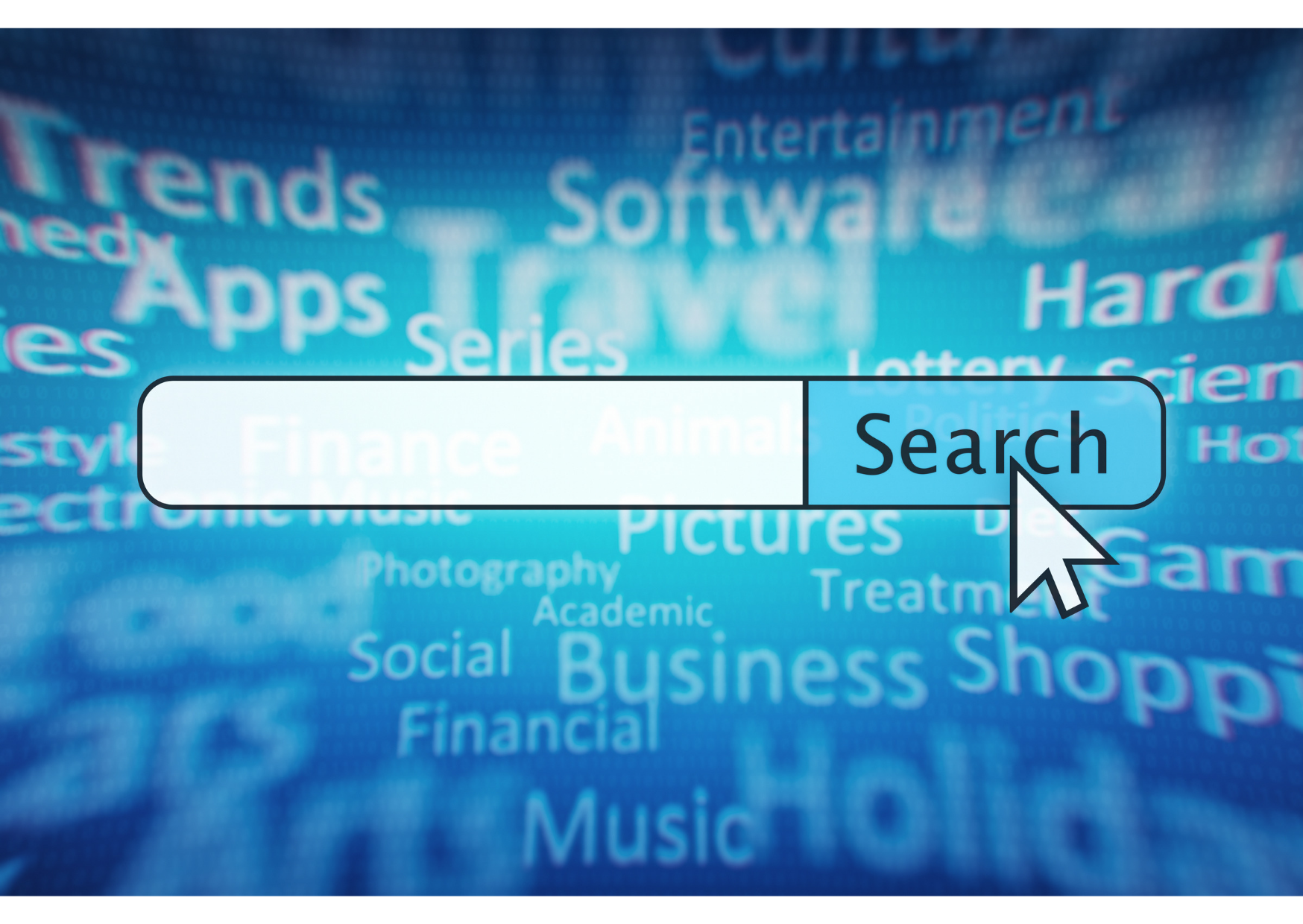
7. Connect With Others
Twitter Advanced Search can also help you connect with others who share your interests, passions, hobbies, or goals. You can use specific keywords to find tweets that express your thoughts, feelings, opinions, or preferences. You can also use the “near” and “within” fields to specify the users’ location to find people nearby or in a specific area.
Let’s say you want to find people interested in gardening and live near you. You can use the following: “gardening near me.”
You can also use the “followed_by” or “following” fields to specify the tweets posted by the accounts that follow or follow a specific account if you want to find people connected to someone you know or admire.
For instance, if you want to find people interested in music who are followed by the account “@Spotify,” you can use the query “music followed_by: Spotify.”
8. Track Your Performance
Track your performance or progress on Twitter with advanced search engines to measure your impact or influence on the platform. You can use keywords or hashtags to find tweets related to your goals, achievements, or challenges.
You can also use the “min_faves” or “min_retweets” fields to specify the minimum number of likes or retweets the tweets have if you want to see how viral your tweets are.
If you want to see how many likes or retweets your tweet gains that contain the word “blog” and the link to your website, you can use the following query: blog https://yourwebsite.com from: me min_faves:1 OR min_retweets:1
You can also use the “since” and “until” fields to specify the time range of the tweets if you want to see how your performance or progress has changed over time.
9. Customize Your Search
Twitter Advanced Search is a flexible and versatile tool that allows you to customize your search according to your needs and preferences. You can narrow down your search results by specifying a particular time frame. This lets you focus on tweets from a specific period, helping you find information relevant to a particular event or period.
Wrap Up
Whether you want to discover new trends, track your competitors, or connect with your audience, Twitter’s advanced search can help you achieve your goals. It allows you to search by keywords, hashtags, dates, locations, and more. You can also use operators to combine different criteria and narrow your search. Twitter’s advanced search is a must-have tool for any Twitter user.
Use SocialBu, the ultimate social media management tool, to uplift your presence on any social media platform. Stay ahead of everyone with SocialBu by scheduling your posts, analyzing your performance, and automating intelligent replies from one dashboard.