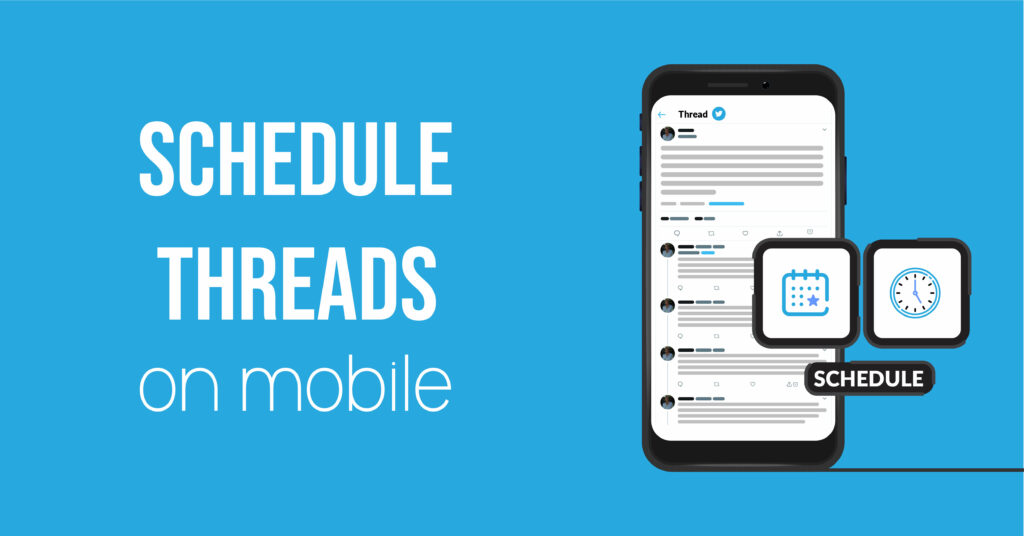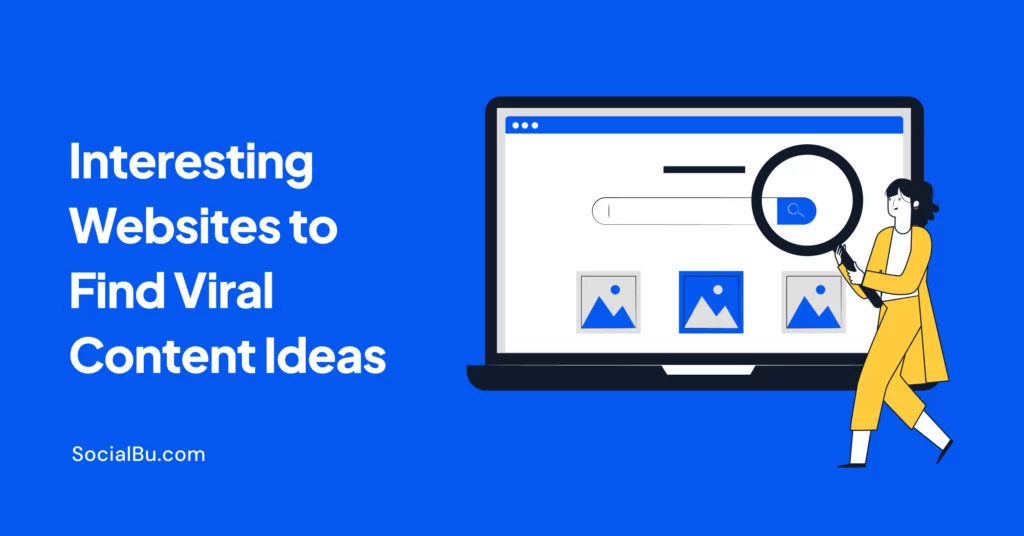Twitter is a powerful social media platform that allows you to share views and express emotions in different ways. You can tweet or create threads to share them with your audience. However, Twitter threads bring more likes, retweets, and visibility as it allows you to express more without considering tweet characters limitations.
Sometimes you aren’t ready to post a Twitter thread immediately due to various reasons. In these scenarios, you should schedule your Twitter threads. But the question is how to schedule Twitter threads as Twitter doesn’t offer thread scheduling although it offers tweet scheduling.
Don’t worry, we have a free solution for that – it’s SocialBu. Use SocialBu’s dedicated apps for scheduling Twitter threads for free.
How to Schedule Twitter Thread Using SocialBu Mobile App?
SocialBu’s Android app is already available on Playstore whereas an iOS app is in the development phase. Soon it will be launched as well.
Scheduling Twitter threads is very easy. Just follow the easy steps and schedule a thread in few minutes. Here are the exact steps to schedule a Twitter thread using the app:
1. Sign in to your SocialBu app.
2. Go to the “Scheduled” tab in the bottom left corner.
3. Proceed to the “New” tab in the upper right corner.
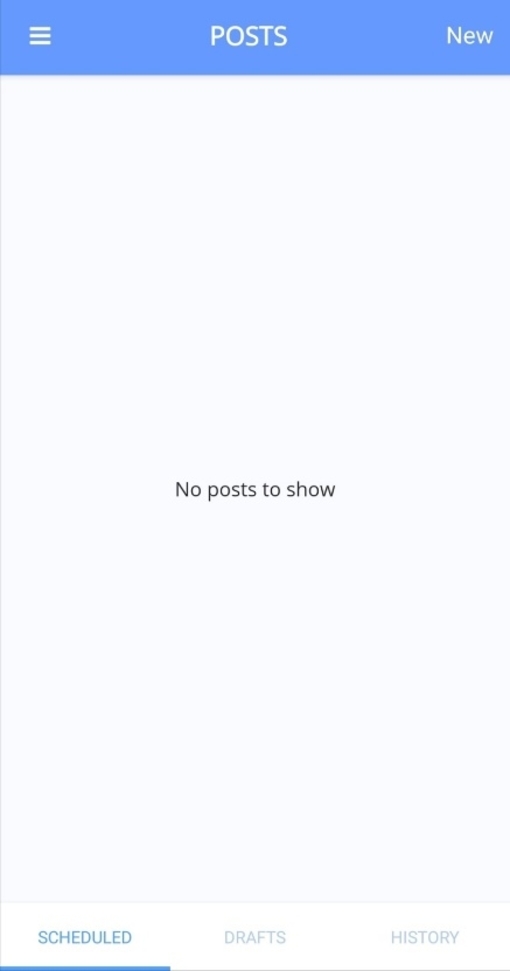
4. Select Twitter from the “Select Accounts” option.
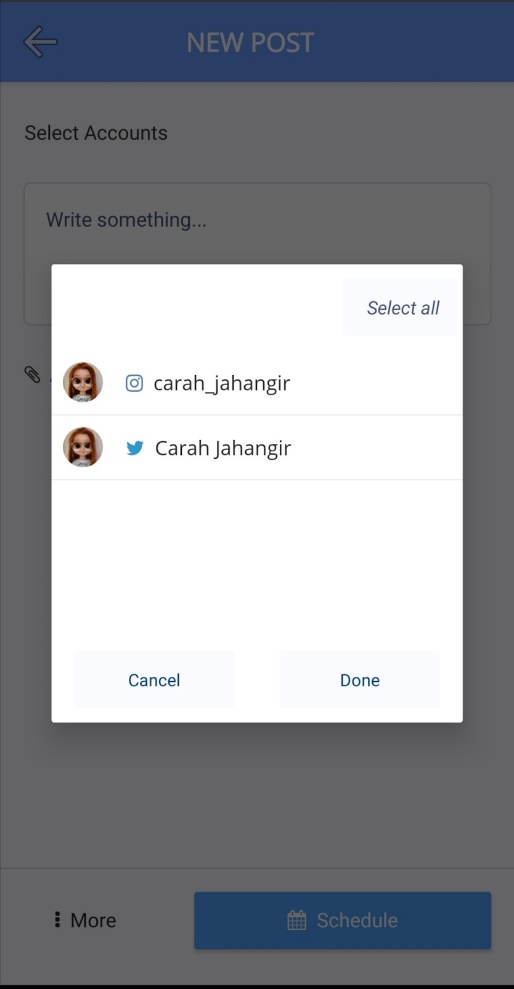
5. Compose your Twitter thread and attach images or videos as well
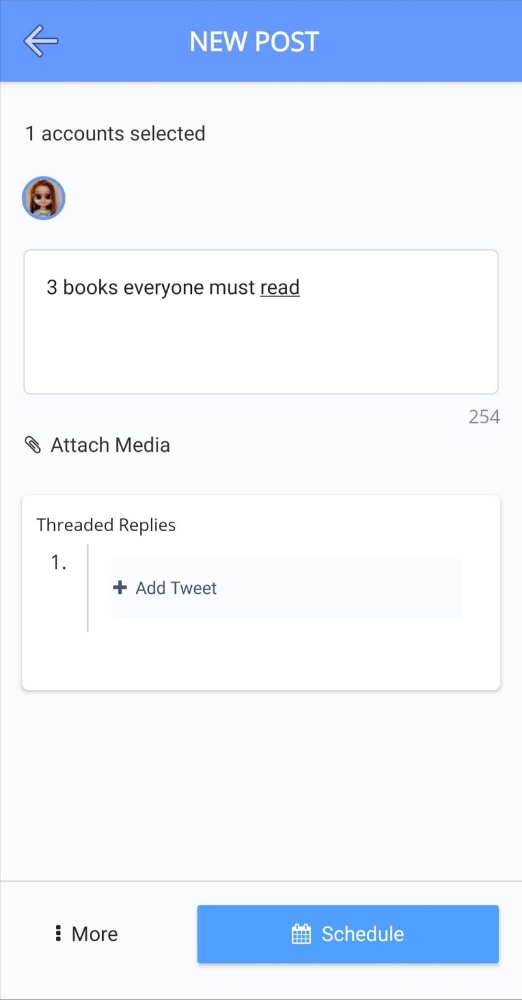
6. Add as many tweets in the thread as you want through the “Add Tweet” option below.
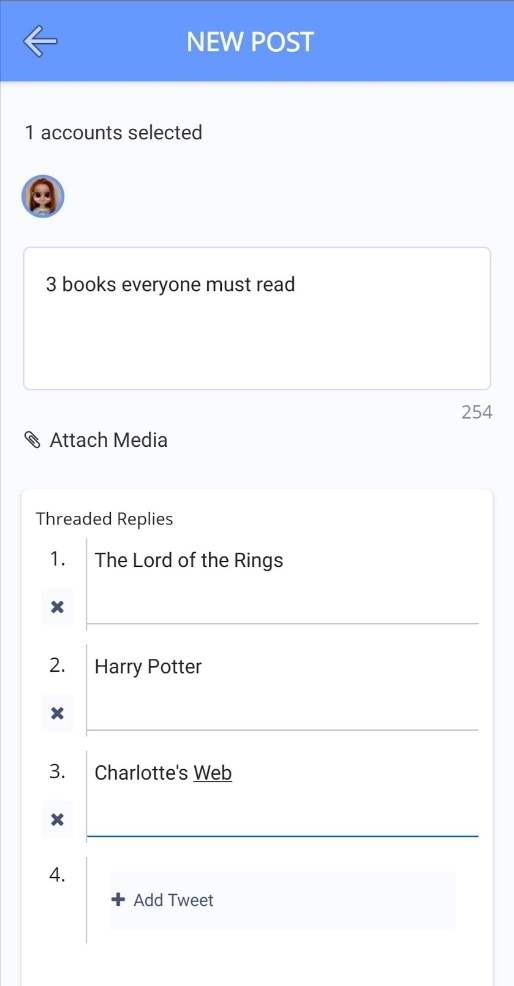
7. Go to the “Schedule” tab in the bottom right corner.
8. Select the date of thread posting.

9. Select time for the Twitter thread to post.
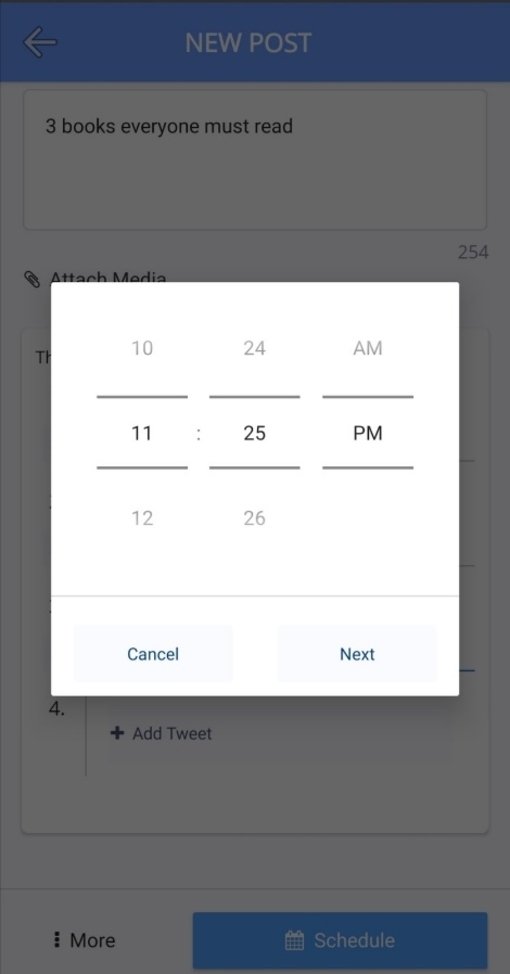
10. Click “Schedule”.
That’s it. Easy peasy!
SocialBu app will post the thread at the set time. Once it’s posted, it will look like this:
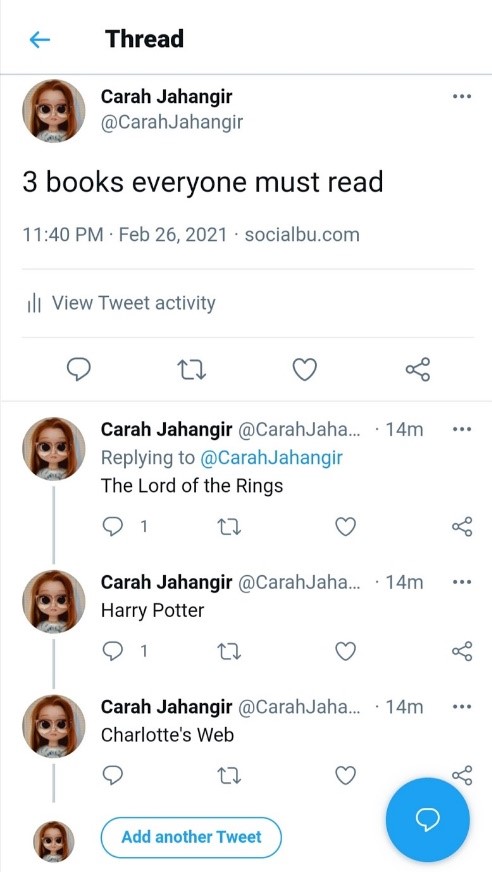
SocialBu is a free and go-to solution to schedule the Twitter threads directly from your phone. You can also schedule them using your laptop and desktop as well. All you have to do is visit SocialBu from your favorite browser, then log in to your SocialBu account and start scheduling content across multiple social platforms including Facebook, Twitter, Instagram, Linkedin, and Google My Business.
How to Change Schedule Date for Twitter Thread?
It’s simple and trouble-free to change your thread scheduling date, just follow the steps mentioned below:
1. Sign in to your SocialBu app.
2. Go to the “Scheduled” tab in the bottom left corner.
3. Select the Twitter thread and click on the “Edit” option.
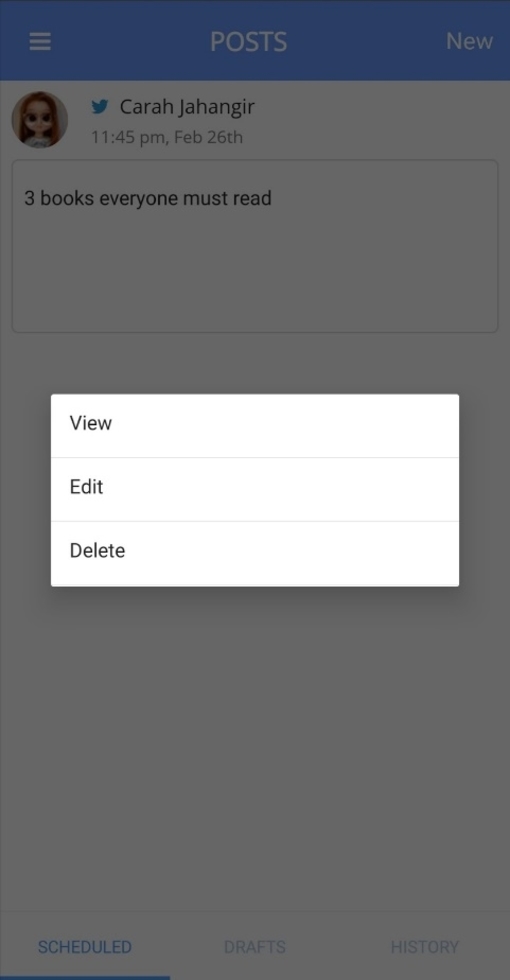
4. Click the “Schedule” button in the bottom right corner.
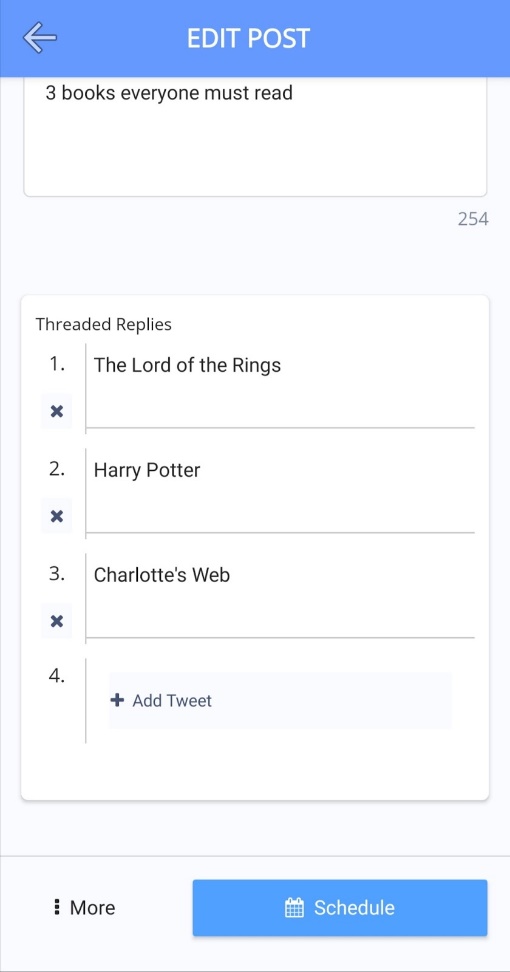
5. Select the new date and time for the scheduling thread.
7. Click “Schedule”.
Final Words
No matter where you are, whether you have your laptop with you or not, you can schedule the Twitter threads now using SocialBu for free. Try to schedule content when most of your audience is active. Check the best time to post on Twitter for more information.