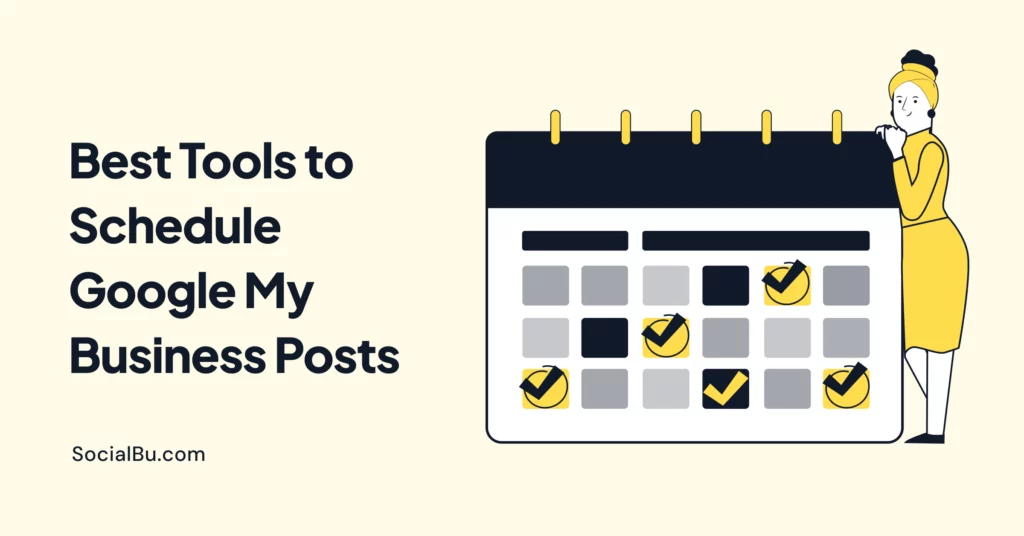Managing your Google Business Profile has never been more critical. Posting regular updates helps you stay visible on Google Search and Maps, but doing it manually is time-consuming. That’s where the tool to schedule Google My Business posts comes in. The right tool can help you:
- Schedule updates ahead of time
- Keep your business profile fresh
- Boost local SEO and engagement
- Save hours every week
In this guide, we’ve handpicked the 9 best GMB scheduler tools for 2025, based on real usability, automation features, and local marketing impact.
9 Best Tools to Schedule Google My Business Posts
When the competition challenges you in Google Maps rankings, not having a presence on Google Maps costs you new customers. Here are the nine best tools to schedule Google My Business posts:
1. SocialBu – Best Overall GMB Scheduler for Teams and Agencies
SocialBu enables you to schedule Google Business Profile posts with advanced features, including a visual calendar, bulk posting, and multi-location support. It also supports content across all major social platforms, making it ideal for businesses managing multiple accounts.
To schedule a Google My Business (GMB) post with SocialBu, follow these steps.
1. Visit socialbu.com. Sign up for a free account or log in to your existing account. Once logged in, go to Accounts from the dashboard.
2. Click “Add Account” and select Google My Business (now known as Google Business Profile).
3. Grant necessary permissions and choose the locations you want to manage.
4. Navigate to the “Publish” section from the main menu. Click on “Schedule Post”.
5. From the list of connected accounts, select your Google Business Profile location. You can choose one or multiple locations if you have multi-location support enabled.
6. Add your text content, images, or videos. Choose a post type (e.g., update, event, offer). Add any relevant call-to-action buttons (like “Learn more” or “Call now”).
7. Use the visual calendar to select the date and time you want the post to go live. You can also schedule recurring posts if needed.
8. Preview your post using SocialBu’s visual preview tool. Click “Schedule” to confirm.
Key Features:
- Schedule posts for multiple GMB locations
- Visual post calendar
- AI content generator for captions
- Team collaboration
- Advanced analytics for post performance
- Canva integration to design posts directly
- Social inbox to reply to GMB messages (via connected CRM)
Use Case: Ideal for marketing teams, agencies, and local businesses seeking complete control over their content and visibility on Google.
With SocialBu, managing your Google My Business (GMB) page is effortless. So why not give it a try today?
2. Hootsuite – Trusted Name in Social Media with GMB Support
Hootsuite enables you to manage your Google Business Profile alongside other platforms, such as Facebook, Instagram, and LinkedIn. You can create, schedule, and analyze your GMB content from a central dashboard.
What you get:
- Schedule posts to GMB directly
- Insights into post reach and clicks
- Social media integration
- Basic local SEO content management
Good for: Marketers already using Hootsuite who want to add GMB automation without switching tools.
3. Sendible – Best for Agencies Managing Multiple Clients
Sendible is built for client-based workflows. It lets you manage GMB posting across several businesses, track results, and handle all updates from one dashboard.
Why it’s great:
- Location-based posting
- Google Maps and review monitoring
- Team collaboration and approval workflows
- Visual calendar with post previews
Ideal for: Agencies managing content for local clients across industries.
4.Recurpost – Best for Recurring GMB Post Automation
If you want to recycle your evergreen Google Business content (offers, announcements, events), RecurPost is perfect. It automates recurring posts so you stay visible without manual work.
Key Strengths:
- Create content libraries
- Schedule recurring updates
- Customize per location
- Analyze content performance
- Mobile app support
Use this if: You want “set it and forget it” scheduling for your GMB presence.
5.SocialBee – Best Visual Planner for GMB and Beyond
SocialBee supports GMB post scheduling with a simple content planner that helps you stay organized. Great for SMBs that need to visualize their content strategy.
Why it works:
- Easy drag-and-drop scheduling
- GMB, Facebook, Instagram, LinkedIn support
- Post categories to balance content types
- Built-in analytics dashboard
Great for Solo marketers and small businesses seeking clean workflows and a straightforward interface.
6. Sprout Social – Best for Enterprise Brands & Detailed Reporting
Sprout Social supports Google Business Profiles and offers deep analytics for businesses that want to grow visibility and measure impact.
What sets it apart:
- Advanced engagement analytics
- Full post history and scheduling
- User permission levels
- Integration with CRM and review management tools
Recommended for: Enterprises or franchises with multiple locations and marketing departments.
7. Later – Best Visual Tool for Creative Brands
Later is known for its visual scheduling approach, and it now supports Google Business Profiles through integrations. It’s great for creators or visual-first brands looking to repurpose posts across Pinterest, Instagram, and Google.
You’ll get:
- Visual drag-and-drop calendar
- Cross-platform scheduling
- Basic post performance insights
- Ideal for creators and boutiques
Best for: Designers, boutiques, and small business owners who rely on visual storytelling and want an easy way to repurpose content across multiple platforms.
8. SocialPilot – Best Budget GMB Scheduler for Small Teams
SocialPilot is an affordable yet robust tool to post across Google, Facebook, LinkedIn, and more. It’s beneficial for freelancers or startups managing their own local presence.
Why consider it:
- GMB post automation
- Multiple profile support
- Custom time slots
- Post previews and calendar
Best for: Small marketing teams or local business owners with tight budgets.
9. Agorapulse – For Brands That Want Reporting + Reviews
Agorapulse helps you not just schedule GMB posts, but also respond to reviews and messages in one place. It’s a full engagement hub.
Features:
- GMB posting support
- Unified inbox for reviews and DMs
- Analytics dashboard
- Mobile-friendly app
Use it if: You want to engage customers and track performance from one dashboard.
Bonus: What Makes a Good Google My Business Scheduler?
When choosing your tool, look for:
- Multi-location support (especially if you run branches or franchises)
- Bulk scheduling
- Review response and analytics
- Timezone control to match local audience behavior
- Cross-platform capability (so you’re not limited to GMB alone)
A consistent GMB posting strategy improves your visibility on Google Maps, boosts local SEO, and keeps you ahead of competitors.
Conclusion
A strong Google My Business posting strategy helps you stay visible and trusted on local search. The right scheduler tool automates the hard part, allowing you to focus on serving customers, not fighting with dashboards.
If you want complete control, clean automation, and real results across locations, SocialBu is your best bet. Start a free trial with SocialBu today and streamline your entire GMB strategy in minutes.
FAQs
Can you schedule posts on Google My Business for free?
Yes, but not directly inside Google My Business. To schedule posts for free, you’ll need a third-party scheduler that offers a free plan. Tools like SocialBu, Later, or Buffer can help you do that.
What is the best time to post on GMB?
The best time is usually between 9 AM and 11 AM on weekdays, when people are actively searching for local services. That said, check your insights to see when your audience is most engaged.
Is GMB posting still relevant in 2025?
Yes, GMB posts are still very effective. They help keep your listing active, appear in local search results, and enhance visibility on Google Maps, particularly for service-based and local businesses.
Does scheduling posts help with local SEO?
Definitely. Consistent posting signals to Google that your business is active and engaged. It can indirectly boost local rankings by enhancing engagement and keeping your listing up to date.
Can I schedule Google Business posts for multiple locations?
Yes, many tools, such as SocialBu, RecurPost, and Hootsuite, allow you to manage and schedule posts across multiple business locations from a single dashboard. It’s a big time-saver for multi-location brands.