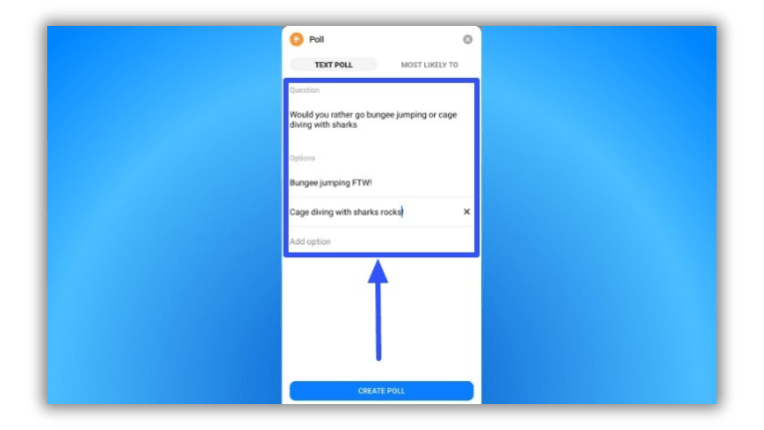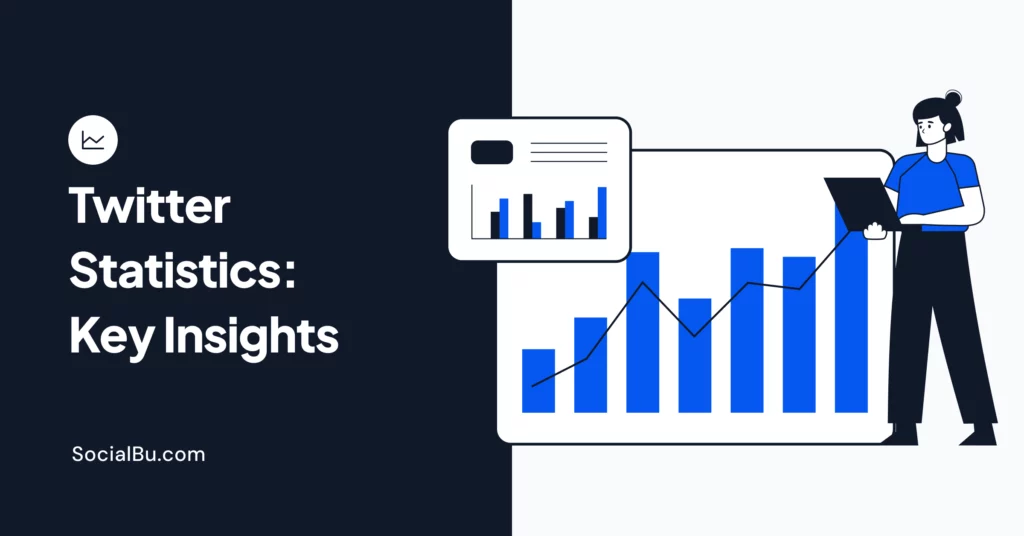Struggling to decide the best holiday destination with your friends? Wishing you could decide with a simple poll? Why can’t I create a poll on messenger? Creating polls on messenger is easier than you ever thought.
Whether you are new to facebook messenger or not, this quick guide will help you learn how to enable poll on messenger.
Let’s dive in!
A Step-by-Step Guide to Creating Polls on Messenger
Creating a poll on Messenger is a straightforward process. Here’s a simplified, step-by-step guide to help you maneuver through this task:
1. Open the Messenger Application
The initial step involves opening the Messenger application on your device. Once you have launched the application, navigate to the “Groups” tab located in the bottom navigation bar. From there, select the specific group where you wish to create a poll.
2. Start the Poll Creation Process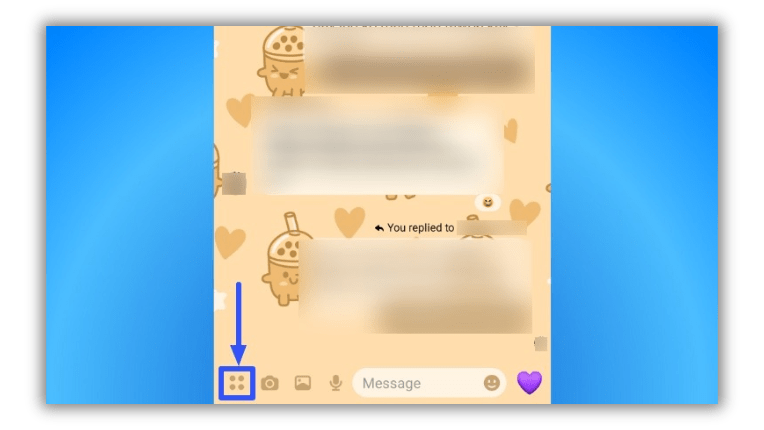
Locate the icon with four dots on the lower left corner of the screen and tap on it. This will reveal a list of options that can be added to the group.
3. Choose the ‘Polls’ Option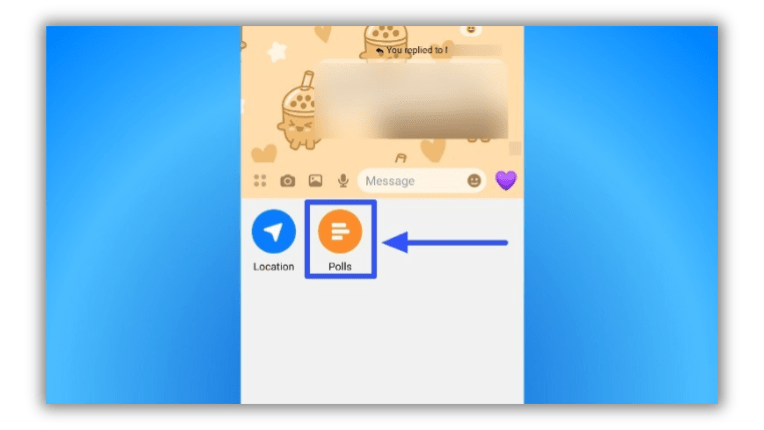
Scroll through the list until you spot the “Polls” option. Select it to kickstart the poll creation process
4. Add the Poll Choices
Once your poll question is ready, it’s time to add the options for group members to choose from. Click on “Add Option” and type in your first choice. Repeat this step until you’ve included all the desired options
5. Review and Finalize Your Poll
Before you publish your poll, take a moment to review and make necessary edits. You can modify the poll question, add or delete options, or rearrange the order of the options.
When you’re satisfied with your poll, select “Submit” to dispatch it to the Messenger group.
6. Encourage Members to Vote
Upon creation of your poll, group members can cast their votes by selecting their preferred option and hitting “Submit.”
The poll will display the tally of votes each option has garnered in real-time, allowing group members to stay updated with the poll results.
Best Practices for Designing Engaging Polls on Messenger
Now that we have answered the question of “Why can’t I create a poll on messenger.” Creating a poll on Messenger is not just about asking a question and providing options.
To engage your group members actively and garner meaningful insights, consider the following best practices:
1. Define a Clear Purpose
Before you create a poll, identify a clear and specific purpose. Whether you’re seeking feedback on a recent decision or gathering opinions on a new product, a well-defined purpose will guide you in formulating the right questions and options.
2. Keep It Simple
Simplicity is key in creating effective polls. Aim for simple and focused questions, provide a few distinct options, and use easy-to-understand language. This will ensure that your poll is accessible to all group members, regardless of their expertise level.
3. Incorporate Visuals
Visuals can render a poll more engaging and appealing. Consider using images or videos to illustrate the options or provide context. You can even use GIFs or emojis to add personality to the poll. But remember not to overload the poll with visuals, as it can make it difficult to read or navigate.
4. Offer Incentives
Offering incentives can boost engagement and participation. This could be as simple as a shout-out to the most active participant or a tangible reward, like a discount. Ensure that the incentives are relevant to the poll topic and do not compromise the poll’s integrity.
5. Promote the Poll
Promote your poll to increase participation. Share it on other social media platforms or encourage members to invite their friends to join the group. Foster discussion around the poll options and provide regular updates on the results to keep everyone engaged.
Wrap-Up
Creating polls on messenger group chats is a great feature that helps to streamline decision-making among friends, family, or team members, ensuring everyone’s voice is heard and simplifying the process of reaching a consensus.
On a side note, manage all your social media accounts with SocialBu, the ultimate social media management tool that will uplift your content strategy on Instagram.
Sign up with SocialBU and stay ahead of everyone by scheduling your posts, analyzing your performance, and automating intelligent replies.
FAQs
What is a group chat?
A group chat is a feature on various platforms, including Facebook Messenger, that enables multiple users to engage in a conversation simultaneously. It provides a convenient platform to interact and communicate with a group of people at once.
How can I create a poll on Facebook?
Creating a poll on Facebook involves a few simple steps:
- Open your Facebook app or access the Facebook website on a desktop.
- Create a new post or locate an existing post where you wish to add the poll.
- Click on the “…” icon (three dots) beneath the post.
- Select “Poll” from the menu options.
- Type your question in the “Ask something…” field.
- Add the options for the poll.
- Select the duration for the poll if needed.
- Click “Post” to publish the poll.
What are Facebook polls?
Facebook polls are interactive tools that allow you to gather opinions, preferences, or feedback from your Facebook friends, followers, or group members. They serve as an engaging tool for decision-making through voting.
How can I use polls in a Facebook group?
To use polls in a Facebook group, follow these steps:
- Navigate to the Facebook group where you want to create a poll.
- Click on the “Create a post” section.
- Select the “Poll” option.
- Type in your question and answer options.
- Choose the duration for the poll.
- Click on “Post” to publish the poll in your Facebook group.
Can I create and use Facebook polls on the Messenger app?
Yes, you can create and use Facebook polls on the Messenger app. Here’s how:
- Open the Messenger app on your mobile device.
- Navigate to a conversation or group chat where you wish to create a poll.
- Tap on the “…” icon (three dots) at the bottom of the screen.
- Select “Create a Poll” from the list of options.
- Enter your question in the “Ask a question” field.
- Add options for people to choose from by tapping “Add option” and typing in the options.
- You can also add a photo or gif to accompany your poll by tapping the camera or gif icon.
- Once you’re done, tap “Create” at the top-right corner to publish your poll.
- All the conversation or group chat participants can see and vote on the poll.