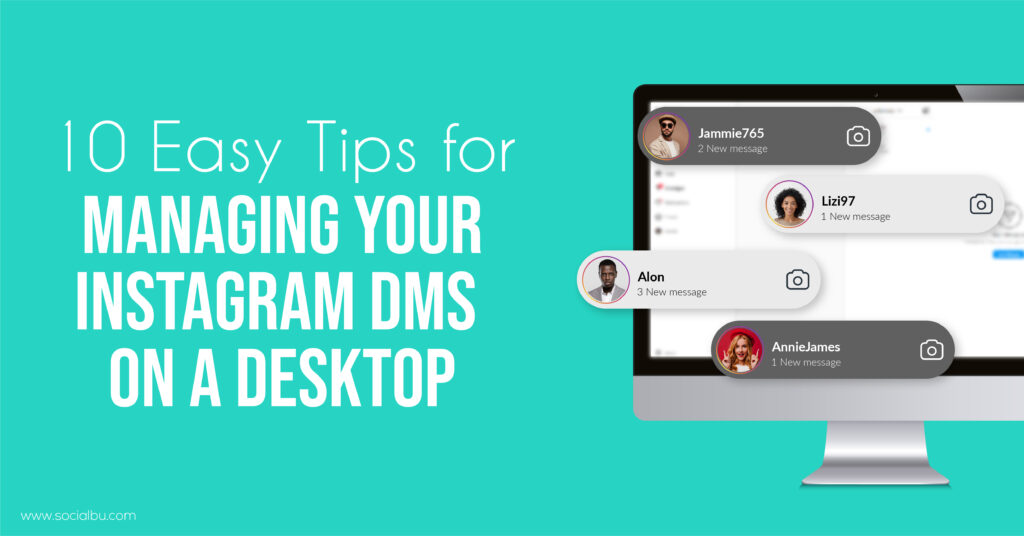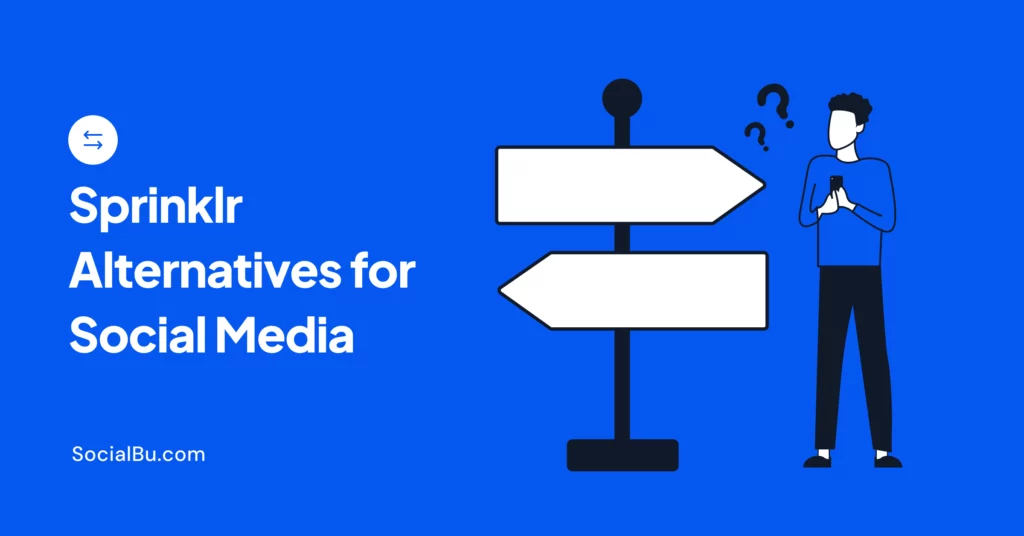Instagram Direct Messages, also known as DMs, are a super popular way for users to communicate with each other easily. However, while managing your DMs on a mobile device may be convenient, it can also be time-consuming and overwhelming. Remember, eye-straining as well!
So, a way to avoid these issues and effortlessly manage your DMs you can utilize a desktop. And with a few tips, you can manage your Instagram DMs on a desktop. We’ll share ten easy tips for managing your Instagram DMs on a desktop.
So, let’s start right away.
10 Easy Tips for Managing Your Instagram DMs on a Desktop
Here are some of the best and easiest Instagram DM management tips on a desktop;
1. Set up Instagram on your desktop properly
To manage your Instagram DMs on a desktop, you must first set up Instagram on your desktop. To set up Instagram on your desktop, you can either use the web version of Instagram or download an emulator that lets you run Android or iOS apps on your computer.
The latter option can be more complicated, but it allows you to access the full Instagram app on your desktop. Regardless of your chosen method, accessing your DMs on your desktop can save you a lot of time and make it easier to manage your messages. And saving time is also essential for a business’s overall fast growth on Instagram.
2. Use Instagram’s web version to manage DMs
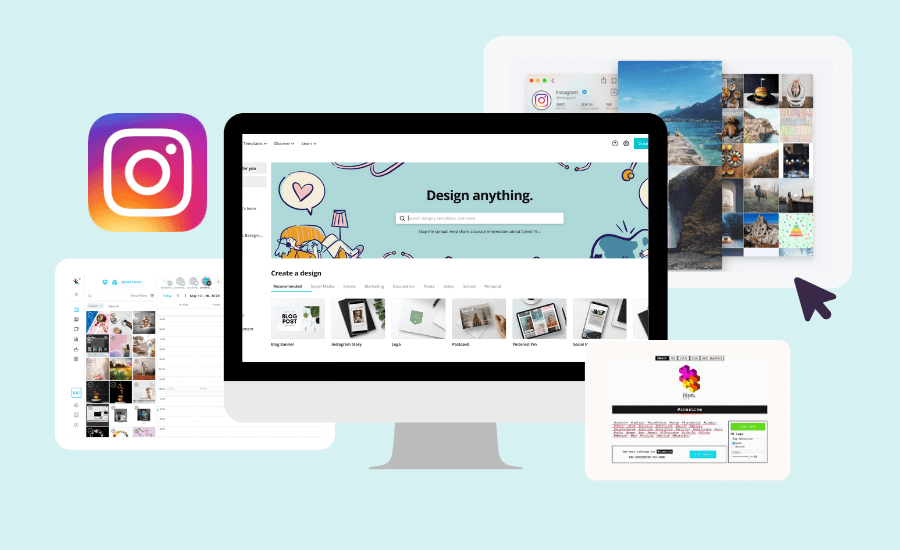
Once you’ve set up Instagram on your desktop, use the web version to manage your DMs. The web version offers several benefits, such as larger screen size and the ability to type with a physical keyboard. However, the web version has some limitations, such as being unable to send voice messages or post photos in DMs.
Using the web version of Instagram to manage your DMs can be a more efficient way to reply to messages than on your phone. The web version allows you to use a full-sized keyboard, making typing more extended responses easier. It also lets you open multiple tabs simultaneously, viewing and responding to multiple messages simultaneously.
3. Organize your DMs
Organizing your Instagram DMs is critical to managing them effectively. It can save you time and makes it easier to find specific messages. One way to organize your DMs is by creating labels for specific conversations.
For example, you could create a label for work-related conversations, personal conversations, or messages from specific contacts. Here are some other incredible ways to organize your Instagram DMs on a desktop;
a) Use the Flagging System
Instagram allows you to flag important messages by tapping the flag icon. It is a valuable way to mark messages that require follow-up or that contain essential information.
b) Prioritize Messages
You can prioritize messages from specific people by enabling notifications for their DMs. It can be helpful if you have important contacts or clients who need a quick response.
c) Create Group Chats
Group chats can be a great way to organize conversations with multiple people. For example, you can create a group chat for work-related conversations, friends, or family. It helps you keep conversations on a specific topic in one place and makes it easier to find them later.
d) Utilize Instagram’s Filter Options
Instagram offers filter options for your DMs, allowing you to sort your messages by read, unread, flagged or specific users. You can also use the search functionality to find keywords or phrases within your DMs.
e) Regularly Review Your Inbox
Reviewing your DMs can help you stay on top of your messages and ensure you’re not missing any crucial conversations or inquiries. Setting aside a specific daily time to review your DMs and respond to new messages is a good idea.
Organizing your Instagram DMs can help you save time, increase productivity, and make it easier to find essential conversations later. Find a system that works for you, and make sure to review and update it as needed regularly.
4. Use Instagram’s search function to find specific DMs

Instagram’s search function allows you to find specific DMs quickly. For example, you can search for keywords, usernames, or emojis. This feature can be beneficial if you have a lot of DMs and are trying to find a specific message.
Here’s how to use it:
- Open your Instagram DMs and click on the search icon.
- Enter the name of the person or group you’re looking for.
- Instagram will show you a list of conversations that match your search term.
- Click on the conversation you’re looking for to view the messages.
In addition, here are some tips on how to use Instagram’s search function effectively:
a) Use specific keywords
When searching for a specific DM or conversation, use keywords relevant to the message you’re looking for. It helps you narrow the search results and quickly find what you want.
b) Use filters
Instagram’s search function allows you to filter search results by people, hashtags, and locations. So if you’re looking for a DM from a specific person or related to a specific topic, you can use these filters to narrow down the results.
c) Use advanced search operators
Instagram’s search function supports advanced search operators like AND, OR, and NOT. You can create more complex search queries tailored to your specific needs using these operators.
d) Use quotation marks for exact phrases
If you’re looking for a specific phrase or quote within your DMs, use quotation marks around the phrase to search for an exact match.
e) Check your spelling
Instagram’s search function is sensitive to spelling mistakes, so double-check your spelling when searching for specific DMs or conversations.
Using these tips, you can make the most of Instagram’s search function and quickly find the DMs and conversations you need.
5. Turn on notifications for meaningful conversations
You can turn on notifications for specific conversations if you expect an important message. It will ensure that you get all the critical messages. To turn on notifications, click on the conversation you want to receive notifications for, then click on the three-dot menu icon. From there, select “Turn on notifications.”
6. Use Instagram’s quick replies feature
Instagram’s quick replies feature allows you to create and save frequently used messages, making it easy to respond to messages quickly and efficiently. It is why a lot of famous Instagram influencers use it as well.
Here’s how to use it:
- Go to your Instagram profile and tap the three horizontal lines in the top right corner to access your settings.
- Select “Settings” and then “Business.”
- Scroll down and select “Quick Replies.”
- Tap the “+” icon to create a new quick reply.
- Enter the message you want to save as a quick reply, and give it a name to help you quickly identify it.
- Save your quick reply.
Once you’ve created your quick replies, you can access them by tapping the “+” icon in the message field when replying to a DM. It will bring up a list of your saved quick replies, and you can select the appropriate one to send.
Using quick replies can save you time and streamline your DM responses. It’s handy if you frequently send the same message to multiple people or receive many similar inquiries. Customize your quick replies to ensure they’re appropriate for each conversation.
7. Set up auto DM Replies
Auto DM replies are pre-written messages automatically sent in response to specific triggers, such as receiving a new DM or when someone follows you on Instagram. This feature can save time and help you engage with your followers more efficiently.
To set up auto DM replies, you can use a third-party tool to create and schedule your messages. Here’s how to do it:
- First, sign up for an auto DM reply tool compatible with Instagram.
- Then, connect your Instagram account to the tool.
- Create your auto DM message. It could be welcome, thank you, or a message that directs followers to your website or other social media profiles.
- Set up the trigger for your auto DM. It could be a new follower, a specific keyword, or a particular time of day.
- Schedule your auto DM to send at the appropriate time.
It’s essential to be strategic when using auto DM replies. Avoid sending spammy or overly promotional messages, which could turn off your followers. Instead, focus on providing value and building relationships with your audience. You can experiment with triggers and messages to see what works best for your brand.
8. Use Instagram’s mute feature
If you’re in a group conversation or receiving messages that you’re not interested in, you can mute the conversation. It will only stop notifications from the conversation after leaving the conversation entirely.
To mute a conversation, click on the conversation you want to mute and then click on the “i” icon. From there, select “Mute messages.”
Here are a few tips for using the mute feature effectively:
a) Use it for group conversations
If you’re in a group conversation that’s getting too noisy or irrelevant, you can mute it to avoid getting notifications without leaving the conversation entirely.
b) Mute individual conversations
If you’re receiving messages from someone you don’t want to hear from, you can mute their conversation to stop receiving notifications.
c) Mute notifications only
When you mute a conversation, you’ll still be able to see new messages if you choose to check the conversation. Muting mutes the notifications, so you can stay updated on the conversation when you have the time to check it.
d) Unmute whenever you want
You can unmute the conversation if you want to start receiving notifications again.
9. Respond promptly
Responding promptly to messages can help you stay on top of your DMs and prevent them from piling up. Set aside specific times during the day to respond to messages and respond to important messages as soon as possible.
10. Use third-party tools
There are several third-party tools available that can help you manage your Instagram DMs more efficiently. These tools can help you schedule messages, filter messages, and even respond to messages automatically.
SocialBu is one such tool that offers features such as a social inbox. With this feature, you can easily organize all your DMs in one place and respond to them from a single dashboard. As a result, it saves a lot of your valuable time and makes DM management a hassle-free task for you.
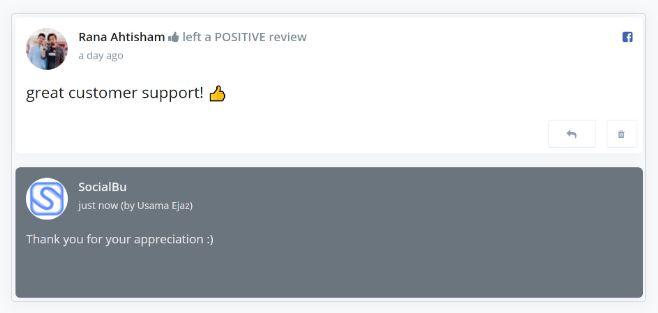
Pro Tip; When choosing a third-party tool to manage your Instagram DMs, make sure to do your research and choose a reputable provider. Always read reviews, compare features and prices, and ensure the tool complies with Instagram’s terms of service.
Moving forward, here are some incredible benefits of using third-party tools for managing Instagram DMs:
a) Increased efficiency
Third-party tools can help you manage your Instagram DMs more efficiently by automating tasks, providing analytics, and integrating with other tools and platforms.
b) Advanced features
Many third-party tools offer advanced features unavailable in the native Instagram app, such as automated responses, message scheduling, and message filtering.
c) Streamlined workflows
Using a third-party tool, you can streamline your workflow and save time by managing all your Instagram DMs from a single dashboard.
d) Better collaboration
If you manage multiple Instagram accounts or work in a team, third-party tools can help you collaborate more effectively by providing shared inboxes and team messaging features.
e) Improved customer service
If you use Instagram for business, third-party tools can help you provide better customer service by providing automated responses, message tracking, and other features that make it easier to respond to customer inquiries and feedback.
Conclusion
Managing your Instagram DMs on a desktop can be challenging, but with the right tips and tools, you can make the process much more manageable. With our article’s easy tips and tricks, you can effortlessly streamline your DM management process and stay organized. So, try these tips and see how they can help you better manage your Instagram DMs.
Pro Tip; Give a shot to SocialBu for more effective DM and social media management. Try SocialBu’s free trial today!