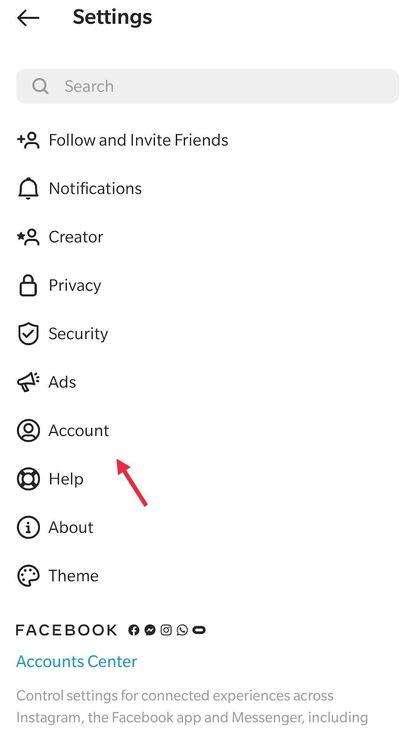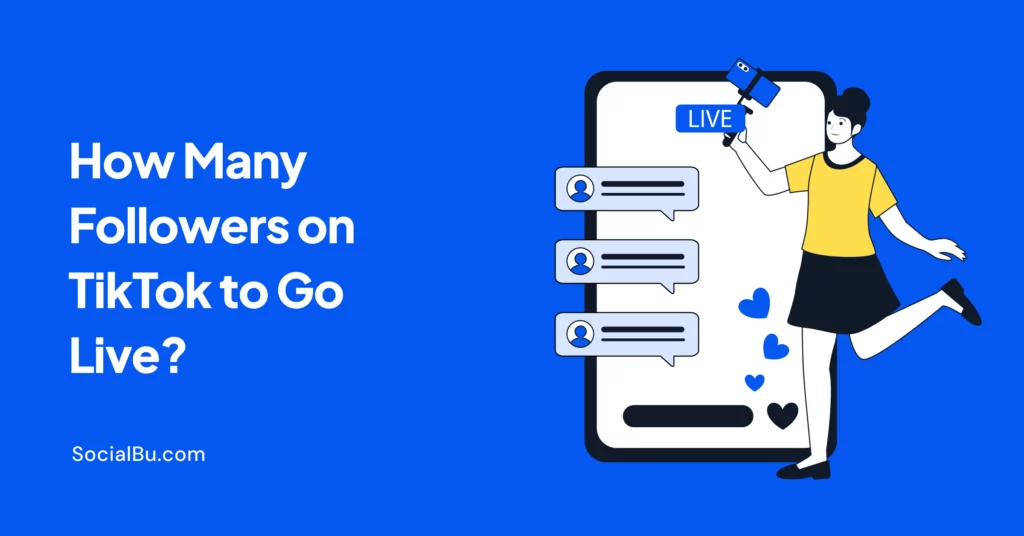As a content creator or business owner, managing your online presence is crucial for success. Instagram, one of the largest social media platforms, offers a powerful tool to help you manage your content, track performance, and monetize your audience thanks to the Creator Studio.
In this blog post, we’ll explore what creator studio is, its key features, and how to use it to maximize your online presence.
What is Instagram Creator Studio?

Instagram Creator Studio is a free platform that allows content creators and businesses to manage their content, track performance, and monetize their audience. It’s designed to help you streamline your content creation process, understand your audience better, and earn money from your content.
Key Features of Instagram Creator Studio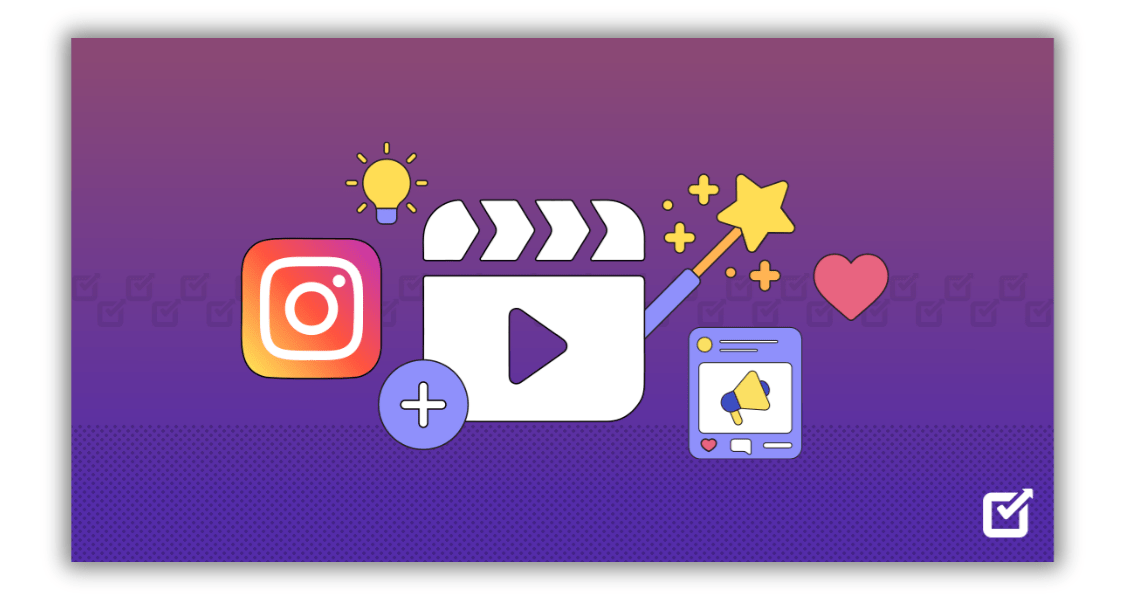
Creator Studio offers a range of features that make it an essential tool for content creators and businesses. Some of the key features include:
- Content Management: Schedule posts, Reels, and Stories, and manage your content calendar.
- Insights and Analytics: Track your performance, engagement, audience growth, and understand your audience demographics.
- Monetization: Set up ads, branded content, and fan subscriptions, and track your monetization performance.
- Profile Control: Customize your profile, add links, and categorize your content.
How to Connect Your Instagram Account to Creator Studio
To get started with Creator Studio, you need to connect your Insta account. Here’s how:
- Click on the three horizontal icons on your profile page.
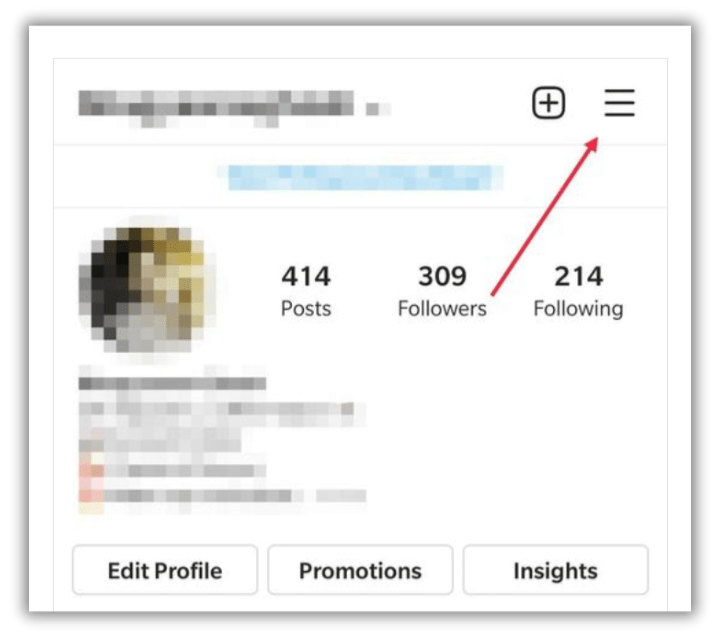
- Now open settings and click on Account.
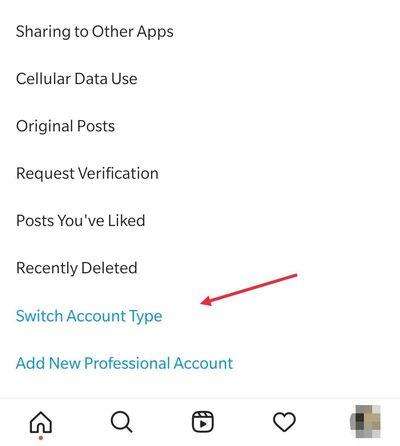
3.There will be two options to select from, “Switch to Professional Account” and “Creator” if you have a personal account. And if you already have a business account, select “Switch to Creator Account”.
4.Follow the steps to complete the setup process. 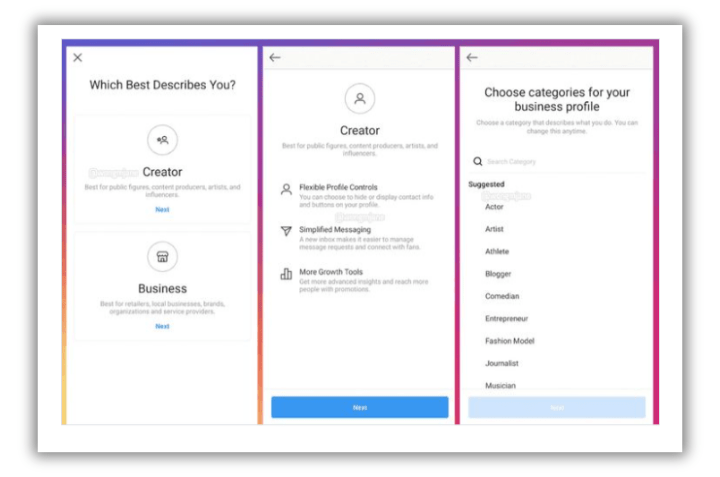
Navigating the Instagram Creator Studio Dashboard
The Instagram Creator Studio dashboard is divided into four sections: Content, Insights, Monetization, and Profile. Each section offers a range of features and tools to help you manage your content, track performance, and monetize your audience.
Using Instagram Creator Studio for Content Management
The tool offers a range of content management features, including scheduling posts, managing posts and Reels, and tracking content performance. Here’s how to use it:
- Click on the “Content” tab in the dashboard.
- Select the type of content you want to create (post, Reel, Story).
- Upload your content and add captions, hashtags, and tags.
- Schedule your content using the calendar tool.
- Track your content performance using the insights tool.
Utilizing Instagram Creator Studio for Insights and Analytics
Curious about what resonates with your followers? Creator Studio provides a treasure trove of insights. Analyze post performance, delve into audience demographics, and gain valuable knowledge to tailor your content strategy for maximum impact.
Instagram Creator Studio offers a range of insights and analytics tools to help you understand your audience and track performance. Here’s how to use it:
- Click on the “Insights” tab in the dashboard.
- Select the type of insights you want to view (audience demographics, engagement, reach).
- Use the insights tool to track your performance over time.
- Identify top-performing content and adjust your strategy accordingly.
Monetizing Your Audience with Instagram Creator Studio
Forget the days of scrambling to post at the perfect time. Creator Studio lets you schedule photos, videos, and posts in advance. Plus, you can preview your feed before publishing to ensure a cohesive and visually appealing aesthetic.
The content management tool offers a range of monetization features, including ads, branded content, and fan subscriptions. Here’s how to use it:
- Click on the “Monetization” tab in the dashboard.
- Select the type of monetization you want to set up (ads, branded content, fan subscriptions).
- Follow the prompts to complete the setup process.
- Track your monetization performance using the insights tool.
Schedule with SocialBu
While Creator Studio offers excellent scheduling functionality, some creators and businesses might crave even more features. Here’s where social media management tools like SocialBu come in.
SocialBu seamlessly integrates with Instagram Creator Studio, allowing you to:
- Schedule First Drafts: Craft your Insta captions and schedule them directly within SocialBu. No need to switch between platforms.
- Visually Plan Your Feed: Utilize SocialBu’s drag-and-drop calendar to visually plan your Instagram aesthetic and ensure a cohesive brand image.
- Collaborate with your team: Facilitate seamless teamwork with features like post approval workflows and social media calendar sharing.
- Advanced analytics: Gain deeper insights into your social media performance with SocialBu’s comprehensive analytics suite.
Tips and Tricks for Maximizing Instagram Creator Studio
Here are some tips and tricks for maximizing Instagram Creator Studio:
- Use the content calendar to plan your content in advance.
- Track your performance regularly and adjust your strategy accordingly.
- Use the insights tool to understand your audience demographics and preferences.
- Monetize your content using ads, branded content, and fan subscriptions.
Conclusion
Instagram Creator Studio is a powerful tool for content creators and businesses. By understanding its features and how to use it, you can manage your content, track performance, and monetize your audience.
Whether you’re a seasoned content creator or just starting out, it is an essential tool for success.
Instagram Creator Studio:FAQs
Is there Creator Studio for Instagram?
Yes, there is a Creator Studio for Instagram. It’s a free platform that allows content creators and businesses to manage their Instagram content, track performance, and monetize their audience.
How do I login to Creator Studio?
To login to Creator Studio, follow these steps:
- Go to the Creator Studio website.
- Click on “Login” in the top right corner.
- Enter your Facebook login credentials (email and password).
- Click on “Login” to access your Creator Studio account.
How to connect Instagram to Facebook Creator?
To connect your Insta account to Facebook Creator Studio, follow these steps:
- Go to the Creator Studio website.
- Click on “Get Started” in the top right corner.
- Select “Connect Instagram” from the dropdown menu.
- Enter your Instagram login credentials (email and password).
- Click on “Connect” to link your Instagram account to Creator Studio.
How do I upload to Facebook Creator Studio?
To upload content to Facebook Creator Studio, follow these steps:
- Login to your Creator Studio account.
- Click on the “Content” tab in the top navigation bar.
- Select the type of content you want to upload (post, Reel, Story).
- Upload your content from your computer or mobile device.
- Add captions, hashtags, and tags as needed.
- Click on “Upload” to publish your content.
How to earn money from Instagram?
There are several ways to earn money from Insta including:
- Sponsored posts and stories.
- Affiliate marketing.
- Selling products or services.
- Instagram Shopping.
- Branded content.
Is Instagram creator free?
Yes, it is free to use. You can sign up for a free account and access all the features without paying a fee. However, some features may require a Facebook Page or Instagram Business account.