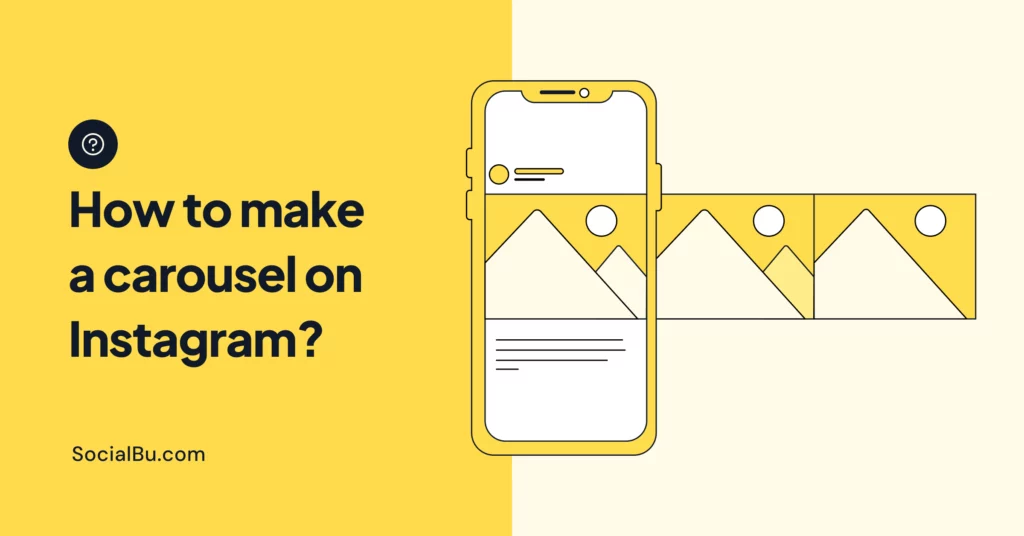Welcome to your go‑to Instagram carousel tutorial. If you’ve ever wondered how to make a carousel on Instagram and how to post multiple pictures on Instagram in a single, swipe‑friendly post, you’re in the right place.
In this guide, we’ll explain the process of creating an Instagram multi‑image post, show you when and why to upload a carousel on Instagram, and share fun Instagram carousel ideas to spark your creativity.
By the end, you’ll feel confident about how to make a carousel on Instagram that feels like storytelling magic.
What are Instagram Carousels?
An Instagram carousel post is a single feed entry that contains multiple photos and/or videos users can swipe through horizontally, perfect for breaking complex ideas into bite‑sized, engaging slides.
This format turns a one‑off picture into an Instagram post series, allowing brands to create a mini-narrative or step‑by‑step guide within one post.
Key Characteristics
- Up to 10 cards per post: Instagram lets you include up to ten slides in one carousel.
- Supports mixed media: Blend images and videos seamlessly in a single swipeable post.
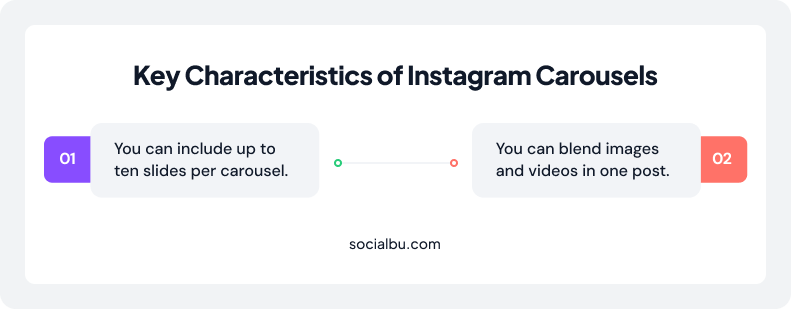
Why Use Carousel Posts?
Carousels consistently outperform static formats in engagement, reach, and saves. The average carousel engagement rate is 1.92%, compared to 1.74% for single images and 1.45% for videos.

In fact, carousel posts get 1.4× more reach and 3.1× more overall engagement than regular posts.
They’re also saved twice as often as other formats, making them a stellar engagement strategy to boost long‑term performance.
Because each swipe counts as an interaction, these swipeable posts keep audiences on your content longer, increasing the chance Instagram’s algorithm will show your content to new followers.
Types of Carousel Content
When you upload a carousel on Instagram, the first step is choosing the right style to engage your audience and reinforce your brand’s story. From educational walkthroughs to candid snapshots, the content format you pick will shape how followers swipe, save, and share your swipeable posts.
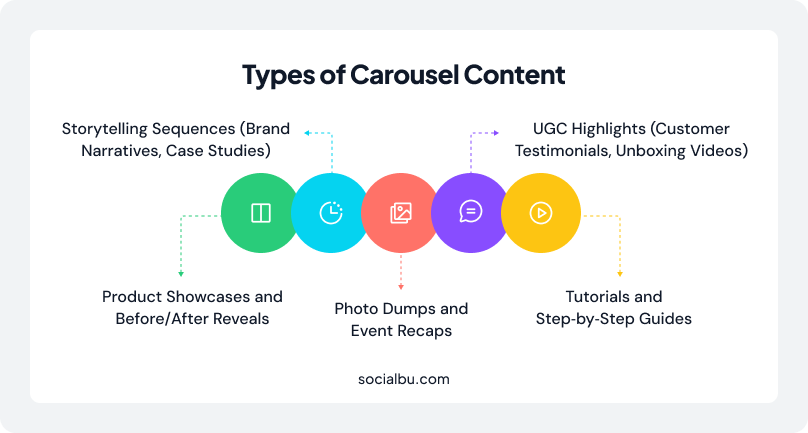
1. Storytelling Sequences (Brand Narratives, Case Studies)
Storytelling through carousels turns a simple post into an immersive Instagram post series, guiding viewers through each chapter of your brand’s journey. By splitting brand narratives into a logical sequence of image sequence cards, you build anticipation with every swipe and deepen emotional connections with your audience.
According to PostNitro, narrative carousels can deliver up to 3.1× more overall engagement than static story posts, making them a core pillar of any strong engagement strategy.
2. Tutorials and Step‑by‑Step Guides
An Instagram carousel tutorial is essentially a mini-workshop in your followers’ feeds, perfect for a step-by-step Instagram carousel guide on topics ranging from recipe demos to design hacks.
These posts break complex processes into digestible slides, letting users learn by swiping through clear, concise instructions. This is the hallmark of a successful how-to design a carousel post series.
Brands leveraging tutorial carousels report up to a 40% increase in tutorial completion rates compared to standalone how‑to posts, underscoring their value in boosting learning and loyalty.
3. Product Showcases and Before/After Reveals
When you create an Instagram carousel post for product showcases, each slide can spotlight a unique feature, use case, or colour variation within one cohesive carousel layout.
Before‑and‑after reveal carousels are especially compelling. They invite your audience to see real transformations in a single Instagram multi‑image post, often resulting in the highest number of saves across all formats. This makes product-focused carousels a go‑to tactic for e‑commerce brands seeking to maximize both reach and conversions.
4. Photo Dumps and Event Recaps
Photo dumps and event recaps let you share highlights in a relaxed, behind‑the‑scenes style that feels authentic and unfiltered. Consider them mood boards coming to life in a swipeable post.
These casual compilations develop genuine connections, and they can drive up to 5.13% more engagement per post than single-image or video content, making them a powerful tool for boosting social media visuals performance. Whether you’re showcasing a product launch or a weekend retreat, photo dump carousels capture the moment without overwhelming your grid.
5. UGC Highlights (Customer Testimonials, Unboxing Videos)
Featuring user‑generated content within an Instagram carousel post transforms your followers into brand advocates, showcasing real experiences in an authentic image sequence.
UGC carousels amplify trust. Studies show that posts highlighting customer stories and unboxings see an increase in saves and a 70% increase in comments, elevating them into a cornerstone engagement strategy for community‑driven brands. By using genuine testimonials in your carousels, you diversify your content and deepen social proof in a highly interactive format.
With these five basic Instagram carousel ideas, you can create swipe‑worthy posts that resonate, educate, and convert your audience. These are the key steps in mastering making a carousel on Instagram and elevating your overall Instagram game.
Planning Your Carousel
Before you open your design tool, take time to plan your carousel layout as strategically as you would a mini‑presentation. A well‑planned carousel not only keeps your audience swiping but also reinforces your engagement strategy with each slide. Treating your carousel as a cohesive content format rather than a series of random images will boost clarity and brand impact.

Defining Objectives and Narrative
First, clarify why you’re creating this post. Are you aiming to educate with a step‑by‑step Instagram carousel guide, inspire with a compelling brand story, promote a new product, or simply entertain?
Defining a clear objective turns your carousel into a targeted Instagram carousel tutorial rather than a scattershot photo dump.
Next, map out a logical flow. Each slide should build on the last, guiding viewers through your image sequence in a way that feels both intuitive and engaging.
Choosing Slide Count and Order
While Instagram allows up to 10 cards per post, research shows that most highly engaging carousels are between 3 and 7 slides long, striking the perfect balance between depth and attention span. Consider the exact number of steps you need for tutorials or step-by-step breakdowns. You should never pad with filler slides just to hit a round number.
Treat your first slide as a “hook”: Use eye‑catching visuals or a bold headline to entice users to swipe through all the posts.
Carousel Dimensions and Technical Specs
Getting your Instagram carousel dimensions right, as it is for the Instagram posts, is crucial to maintaining visual consistency and ensuring each slide displays crisply on mobile screens. Before you export anything, double‑check your aspect ratio (1080×1080 or 1080×1350) for each slide. This avoids unexpected cropping and keeps your branding elements front and center.
Aspect Ratios and Recommended Sizes
- Square (1:1): 1080 × 1080 px. It is ideal for clean, grid‑friendly social media visuals.
- Portrait (4:5): 1080 × 1350 px. It maximizes screen real estate on mobile without forcing users to zoom.
- Landscape (1.91:1): 1080 × 566 px. It is perfect for your Instagram post series’ wide shots and panoramic views.
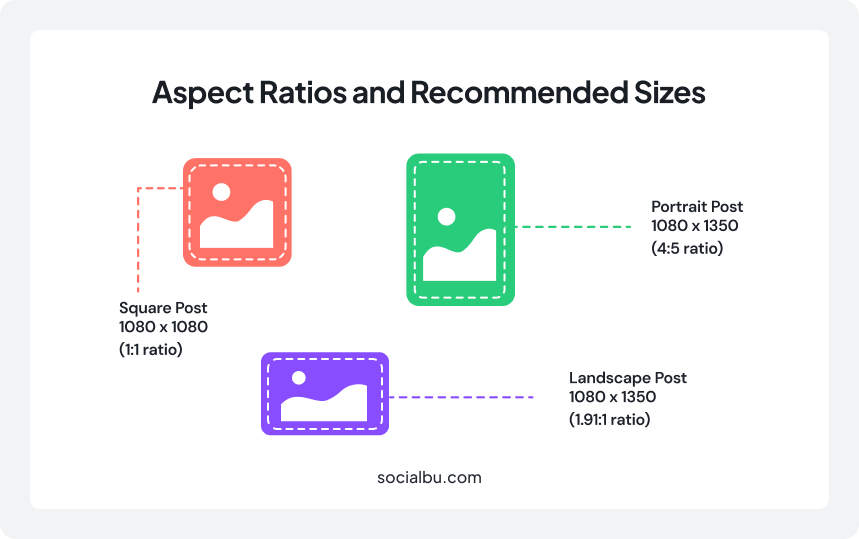
Slide Limitations and Uniformity
- Maximum of 10 slides per post: Instagram caps carousels at ten cards, so plan accordingly.
- Uniform aspect ratio required: All slides must share the same ratio (unless you use the new “Original” resize), ensuring smooth transitions and a professional look.
New Resize Options (2025 Update)
With Instagram’s 2025 Original resize setting, you can now create Instagram carousel post slides in their native dimensions, whether portrait, square, or landscape, while presenting them in one unified carousel layout. This flexibility empowers designers to mix media types without compromising on composition or edge‑to‑edge visuals.
Designing Carousel Slides
Creating a scroll-stopping Instagram multi-image post goes beyond good content. It’s all about the presentation. Your carousel should feel like a seamless, branded experience that tells a story from the first swipe to the last. This is where thoughtful design choices and the right tools make all the difference.
1. Visual Consistency and Branding
The visual identity of your Instagram carousel tutorial should align with your overall brand aesthetic. Use a consistent colour palette, fonts, and styling across all slides. This boosts your branding elements and reinforces recognition as users scroll through their feed.
Place key visuals and text within the center 80% of the slide, often called the “safe zone.” This ensures nothing essential gets cut off in the grid preview. Keeping designs mobile-friendly is crucial for an optimal mobile design strategy, especially when using portrait slides (1080×1350 px).
Maintaining visual consistency strengthens your brand’s presence and supports an effective engagement strategy.
2. Tools for Carousel Design
Design tools can save time, maintain consistency, and help you implement a polished carousel layout. Here are some favorites:
- Canva: It offers drag-and-drop templates tailored for carousels, plus features like seamless split and team collaboration. Great for beginners and pros alike.
- PostNitro AI: It is a smart tool that suggests content ideas, autogenerates captions, and crops your assets to perfect dimensions for an Instagram multi-image post.
- Adobe Photoshop and PicMonkey: These are ideal for creators looking for more control over design elements and precision slicing across slides.
Whether you’re just learning how to design a carousel post or leveling up your process, these tools help you turn vision into visuals.
3. Creating Seamless Transitions
If you’ve ever swiped through a carousel that feels like one smooth visual journey, you’ve witnessed the magic of seamless transitions. These are created by:
- Overlapping backgrounds or graphics across slides to simulate continuity.
- Using templates that slice a large design into separate cards while keeping alignment intact.
- In a professional carousel layout, it is essential that design elements bleed into the next slide without abrupt breaks or cropping.
This style works especially well for storytelling, tutorials, or Instagram post series where maintaining flow is key.
How to Create and Post a Carousel on Instagram
Once your visuals are polished and ready, the next step is to post them live on Instagram in the right order, with the right tags, and at the right time. Here’s a full step-by-step guide to creating an Instagram carousel.
1: Prepare Your Assets
- Export your images or videos using your chosen aspect ratio. Stick with 1080×1080 for square or 1080×1350 for portrait.
- Keep file sizes under 30MB and formats as JPG, PNG, or MP4.
- Name them sequentially (e.g., slide1.jpg, slide2.jpg) to avoid confusion during upload.
Organizing your assets upfront will make it easier when it’s time to upload a carousel on Instagram.
2: Upload and Order Slides
To begin, open the Instagram app and:
- Tap the “+” icon to create a new post.
- Select the layered square icon to choose multiple items (you can add up to 10).
- Tap and drag to reorder slides as needed before posting.
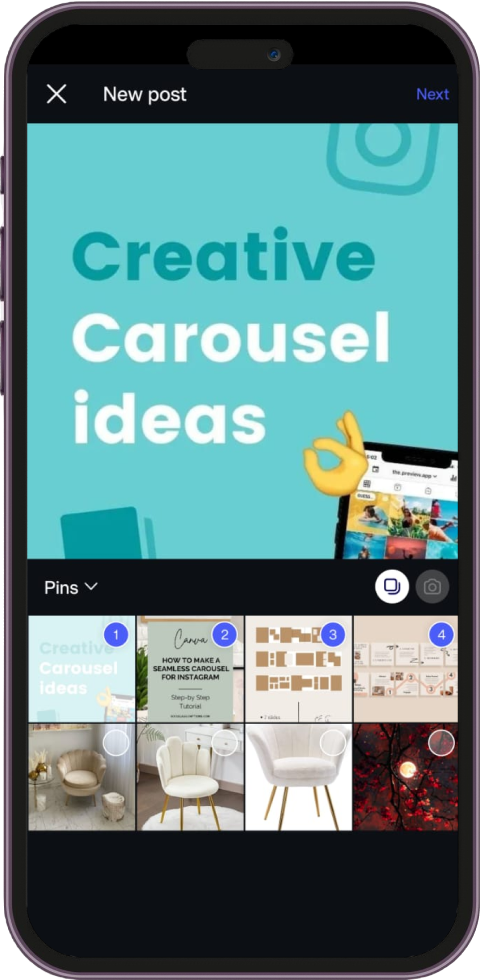
Instagram doesn’t auto-sort slides, so setting the right order manually ensures your image sequence follows your narrative structure.
3: Add Captions, Hashtags, and Alt Text
- Start with a strong, hook-style caption that entices users to keep swiping.
- Add up to 30 hashtags, but focus on relevancy. To boost discovery, include both general and niche tags, like #carousellayout and #swipeableposts.
- Don’t skip the alt text: this improves accessibility and also benefits your SEO. Each slide can have its own alt text, so make it descriptive.
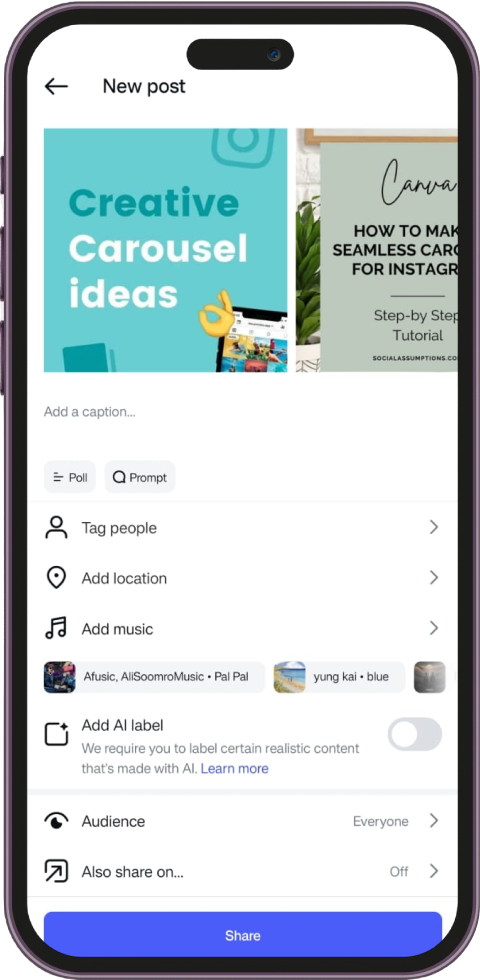
4: Publish and Schedule
You can post immediately or use Instagram post scheduling tools like SocialBu, which support auto-posting for carousel content.
Using third-party social media management tools is great for planning campaigns and optimizing posting times, especially when working across time zones or managing multiple accounts.
How to Create and Post a Carousel on Instagram Using SocialBu
SocialBu simplifies the process of managing your Instagram content, including carousel posts. By following these steps, you can efficiently schedule your carousel posts to maintain a consistent and engaging presence on Instagram.
1: Sign Up and Connect Your Instagram Account
- Create an Account: Visit SocialBu and sign up using your email address.
- Choose a Subscription Plan: Select a plan that suits your needs to access the platform’s features.
- Connect Instagram: Navigate to the dashboard and link your Instagram account by following the authentication prompts.
2: Prepare Your Carousel Content
- Design Your Slides: Use Canva or Adobe Photoshop to create visually appealing slides. Ensure each slide maintains consistent branding elements such as color schemes and typography.
- Optimize Dimensions: Follow Instagram’s recommended dimensions, 1080×1080 px for square or 1080×1350 px for portrait, to ensure your content displays correctly.
3: Create a New Post in SocialBu
- Access the Publisher: In your SocialBu dashboard, click on the “Publish” tab.
- Add a New Post: Click “+ New Post” to create your carousel.
- Upload Media: Click “Add Media” to upload up to 10 images or videos for your carousel.
- Compose Your Caption: Write a compelling caption that encourages engagement. Incorporate relevant hashtags and consider adding alt text for accessibility and SEO benefits.
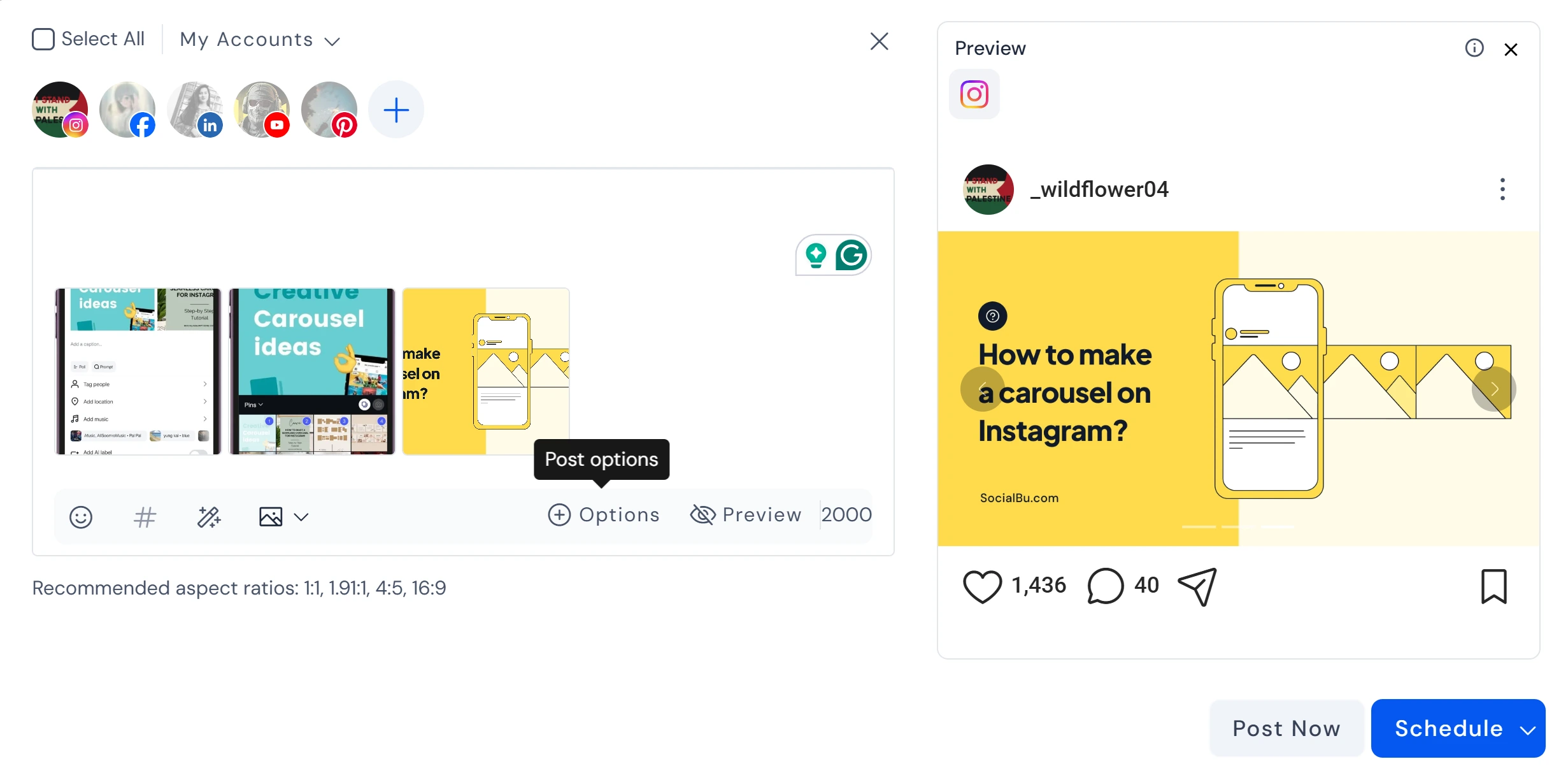
4: Schedule or Publish Your Carousel
- Set Date and Time: Choose the optimal date and time for your post to go live.
- Review and Schedule: Double-check your content for any errors, then click “Schedule” to queue your post. Alternatively, select “Post Now” to publish immediately.
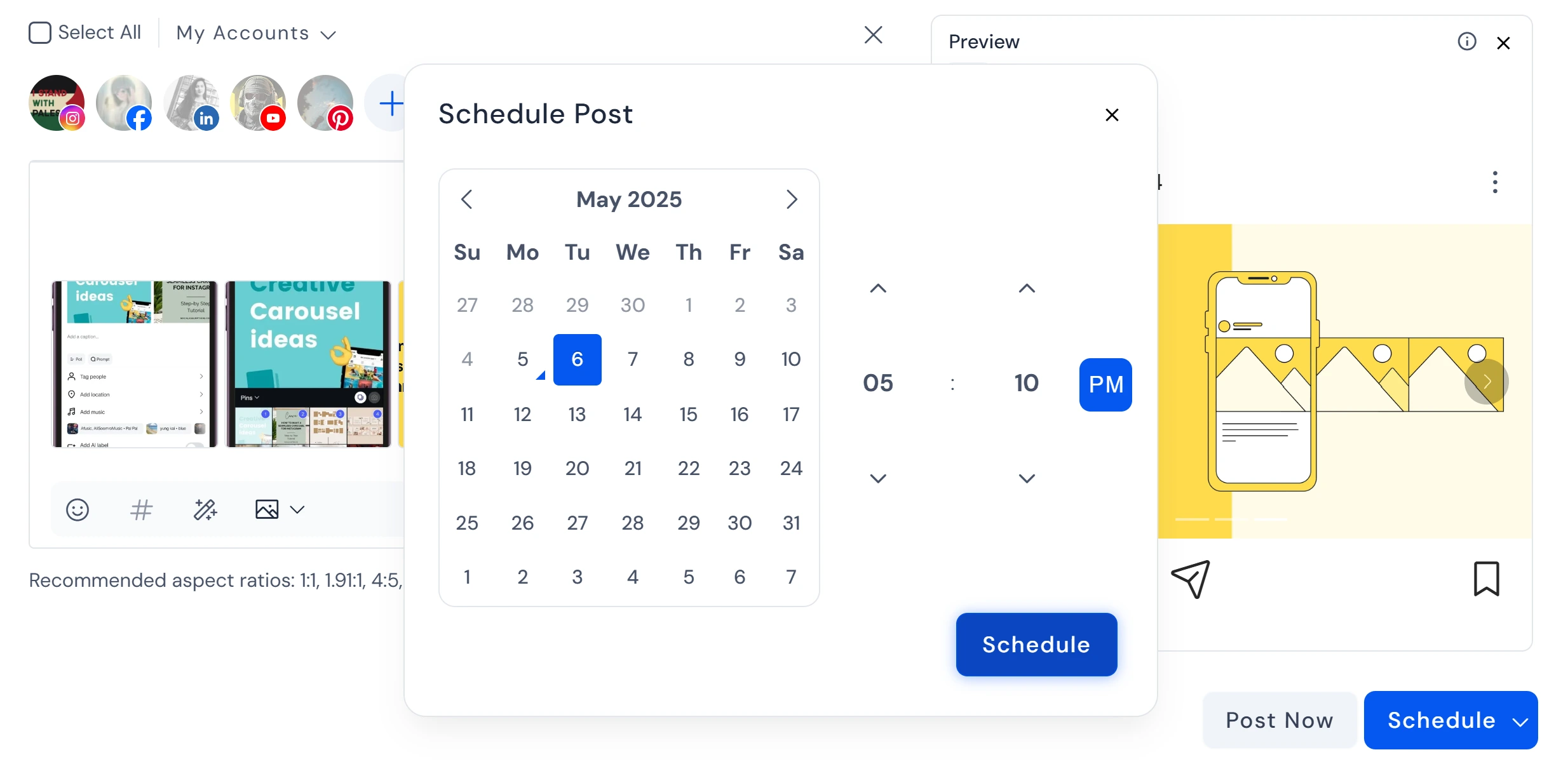
Advanced Tips and Engagement Strategies
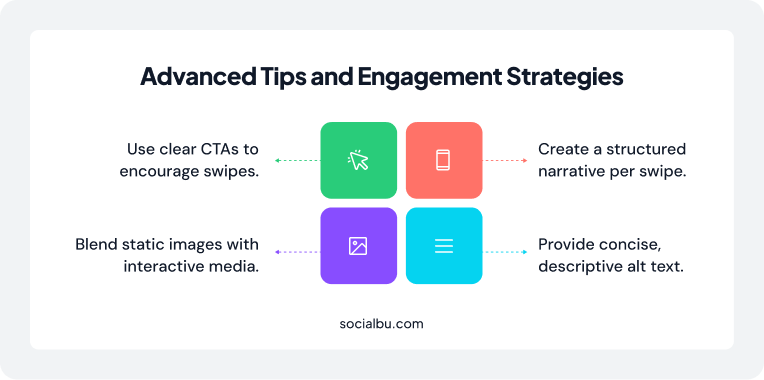
To maximize the impact of your Instagram carousel posts, consider the following strategies:
Encourage Swiping
- Use Clear CTAs: Incorporate calls-to-action like “Swipe to see more” or “Discover the full story” to prompt users to engage with your carousel.
- Visual Indicators: Add arrows or swipe icons to guide viewers through your slides.
Incorporate Video and Interactive Elements
- Mixed Media Types: Combine static images with short video clips or GIFs to create dynamic and engaging content.
- Interactive Features: Utilize interactive elements like polls or questions in your captions to foster audience participation.
Storytelling Through Carousels
- Structured Narrative: Create your carousel to follow a clear structure. Introduce the topic, discuss in detail, and conclude with a strong message or CTA.
- Segment Information: Break down complex information into digestible slides to maintain viewer interest and comprehension.
Accessibility Best Practices
- Descriptive Alt Text: To make your content accessible to all users, provide clear and concise alt text for each slide.
- Readable Text Overlays: Ensure text overlays contrast sufficiently against backgrounds to enhance readability.
Using SocialBu’s scheduling capabilities and implementing these advanced strategies, you can create compelling Instagram carousel posts that resonate with your audience and drive engagement.
Analyzing Performance and Optimization
Your work doesn’t stop there once your Instagram carousel post is live. Understanding how your audience interacts with your content is key to long-term success. Regular performance reviews allow you to fine-tune your content strategy and double down on what’s working.
Key Metrics to Track
To measure the effectiveness of your Instagram multi-image post, keep an eye on these core performance indicators:
- Impressions and Reach: How many times your post was seen and by how many unique users.
- Engagement Rate: The percentage of users interacting with your post (likes, comments, shares, saves).
- Saves and Shares: Carousels tend to be saved twice as often as other post formats, making this an important indicator.
- Swipe-through Rate: The number of users who swiped beyond the first slide. This reveals how well your carousel layout holds attention.
Changes to Instagram Metrics
In April 2025, Meta deprecated several engagement-related metrics, including certain breakdowns of impressions by source and engagement by media type. This affects reporting dashboards across most analytics tools. If you use third-party social media management tools, review your settings and rely on updated KPIs that reflect these changes.
Iterating Based on Data
Performance data is only useful if it informs your next move. Start by identifying which Instagram carousel ideas resonate most with your audience. Look for patterns in:
- Slide types that get the most swipes
- CTA phrases that prompt action
- Topics that drive saves and shares
Then, run A/B tests. For example:
- Test different carousel layouts or cover slide designs
- Try varying your aspect ratio (e.g., 1080×1350 vs. 1080×1080)
- Adjust the order of your slides to see what keeps users engaged
These insights help you grow smarter with every post and master making a carousel on Instagram.
Conclusion
When used strategically, Instagram carousels are a versatile and powerful content format that can drive serious engagement. From planning and design to publishing and optimization, every step offers an opportunity to elevate your social media visuals and build deeper connections with your audience.
So now that you know how to make a carousel on Instagram, it’s time to implement that knowledge. If you want to simplify your Instagram workflow, try SocialBu to design, schedule, and analyze your carousels easily. Sign up today and give your content the consistent performance it deserves.
FAQs
What is an Instagram carousel post?
An Instagram carousel post is a single post that includes up to 10 images or videos users can swipe through. It’s ideal for sharing step-by-step guides, storytelling, product showcases, and more.
How do I create a carousel post on Instagram?
In the Instagram app, tap the “+” button, select “Post,” then tap the “Select Multiple” icon. Choose up to 10 photos or videos, arrange them in order, add your caption, and hit publish.
What size should Instagram carousel images be?
Stick to a consistent aspect ratio across all slides. Recommended sizes include:
- Square: 1080×1080 px
- Portrait: 1080×1350 px
- Landscape: 1080×566 px
Can I use Canva or other tools to design carousels?
Absolutely. Canva is a popular choice for carousel design due to its free templates and intuitive drag-and-drop interface. Other great tools include Adobe Photoshop, PicMonkey, and PostNitro AI.
Why should I use carousel posts on Instagram?
Carousel posts tend to have higher engagement rates and are saved more often than single-image or video posts. They’re excellent for storytelling through carousels, breaking down complex topics, and boosting visibility on your feed.