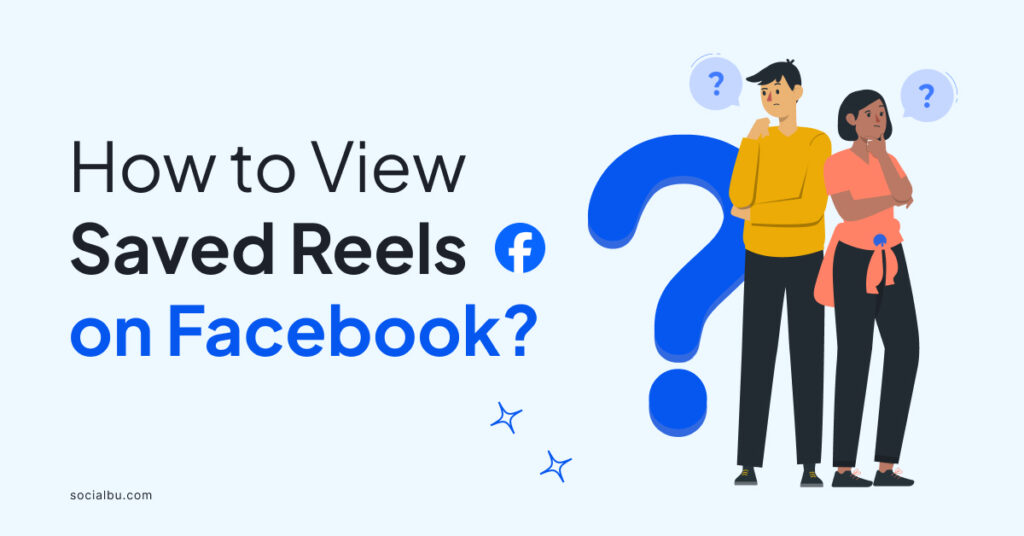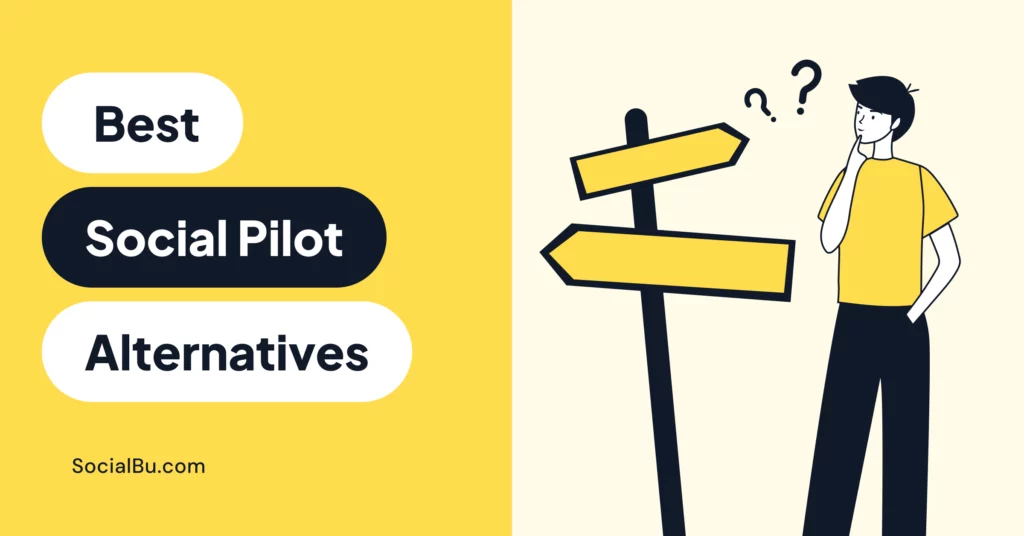Have no idea how to view saved Reels on Facebook? Facebook Reels allows users to create and share 15 to 90-second videos with music and special effects.
If you’re an avid user of Facebook Reels, you may have saved or liked certain videos that you want to revisit.
In this comprehensive guide, we will walk you through the steps of how to view your saved reels on Facebook, whether you’re using the Facebook app or the desktop version.
How to View Saved Reels on Facebook App
If you primarily use the Facebook app on your mobile device, follow these steps to access your saved reels:
- Launch the Facebook app on your Android or iOS device.
- Tap on the “Video” tab located at the bottom of the screen.
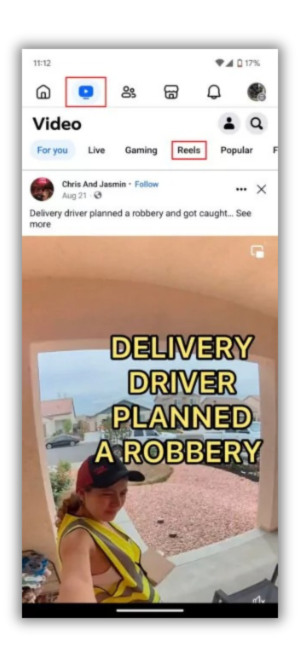
- Select “Reels” from the available options.
- A reel will open up. Tap on the profile icon in the top-right corner of the screen.

- In the menu that appears, select “Saved.”
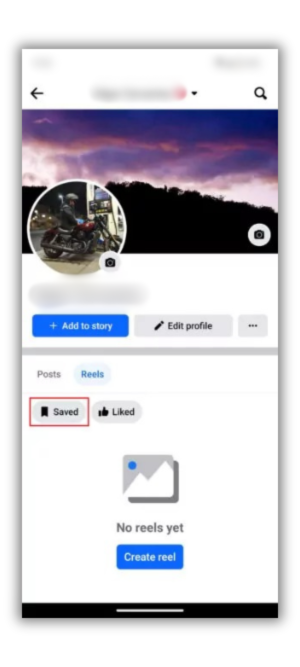
- This section will display all your saved reels on Facebook.
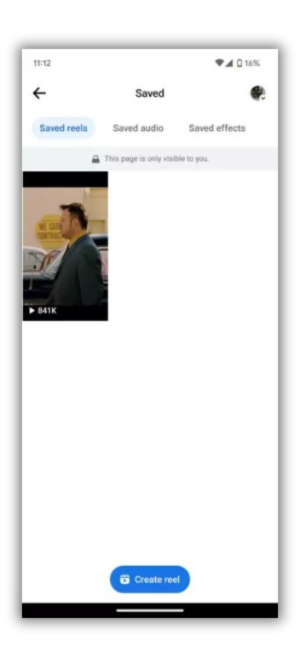
How to View Saved Reels on Desktop
If you prefer using Facebook on your computer, you can still access your saved reels. Here’s how:
- Go to Facebook.com and log in to your account.
- Navigate to your profile page by clicking on your profile icon in the top-right corner of the screen.
- Select the “Reels” tab from the options available.
- Then, click on “Saved reels” to view all your saved reels.
How to View Liked Reels on the Facebook App
If you want to see the reels that you’ve liked on the Facebook app, follow these steps:
- Open the Facebook app on your Android or iOS device.
- Tap on the “Video” tab located at the bottom of the screen.
- Select “Reels” from the list of options.
- A random reel will open up. Tap on the profile icon in the top-right corner.
- In the menu that appears, select “Liked.”
- This section will show you all the reels you’ve liked on Facebook.
How to View Saved Reels on Instagram
- If you already have bookmarked Reels on Instagram, you may want to view them again. However, it may not be easy to figure out where you can find them if you are new to Instagram. Here’s how you can view saved Reels on Instagram.
- First, open your Instagram app and go to your profile feed.
- Tap on the Menu on the top right side of the screen
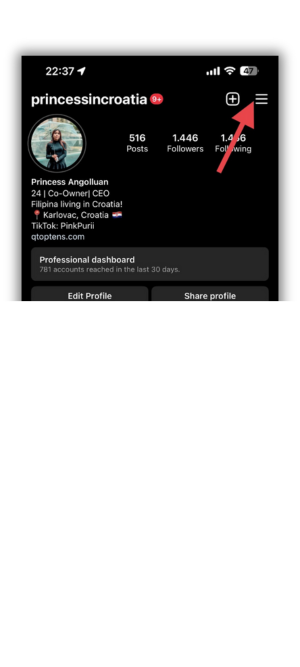
- On the Menu , Select Saved
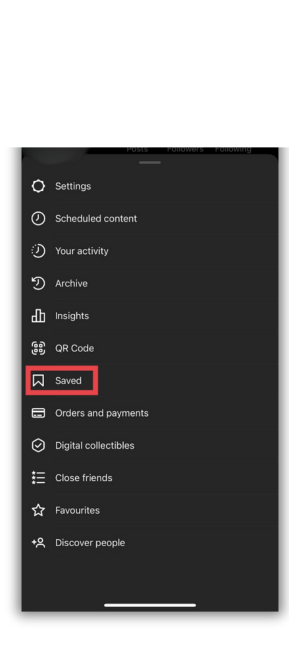
- Navigate to All Posts and find the saved reel you’re looking for. If you already have lots of saved posts, including photos, find reels easily by tapping on the Instagram Reel Icon.
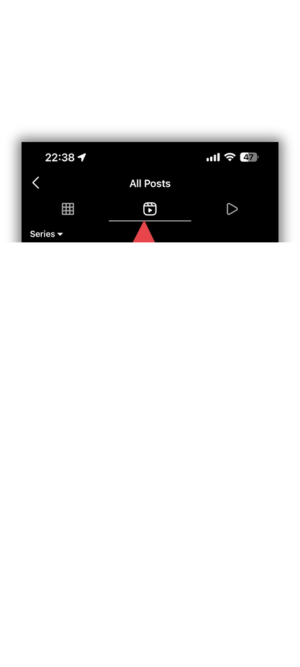
5 Reel Downloaders
In addition to viewing your saved reels, you may also be interested in downloading them for offline viewing or sharing with others.
While Facebook and Instagram doesn’t provide a built-in option for downloading reels, there are third-party reel downloaders available.
Here are five popular reel downloaders along with their pros and cons:
1. Snapdownloader
SnapDownloader is a powerful video downloader that allows you to download Reels in bulk. With its easy-to-use interface, you can save time by downloading multiple TikTok videos simultaneously.
It supports various video formats, including MP4, MP3, MOV, M4A, WMV, and AAC. Whether you’re using Windows or macOS, SnapDownloader provides a seamless and efficient way to download your favorite Reels.
Pros
- Superfast Video Processing: SnapDownloader processes videos quickly without speed caps.
- Multiple Simultaneous Downloads: You can download up to 15 videos simultaneously.
- Clean and User-Friendly UI: The interface is intuitive and easy to navigate.
Cons
- 48-Hour Free Trial: The free trial period is limited to 48 hours.
- Not Compatible with Streaming Services: SnapDownloader cannot download streaming videos from services like Netflix or Hulu.
2. Inflact
Inflact is a video downloader tool that allows users to download content from various platforms, including Instagram, Facebook, Twitter, and TikTok. It offers fast video processing, high-quality downloads, and a clean user interface.
Pros
- Universal Tool: Download content from Instagram, Facebook, Twitter, and TikTok in one place.
- High-Quality Content: Get the best high-quality videos and images from Instagram.
- Privacy Respected: Only public content is available, respecting privacy.
Cons
- Online Tool: Requires an internet connection.
- Platform Limitation: Works only for public content.
3. SaveFrom.net (Online Tool)
SaveFrom.net is an online service and web application that allows users to download multimedia content, primarily videos, from various websites and social media platforms on the internet.
With the SaveFrom.Net Online Video Downloader, you can effortlessly capture your favorite videos and music from the web without the need for extra software.
Pros
- Simple Interface: Easy to use.
- Multiple Platforms: Supports Instagram, Facebook, and more.
Cons
- Occasional Compatibility Issues: May not work for all videos.
4. ReelSave
ReelSave is a dedicated tool designed specifically for saving Instagram Reels. Whether you want to keep your own Reels or download someone else’s captivating content, ReelSave simplifies the process.
Pros
- Dedicated to Reels: Specifically designed for Instagram Reels.
- High-Quality Downloads: Allows you to download in high quality.
Cons
- Platform Limitation: Works only for Instagram Reels.
- Mobile-Only: Available on mobile devices
5. 4k stogram
4K Stogram is a free Instagram story downloader that allows you to download stories, photos, and videos from Instagram. You can also download photos and videos from private accounts.
It provides an intuitive interface and a range of advanced features to enhance your Instagram experience.
Pros
- Easy Instagram Backup: 4K Stogram allows you to backup your entire Instagram account with just one click. Whether you’re planning to delete your account or simply want to preserve your precious shots, this feature simplifies the process.
- High-Quality Downloads: You can download Instagram photos, videos, and stories with their original captions intact. The tool ensures that the quality remains top-notch.
- Mass Downloads: Grab multiple Instagram posts at once, whether it’s from specific users, hashtags, or locations.
Cons
- Limited Free Trial: While the basic version is free, there’s a 48-hour trial limitation.
Wrap-Up
Finally, we have come to the conclusion of the blog “how to view saved reels on facebook” accessing your saved and liked reels on Facebook is a straightforward process, whether you’re using the Facebook app or the desktop version.
By following the steps outlined in this guide, you can easily find and enjoy your favorite videos.
Use SocialBu, the ultimate social media management tool that will uplift your content strategy on Facebook.
Stay ahead of everyone with SocialBu by scheduling your posts, analyzing your performance, and automating intelligent replies.
FAQs
How do I find my saved reels on Facebook?
To find saved reels on Facebook:
- Open the app and go to the Menu tab (usually represented by three horizontal lines).
- Tap the “Reels” shortcut.
- Click your Facebook profile picture in the upper-right corner.
- Select “Saved Reels” to view all your saved Facebook reels
How do I view saved videos on Facebook?
To view saved videos on Facebook:
- Open the Facebook app on your Android or iPhone.
- Tap the three bars (menu icon) in the lower-right corner of your screen to access the Facebook menu.
- In the menu, tap “Saved,” which has a pink and purple ribbon icon next to it.
- To find videos specifically, first tap the “See All” button under your most recent saves.
How do I view reel history on FB?
To view reel history on FB;
- Open the Facebook app on your Android and IOS phone
- Click on your profile picture in the top left corner.
- Scroll down to “Activity Log” and tap on it.
- In the “Activity Log”, tap on “Filter” and choose “Videos and Live Videos”.
- Scroll down until you see “Reels” and click on it.
- Now you can view all the reels you’ve previously watched on Facebook.
How do I see my reels on Facebook?
To see reels on Facebook:
- Open the Facebook app on your mobile device.
- Tap on your profile picture in the top left corner.
- Scroll down and click “Reels”.
- You can now browse through the reels available to you. Additionally, you’ll find reels in your Feed too.