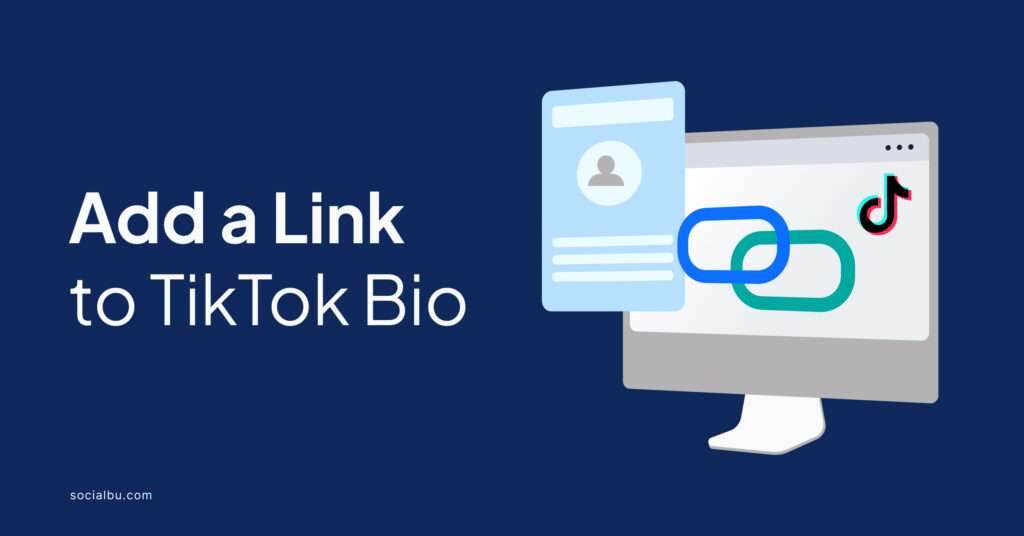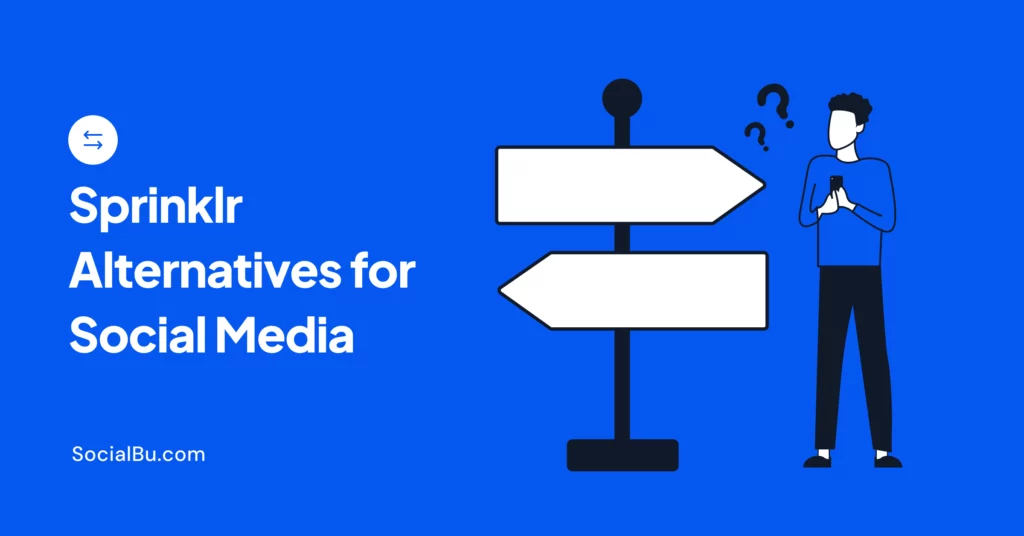Want to get more clicks from your TikTok bio? Struggling to drive traffic to your website or landing page? Add a link to TikTok bio because this is a powerful way to turn viewers into fans (and maybe even customers!).
This quick guide will show you exactly how to do it, step-by-step. Let’s get those clicks flowing.
Understanding TikTok Bio Links
A TikTok bio link is a clickable URL to add to your TikTok profile. This link appears in your bio section and is visible to anyone who views your profile. It is a direct way to guide your followers to an external website or resource.
Why It’s Valuable for Creators and Businesses
TikTok bio links offer significant value to both creators and businesses. Here’s why:
1. Increased traffic
Bio links drive traffic to your desired destination, such as a website or online store.
2. Enhanced engagement
You can use the link to promote your latest content or products, encouraging followers to engage with your brand beyond TikTok.
3. Measurable results
By using tracking tools, you can measure the effectiveness of your TikTok marketing efforts.
4. Monetization opportunities
Creators can use bio links to promote sponsored content or affiliate products.
5. Brand consistency
Links help maintain a consistent brand presence across multiple platforms.
TikTok users spend an average of 95 minutes per day on the app. This high engagement rate makes the bio link a powerful tool for directing this captive audience to your other online properties.
Limitations And Restrictions On Tiktok Bio Links
While TikTok bio links are valuable, they do come with some limitations:
1. Account requirements
Not all accounts can add a link. To access this feature, TikTok typically requires a minimum follower count or a business account.
2. Single link limitation
Unlike some other platforms, TikTok only allows one link in your bio.
3. Link restrictions
TikTok prohibits certain links, such as those leading to harmful or inappropriate content.
4. Character limit
The visible part of your link is limited to a certain number of characters, so long URLs may be truncated.
5. No customization
Unlike other social media platforms, TikTok doesn’t offer built-in link customization options.
Understanding these aspects of TikTok bio links is crucial for effectively implementing them in your strategy.
You can read here to “Learn How to Link Instagram to TikTok.”
Requirements to Add a Link to TikTok Bio
You must meet several requirements before you can add a link to your TikTok bio.
1. Account Requirements
The account requires the following:
Minimum Followers
TikTok typically requires accounts to have a minimum number of followers before allowing them to add a link to their bio. While TikTok doesn’t publicly disclose this exact number, many users report being able to add a link after reaching 1,000 followers. However, this number can vary and may change over time.
Account Type
Business accounts often have more flexibility when it comes to adding links. Consider switching to a business account if you’re using TikTok for business purposes. This change may grant you access to the link feature sooner.
2. Ensuring Your TikTok App is Updated
To access the latest features, including the ability to add a bio link, you need to use the most recent version of the TikTok app.
3. Preparing the Link You Want to Add
You should have your desired link ready before adding a link to your bio. You can follow the points mentioned below:
Choose a Relevant Link
Select a link that aligns with your TikTok content and audience interests.
Use a URL Shortener
Long URLs may get cut off in your bio. Use a URL shortener like Bitly or TinyURL to create a more compact link.
Ensure the Link is Working
Double-check that your chosen link is active and leads to the correct destination.
Consider Creating a Landing Page
If you want to share multiple links, consider creating a custom landing page with all your important links.
Step-by-Step Guide to Add a Link to Your TikTok Bio
Now, let’s talk about adding a link to your TikTok bio. Follow these steps carefully.
- Open the TikTok app on your device.
- Tap the “Profile” icon in the bottom right corner of the screen.
- On your profile page, look for the “Edit profile” button.
- Tap this button to access your profile editing options.
- In the Edit Profile menu, scroll down until you see the “Website” field.
- If you don’t see this field, your account may not be eligible to add a link.
- Tap on the “Website” field.
- Enter your prepared URL into this field.
- Double-check that you’ve entered the link correctly.
- Tap “Save” in the top right corner of the screen.
- Return to your main profile page.
- Look for the newly added link in your bio.
- Tap the link to ensure it’s clickable and leads to the correct destination.
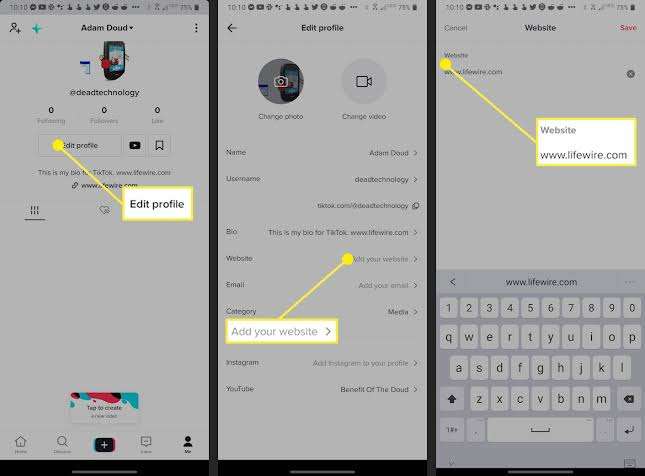
TikTok’s interface may vary slightly depending on your device and app version. However, these general steps should guide you through the process regardless of minor variations.
Tips for Optimizing Your TikTok Bio Link
Now that you’ve added a link to your TikTok bio, it’s time to optimize it for maximum effectiveness. Here are some key strategies to enhance your bio link’s performance.
1. Use URL Shorteners for Cleaner Links
Long, complex URLs can look messy and not display fully in your bio. To address this issue:
- Use URL shorteners like Bitly or TinyURL.
- Create custom short links that are easy to remember and type.
- Track click-through rates using the shortener’s analytics tools.
Branded short links get 39% more clicks than generic short links. Consider creating a branded short link for a more professional appearance.
2. Create Custom Landing Pages for TikTok Traffic
Instead of linking directly to your website’s homepage, consider creating a custom landing page for TikTok users. This approach offers several benefits:
- Tailor content to your TikTok audience’s interests.
- Showcase multiple links or offerings on a single page.
- Track visitor behavior more effectively.
- Create a cohesive experience between your TikTok content and the linked page.
Tools like Linkmngr or Beacons can help you create simple, effective landing pages. However, you might want to create a custom page on your website for more control and branding.
3. Regularly Update Your Link for Different Campaigns or Content
Your TikTok bio link doesn’t have to remain static. Update it regularly to:
- Promote your latest content or products.
- Align with current TikTok trends or challenges.
- Support time-sensitive campaigns or events.
- Test different offerings to see what resonates with your audience.
Remember to announce link updates in your TikTok videos. It encourages viewers to check your bio.
Alternatives for Accounts Without Bio Link Access
If your TikTok account doesn’t yet have access to the bio link feature, don’t worry. You can use several effective alternatives to direct your audience to your desired destinations. Let’s explore these options.
1. Use Link-in-Bio Tools
Link-in-bio tools provide a workaround for the single-link limitation on TikTok. These services create a custom landing page that houses multiple links.
2. Mention Links in Video Captions or Comments
When you can’t add a link to your bio, you can still share links in other ways:
- Include your link in your video captions.
- Post your link in the comments section of your videos.
- Verbally mention your link in your videos using easy-to-remember URLs.
Remember to use URL shorteners to make your links more manageable. Also, encourage your viewers to copy and paste the link into their browsers.
3. Utilize TikTok’s Built-in Features
TikTok offers several native features that can help drive engagement without needing a bio link:
- TikTok Shopping: You can tag products directly in your videos if you’re an approved seller.
- Challenges and Hashtags: Create or participate using specific hashtags to increase visibility.
- Duets and Stitches: Collaborate with other creators to expand your reach.
4. Cross-promotion with Other Social Platforms
While you’re building your TikTok presence, use your other social media accounts to support your efforts:
- Share your TikTok videos on platforms where you can include clickable links.
- Direct your TikTok audience to your other social profiles, where they can find your links.
- Create a consistent brand presence across all platforms to make it easier for followers to find you.
Common Issues and Troubleshooting
Even with careful preparation, you might encounter some challenges when adding or managing your TikTok bio link. This section addresses common issues and provides solutions to help you overcome these obstacles.
1. Link Not Appearing in Bio
If you’ve followed the steps to add a link, but it’s not showing up in your bio, try these solutions:
Check Account Eligibility
- Ensure your account meets TikTok’s requirements for adding a link.
- Verify that you have the minimum required followers.
Update the App
- Make sure you’re using the latest version of the TikTok app.
- Outdated versions may not support newer features like bio links.
Clear App Cache
- Go to your device settings and clear the TikTok app’s cache.
- Restart the app and try adding the link again.
According to TikTok’s help center, most features become available to users as their accounts grow and engage with the community. If your link doesn’t appear, building your presence on the platform may be a matter.
2. Unable to Add a Link Despite Meeting Requirements
If you believe you meet all requirements but still can’t add a link, consider these steps:
Switch to a Business Account
- Business accounts often have earlier access to features like bio links.
- Go to your settings and switch to a business account if you haven’t already done so.
Contact TikTok Support
- Reach out to TikTok’s support team for assistance.
- Provide details about your account and the issue you’re experiencing.
Be Patient
- TikTok often rolls out features gradually.
- Even if you meet the requirements, the feature may not be available in your region yet.
3. Link Not Clickable for Followers
If your followers report that your bio link isn’t clickable, try these troubleshooting steps:
Re-enter the Link
- Remove the current link and add it again.
- Ensure there are no extra spaces or characters in the URL.
Use a Different Link
- Try a different URL to see if the issue is with your specific link.
- Use a URL shortener to create a new, simplified link.
Check for Restrictions
- Ensure your link doesn’t violate any of TikTok’s community guidelines.
- Avoid links to prohibited content or websites.
4. Link Appears Broken or Incorrect
If your link appears broken or doesn’t lead to the correct destination, follow these steps:
Double-Check the URL
- Verify that the URL is entered correctly in your bio settings.
- Test the link yourself by copying and pasting it into a browser.
Update the Link
- If the destination has changed, update your bio link accordingly.
- Regularly check that your link is still valid and relevant.
Use a Redirect Service
Consider using a redirect service to change the destination URL without changing the link in your bio.
Addressing these common issues promptly ensures that your TikTok bio link functions correctly and effectively guides your followers to your desired destination.
Conclusion
Adding a link to your TikTok bio is a powerful way to enhance your presence on the platform and drive traffic to your desired destinations. Throughout this guide, we’ve explored how to add a link to TikTok bio, from understanding the prerequisites to troubleshooting common issues.
Ready to take your TikTok strategy to the next level? Try SocialBu for effortless social media management across all your platforms, including TikTok.
Start your 7 day free trial today and see how SocialBu can streamline your social media efforts.
FAQs
1. Why can’t I put a link in my TikTok bio?
You might be unable to put a link in your TikTok bio if your account doesn’t meet certain requirements, such as having enough followers or not being a business account. TikTok also rolls out features gradually, so the option may not be available in your region yet.
2. How to link in bio TikTok?
To add a link to your TikTok bio, go to your profile, tap “Edit profile,” scroll to the “Website” field, enter your URL, and save the changes. This option is only available if your account meets TikTok’s eligibility criteria.
3. Do you need 1000 followers to add a link on TikTok?
While TikTok doesn’t officially disclose the exact follower count required, many users report being able to add a link after reaching around 1,000 followers. However, this number can vary and may change over time.
4. How do you put links in TikTok bio without a business account?
Currently, TikTok doesn’t offer a way to add a link to personal accounts that don’t meet certain criteria. The best alternative is to switch to a business account or use workarounds like mentioning the link in video captions or comments.
5. How do I add a link to my TikTok bio in 2024?
As of 2024, adding a link to your TikTok bio remains similar: go to your profile, tap “Edit profile,” find the “Website” field, enter your URL, and save. However, always check TikTok’s latest guidelines as features may evolve.
6. How to get a TikTok link?
To get your TikTok profile link, go to your profile, tap the three dots or “…” in the top right corner, select “Share,” then “Copy link.” This will give you a link to your TikTok profile to share on other platforms.