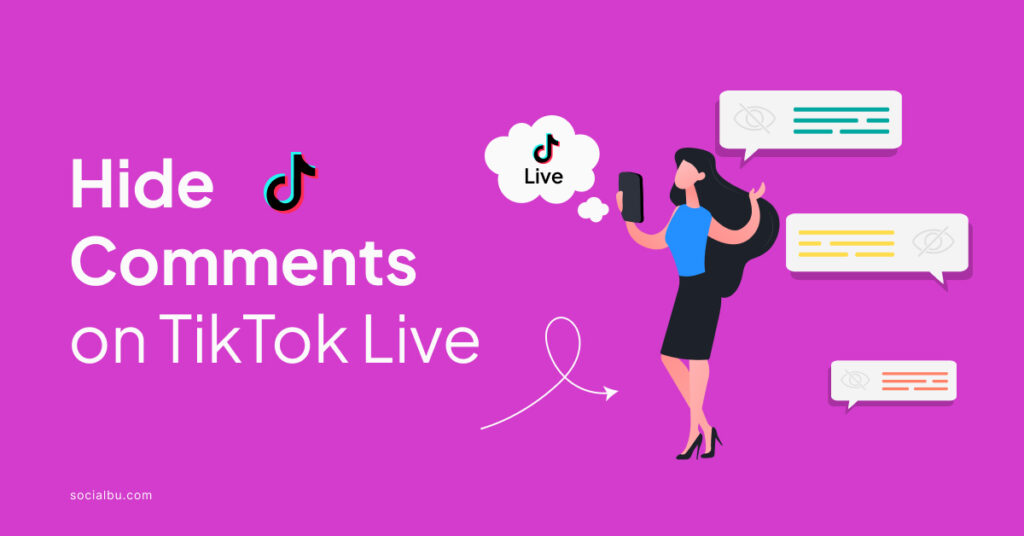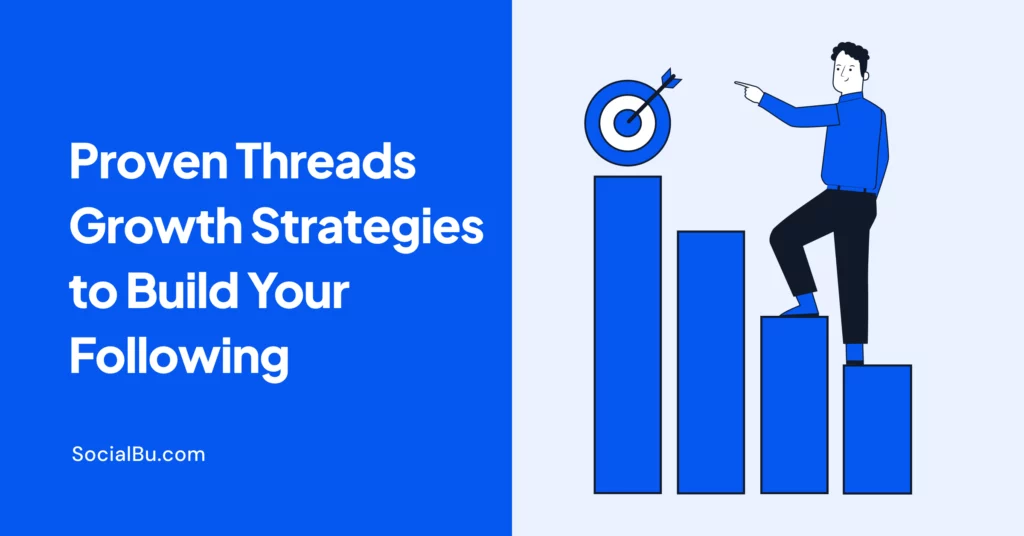With a whopping 1 billion+ monthly users worldwide, TikTok is the fifth most popular and most used social media app. Its short-form and engaging videos quickly allow brands, businesses, and influencers to get the audience’s attention.
Just like any social media platform, TikTok also offers a Live stream feature to engage and interact with your audience in real-time.
But juggling with live comments and chat while sharing your insights and keeping your audience engaged can be tricky sometimes. And if you’re a viewer, these TikTok live comments block your way. But worry not.
You can follow some steps to hide comments on TikTok Live if you don’t want them to appear on your live stream and have more control over the flow.
So, let’s learn how to hide comments on TikTok Live and keep the atmosphere positive!
What Are TikTok Live Comments?
TikTok Live is a TikTok feature that allows influencers, creators, and brand owners to interact with their audience directly in real time.
TikTok Live comments are like the live chat section of a video call. They’re a way for viewers to interact with creators and each other during that livestream.
These TikTok Live comments can be anything from funny remarks and questions to words of encouragement and live reactions.
Content creators can pin comments to the top of the chat to highlight them or respond to them directly during the stream. Hence, it’s a great way for viewers to be part of the live video and for creators to connect with their audience on a deeper level.
But these TikTok comments can be annoying, harmful, spammy, and could hurt your sentiments or brand image. The best way is to hide these comments on TikTok Live so they won’t be visible to other users.
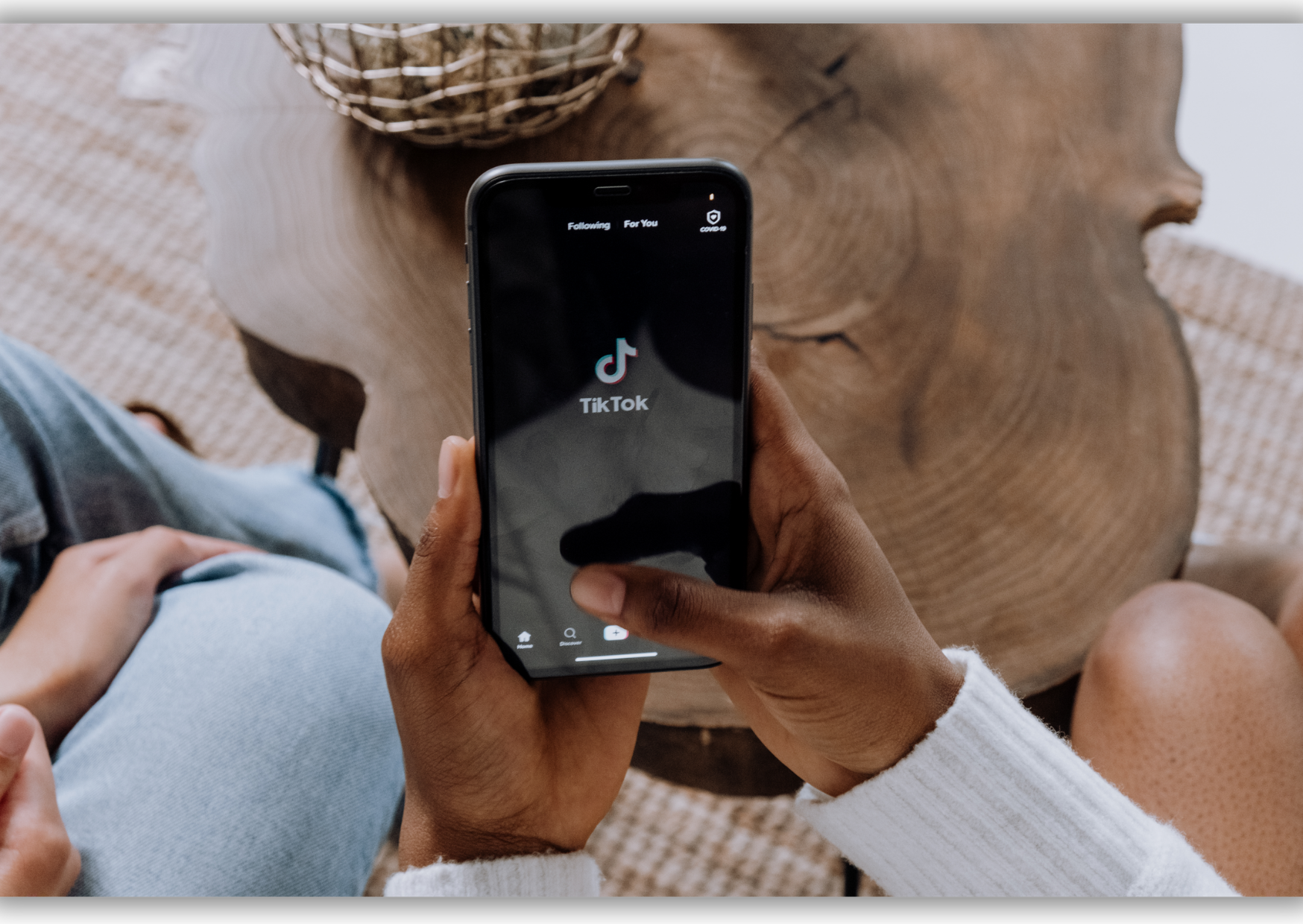
If you’re wondering if there is a way to hide the chat or comments on TikTok Live, then luckily, some ways exist. So, keep reading, and at the end of this guide, you’ll be able to hide comments on TikTok Live both as a host of the live and as a viewer.
How to Hide Comments on TikTok Live as Host
Are you overwhelmed by the comment flow during your TikTok Live? No worries, there are ways to take control and create a more focused environment!
Here’s how you can hide comments on TikTok Live as a host on Android, iPhone, or Desktop:
Before You Go Live:
1. Open the TikTok app and tap the “+” button at the bottom.
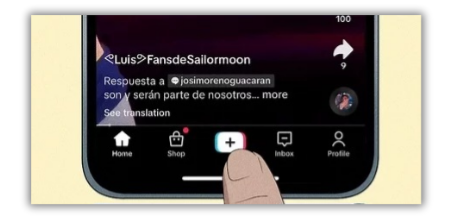
2. Select “LIVE” at the bottom of the screen.
3. Tap the “setting” icon in the bottom right corner. This opens the settings menu.
4. Under “Privacy,” find the “Allow comments” setting.
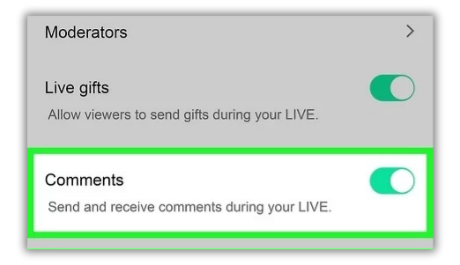
5. Toggle the switch to “Off” to turn off comments entirely.
6. Alternatively, you can use other comment settings here:
- Filter comments: This hides potentially offensive comments that you can review later.
- Mute duration: Temporarily mute comments for a specific length of time.
During your Live Stream:
- Tap the “…” icon in the bottom-right corner of your screen.
- Select “Turn Off Commenting” to disable and hide the comments instantly.
- You can also select who can comment during your TikTok live from the settings.
Easy-peasy!
How to Hide Comments on TikTok Live as Viewer
When you watch any influencer or brand live stream, you see that the comments are visible by default. So, as a viewer, if you only want to focus on the video part and want the running comments not to disturb and distract you, then don’t worry.
Luckily, TikTok offers a few ways for viewers like you to control what you see. So, if you’re looking to hide comments on TikTok Live on an Android or iPhone, follow the below-mentioned ways because it works the same way on all devices.
Here’s how to hide comments and enjoy the live content:
Method 1: Tap the ‘Clear Display’ Button
This is the easiest way to hide comments on TikTok Live. Click the’ Clear Display’ button to hide the TikTok live comments temporarily.
- Tap the ‘share icon’ (which looks like an arrow pointing upwards) on the bottom right corner of your screen.
- A menu pops up. Tap “Clear Display” and poof; the comment will be hidden and vanish from your screen. Enjoy your livestream now!
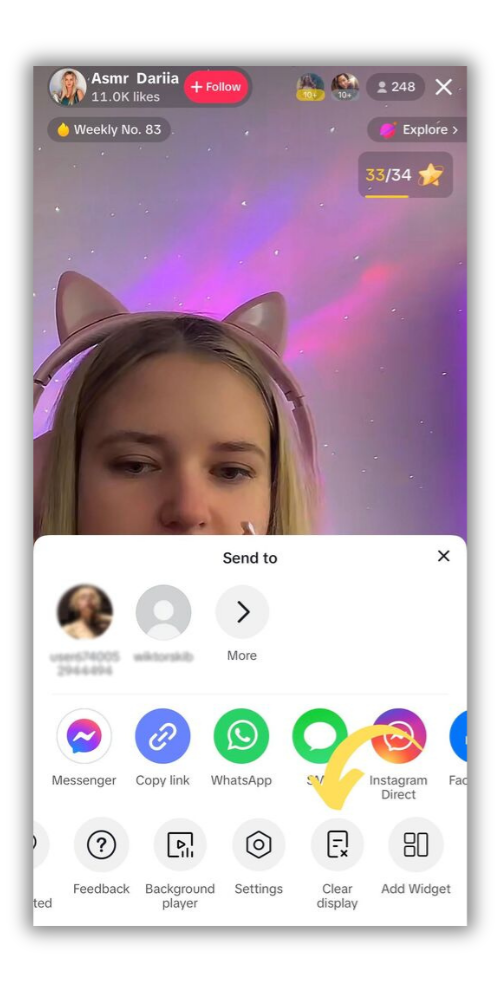
If you’re unable to find this option, update your TikTok app. And if you’re still unable to locate the button, follow the below methods.
Method 2: Tap and Hold, then Tap “Clear Display
To hide comments on TikTok Live as a viewer, tap the video and hold it until a menu appears. This will toggle the ‘Clear Display’ button. Choose it to remove and hide the comments from your TikTok live video.
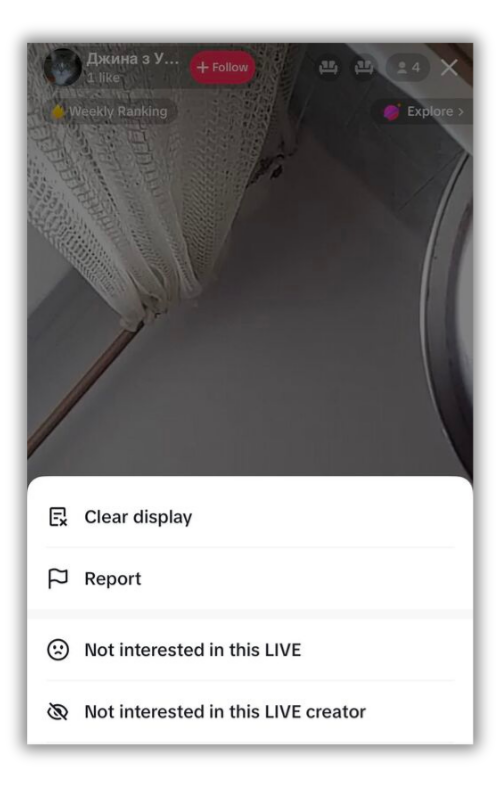
Method 3: Swipe Away for a Clean View
To hide comments on TikTok Live and remove your destruction, here is what you can do:
- Simply swipe from the left-to-right side across the screen. This hides all comments, giving you an uninterrupted view of the live action.
- Swipe from right to left to bring the comments back when you want.
And with that, you’ve learned how to hide comments on TikTok Live as a host and viewer. Now enjoy your TikTok Live without any disturbance!
However, remember that these methods only affect what you see. The comments are still there for others. And though you can’t wholly escape negativity, you can report harmful or inappropriate comments to keep the live space positive.
Why Hide Comments On TikTok Live?
Hiding comments on TikTok Live might seem like shutting out some fun moments, but there are surprising reasons why creators, influencers, or viewers do it. Though negativity is the main reason, there are other reasons, too.
1. Enhance Your Focus
Hiding comments during a TikTok Live stream allows you, as a creator or host, to remove the constant distraction of scrolling comments that can interrupt your flow. This helps you focus better on your content and deliver more engaging and polished content.
2. Enhance Interaction
By hiding comments temporarily or permanently, you can engage with your audience with other options. You can encourage viewers to participate in the live stream through specific interactive features like polls, challenges, stickers, or shout-outs. This enhances the overall interaction and ensures the audience is actively engaged with the content.
3. Improve the Viewer Experience.
Hiding comments on TikTok Live allows viewers to enjoy a more clean and uninterpreted viewing experience. Removing the flow of ongoing chats and irrelevant comments makes it easier for viewers to follow the content without distractions and enjoy the visual aesthetics properly.
4. Immersive Visual Experience
By hiding the comments on TikTok Live, viewers can enjoy a more immersive visual experience. This is particularly relevant when the content is visually captivating or aesthetic. Without on-screen chats, viewers can fully appreciate the visual elements like graphics, gameplay, stunning visuals, and more without interruptions.
How to Turn Comments Off on TikTok Live as a Moderator
If you’re a moderator of the TikTok live stream, you can also turn comments off if you find the feature disturbing and create a more positive experience for viewers.
Here’s how to do it:
- Open the TikTok app, click the ‘+’ button in the middle of the screen, and start a live stream.
- Tap the setting gear icon on the control panel at the bottom right corner.
- Select “Settings.”
- Under “Privacy,” toggle “Allow comments” OFF. This will turn off the comments for the entire livestream.
- You can adjust settings like “Who can comment” and “Mute duration” for specific needs.
Wrap-Up
So, there you have it! You’re now well equipped with the knowledge of how to hide comments on TikTok Live, both as a viewer and host. Now, you can customize your TikTok live experience and focus on the good stuff.
Though hiding comments is a powerful tool, use it responsibly. Open communication and audience interaction are always encouraged for a successful livestream. This also promotes a way to engage in conversation during the livestream and build strong connections with your audience.
But sometimes, hiding comments on TikTok Live is a better option to focus solely on what you want to say as a host and a clear screen without any distractions as a viewer. You can completely turn off the live chat as well on TikTok. In short, the choice is yours and how you want your TikTok Live experience to be.
Happy streaming, and enjoy your distraction-free viewing!
Take your TikTok experience to new heights with SocialBu! Bulk schedule your videos, monitor hashtags, and automate tasks from one dashboard!
Hide Comments on TikTok: FAQs
Why Can’t I Hide Comments on TikTok Live?
The comments on each TikTok live stream appear by default. Though you can hide these comments for some time, TikTok does not offer any way to hide or deactivate these comments from Live. So that’s the reason. But you can always use the manual methods shared above (clear display) to hide comments on TikTok Live.
How Do I Hide Comments as A Viewer While Watching TikTok Live?
Here are two quick ways to hide comments on TikTok Live as a viewer:
- Tap the share icon (bottom right), then hit the “Clear Display” button to hide and remove the comments.
- Swipe right on the screen to hide comments, then swipe left to return them.
Can People See My Live Comments on TikTok?
Yes, people can see your live comments on TikTok, but it depends! Everyone can see if the video is public and you haven’t hidden your comments.
Can I Hide Comments on TikTok Live By Default?
Unfortunately, hiding comments on TikTok Live by default isn’t an option for viewers. You can temporarily do that by following the methods mentioned above. But, as the host, you can hide and turn off the comments entirely through “Settings” during your Live or filter out the negativity with keyword filters.