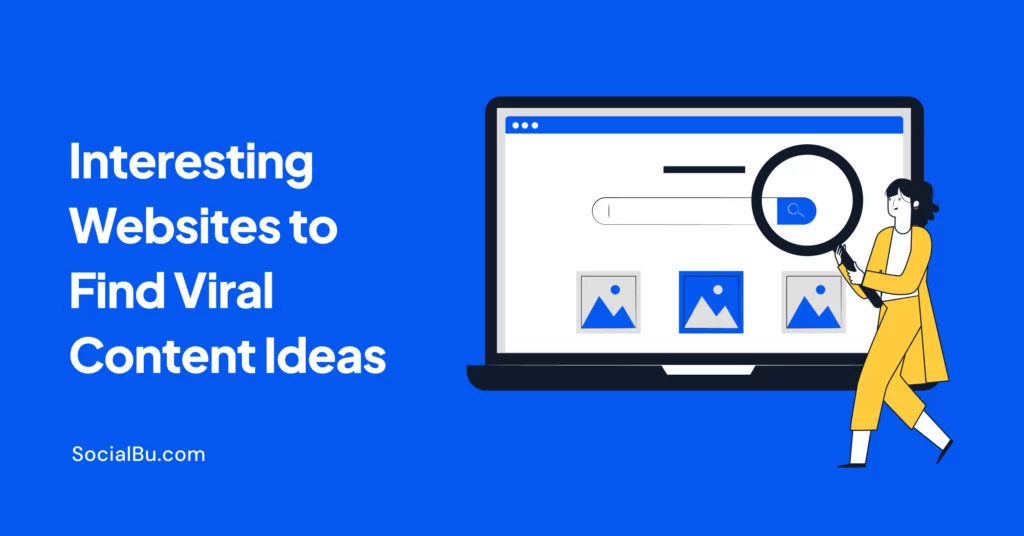Do you know you can use drafts in Instagram to streamline your content creation process? Let us tell you how.
25.9% of people around the globe, aged 13+, are Instagram users and this does not even include the population of China since the app is still blocked there. Today, the popular app has become an essential tool for content creators, influencers, and businesses alike.
This blog will help you achieve better time management, enhanced consistency, and seamless content planning on Instagram using drafts in Instagram.
Let’s dive in!
What are Instagram Drafts?
As the name suggests, drafts in Instagram are unfinished posts that you can save within the app. They act as placeholders for your content, allowing you to store a picture, video, or captions, for future use.
The feature is extremely useful when it comes to planning, saving, and editing your posts within the app before publishing it at the best time to post.
How to Create an Instagram Draft
Creating an Instagram Draft is a breeze. We’ll walk you through the process, so you can start organizing your content effectively:
1. Open the Instagram app on your mobile.
2. Tap on the “+” icon at the bottom center of the screen to create a new post or video.
3. Edit your post if you wish. You can add filters and effects, write a caption, tag someone, or even add a location.
4. Now, if you want to save the post as a draft, tap on the back arrow at the top-left corner of the editing screen.
5. Instagram will prompt you with a message asking if you want to save the draft. Tap on “Save Draft.”
That’s it! Your post is now saved as a draft, ready for you to access and work on later. An important thing to note here is that you will not be able to save your post as a draft unless you do some sort of editing or add a caption etc. to it.
How to Access The Drafts feature on Instagram?
Once you have saved a draft on Instagram, accessing it is no rocket science. Follow these steps to get there to leverage your productivity with this powerful but underrated feature:
1. Tap on the “+” icon again to create a new post.
2. On the editing screen, you’ll see a message at the bottom saying “Drafts.” Tap on it.
3. You will be taken to the drafts section where you can view, select, and edit any of your saved drafts.
Advantages of using Instagram Drafts
The Drafts feature in Instagram lets you create everything in advance instead of immediately publishing the content. Whether you want to line-up posts, Stories, or reels for future, or are planning to edit them later on the go, drafts in Instagram have you covered.
Besides, this also provides you with a space to store your content other than your camera roll. Let’s break down the top advantages of using Instagram Drafts:
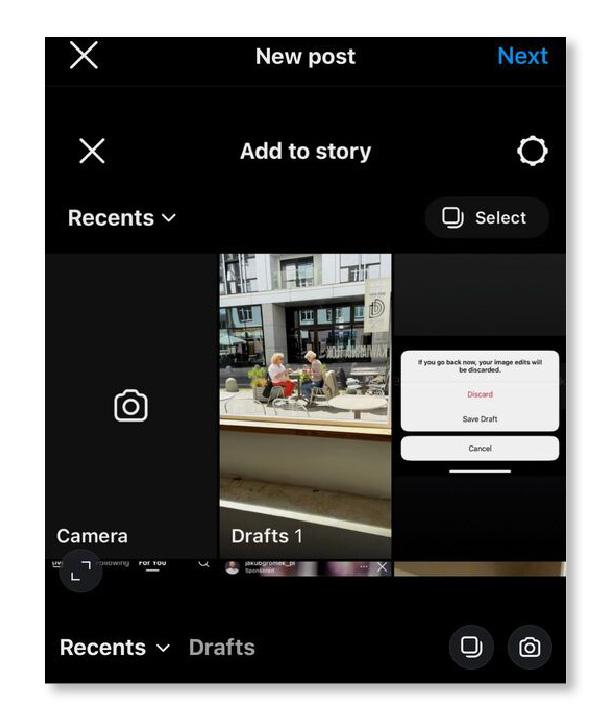
Better Time Management
With Instagram Drafts, you can save time by planning and creating your posts in advance. This feature allows you to dedicate focused sessions to content creation, resulting in a more efficient workflow.
Seamless Content Planning
Do you often find yourself too busy to share posts there and then? Try drafts in Instagram feature to make your life easy! Drafts enable you to map out your content strategy by visualizing your feed before publishing. You can arrange your posts, ensure visual coherence, and maintain a consistent aesthetic that captivates your audience.
Batch Content Creation
By utilizing drafts, you can streamline your content creation process by working on multiple posts simultaneously. Prepare your captions, edit your visuals, and save drafts for future publishing all in one go, maximizing your productivity.
Ability to Edit before Publishing
Drafts provide the flexibility to edit and refine your content before it goes live. You can make tweaks to your captions, adjust filters, or replace images, ensuring that your posts align with your brand and resonate with your audience.
Enhanced Consistency
Consistency is key to Instagram growth. Drafts allow you to plan and schedule your content in advance, ensuring a steady flow of posts that engage your followers and build a strong online presence.
Publishing an Instagram Draft
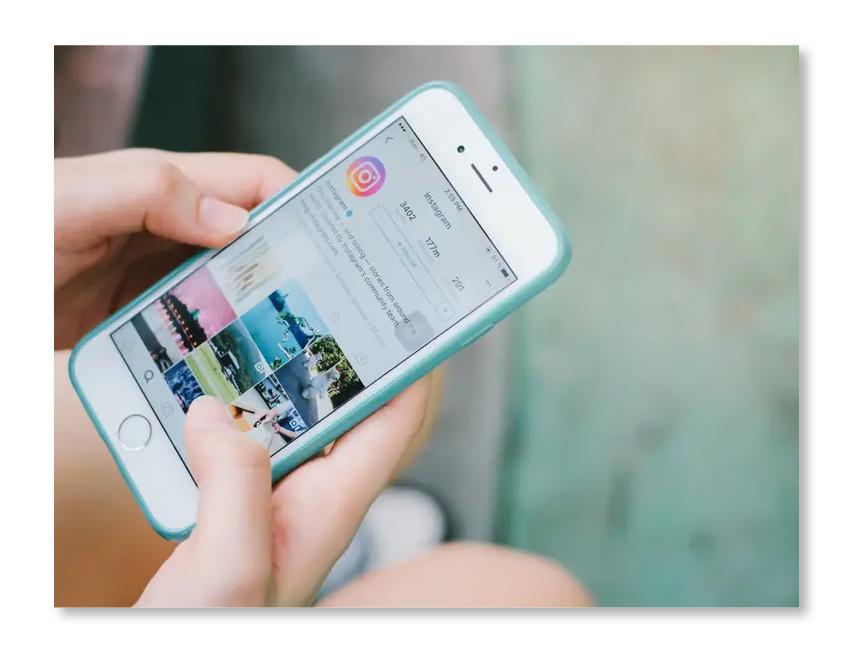
Once your drafts are ready, it’s time to publish and share your carefully crafted content with the world. Follow these steps to do so:
1. Open the Instagram app on your device.
2. Tap on the “+” icon at the bottom center of the screen to create a new post.
3. On the editing screen, you will see your saved drafts. Tap on “Drafts” at the bottom of the screen.
4. Select the draft you want to publish by tapping on it. This will open the draft in the editing screen.
5. Review and make any final edits or adjustments to your post, such as editing the caption, cropping the image, or applying filters.
6. Once you’re satisfied with the post, tap on the “Next” button at the top-right corner of the screen.
7. On the next screen, you can add a caption, location, and tags to your post. Customize these details according to your preferences.
8. Here, you can also toggle over to share your post simultaneously to your Facebook account that is connected to Instagram.
9. Once you are sure that your post is finalized, and all details are in place, tap on the “Share” button. You will find it at the top-right corner of the screen.
An important reminder: Publishing an Instagram draft is a great opportunity to share your carefully crafted content strategically. Make sure to double-check all the elements of your post before hitting the “Share” button to ensure everything is just as you want it.
How to Manage Instagram Drafts on Android/iPhone
As per records, the Instagram app was released for iPhone in 2010. However, it wasn’t until April 2012 when Android users too got the opportunity to use this trending App. Today, it stands as the second most downloaded app across the globe – that’s huge!
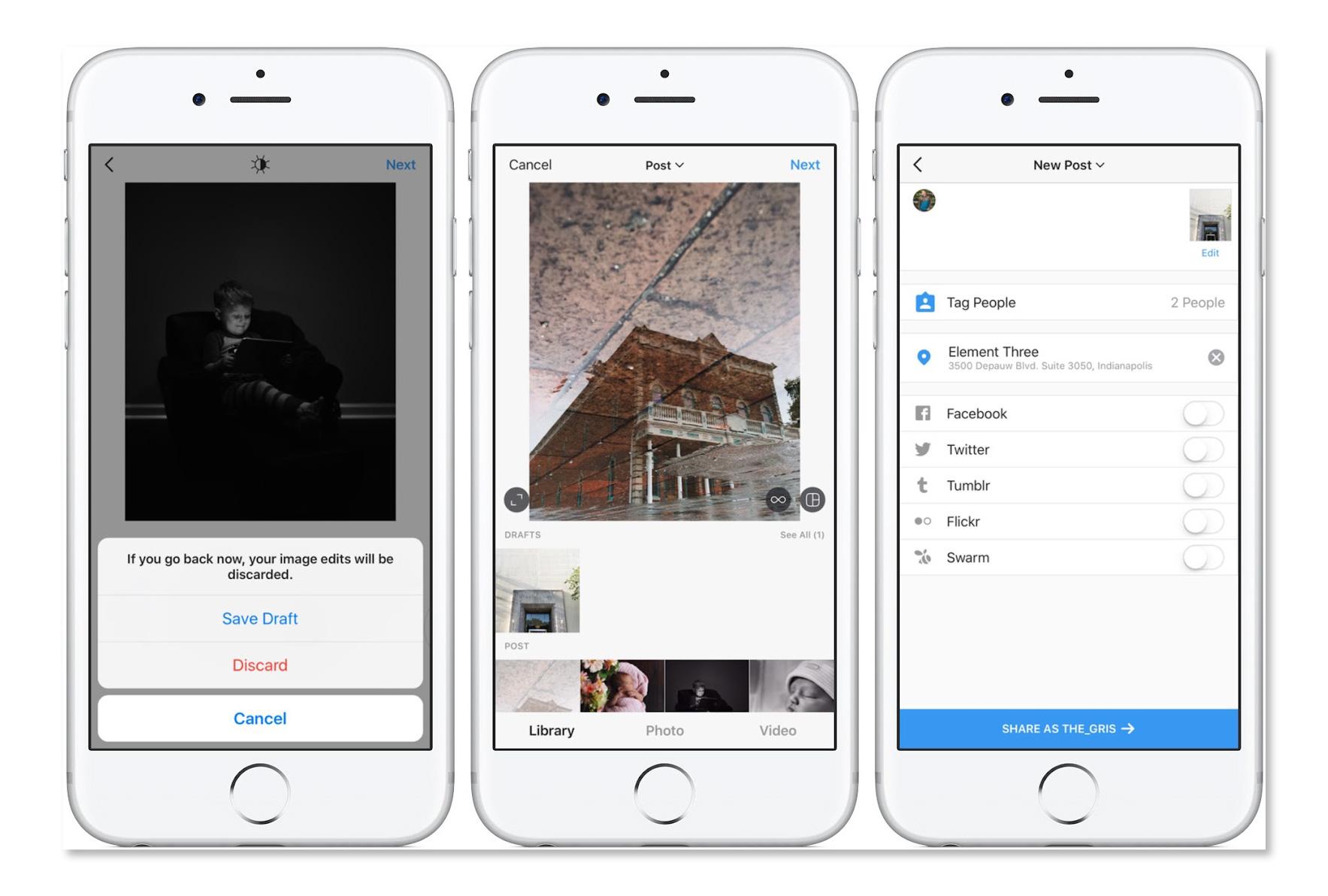
Managing drafts in Instagram on both Android and iPhone devices is similar. Here’s a step-by-step guide on how to manage your drafts:
1. Open the Instagram app on your Android or iPhone device.
2. Go to your Instagram profile by tapping on the profile icon at the bottom right of the screen.
3. Tap on the ellipsis icon (three dots) at the top-right corner of the screen.
4. Scroll down and tap on “Drafts” to access your saved drafts.
5. Once you’re in the drafts section, you can perform various actions to manage your drafts effectively. This includes, viewing, editing, deleting drafts and also creating and sharing new ones if you wish.
How to Share Instagram Drafts?
Sharing drafts with collaborators or clients can streamline your content creation process. If you want to share a draft with others, follow this step-by-step process once you’re in the drafts section:
1. Select the draft you want to share by tapping on it. This will open the draft in the editing screen.
2. Review the content and make any necessary edits or adjustments.
3. Tap on the ellipsis icon (three dots) at the top-right corner of the screen. This will open a menu with various options.
4. From the menu, select the “Share” option and tap on your desired sharing method as listed below.
Direct Message
Choose the “Direct Message” option to share the draft with specific Instagram users. You can select one or more recipients from your followers list or search for specific usernames.
Other Apps
If you have other compatible apps installed on your device, you may see options to share the draft through those apps. This could include email, messaging apps, or social media platforms.
Copy Link
Instagram also provides the option to copy the draft’s link, which you can then paste and share with others through various channels like email, messaging apps, or social media.
Nonetheless, sharing drafts in Instagram allows you to seek feedback from clients or colleagues, or simply share your creative work with others. It’s a must use feature, leverage it to improve your content game!
Final Words
All in all, drafts in Instagram are an invaluable tool for content creators seeking better time management, enhanced consistency, and seamless content planning. By managing your drafts effectively, you can keep your content more organized. It also enables you to make necessary edits or adjustments and ensure a smooth workflow for your Instagram content creation.
Get ready to experiment with different drafts, try out new ideas, and optimize your publishing process to maximize your impact on the platform. If you’ve already been using it, do Share your thoughts and experiences in the comments below.
Frequently Asked Questions
Let’s address some common questions about drafts in Instagram:
How to find drafts on Instagram?
To find your drafts on Instagram, you need to open the Instagram app on your device first. Then tap on the “+” icon to create a new post. On the editing screen, tap on the back arrow at the top-left corner. A prompt will appear asking if you want to save the draft. Tap on “Save Draft.”
Where are my drafts on Instagram?
Instagram saves your drafts within the app. So, if you are wondering how to access drafts on Instagram, go to your Instagram profile. Now tap on the menu icon (three horizontal lines). Scroll down and tap on “Drafts” to view your saved drafts.
How to delete Instagram Drafts?
To remove a draft that you no longer need, access your drafts and then tap and hold on the draft you want to delete. A menu will appear with options. Tap on “Delete” or the trash bin icon to remove the draft from your drafts folder.
How many drafts can I save on Instagram?
Instagram allows you to save up to 20 drafts at a time. If you reach the maximum limit, you’ll need to delete existing drafts to create new ones.
Will my drafts expire or get deleted?
Instagram does not have an expiration date or automatic deletion for drafts. Your drafts will remain saved until you manually delete them.
Can I save drafts for Instagram Stories?
Yes. The Instagram App allows you to save Instagram stories drafts the same way it allows posts and reels. Moreover, you can also save your engaging Instagram Story as a draft by using SocialBu for scheduling and planning Instagram Stories.
Can I recover a deleted draft?
No, once you delete a draft on Instagram, you cannot recover it. It is therefore crucial to make sure to double-check before deleting any drafts to avoid accidental removal.