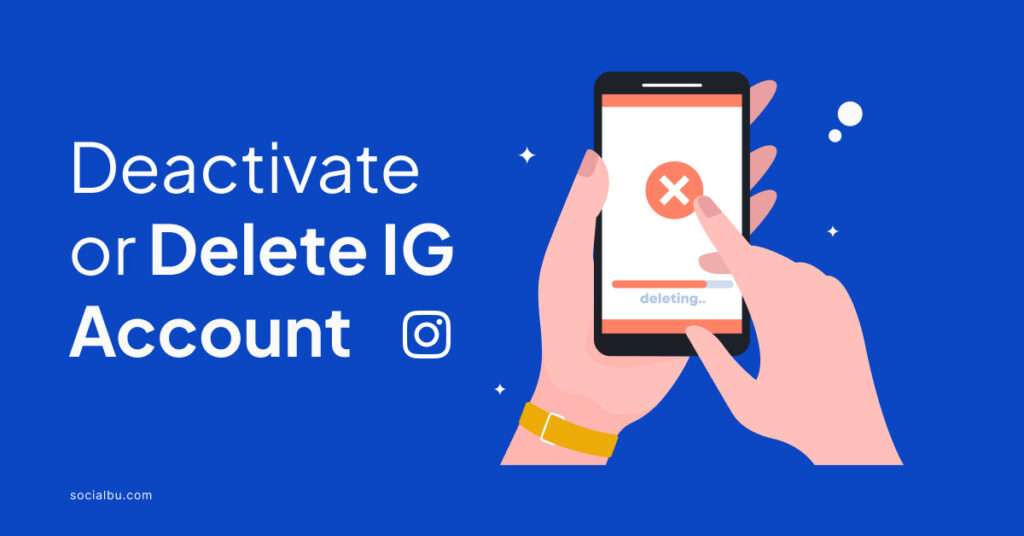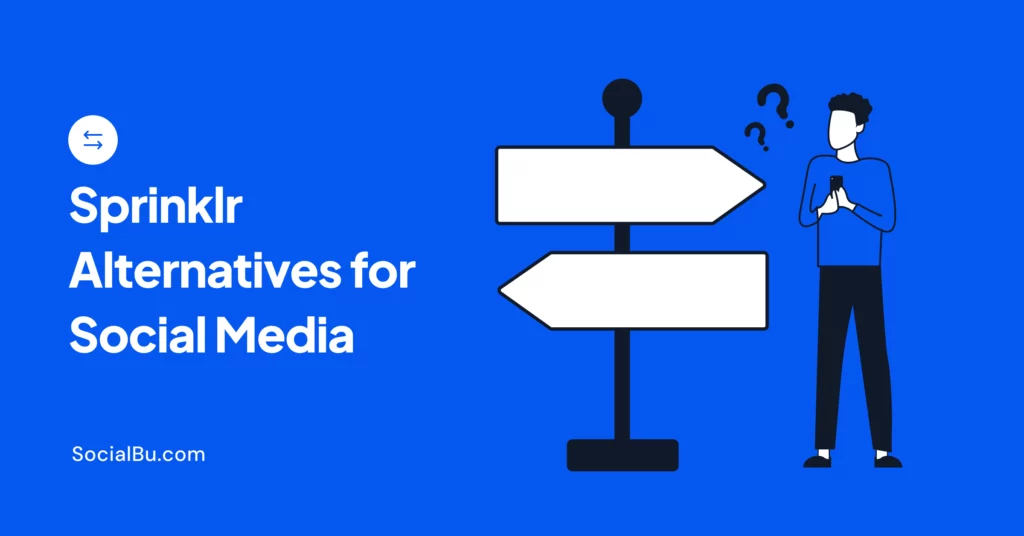Feeling overwhelmed by Instagram? You’re not alone. Many users consider taking a break and they deactivate or even deleteInstagram account.
This guide will walk you through both options – deactivating your account to temporarily hide it, or permanently deleting your account to remove it entirely. We’ll provide clear instructions to make the process a breeze!
Understanding Deactivation vs. Deletion: What’s the Difference?
Thinking about taking a break from Instagram, but unsure whether to deactivate or delete your account? Let’s break down the key differences between these two options to help you decide what’s best for you.
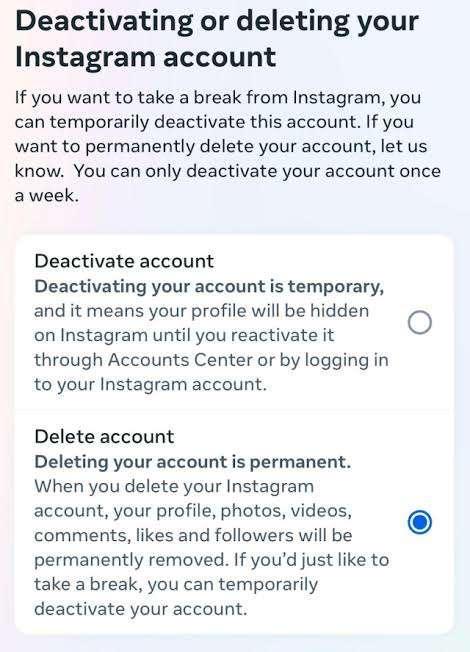
Deactivating Your Account
Imagine deactivating your Instagram account like putting it on pause. Here’s what happens:
- Your profile: Becomes hidden. People can’t search for your account or see your posts and comments.
- Your data: Remains on Instagram’s servers. This includes your profile information, photos, videos, and messages.
- Reactivation: You can reactivate your account at any time by simply logging back in. Your profile and data will reappear as if nothing happened.
Deleting Your Account
Think of deleting your Instagram account as a permanent goodbye. Here’s what to expect:
- Your account: Gets permanently removed from Instagram. This means your profile, photos, videos, comments, likes, and messages will all be erased.
- Your data: Instagram aims to remove your data from their servers within 30 days.
- Reactivation: Not possible! Once you delete your account, it’s gone for good. There’s no way to get it back.
So, Which Option Should You Choose?
- Taking a break: If you just need some time away from Instagram but want the option to return later, deactivating your account is the way to go.
- Permanent goodbye: If you’re ready to completely remove yourself from Instagram, deleting your account is the best choice. Remember, this action is permanent!
Important Note: Before deleting your account, consider downloading your Instagram data. This lets you save a copy of your photos, videos, comments, and profile information. You can download your data through Instagram settings.
How to Deactivate Your Instagram Account
Decided to take a break from Instagram but don’t want to delete your account permanently? Deactivating your account is a great way to temporarily step away while keeping the option to return later.
Here’s a step-by-step guide to deactivating your account on both the mobile app and desktop:
Using the Mobile App
- Open the Instagram app and log in to your account.
- Tap on your profile picture in the bottom right corner.
- Tap on the three horizontal lines in the top right corner.
- Scroll down and select “Settings.”
- Go to “Account” and then navigate to “Accounts Center.”
- Under “Personal Details,” choose “Account ownership and control.”
- Select “Deactivation or deletion.”
- Choose the account you want to deactivate (if you have multiple accounts).
- Important! Next to “Deactivate account,” tap “Continue.”
- Select a reason why you’re deactivating your account (optional).
- Finally, tap “Deactivate Account” to confirm.
Using the Desktop Website
- Go to the Instagram website and log in to your account.
- Click on your profile picture in the top right corner.
- Select “Profile” from the dropdown menu.
- Click on “Edit Profile.” (Note: You won’t be able to edit your profile directly after deactivation).
- Scroll down the “Edit Profile” page and look for the “Temporarily disable my account” link.
- Click on the link and follow the on-screen prompts. This process is very similar to deactivating through the app. You’ll need to choose a reason for deactivation (optional) and confirm your choice.
Once you deactivate your account, your profile, posts, and comments will be hidden. You can reactivate your account anytime by simply logging back in.
You may also want to read: How to Setup and Manage Multiple Instagram Accounts
How to Permanently Delete Your Instagram Account
Considering a permanent departure from Instagram? Deleting your account is the most straightforward way to remove yourself completely from the platform. However, this action is irreversible, so proceed with caution.
Here’s a detailed guide on how to delete your Instagram account on both mobile and desktop:
Using the Mobile App
- Open the Instagram app and log in to your account.
- Tap on your profile picture in the bottom right corner.
- Tap on the three horizontal lines in the top right corner.
- Scroll down and select “Settings.”
- Go to “Account” and then navigate to “Accounts Center.”
- Under “Personal Details,” choose “Account ownership and control.”
- Select “Deactivation or deletion.”
- Choose the account you want to delete (if you have multiple accounts).
- Crucial Step! Next to “Delete account,” tap “Continue.” This is the point of no return!
- Select a reason for deleting your account (optional).
- Finally, enter your Instagram password and tap “Delete Account” to permanently remove your account.
Using the Desktop Website
- Go to the Instagram website and log in to your account.
- Click on your profile picture in the top right corner.
- Select “Profile” from the dropdown menu.
- Unlike deactivation, you cannot edit your profile after deletion. So, this step is not required.
- Look for the link that says “Delete Your Account” (it might be under “Help”).
- Clicking this link will take you to a separate webpage with instructions. This process mirrors deleting through the app. You’ll be asked to choose a reason for deletion (optional) and confirm your password.
Once you delete your account, it’s gone for good. Your profile, photos, videos, comments, likes, and messages will all be erased from Instagram’s servers. There’s no way to recover a deleted account.
Know This Before You Deactivate or Delete Instagram Account
Here are a few additional considerations because you do any of the two:
1. “Delete Instagram Account Link” Search Query
You might come across searches for a “delete Instagram account link.” Here’s the thing: there isn’t a single clickable link that instantly deletes your account. Deactivation and deletion are functions built directly into the Instagram app and website settings.
2. Alternatives to Deactivation/Deletion
Taking a break from Instagram doesn’t have to mean going all or nothing. Here are a few alternatives to consider:
- Take a Short Break: Set a timer and spend some time away from the app. This can help you regain focus and reduce screen time.
- Make Your Account Private: This option restricts who can see your posts and profile.
- Limit App Usage: Many smartphones allow you to set time limits for specific apps, including Instagram. This can help you manage your Instagram usage in a healthy way.
3. Recovering a Deactivated Account
The good news is that if you deactivate your account, it’s not gone forever! You can reactivate it at any time simply by logging back in. Your profile and data will reappear as if nothing happened. However, this doesn’t apply to deleted accounts!
4. Download Your Instagram Data (Before Deleting)
Thinking about permanently deleting your account? Before you hit delete, consider downloading your Instagram data. You can find the option to download your data within Instagram settings under “Your Data.”
Conclusion
Taking a break or saying goodbye to Instagram entirely is a personal decision. This guide has equipped you with the knowledge to confidently navigate both deactivation and deletion.
Remember, deactivation is temporary, while deletion is permanent. We hope this information empowers you to make the best choice for your social media journey.
FAQs
How to delete instagram account without password
Unfortunately, you cannot delete your Instagram account without your password. It’s a security measure to prevent unauthorized access.
How do I call Instagram to delete my account?
Currently, Instagram doesn’t offer phone support for deleting accounts. You can only deactivate or delete your account through the app or desktop website.