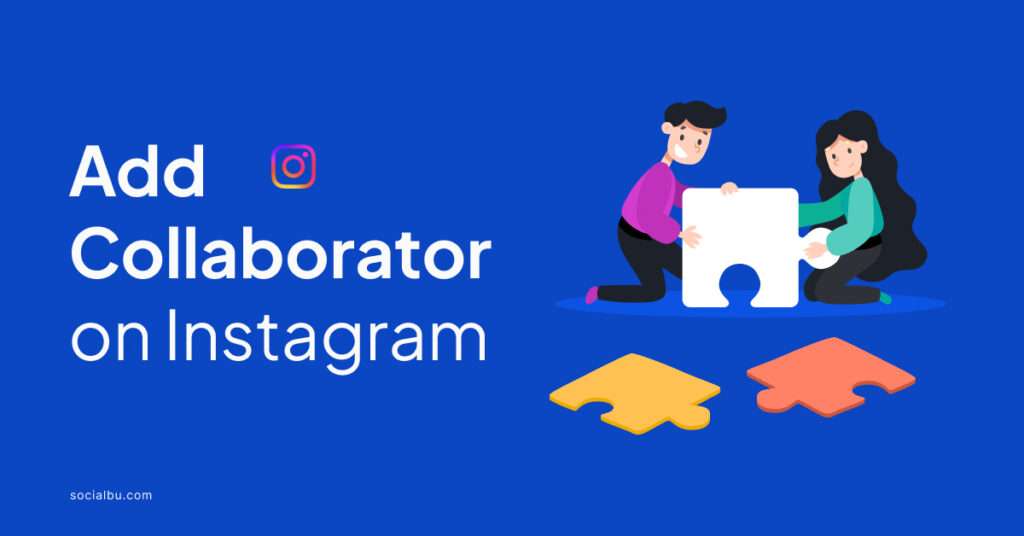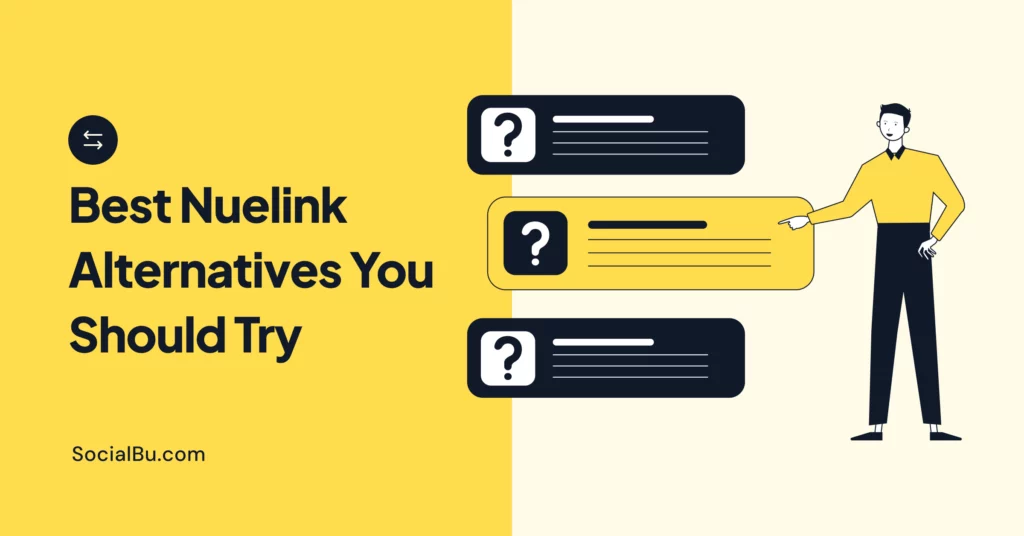Simply creating reels isn’t enough to guarantee success on Instagram. This is why you need to learn how to add collaborator on your Instagram Reels.
Besides, by partnering with like-minded creators through the Instagram collaboration feature, Instagram users will notice a surge in their engagement as they reach previously untapped audiences.
Moreover, collaboration not only injects fresh creativity into content but also fosters a sense of community and mutual support within the platform.
In this blog post, we are going to discover how to add collaborator on Instagram after posting Reel, as well as when initially posting it.
Invite Collaborator Instagram Meaning
Not seeing growth in your followers and likes, despite being on a platform with over 2 billion monthly active users? Fret not, as even the most well-crafted content can go unnoticed at times. However, you can change this for the better by doing collaborative Reels.
Primarily, Instagram collaboration involves content creators, influencers, brands, or businesses partnering with each other to create and share content on the platform.
This collaboration can take various forms, such as Joint Content Creation, Cross-Promotion, Influencer Partnerships, etc.
Nonetheless, collaborating on Instagram Reels presents creators with several benefits, from expanding reach organically to fostering connections within their niche.
Furthermore, by teaming up with like-minded individuals or brands, creators can amplify their content’s visibility. Hence, this also enables them to tap into new audiences that may have otherwise been out of reach.
How to Add Collaborator on Instagram Reel
Ready to team up with another creator on a killer Instagram post? Here’s how to make it happen without relying on reposting the same content individually:
Step 1: Launch the Instagram App on your smartphone
Step 2: Tap the big “+” button at the bottom to start a new post.
Step 3: Select the photo or video you want to feature in your collaboration. You can choose something existing from your gallery or capture a brand-new image or video directly within the app. Furthermore, you can even create a reel with multiple photos. Once done, tap “Next” in the top right corner.
Step 5: In this step, you can edit your photo or Reel as required. When satisfied, tap on “Tag people or add collaborators”. Here, when you select “Invite collaborator”, you will be able to search for their username unless you have restricted them on your profile. Tap on it when you find it and hit “Done.”
Step 6: Write a caption that creates an instant impact and complements your collaboration. This helps to set the tone for your post. Thus, ensure that it’s engaging and informative.
Step 7: Review everything to make sure it’s perfect. Then, tap “Share” to post the collaboration on your feed for other Instagram users to see. Moreover, this will send an invitation to your collaborator which they will have to accept for the post or Reel to show up on their Instagram feed.
Step 8: If you want to go one step further to credit your collaborator, mention their handle in the caption using the “@” symbol followed by their username.
How to Invite Collaborator Instagram After Posting
Unfortunately, there isn’t a way to invite a collaborator on Instagram after you’ve already posted a photo or video. The “Invite Collaborator” function exists only during the editing stage before sharing the content.
However, there are still some workarounds you can consider to achieve a similar effect. These include the following:
Tag Them in the Post and Caption
This is the simplest solution. Edit your post by tapping the three dots (…) and selecting “Edit.” Then, use the “Tag People” feature to tag your collaborator and mention them in the caption. While this won’t share the post on their feed, it acknowledges their contribution.
Reshare Their Content
If your collaborator has already posted similar content, you can use the “Share to Your Story” feature and tag them. This can also help in cross-promoting each other’s work.
Create a New Collaborative Post
If the collaboration idea is still strong, consider creating a new post where you can invite them as a collaborator from the beginning. This might be a better option for more involved collaborations.
Conclusion
Conclusively, despite the popular usage of Instagram Reels by creators and businesses alike, not everyone seems to reap the Instagram growth they deserve. However, you can reverse this by considering the collaboration feature on Instagram.
Besides, beyond broadening reach, collaboration on Instagram Reels enriches content by infusing it with fresh perspectives and creativity.
Moreover, such collaborations not only attract new followers but also cultivate a sense of community among collaborators and their audiences. fostering long-lasting engagement and loyalty.
Nonetheless, by following the outlined steps in this blog post to invite collaborators, you can leverage shared expertise and resources, and perhaps even monetize collaborative Instagram Reels!
FAQs
Can I add a collaborator on Instagram after posting?
No, you cannot add a collaborator on Instagram after posting. The option to add collaborators is only available before publishing the post or Reel
Why can’t I add collaborator on Instagram?
There could be several reasons why you can’t add a collaborator on Instagram. One common reason is that you or the person you want to collaborate with has a private account. Instagram does not support collaborations with private accounts, so you’ll need to switch to a business or professional account to enable this feature
How do you add collaborators on Instagram live?
To add collaborators on Instagram Live, follow these steps:
Open the camera on the upper left-hand side of your Instagram home screen and select the Live option.
Tap the two happy faces icon on the bottom right and tap “Add” to invite anyone who’s currently watching your Live Story.
Once they join, the screen is split into two, and your guest will pop up right below you on the video feed
Can you add a collaborator on Instagram online?
No, you cannot add a collaborator on Instagram online. The option to add collaborators is only available within the Instagram app, not through the website
Besides, without a grasp of what makes content ‘discoverable’ and engaging, even the most well-crafted content can go unnoticed. But fear not, because once you learn how to add collaborator on your Instagram Reels, your Instagram growth is bound to take off organically.
How to add collaborator on Instagram Story
Instagram Stories currently don’t have a built-in feature for adding collaborators. Stories are designed to be personal and spontaneous updates, and the app doesn’t offer functionalities like co-authoring or shared editing for them. However, you can share your Instagram Reel to stories and “tag” the collaborator.
How to add collaborator on Instagram desktop?
Inviting collaborators on Instagram for Reels or feed posts is not currently possible on the desktop app. The “Invite Collaborator” feature is entirely accessible only on the Instagram mobile app.
How to add multiple collaborators on Instagram
To add multiple collaborators on Instagram Reels, you have to follow the same method mentioned above. However, simply add another collaborator the same way you added the first one.