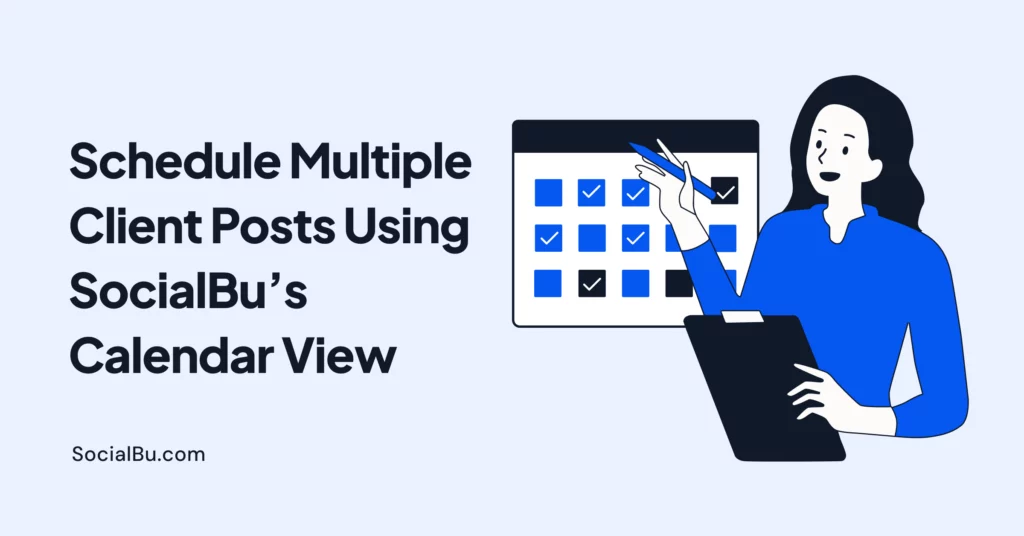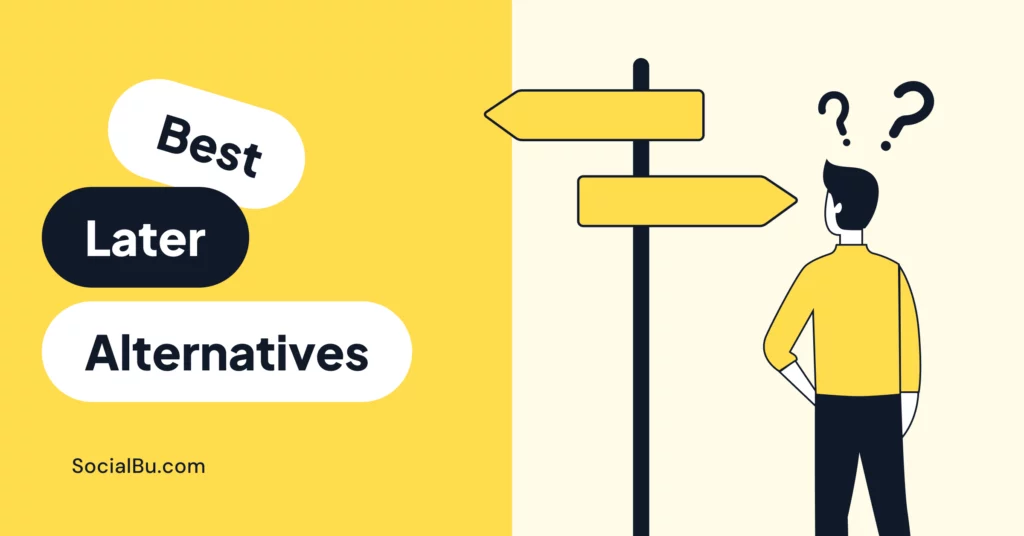You’ve finally onboarded multiple clients – congrats! But now you’re staring at a wall of tabs, wondering whose Instagram, LinkedIn, or Facebook you should manage first. You’re trying to keep track of everything at the same time, wishing you could stay organized and sane simultaneously.
You’re probably thinking, “There has to be a better way.” And luckily, there is.
Imagine scheduling all your clients’ posts at once, knowing everything is planned, approved, and ready to go live exactly when it should be. No missed posts and last-minute scrambling.
But how? By using the exact tool designed for this purpose, yes, a social media calendar. It’s a visual plan that helps you sort out, schedule, and manage every client’s content in advance.
And with the right multi-client scheduling tool like SocialBu, you can transform the way you handle client work, saving hours while keeping every client content organized.
In this guide, you’ll learn exactly;
- How to schedule multiple client posts using SocialBu’s calendar view
- How to simplify your workflow and free up time to focus on what matters: growing your clients’ brands.
Let’s begin!
How to Schedule Multiple Clients’ Posts
Managing content for multiple clients can quickly get overwhelming without a structured workflow. This is where post-scheduling or bulk scheduling makes all the difference.
Post scheduling involves planning and setting your clients’ social media posts to publish automatically at optimal times across all their platforms. Bulk scheduling takes this further, allowing you to schedule multiple posts at once, so you spend less time manually posting and more time focusing on content strategy.
Now, let’s answer your question: How can you schedule multiple clients’ posts?
To schedule multiple client posts efficiently, here are the key steps to follow:
Audit Client Content Needs
Start by understanding what each client needs:
- Which platforms are they active on?
- What type of content do they want (educational, promotional, UGC)?
- How frequently do they post?
This helps you map out client-specific scheduling needs while aligning with each brand’s voice.
Create a Client-Specific Content Plan
Before jumping into a scheduler, create a client-specific content calendar for each client. This should include:
- Themes and campaigns for the month
- Content buckets (tips, testimonials, product showcases, etc.)
- Platform-specific post variations
Having this plan will ensure that the process of scheduling multiple client posts is organized and tailored for each client.
Choose a Reliable Multi-Client Scheduling Tool
Juggling between managing campaigns, content creation, and all the other tasks, you don’t have time for manual scheduling. Moreover, it’s time-consuming and prone to errors, too, especially when managing multiple clients.
This is where you need a multi-client scheduling tool. So, this step requires careful consideration.
Choose a tool that allows you to manage all your clients’ social media accounts from a single, organized dashboard. It saves you the hassle of switching between platforms and spreadsheets.
Your selected multi-client scheduling tool must also allow you to:
- Schedule posts for each client across multiple platforms
- Specific workplaces for each client
- Group posts per client for easy tracking
- View and edit scheduled posts using a visual calendar planner
- Collaborate with clients and the team for post approvals
- Track performance and adjust schedules as needed
If you’re looking for a tool that checks all these boxes? Try SocialBu to simplify scheduling multiple client posts. This helps you save time and maintain consistency for your clients.
Set up a Visual Content Calendar
A visual calendar planner helps you see exactly what’s going out for each client and when. Tools like SocialBu’s calendar view scheduling allow you to:
- Drag and drop posts for easy rescheduling
- Color-code client content for quick identification
- Filter by client, platform, or post type
This simplifies client-specific scheduling and also ensures you never miss a scheduled or planned post.
Review, Approve, and Monitor
Finally, ensure your workflow includes an approval calendar, especially if clients need to review posts before they go live.
After approval:
- Monitor post performance to optimize future content
- Check scheduled posts to ensure platform-specific formatting and hashtags are correct
- Adjust schedules as needed based on analytics
Now, let’s examine SocialBu’s calendar view, which enables you to manage this entire process effectively. This way, you can reduce your work stress and keep your clients happy.
Step-by-Step Process to Schedule Multiple Client Posts Using SocialBu’s Calendar View
Managing multiple clients doesn’t mean you need to hire more employees and then assign them individual tasks and responsibilities to manage each client’s work rigorously.
What you need instead is a suitable multi-client scheduling tool that;
- acts as your collaborating partner,
- helps you manage all your clients’ work,
- automate the entire planning and scheduling process
- and keeps the overall workflow in place.
SocialBu – an all-in-one social media management tool is here to help you schedule multiple client posts and take the burden off your shoulders so that you can focus on the bigger picture.
Here’s a step-by-step process for scheduling multiple client posts using SocialBu’s calendar view, allowing you to manage, organize, and publish posts seamlessly for each client.
Step 1: Connect Your Clients’ Social Accounts
Before scheduling, connect each client’s social media accounts to SocialBu by clicking on ‘+ Add Account’.
This allows you to manage all client accounts from a single dashboard and enables client-specific scheduling across multiple platforms, including Facebook, Instagram, LinkedIn, and X.
Step 2: Access SocialBu’s Calendar View
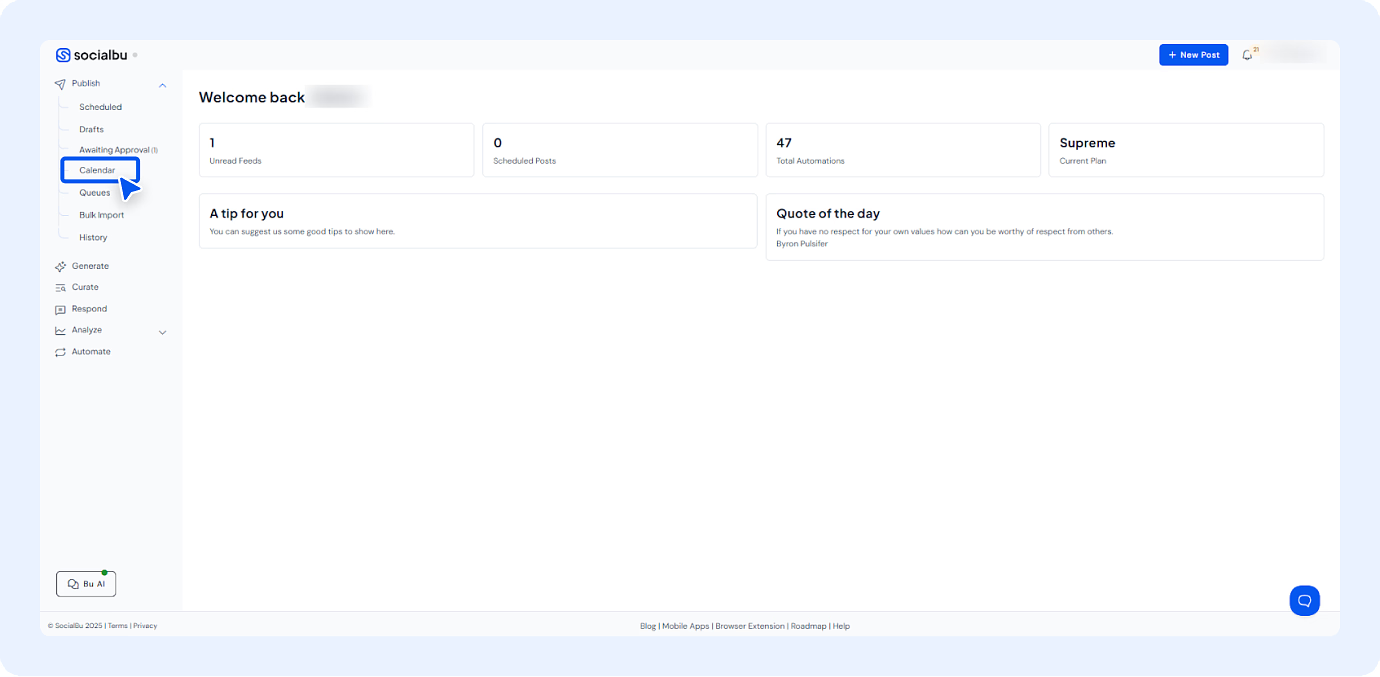
Go to Publish and then SocialBu’s calendar view scheduling feature from the left-hand menu.
Here, you’ll find a visual calendar planner available in monthly or weekly formats, allowing you to view your entire posting schedule at a glance.
You can filter posts by platform or client, making it easy to focus on specific accounts while scheduling.
Step 3: Select the Client Account and Choose the Date
Now, select the client’s social accounts you wish to post on. Let’s say you want to schedule posts for the “Z” client. Then, simply select the client’s social media accounts and begin scheduling content for their respective platforms.
This process ensures posts are grouped per client for clear organization.
Now, click on the specific day or date on the calendar where you want to schedule a post.
Repeat this process for all your other clients’ social media handles.
And with that, you will have a SocialBu client content calendar ready for each of your clients.
Step 4: Create and Customize Your Post
On clicking the specific day, a ‘+’ button will appear—click it. Now, the Post Composer will open.
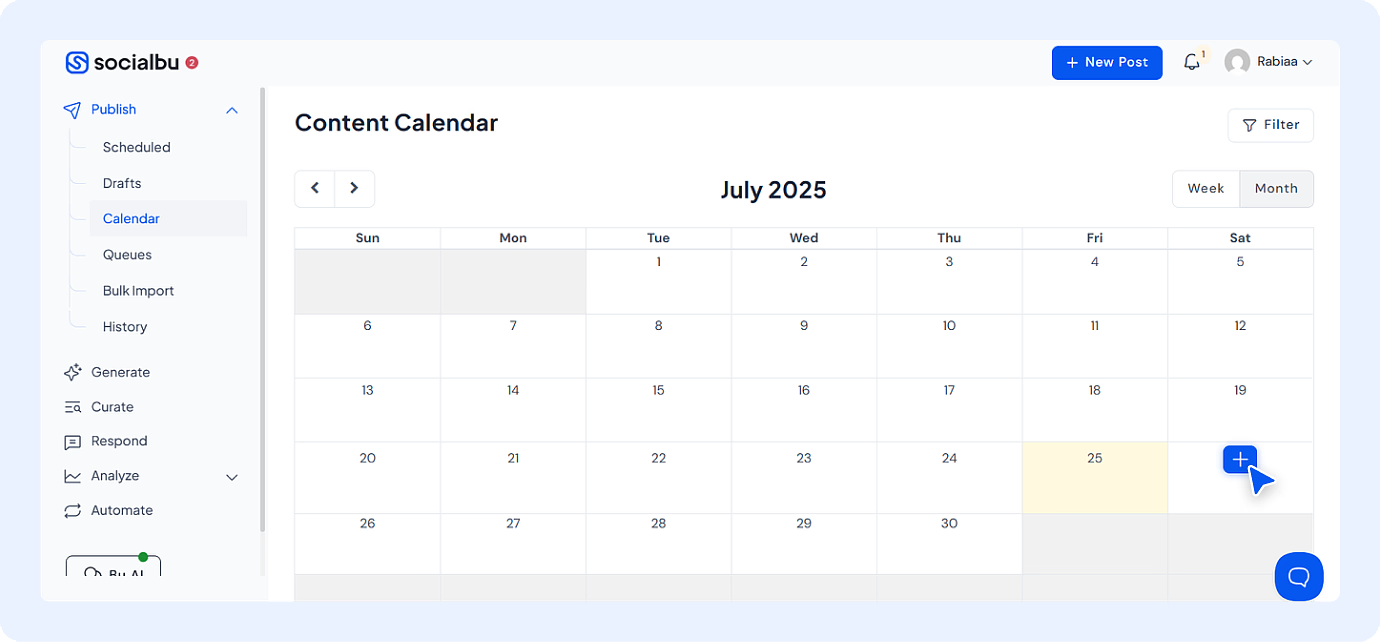
Here, add your post caption, hashtags, images, videos, or links directly within the calendar.
Now, select the desired time and click Schedule. Your post will now appear on the calendar on your preferred date.
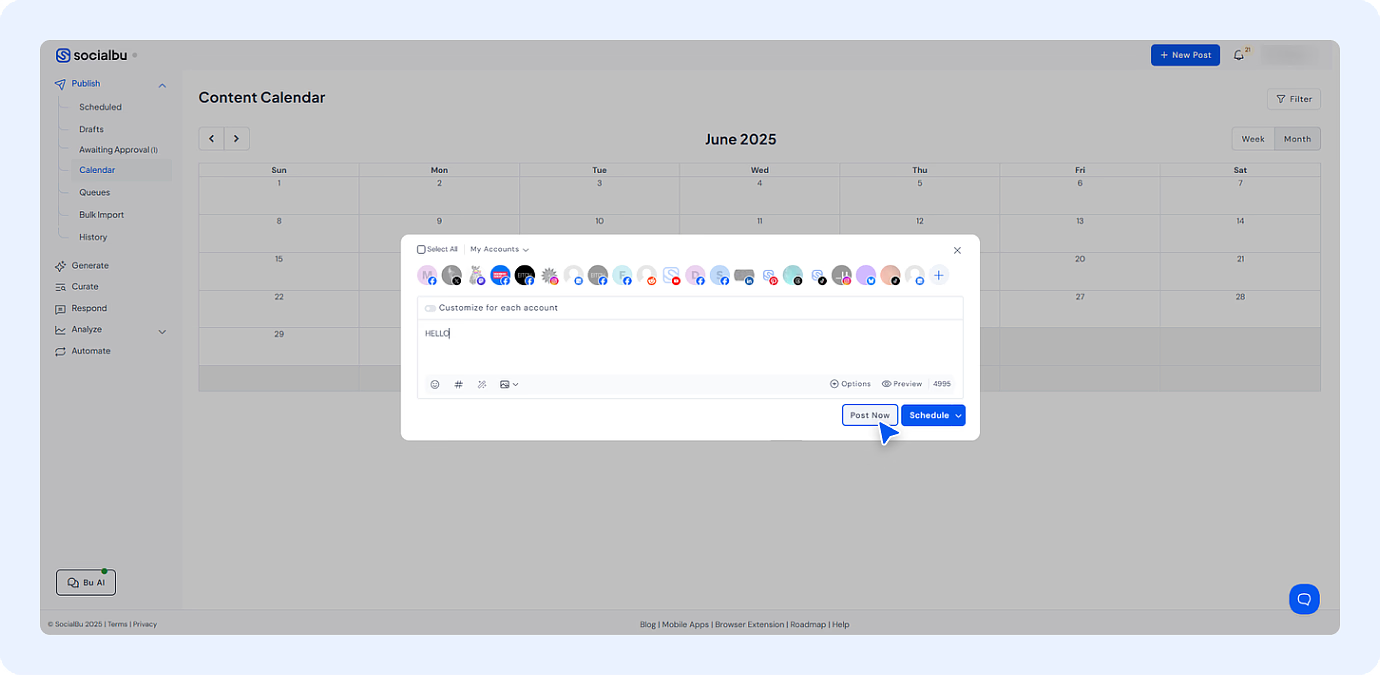
You can tailor your content per platform while maintaining consistency for your client’s campaigns. This ensures your client-specific content calendar aligns with their strategy.
Step 5: Use the Drag-and-Drop Scheduler for Easy Adjustments
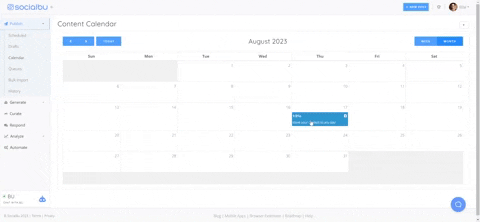
SocialBu’s drag-and-drop scheduler lets you move posts around the calendar to adjust timings as needed.
If client priorities change or you need to align posts with specific dates, simply drag the post to the new slot on the calendar without re-creating it.
Step 6: Bulk Schedule Posts for Efficient Planning
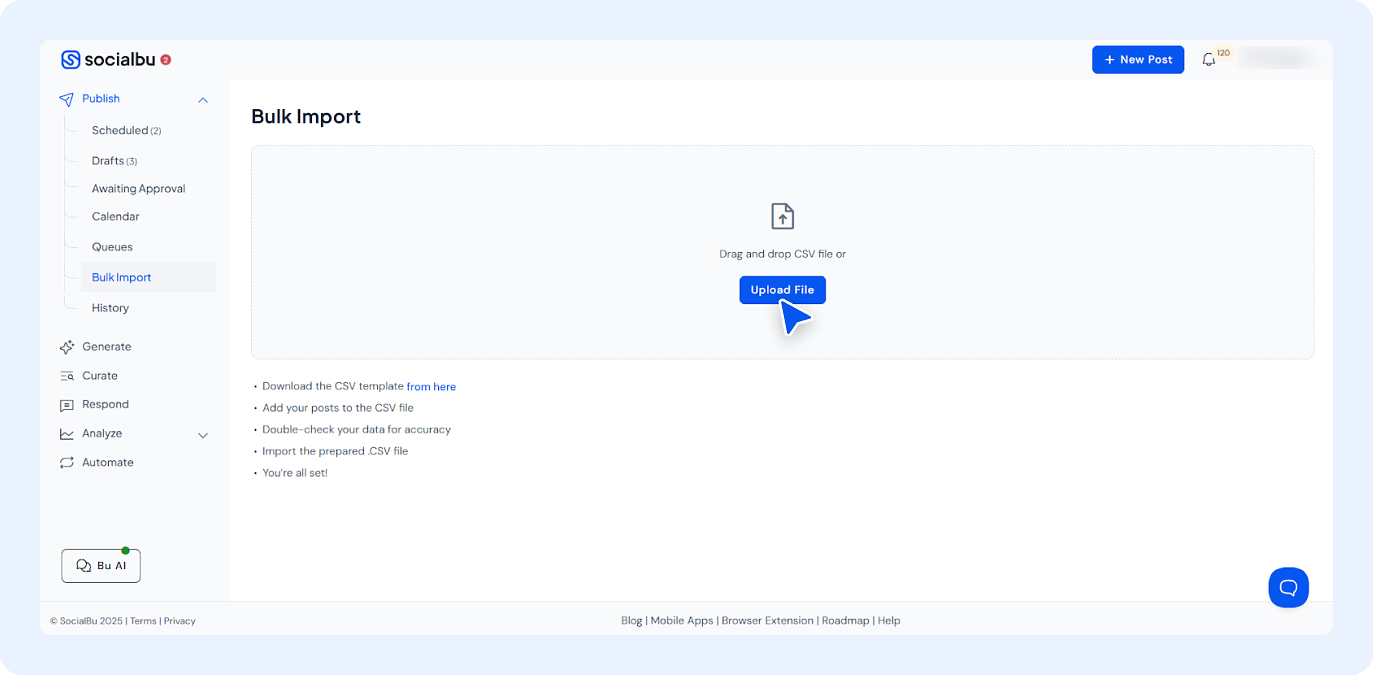
Save time by using SocialBu’s bulk scheduling/uploading feature, which allows you to upload and schedule multiple posts via a CSV file for different clients in one go. This reduces repetitive tasks and helps maintain a consistent posting schedule for each client.
Step 7: Review, Approve, and Monitor Posts
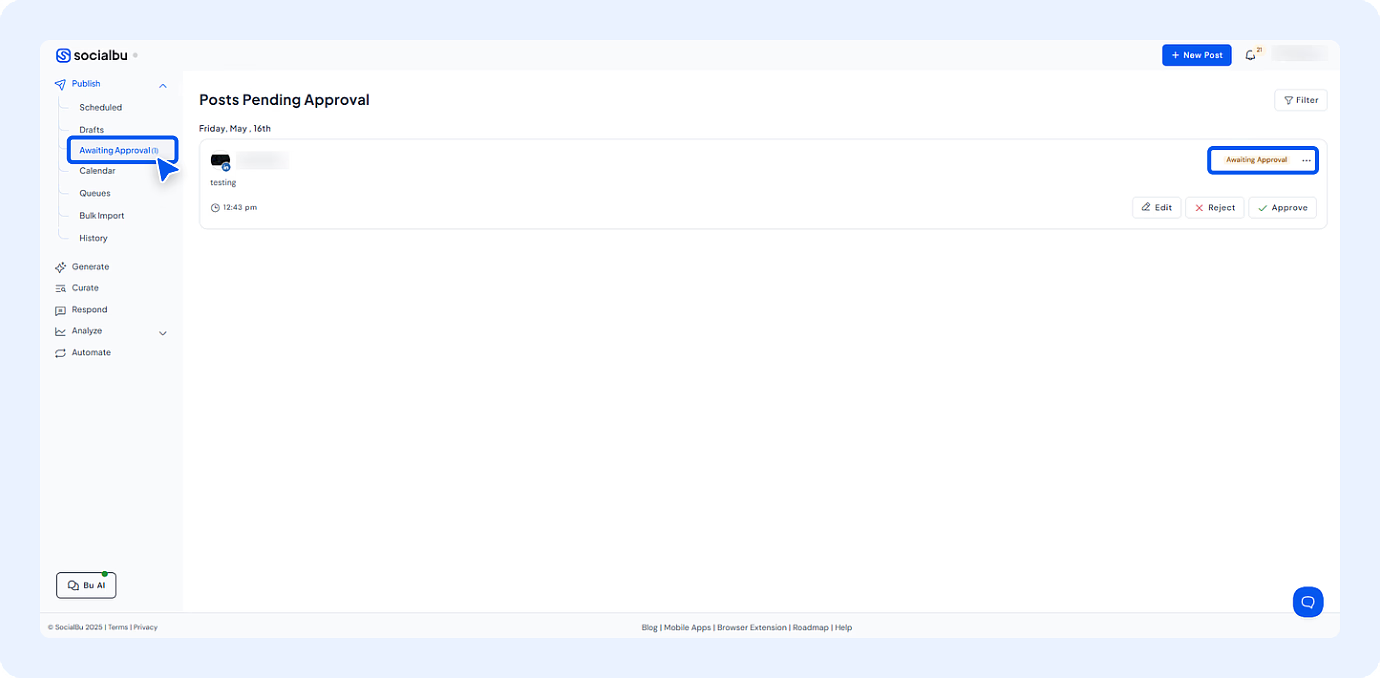
Use the ‘Awaiting Approval’ feature within SocialBu if your clients require post approvals before publishing.
Once approved, the post will automatically move to the scheduled page.
Continue to monitor your scheduled posts using the SocialBu calendar view scheduling to ensure that content is being posted as planned across all platforms.
Step 8: Analyze Performance and Optimize
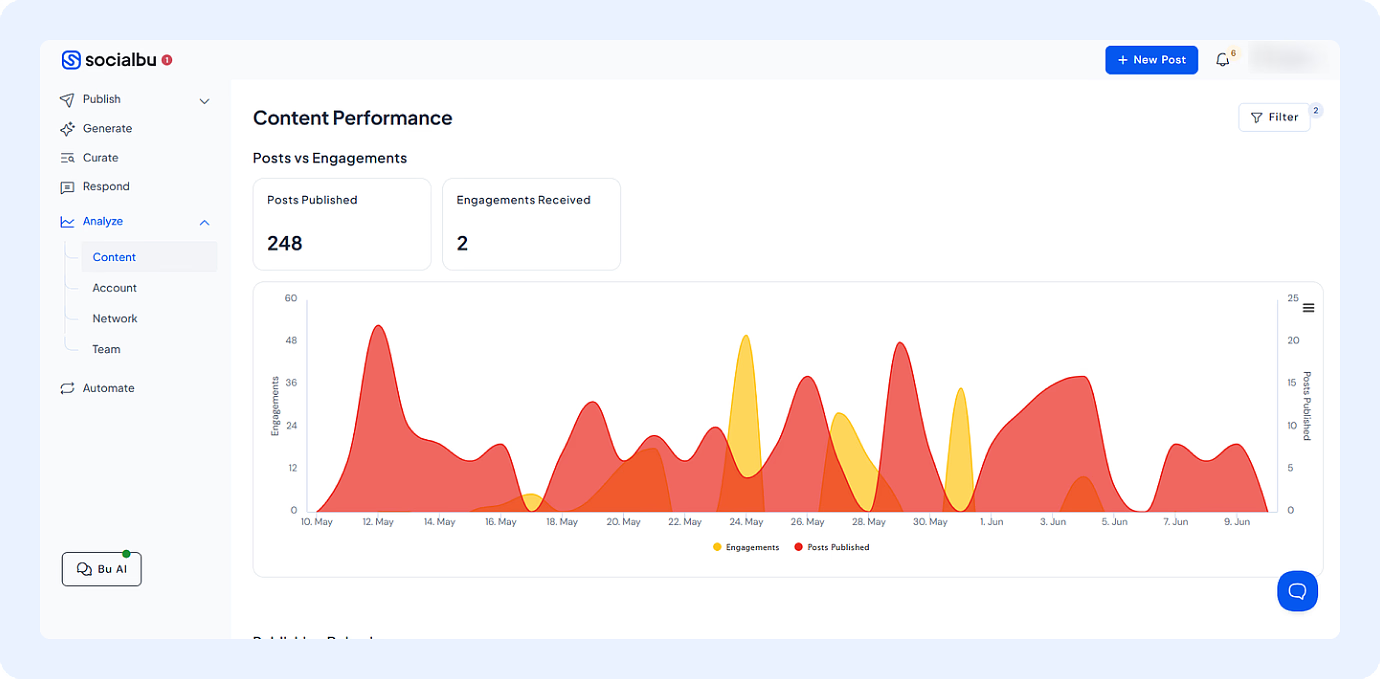
After scheduling, use SocialBu’s analytics to track the performance of your posts, content, and accounts. Refine your clients’ content strategies and scheduling times based on data to maximize reach and engagement.
And with these steps, you have successfully scheduled your clients’ posts on all the social media platforms.
SocialBu’s calendar view helps you confidently schedule multiple client posts, save time while maintaining clarity and consistency across all your clients’ accounts.
So, give it a try and you will be surprised at the ease it offers.
Why Bulk Schedule Multiple Clients’ Posts
Managing content for multiple clients can feel like running on a treadmill; one slip, and consistency or quality can drop. That’s why bulk scheduling isn’t just a nice-to-have; it’s essential if you want to keep your clients’ content flowing without chaos.
Here’s why it matters:
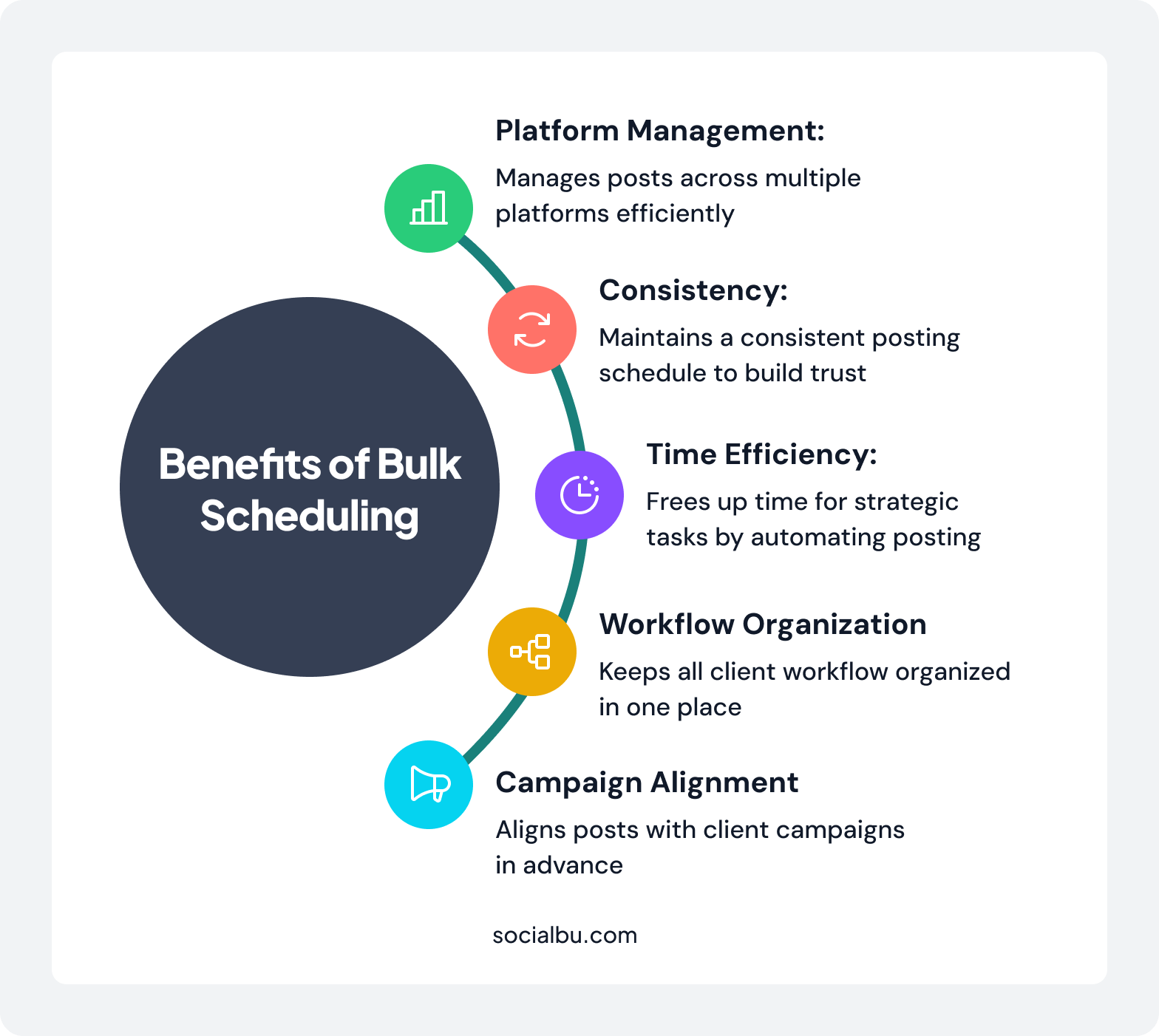
To make the process of scheduling multiple client posts work even better for your clients, here are a few practical tips:
- Color-code clients for instant clarity.
- Group posts per client to stay organized.
- Use drag-and-drop to adjust schedules easily.
- Batch schedule and review for efficiency.
- Use an approval calendar for quick sign-offs.
- Check your content calendar regularly.
- Track analytics to refine your strategy.
Follow these tips, use the SocialBu client content calendar, and see how the overwhelming process of scheduling multiple client posts turned into smooth and consistent workflows.
Wrap Up
Handling multiple clients on social media doesn’t have to drain your time or energy. All you need is the right approach, a well-organized content plan and strategy, and a multi-client scheduling tool.
And it’s done!
This approach enables you to keep all your clients’ content organized, consistent, and aligned with their goals in one place, without overexerting yourself.
So, put your trust in SocialBu as it makes it simple to schedule, manage, and track posts for all your clients in one clean, sorted calendar. With SocialBu’s drag-and-drop scheduler, you get a clear overview, approval workflows, and bulk scheduling features, making the scheduling process easy.
Ready to do multitasking, schedule multiple client posts, and automate the entire scheduling process so you can free up your time for strategy and growth?
Try SocialBu – your go-to multi-client scheduling tool – and see how easy it is to keep every client’s content on track.
Sign up for the 7-day trial now!
FAQS
Can I Schedule Posts for Multiple Clients in SocialBu?
Yes, SocialBu lets you manage and schedule posts for multiple clients from a single dashboard. You can connect each client’s social accounts and organize their content streams separately for clarity and ease of use.
Does SocialBu Offer a Calendar View Per Client?
Yes, SocialBu offers a visual calendar view that allows you to filter and view scheduled posts for each client individually. This helps you track and manage every client’s content plan without confusion.
Can I Drag and Drop to Adjust Schedules?
Absolutely. SocialBu’s drag-and-drop scheduler makes it easy to move posts around your calendar to adjust timings or reorder content quickly whenever plans change.
Is There a Bulk Schedule Option in SocialBu?
Yes, SocialBu allows you to bulk schedule posts, saving you hours of manual uploading. You can upload multiple posts simultaneously and assign them to different clients and platforms with ease.