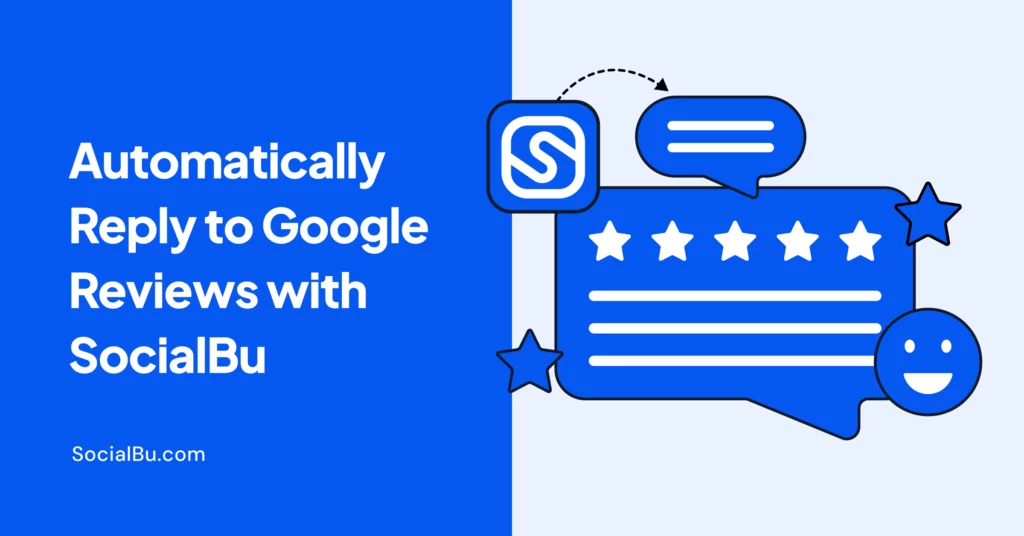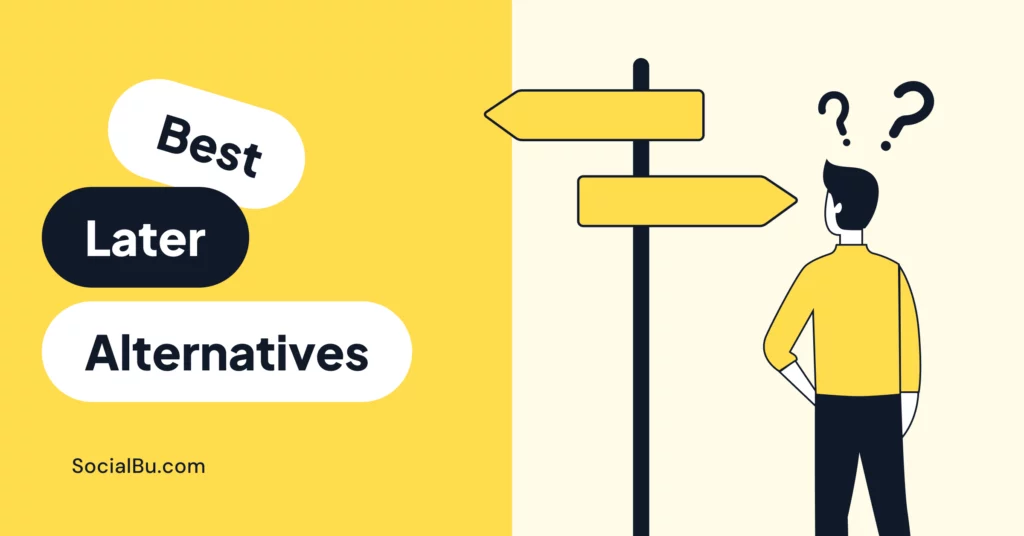Customers leave Google reviews to share their experiences—good or bad. When you reply to Google reviews, you show you’re listening, building trust, and turning feedback into stronger relationships.
But responding to every review manually? Time-consuming, especially when you’re managing multiple platforms and handling other daily tasks.
That’s where automation helps. With the right tools, you can craft thoughtful, personalized replies without hassle, freeing up time while maintaining consistency with your brand’s voice.
In this guide, we’ll break down why responding to reviews matters and how to automate replies efficiently, so you can focus on what’s next..
Why Automating Google Review Replies Matters for Social Media Managers 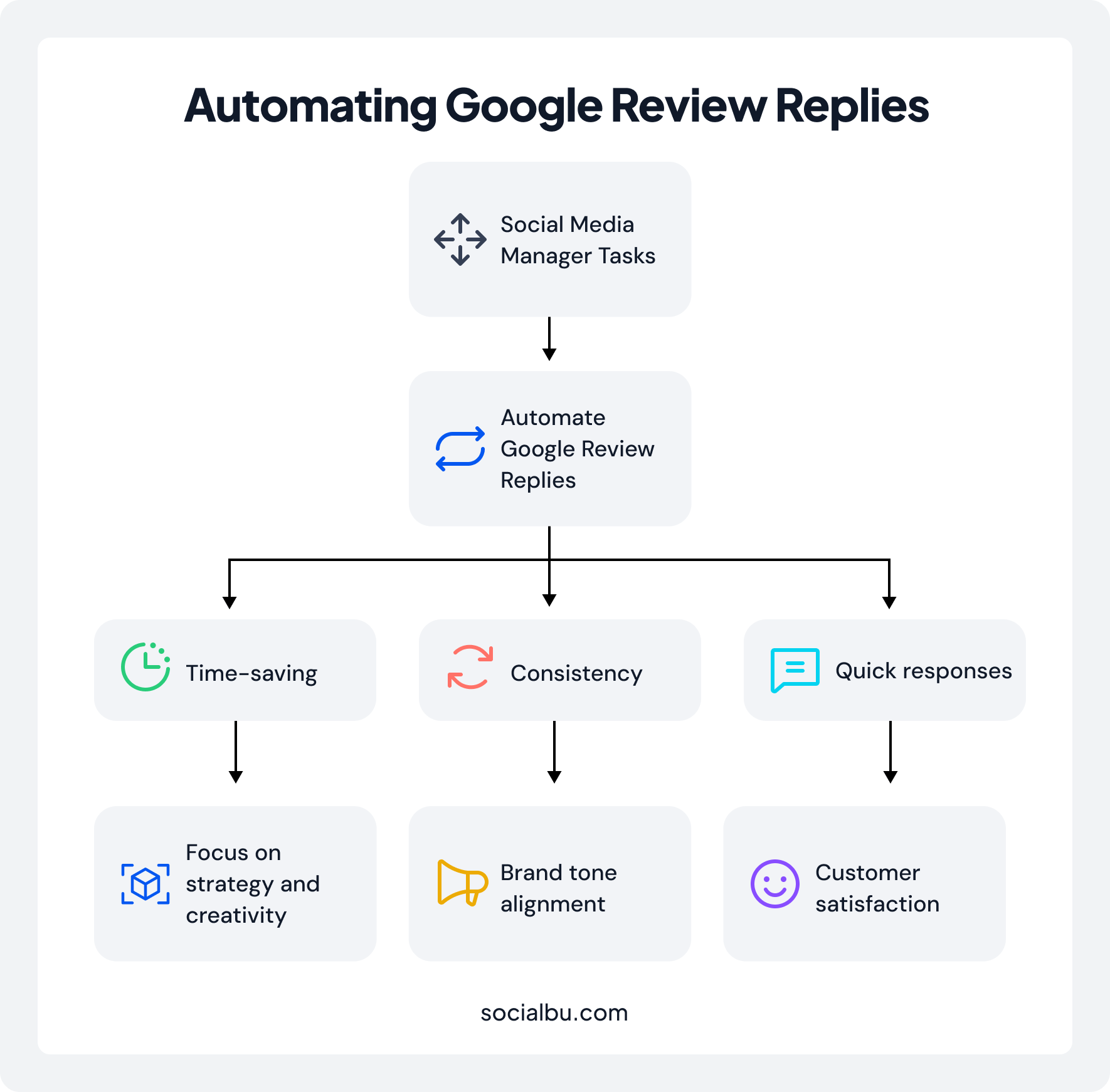
Social media managers handle a wide range of tasks, including creating content, analyzing posts, and engaging with followers across various platforms. Adding Google review responses to the mix can be overwhelming, especially for businesses with a high volume of feedback.
Automating replies to Google reviews saves time, ensures consistency, and helps you stay responsive without burning out. Here’s why it’s a game-changer:
- Time-Saving: Manually responding to every review is a slog. Automation lets you handle repetitive tasks, freeing up time for strategy and creativity.
- Consistency: Automated review responses for Google ensure every reply aligns with your brand’s tone, whether it’s friendly, professional, or empathetic.
- Quick Responses: Customers love fast replies. A Google review auto-reply tool can respond instantly, demonstrating to customers that you value their feedback.
By streamlining the review response workflow, automation keeps your customers happy and your workload manageable. Ready to learn how to set this up?
Keep reading to see how to connect your Google Business Profile to a powerful automation tool.
How to Automatically Reply to Google Reviews with SocialBu
Before you can automate replies to your Google reviews, you need to connect your Google Business Profile to SocialBu. Once connected, you’ll be able to set up automated responses based on review types, sentiment, and keywords, saving time and ensuring consistent customer engagement.
1. Sign In to Your SocialBu Dashboard
Head over to socialbu.com and sign in using your existing account credentials.
2. Access Your Connected Social Accounts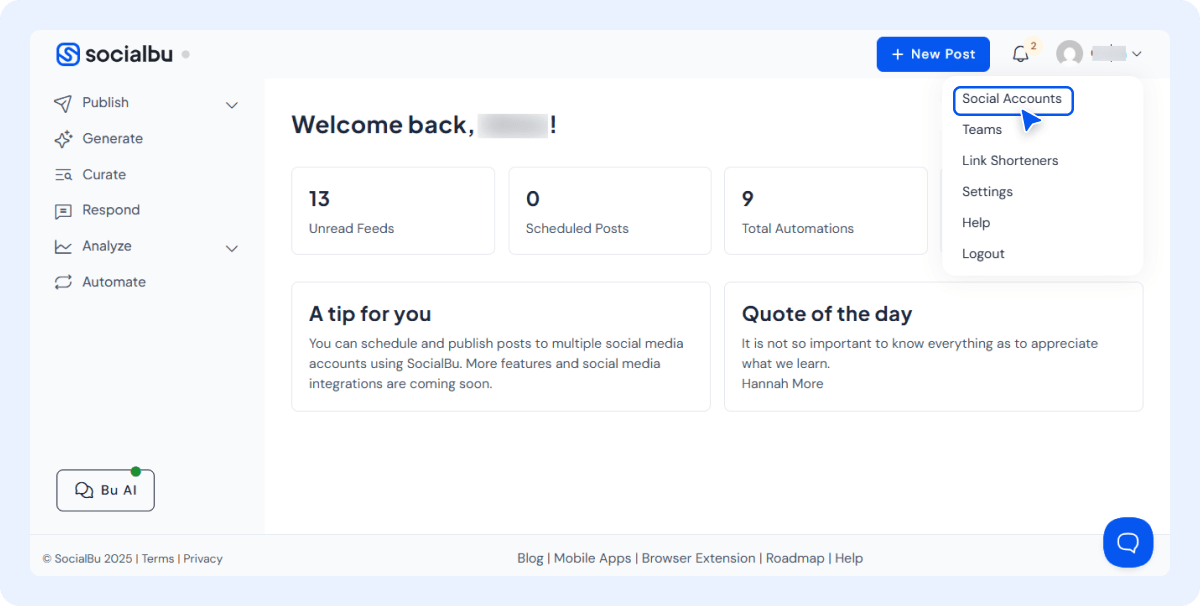
Once logged in, click your profile picture in the top-right corner and select “Accounts” from the dropdown menu.
3. Connect a New Social Profile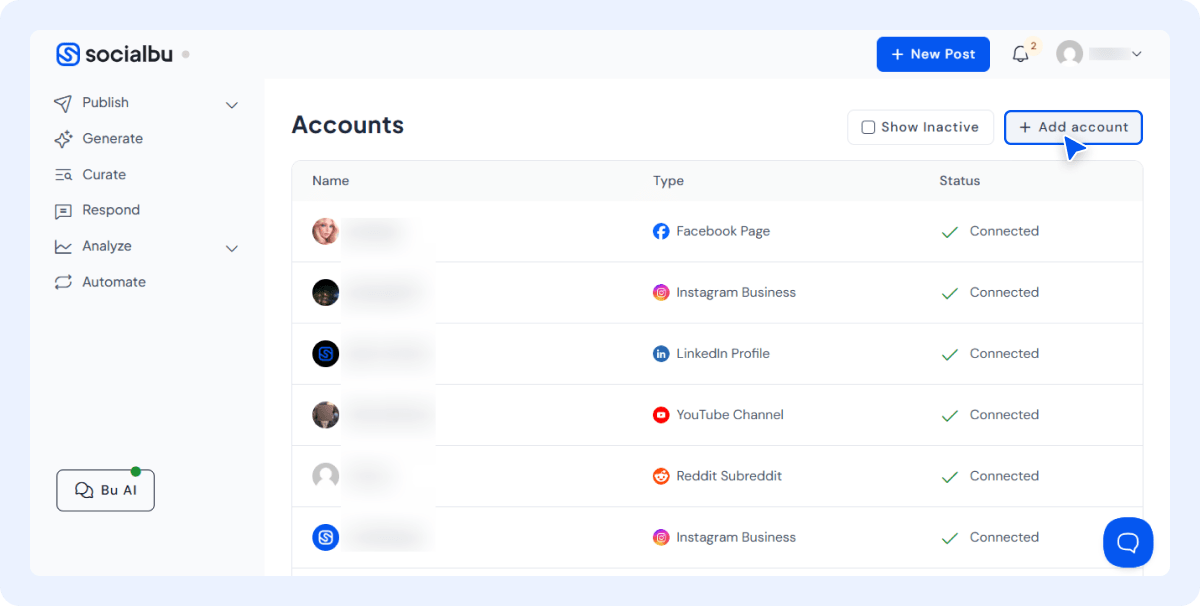
In the Accounts section, click the “Add Account” button to start connecting a new platform.
4. Choose Google Business Profile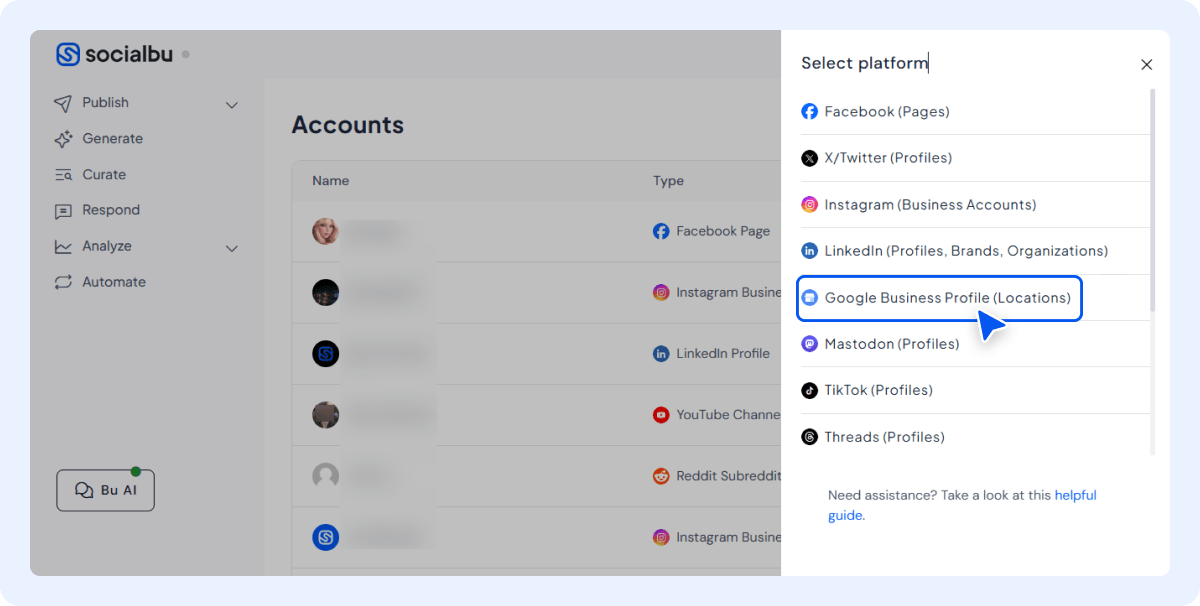
From the list of available platforms, select Google Business Profile (previously known as Google My Business).
5. Authorize SocialBu
A pop-up window will appear asking you to log in to your Google account (if you aren’t already logged in). Grant the required permissions by clicking “Allow”, so SocialBu can access and manage your business profile.
Once connected, you’re ready to set up automated responses based on review types, sentiment, or keywords. This setup ensures your replies are timely and relevant, boosting your local SEO reviews automation efforts.
Already thinking this could save you hours? Start your free trial now and follow along with the next steps.
To enable SocialBu Google reviews automation:
- Sign in to your SocialBu dashboard.
- Navigate to connected accounts.
- Select Google Business Profile and sign in.
- Authorize access to manage reviews and set up auto-responses.
This quick setup enhances local SEO, automates reviews, and boosts customer engagement, ensuring professional and timely replies that save hours while improving customer satisfaction.
What Not to Automate
While SocialBu’s Google review automation tool is powerful, it’s designed to be thoughtful. Some reviews require a human touch to maintain trust and handle sensitive situations. Here’s what you should avoid automating:
- Sensitive Reviews: Reviews involving emotional topics, such as customers sharing personal losses or highly negative experiences, require empathy and nuance that automation may overlook. For example, a review mentioning a family member’s poor experience deserves a thoughtful, manual response.
- Legal Complaints or Privacy Issues: Reviews raising legal concerns (e.g., “Your product caused harm”) or privacy violations (e.g., exposing personal data) should be handled manually to avoid liability and ensure compliance. SocialBu flags these for manual review, letting you step in when needed.
By balancing automation with manual oversight, SocialBu ensures your customer feedback management is both efficient and responsible.
Key Features for Automating Google Review Replies with SocialBu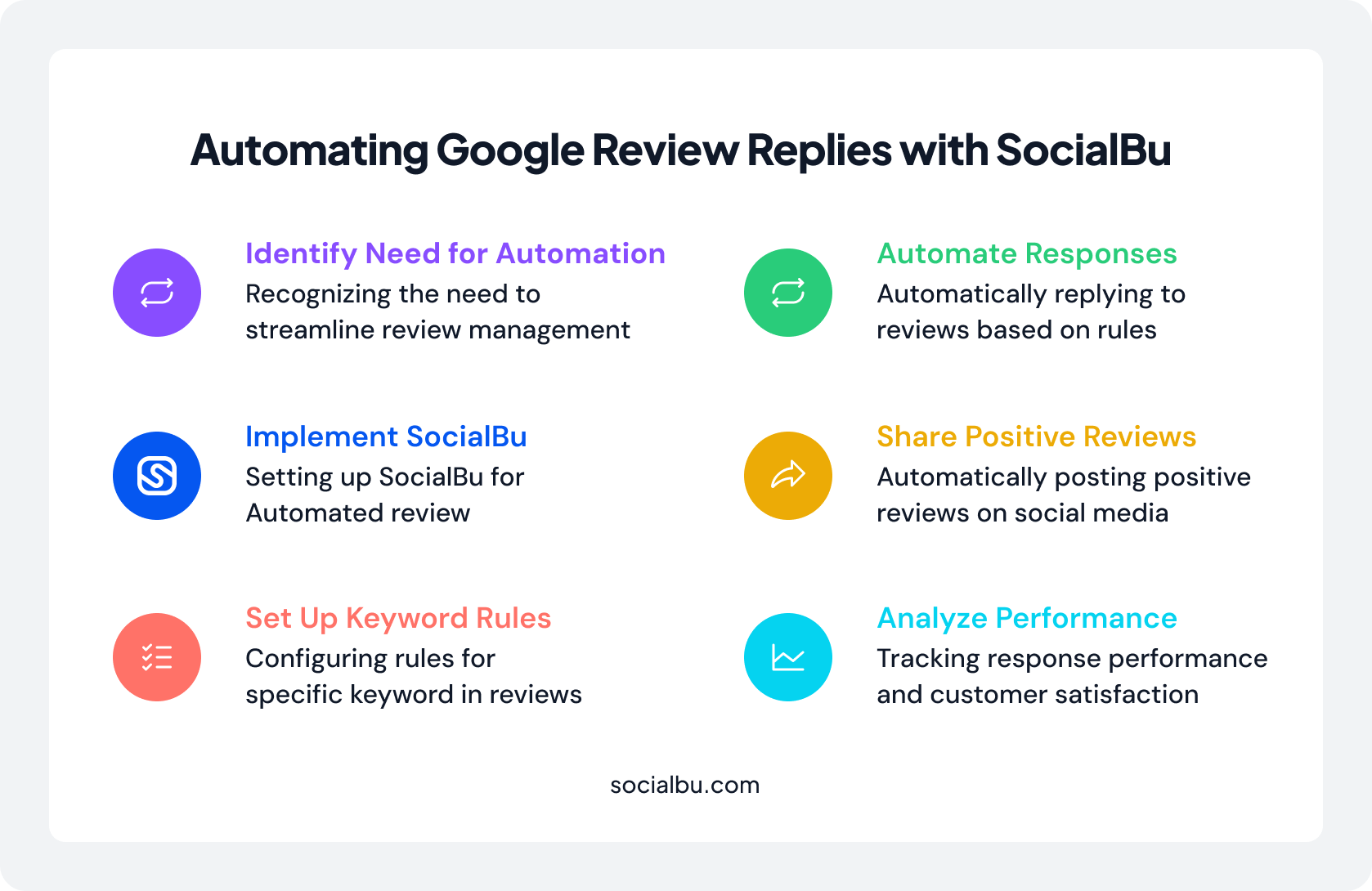
SocialBu’s Google review auto-reply feature, which enables you to handle social media reviews automatically, is packed with features that make customer feedback management a breeze.
Its robust automation capabilities ensure you can respond to every review quickly and effectively, without sacrificing the personal touch customers expect.
Here’s what you get when you use SocialBu to automate replies to Google reviews:
- Analytics and Reporting: Track response performance and customer satisfaction automation metrics to see how your replies impact your reputation.
- Share Positive Reviews: SocialBu lets you automatically turn positive customer reviews into social media posts as soon as they’re published.
- Keyword-Based Rules: Set up auto-responses for Google reviews based on specific keywords, such as “great service” or “disappointed,” to provide targeted replies.
- Take Multiple Actions: You can set up multiple automated responses for new reviews, such as replying directly, sending an email to team members, or sharing the review on your social media.
These features make SocialBu a top choice for automatic Google review reply software, helping you streamline review moderation and boost customer engagement.
Manual vs. Automated Review Responses
Here’s a quick comparison to show why automating replies with SocialBu beats manual responses:
| Aspect | Manual Responses | Automated Responses with SocialBu |
|---|---|---|
| Time | Hours spent crafting individual replies. | Minutes to set up, then it runs on autopilot. |
| Tone Consistency | Varies based on who’s responding. | Always aligns with your brand’s voice. |
| Human Error | Risk of typos or inappropriate responses. | Pre-tested templates reduce errors. |
| Response Time | Delayed, especially with high review volumes. | Instant replies, keeping customers happy. |
Automation with SocialBu saves time, ensures consistency, and minimizes mistakes, making it ideal for busy businesses.
Why Use SocialBu for Your Business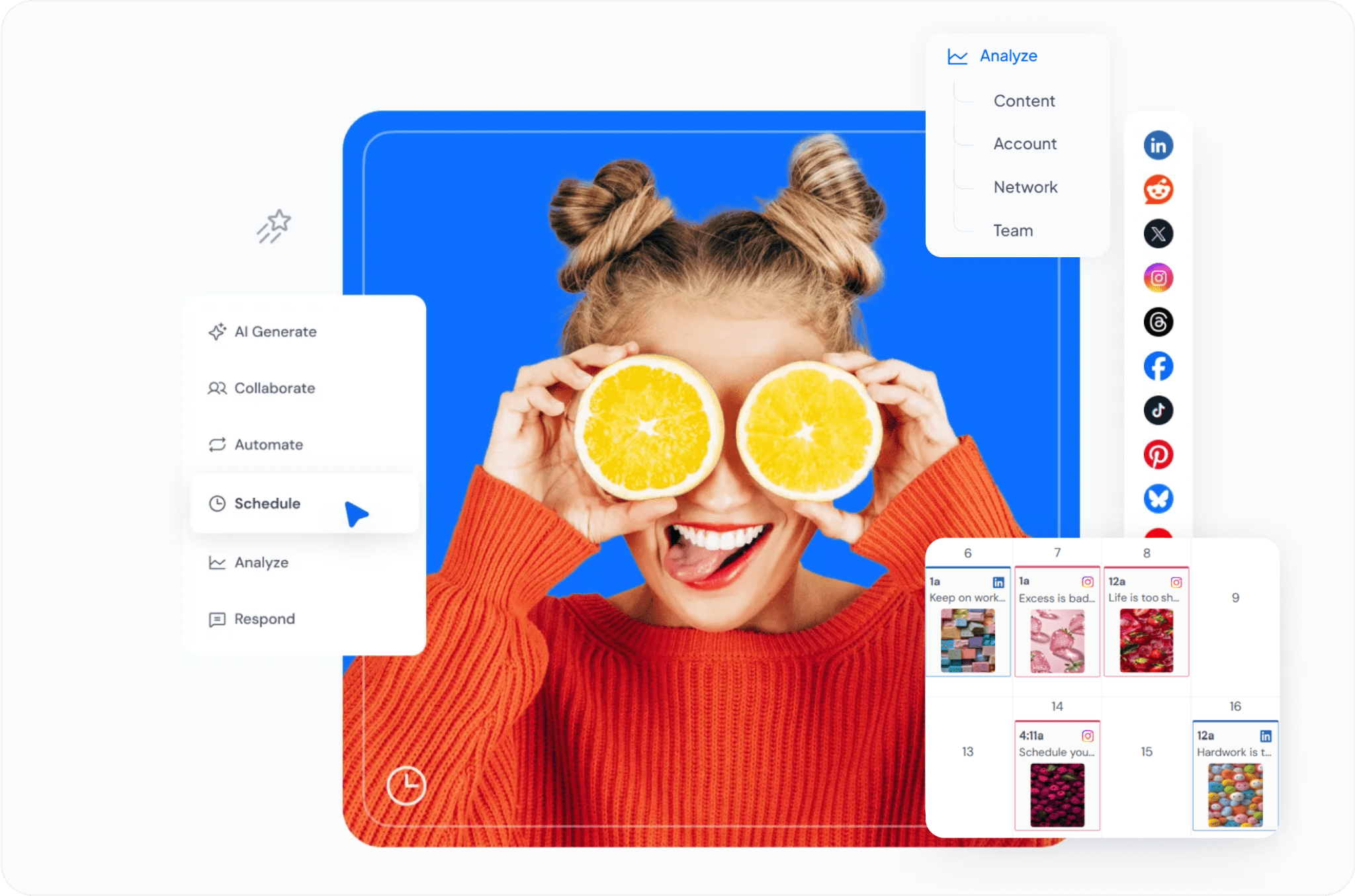
Curious why SocialBu is the go-to tool?. It’s not just about automating replies to Google reviews—it’s about creating a seamless system for scheduling posts, tracking metrics, and collaborating with your team, all while boosting your local SEO reviews automation.
Here’s why SocialBu stands out for businesses looking to manage Google reviews and social media efficiently:
- Scheduling: SocialBu’s scheduling lets you plan and publish posts across Google My Business and more from a single dashboard. Create a social calendar with drag-and-drop functionality to ensure consistent posting, keep your audience engaged, and maintain your brand’s visibility.
- Automation: SocialBu’s automation goes beyond Google review replies. Set up rules to auto reply to Google My Business reviews, respond to comments, or even schedule posts based on triggers like new followers or specific keywords.
- Tracking Posts: With SocialBu’s analytics, you can track the performance of your Google My Business and social media posts. Monitor engagement metrics, such as likes, comments, and shares, to understand what resonates with your audience.
- Team Collaboration: Managing multiple locations or clients? SocialBu’s team collaboration feature allows you to assign roles, share content calendars, and manage approvals within the platform.
- Content Curation Tool: Keep your social media feeds fresh with SocialBu’s content curation tool. Discover trending content relevant to your audience, customize it to fit your brand, and schedule it alongside your original posts.
Wrap-up
Automating your response to Google reviews is crucial for social media managers seeking to save time, enhance customer satisfaction, and establish a robust online reputation. With SocialBu, you can create a seamless review response workflow that keeps your customers happy and your brand consistent.
From connecting your Google Business Profile to setting up smart response rules, scheduling Google My Business posts, and tracking performance, SocialBu simplifies customer feedback management and social media tasks in one powerful platform.
Try SocialBu’s 7-day free trial today and seamlessly automate replies to Google reviews and manage your social media like a pro.
FAQs
How do I auto-reply to Google reviews?
Use a Google review auto-reply tool like SocialBu. Connect your Google Business Profile, set up response rules based on star ratings or keywords, and customize templates for automated replies.
How do you reply to your Google reviews?
Log in to your Google Business Profile, find the review, and write a response that’s polite, professional, and aligned with your brand. For efficiency, use automated review responses for Google with tools like SocialBu.
How to do an automatic reply on Google?
Connect your Google Business Profile to a platform like SocialBu, create rules for different review types, and use templates to automate replies. Test your setup to ensure responses are accurate.
How to professionally respond to a bad Google review?
Acknowledge the issue, apologize sincerely, and offer a solution or invite the customer to discuss further offline. Use review reply templates in SocialBu to maintain professional and consistent responses.
How to reply to a negative review?
Stay calm, thank the customer for their feedback, address their concern, and suggest a way to make it right. Automation tools can help craft empathetic responses quickly.
How do I fight negative Google reviews?
You can’t directly remove reviews, but you can respond professionally to address concerns and show you care. Use SocialBu’s analysis to tailor responses and improve.