We know Twitter for its trending hashtags and hot topics. But apart from these hashtags, daily tweets and influencers’ interest, people are using it for direct messaging to their friends as well as followers. Brands are using it for customer support as well.
Why Do You Need a DM Button?
Being a trendsetter and a trend changer, Twitter can be effectively used as a business marketing platform. Customers can also interact with you using it.
So, when a customer read your tweets regarding your business, they might want to contact you. But some people find it an extra chore to visit your profile and reach you in the DMs. To facilitate customers, Twitter allows adding a direct message button in tweets. This makes communication easier for customers, and they can contact you directly from your tweets.
Considering its importance, you may want to add it to your tweet as well. It’s quite simple and easy. Just follow the steps given below.
Step -1: Find Twitter ID
To set up this direct message button in your tweet, you need your Twitter account’s numeric id. It is essential because this id is needed for adding Twitter direct message link in your tweet.
Getting a numeric ID is very easy. All you have to do is input your Twitter username in the Find Twitter ID tool. Click “Get Twitter ID”. And it will extract your numeric id. Copy this numeric id.
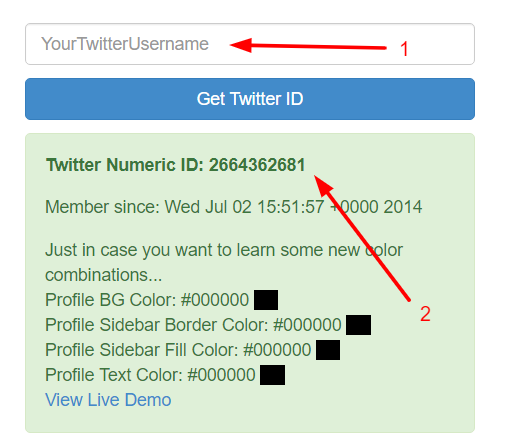
Step – 2: Add the Direct Message Button
Now, you have your Twitter account’s numeric ID. It’s the perfect time for adding the send us a private message button in tweets. It is quite simple.
Enter the numeric id you generated earlier at the end of this URL. Its format is
https://twitter.com/messages/compose?recipient_id={your account’s numeric user ID}
In my case, it is
https://twitter.com/messages/compose?recipient_id=2664362681
Now, you have the “Send us a private message” button URL.
Compose your Tweet and then simply paste the above link along with your numeric id and let the magic happen. Twitter will automatically convert this link to a Direct Message button.
Note: Sometimes, it may not show this button preview before you tweet it. So tweet it before worrying.

I published the tweet. Here is a live preview of it.
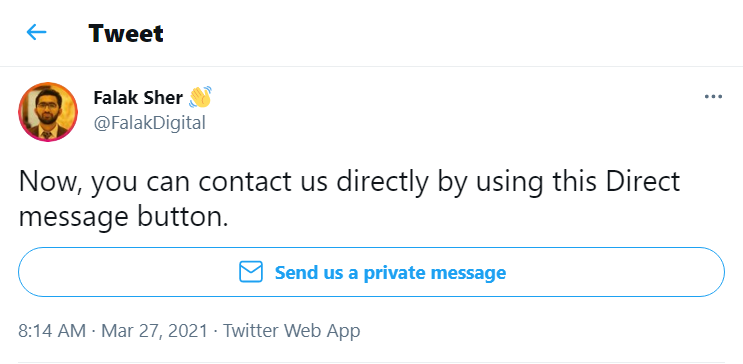
If you are offering customer support through Twitter, pin this tweet. It will make it even easier for customers to reach you.
Schedule it in SocialBu
SocialBu offers scheduling tweets as well as Twitter threads. You can also schedule this “Send us a private message” button as well using it. To do so, sign up at Socialbu.com for free, and follow the steps to schedule tweets with or without a private message button.
1. To do this, go to the ‘Publish’ tab and select the ‘Schedule’ option.
2. Select your Twitter account and type your tweet as you normally do.
3. At the end of your tweet, add the link mentioned above with your numeric id.
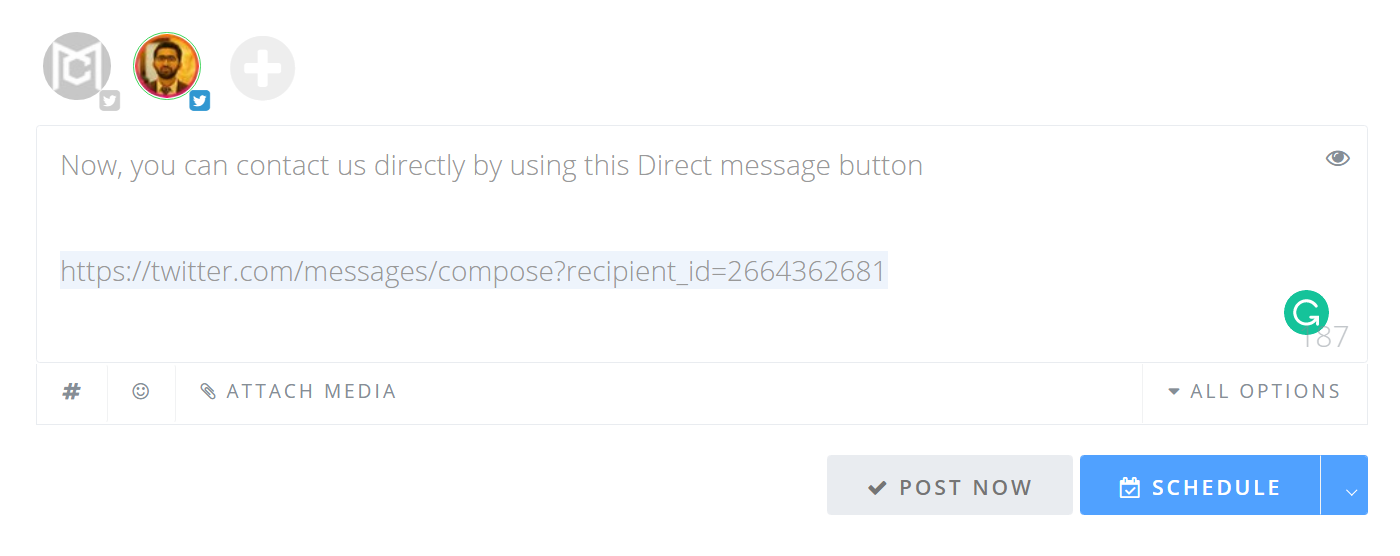
4. Then schedule the tweet for your desired date and time or post it immediately.
That’s it. Don’t stop here. Use SocialBu for scheduling your social media posts across different platforms at once.
Final Words
This is exactly how easy and fast it is to add the direct message button in tweets. It lets your customers contact you directly after reading your tweet. Till this day, many people are unaware of this feature that can make it easy for their customers to reach them directly on Twitter.
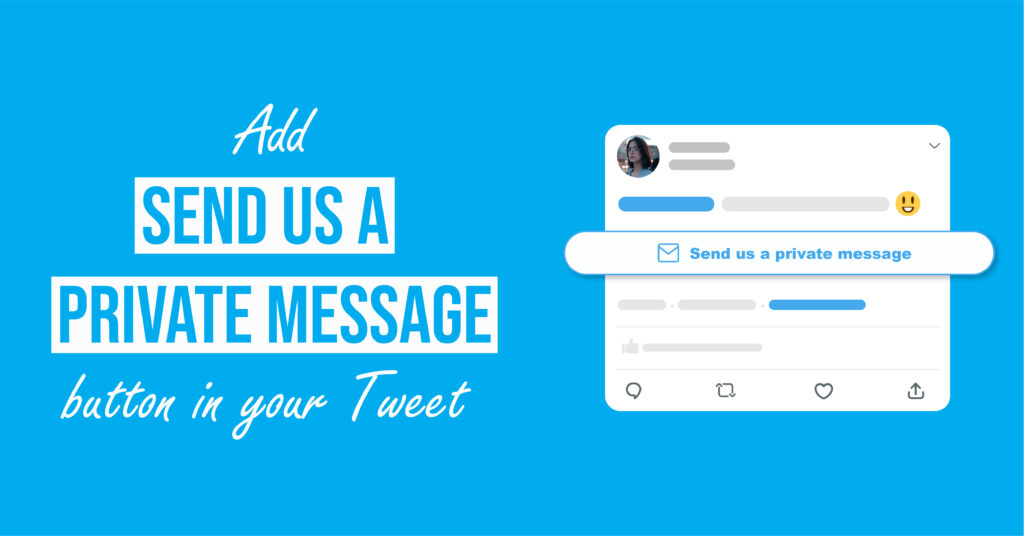





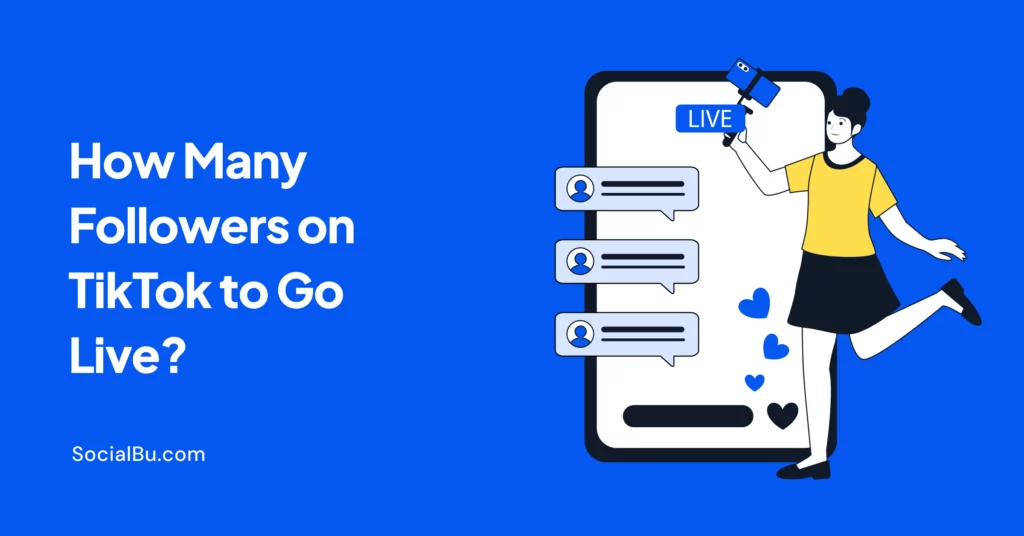

2 thoughts on “How to Add “Send Us a Private Message” aka Direct Message Button in Tweets”
Awesome
Very helpful, thank you!