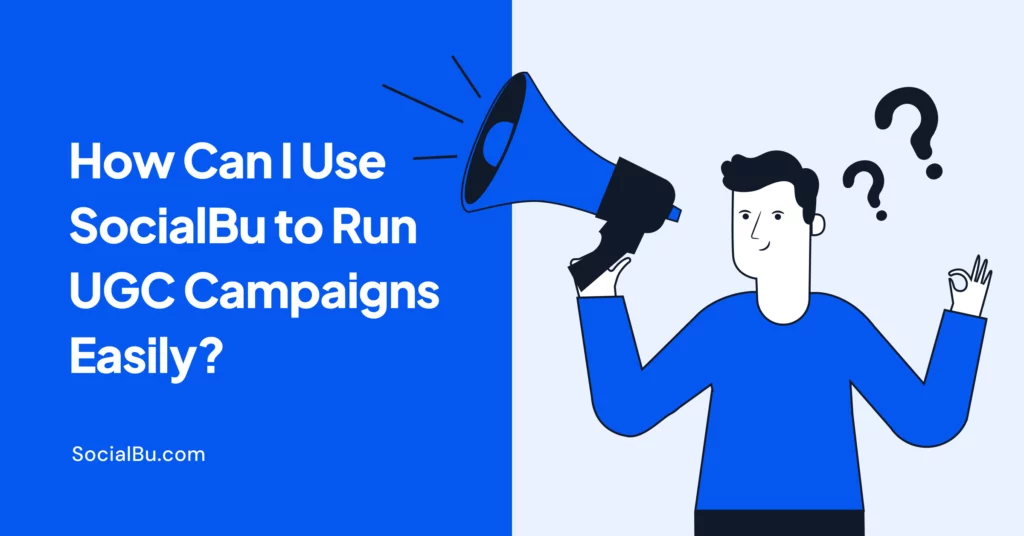Are you looking to elevate your social media game? SocialBu is your go-to solution to preview social media posts and ensure they’re perfect before hitting publish.
With our intuitive platform, you can effortlessly manage multiple accounts, stay ahead of trends, and engage your audience like never before.
Our suite of advanced features, including analytics, scheduling, and automation, are designed to streamline your social media strategy, saving you time and enhancing your online presence.
Join our community of over 18,000 satisfied users and take the first step towards social media excellence.
Benefits of Previewing Social Media Posts
Previewing social media posts is a crucial step in the content creation process. With the feature to preview social media posts free of charge, SocialBu ensures that your posts are polished and ready for your audience.
This simple yet effective practice brings a multitude of advantages to your social media strategy.
1. Error-Free Content
By previewing your posts, you can catch and correct any spelling or grammar mistakes, ensuring your content is professional and clear.
2. Visual Appeal
Previewing allows you to ensure that your visuals are aligned with your text and brand message, making your posts more attractive and engaging.
3. Optimized for Engagement
Seeing how your posts will look on different devices and platforms helps you optimize them for better engagement.
4. Efficient Scheduling
Previewing enables you to schedule your posts in advance, leading to a more organized and strategic content calendar.
5. Collaborative Feedback
Sharing previews with team members or clients allows for collaborative input and revisions, enhancing the quality of your posts.
6. Consistent Brand Voice
Consistency in your posts reinforces your brand voice and aesthetic, making your brand more recognizable and trustworthy.
7. Risk Management
Previewing helps identify potential legal, ethical, or reputational issues, allowing you to address them proactively.
Moreover, the ability to preview social media posts free with SocialBu is not just a convenience. It’s a strategic tool that can lead to better business outcomes. By taking advantage of this feature, you can ensure that your social media presence is both impactful and error-free.
Step-by-Step Guide on How to Preview Social Media Posts
Ensuring your social media posts look flawless before sharing them with your audience is essential.
Here’s a straightforward guide to help you preview social media posts using SocialBu. It also explains how you can utilize other features of SocialBu, to get the best social media management experience.
1. Create Your SocialBu Account
Start by signing up for SocialBu. Connect all your social media accounts.
2. Craft Your Content
Take advantage of SocialBu’s AI-powered features to create eye-catching social media posts. The AI assistant can suggest captions, hashtags, and the best posting times as well.

Once you have created social media posts with SocialBu, you can preview them there before publishing or scheduling them. To do this, click on the “preview” button on the top right corner of the post content.

3. Schedule Your Posts
Use SocialBu’s scheduling tool to set the date and time for your posts. This ensures a consistent content flow and peak audience engagement.
4. Scheduled Social Media Preview
After you have scheduled social media posts with SocialBu, you can preview them. Follow the steps below:
- Login to your SocialBu account.

- Click on the “Publish” tab and select the “Scheduled” option.

- All your scheduled posts for every social media account will appear on the right side.
- From there you can select any post you want to preview.
- Hover over the post and click on the three dots on its right side.
- Then choose “preview”.

- Your scheduled social media post appears on the side as how it will look after publishing.

- You can check and make any changes accordingly if necessary or needed.
5. Automate Your Tasks
Save time by automating responses and tracking important keywords and hashtags with SocialBu’s automation features.
6. Analyze Your Performance
Utilize SocialBu’s analysis tools to get insights into your content’s performance. This data helps refine your strategy for better results.
7. Collaborate with Your Team
SocialBu’s team management features allow for seamless collaboration. Work together to create, edit, and finalize your Instagram content.
By following these steps, you can confidently preview social media posts, ensuring they are engaging and on-brand. SocialBu’s user-friendly interface and comprehensive features make it an ideal choice for managing your social media presence effectively.
Best Practices for Previewing Social Media Posts
Here are some best practices to follow for effective social media preview.
Double-Check Links and Hashtags
- Ensure that all links are working correctly and direct users to the intended page.
- Verify that hashtags are relevant and correctly formatted.
Review for Grammar and Punctuation
- Check for grammatical errors, typos, and punctuation mistakes.
- Ensure that your content is clear, concise, and easy to read.
Ensure Visuals Meet Brand Standards
- Verify that images, videos, and other visuals align with your brand’s visual identity.
- Ensure that visuals are high-quality and optimized for various devices.
Test for Mobile and Desktop Compatibility
- Preview your content on both mobile and desktop devices to ensure a seamless user experience.
- Adjust formatting and content as needed to ensure a consistent look across devices.
Use Analytics Tools to Track Performance
- Monitor your social media analytics to track engagement, reach, and other key metrics.
- Adjust your content strategy based on performance data to optimize your social media preview.
By following these best practices, you can ensure that your social media preview is effective, engaging, and resonates with your audience.
Conclusion
If you preview social media posts, you can maintain a professional and engaging online presence that reflects your brand’s values and resonates with your audience.
Remember, the quality and uniqueness of your content are paramount, and previewing is a tool that helps safeguard these elements.
Embrace previewing as a fundamental part of your social media strategy to achieve long-term success.
Don’t let mistakes harm your online reputation. Take control of your social media content with SocialBu’s preview feature.
FAQs
1. How do I preview social media posts?
You can preview social media posts using SocialBu’s preview feature, which allows you to review your content before publishing to ensure error-free and engaging posts.
2. What is a post preview?
A post preview is a feature that allows you to review your social media content before publishing, ensuring that your post looks and reads exactly as intended.
3. How do you preview an Instagram post?
With SocialBu, you can preview an Instagram post by creating a new post, adding your content, and then clicking the “Preview” button to review your post before publishing.
4. Can I preview my Instagram?
Yes, with SocialBu, you can preview your Instagram posts before publishing to ensure that your content is error-free, engaging, and aligns with your brand.
5. What is the preview feature on Instagram?
The preview feature on Instagram, offered through SocialBu, allows you to review your Instagram posts before publishing, ensuring that your content looks and reads exactly as intended.