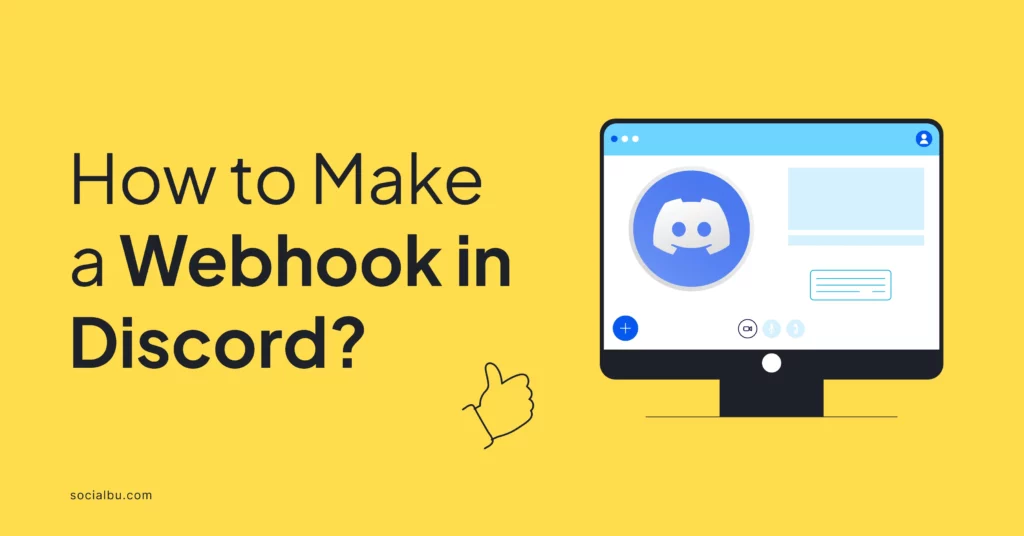If you are an avid Discord user, the thought of automatically delivering messages to specific channels is bound to intrigue you. This is where learning how to make a webhook Discord comes into play.
The popular communication platform’s powerful feature, webhooks, allows users to automate message posting and integrate with external applications. In this blog post, we’ll explore how you can leverage this tool to enhance your Discord experience.
Keep reading if you are ready to equip yourself with all the necessary information to get started with webhooks!
What is a Discord Webhook?
A Discord webhook is a unique tool that allows users to send automated messages to text channels in a Discord server. You don’t even need a bot account for this.
Moreover, the Discord webhook API enables seamless communication between different applications and Discord, making it easy to post updates, notifications, or alerts directly into a channel.
They are handy for automating routine tasks, such as sending alerts when certain events occur in other applications, thereby enhancing the functionality of your Discord server.
Common Use Cases
A webhook discord bot can enhance server communication in various scenarios. Take a look at some common uses below:
GitHub Notifications
When changes are made to a repository, such as new commits or pull requests, webhooks can automatically send notifications to a Discord channel, keeping team members updated on project developments.
Payment Processing Alerts
Services like Stripe use webhooks to notify businesses about payment events, such as successful transactions or subscription changes. This information can be sent directly to a Discord channel for immediate awareness.
Game Server Updates
For gaming communities, webhooks can announce when a streamer goes live on platforms like Twitch or when a game server experiences downtime or updates, ensuring players stay informed.
Form Submissions
Submitting forms can also come under a classic webhook example. If you have a Google Form on your website for feedback or inquiries, a webhook can notify your Discord channel each time a new submission is received, allowing for timely responses.
Creating a Discord Webhook
Creating a Discord webhook is a straightforward process. You don’t need to look for a Discord webhook generator to set it up.
A webhook server, however, can be a great thing to use for increased efficiency and faster data delivery.
Follow this step-by-step guide to set up your webhook effectively.
1. Accessing Server Settings
To begin, open the Discord application or website and log in to your account. Once logged in, locate the server where you want to create the webhook. Click on the server name at the top left of the screen to open the dropdown menu. From there, select “Server Settings.” This will take you to the settings menu for your selected server.
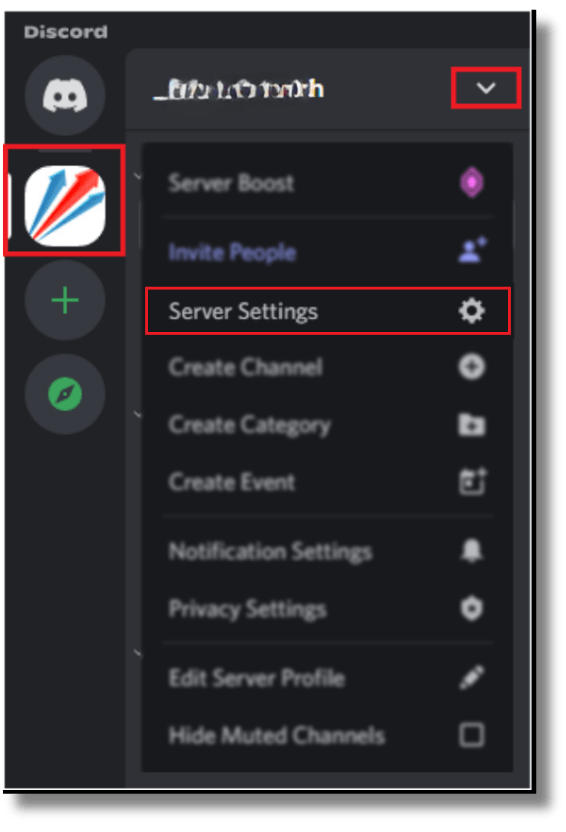
2. Navigating to Integrations
In the server settings menu, look for the “Integrations” tab on the left sidebar. Click on it to access various integration options available for your server. Within the Integrations section, you will find the “Webhooks” option. Click on “Webhooks” to proceed to the webhook management page.
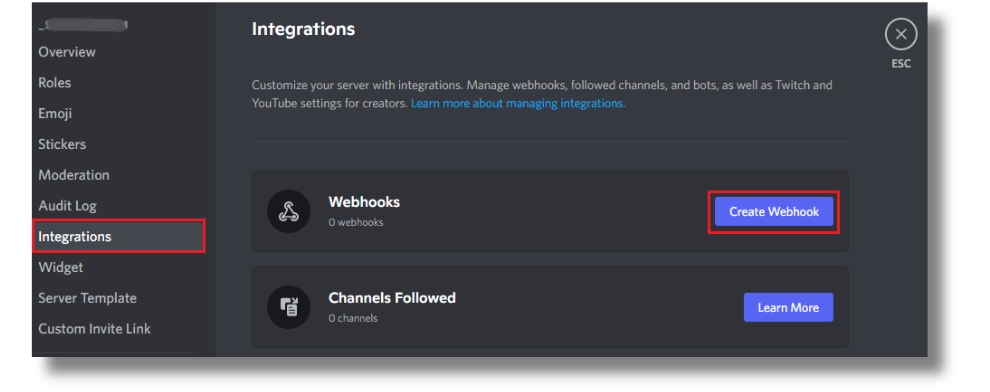
3. Configuring the Webhook
On the webhook management page, you will see an option to “Create Webhook.” Click this button to start configuring your new webhook. You will need to complete the following steps:
- Name the Webhook: Enter a name for your webhook. This name will appear as the sender when messages are posted to the channel.
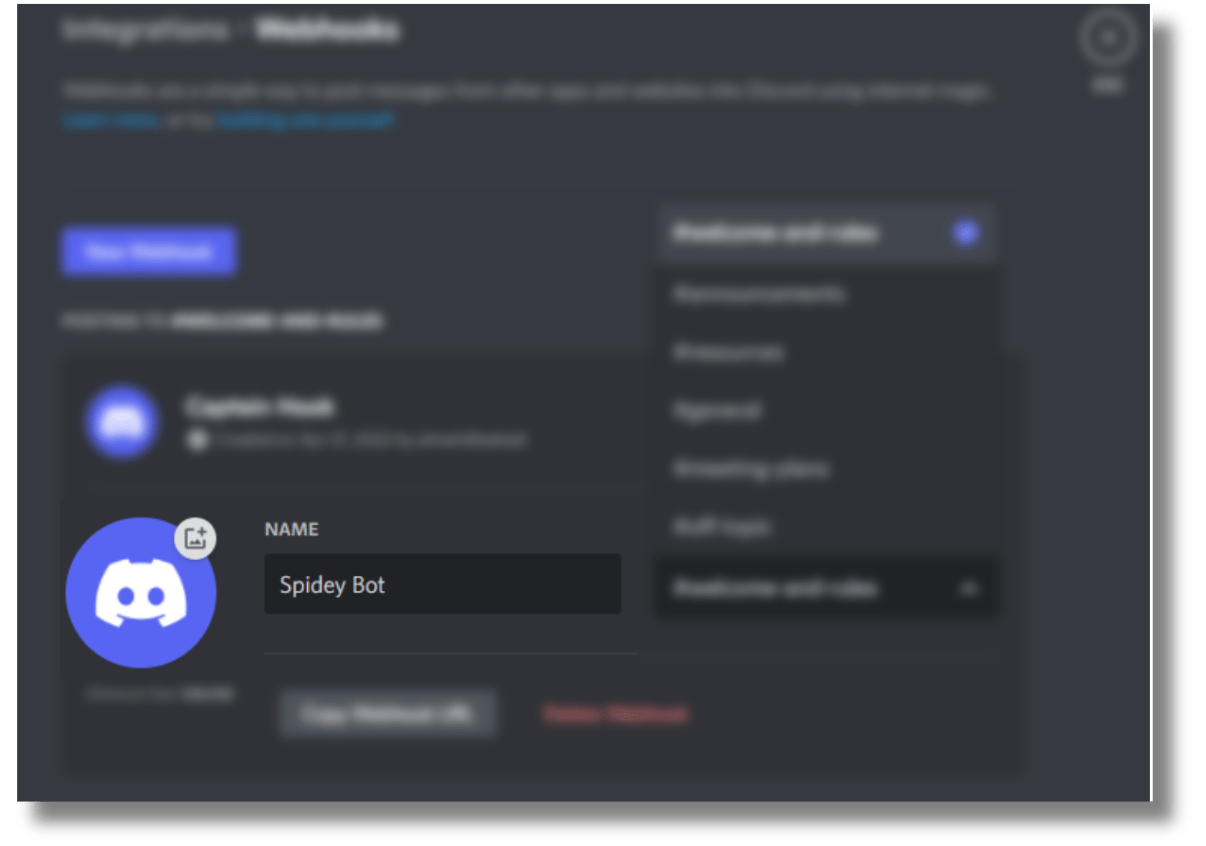
- Select a Channel: Choose the text channel for the Discord webhook and send a message by clicking on the dropdown menu to view available channels. You can also use Discohook. This tool allows you to create custom Discord messages without writing complex code.
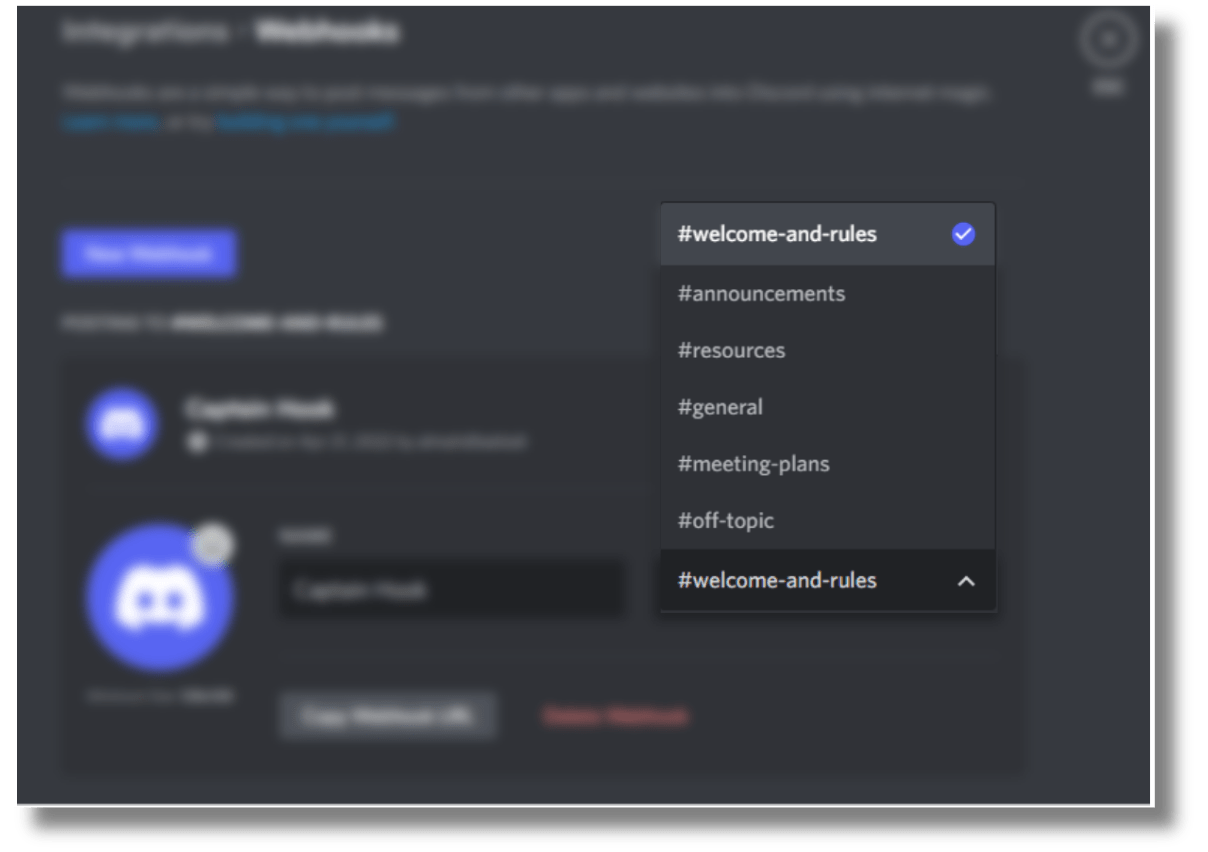
- Customize Settings: You can further customize your webhook by uploading an avatar image. This image will represent the webhook in the channel. You can also adjust other settings, such as the webhook’s visibility, or delete it.
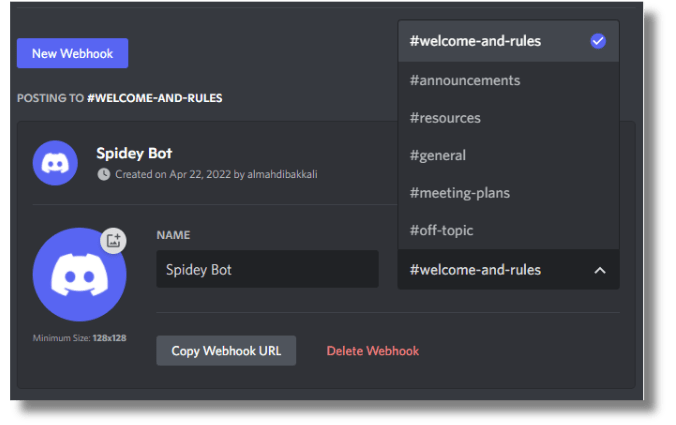
4. Copying the Webhook URL
Once you have configured your webhook, copying the webhook URL is crucial. This URL is unique to your webhook and will send messages from external applications. Click the “Copy Webhook URL” button to save the URL to your clipboard.
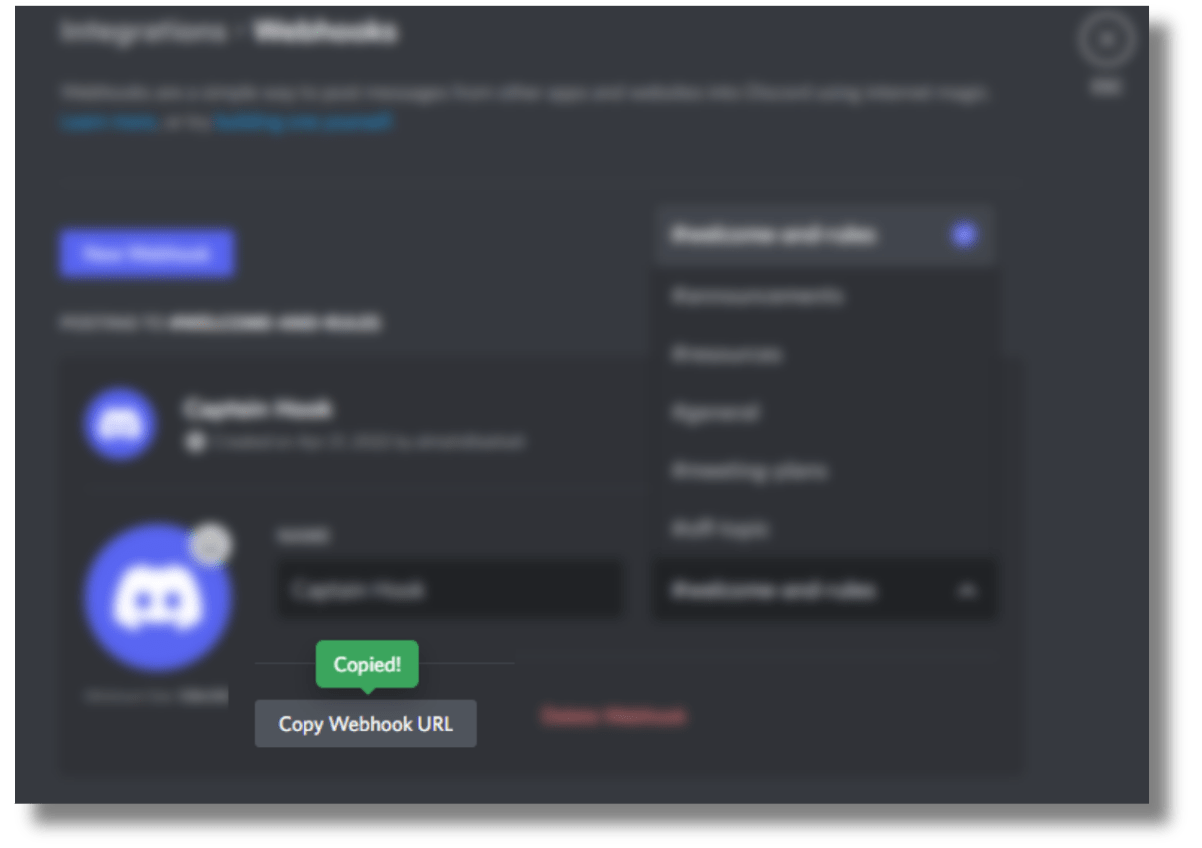
Be sure to store it securely. Anyone with access to this URL can send messages to your channel.
Editing Webhooks
If you need to change the settings of an existing webhook or the one you just created, follow these steps:
- Locate the Webhook: In the Discord webhooks list under the Integrations tab, find the webhook you wish to edit.
- Edit Settings: Click the “Edit” button next to the webhook to open the webhook configuration page.
- Change Webhook Details: Here, you can modify various settings, including name, channel, and avatar.
- Save Changes: After making the necessary adjustments, click the “Save Changes” button to apply your updates.
Conclusion
To sum up, Discord webhooks are a powerful tool that enhances communication on the platform. Users can automate notifications and engage their communities with real-time updates from various external applications.
Moreover, creating webhooks is a simple process that lets you effortlessly streamline notifications in your chosen channel.
So, why wait? Integrate webhooks today and enhance your server’s functionality and engagement. In fact, start with Discord + SocialBu integration to take advantage of both platforms, leading to a more efficient and seamless experience.
FAQS
How to set up webhooks in Discord?
To set up webhooks in Discord, open the Discord application and select the server where you want to create the webhook. Click on the server name, then navigate to Server Settings. In the settings menu, find the Integrations tab and click on it. From there, click the Create Webhook button, name your webhook, and select the message channel.
Can I create my own webhook?
Yes, you can create your own webhook in Discord. After accessing the server settings and navigating to the Integrations tab, you can easily create a new webhook by clicking the Create Webhook button. You can customize the webhook’s name, choose the channel it will post to, and set an avatar.
Is Discord webhook free?
Yes, Discord webhooks are free to use. There are no charges associated with creating or using webhooks on Discord. However, while the webhooks are free, some external applications that integrate with Discord may have their own pricing structures.
How to get the Discord webhook URL?
You must first create a webhook in your Discord server to get the webhook URL. After navigating to the Integrations tab and clicking on Create Webhook, you will be prompted to configure your webhook settings. You can click the Copy Webhook URL button once you have set the name and selected the channel.
How to make a webhook discord mobile?
Unfortunately, you cannot create a webhook directly from the Discord mobile app. This feature is currently only accessible through the desktop or web browsers.