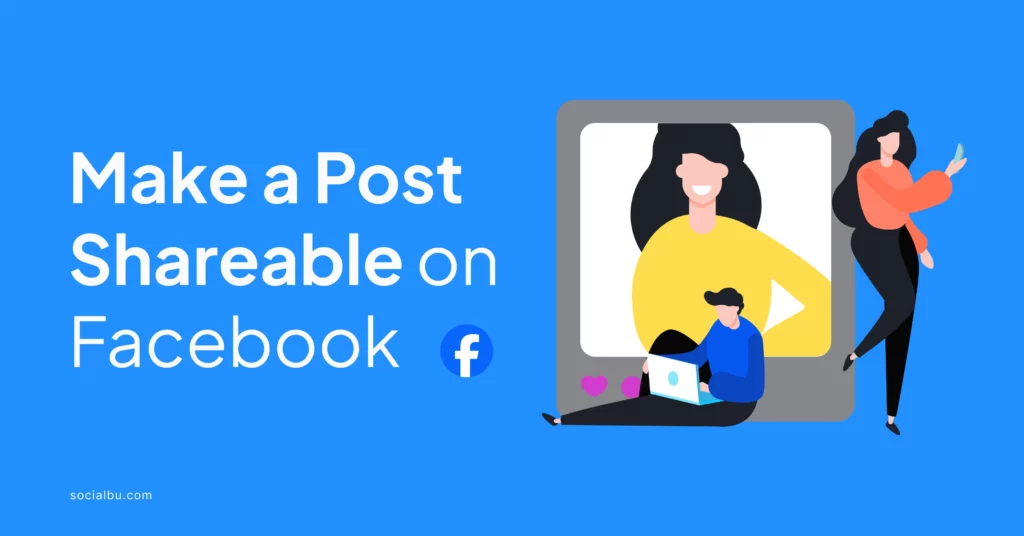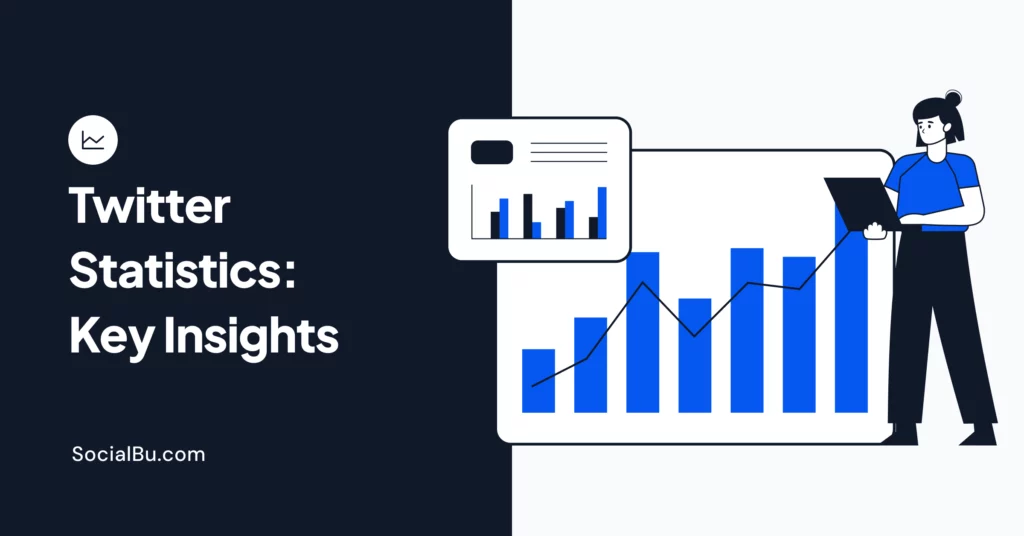Facebook has evolved so much since its inception, and more users are interested in learning how to make a post shareable on Facebook. The more shareable a Facebook post, the more likely it is to attract the target audience. It can help you expand your reach, increase engagement, and drive more traffic to your page or website.
In this blog, we’ll explore the key elements and strategies that can help you craft Facebook posts that are more likely to be shared by your followers. Watch your audience grow and engage like never before!
How to Make a Post on Facebook?
To make a post on Facebook:
- Log into your Facebook account and go to your News Feed or Page.
- Click on the “What’s on your mind?” text box or the “Create Post” button.
- Compose your post by adding text, photos, videos, GIFs, or other content.
- Use the audience selector below the post to choose who can see your post (e.g., Public, Friends, etc.).
- Click “Post” to publish your content on Facebook.
Remember, you can also edit the privacy settings of an existing post to make it shareable by following the steps outlined above for iPhone, Android, and Facebook Marketplace.
Benefits of Shareable Posts
One of the primary benefits of creating shareable Facebook posts is the potential for increased reach. When a user shares your content with their friends and followers, it exposes your message to a whole new audience that may not have previously been aware of your page or brand. This can lead to a snowball effect, where your content continues to be shared and amplified, potentially going viral and reaching thousands or even millions of people.
Moreover, shareable posts tend to generate higher levels of engagement, such as likes, comments, and clicks. When users find your content valuable, entertaining, or thought-provoking enough to share with their networks, it’s a clear sign that they’ve connected with your message on a deeper level. This engagement can help build brand loyalty, foster relationships with your audience, and drive more conversions and sales for your business.
Elements of a Shareable Facebook Post
Here are some key elements that make a Facebook post shareable:
Compelling Visuals
Visuals play a crucial role in the shareability of your content. On Facebook, users are more likely to engage with and share posts that feature high-quality, eye-catching images or videos.
The reason for this is simple: our brains are wired to process visual information more quickly and efficiently than text-based content. Compelling visuals can instantly capture a user’s attention, convey your message more effectively, and make your posts more memorable and shareable.
When selecting visuals for your Facebook posts, focus on creating or curating images and videos that are visually striking, relevant to your content, and aligned with your brand’s aesthetic. Consider using professional-grade photography, eye-catching graphics, or engaging video footage to make your posts stand out in the crowded Facebook feed.
By striking the right balance between aesthetics and relevance, you can create shareable Facebook posts that are more likely to capture your audience’s attention and encourage them to hit that “share” button.
Engaging Captions
While visuals are essential for grabbing attention, the captions you write for your Facebook posts can also play a significant role in their shareability. Crafting engaging, informative, and attention-grabbing captions can encourage your audience to read, interact with, and, ultimately, share your content.
When writing captions for your Facebook posts, focus on creating content that is:
- Attention-grabbing: Start your captions with a hook that piques the reader’s interest and compels them to continue reading.
- Informative: Provide valuable information, insights, or a clear call-to-action that adds value for your audience.
- Conversational: Use a friendly tone that resonates with your target audience and encourages them to engage.
- Concise: Keep your captions brief and to the point, as users are more likely to read and share shorter, more digestible content.
Additionally, consider incorporating relevant emojis, hashtags, and calls to action that encourage your audience to share your post with friends and followers. By creating informative and engaging captions, you can increase the likelihood of your content being shared and amplified across Facebook.
Step-by-step Guide
Here are a few steps to follow:
In a Private Group
- Create a new post or edit an existing one.
- Click on the audience selector below the post box.
- Select “Public” as the audience for the post.
- Save the post to make it shareable within the private group.
In a Public Group
- Create a new post or edit an existing one.
- Click on the audience selector below the post box.
- Select “Public” as the audience for the post.
- Save the post to make it shareable within the group.
On Mobile
- Open the Facebook app and log in to your account.
- Create a new post or edit an existing one.
- Tap on the audience selector below the post box.
- Select “Public” as the audience for the post.
- Save the post to make it shareable.
On Marketplace
To make a post shareable on Facebook Marketplace:
- Create a new post or edit an existing one.
- Tap the “Audience” option below the post.
- Select “Public” to make the post shareable.
- Publish the post.
This will allow anyone on Facebook to see and share your Marketplace listing.
On iPhone
To make a Facebook post shareable on an iPhone:
- Compose a new post or edit an existing one.
- Tap the audience selector below the post.
- Choose “Public” to make the post shareable.
- Post the content.
Your iPhone Facebook posts set to “Public” can now be shared by your friends and followers.
On Android
To make a Facebook post shareable on an Android device:
- Open the Facebook app and create a new post or edit an existing one.
- Tap the audience selector below the post.
- Select “Public” to make the post shareable.
- Publish the post.
This will ensure your Android Facebook posts can be shared across the platform.
Conclusion
By applying these insights and continuously refining your approach based on data-driven insights, you can position your content for maximum shareability and success on the platform. As you progress in your Facebook marketing journey, remember to stay adaptable, experiment with new ideas, and always keep your audience’s needs and preferences at the forefront of your content strategy.
By doing so, you’ll be well on your way to creating Facebook posts that are not only highly shareable but also truly valuable and engaging for your followers. So, what are you waiting for? Start implementing these strategies today and watch your Facebook sharing performance soar!
FAQS
How do I make a Facebook post shareable after posting?
You can edit the post settings to make a Facebook post shareable after posting. Click on the three dots in the post’s top right corner and select “Edit Privacy.” From there, you can change the sharing options to “Public” or “Friends” to allow others to share your post.
Why can’t I make my Facebook post shareable?
There are a few reasons why you may not be able to make a Facebook post shareable:
- The post is set to a private sharing option like “Only Me” or a custom list that doesn’t allow sharing.
- The post contains content that violates Facebook’s Community Standards, such as copyrighted material, graphic violence, or nudity. Facebook may restrict sharing of posts with this type of content.
- Your account or Page may have sharing restrictions if you’ve repeatedly posted content that was reported or removed for violating policies.
How do I allow others to share my posts on Facebook?
To allow others to share your Facebook posts:
Go to your Page settings and click “Post Privacy” under “General.”
Select “Public” as the default sharing option for your posts. This will allow anyone to share your public posts.
When creating a new post, click on the audience selector below the post box and choose “Public” to make it shareable.
Avoid using the “Friends” or “Custom” options for posts you want to be shareable, as these restrict sharing to your selected audience.
How to make a Facebook post shareable in 2024
The process for making Facebook posts shareable in 2024 is likely to be similar to the current methods:
Set your Page post privacy to “Public” in your Page settings.
Choose “Public” as the audience when creating individual posts you want to be shareable.
Avoid using private sharing options like “Friends” or custom lists for posts you want to go viral.
Ensure your posts don’t contain content that violates Facebook’s policies, which may restrict sharing.
Maintain a good track record of posting within Facebook’s guidelines to avoid account-level sharing restrictions.
By following these best practices, you can optimize your Facebook posts for shareability and help your content reach a broader audience in 2024 and beyond.
How do I make a Facebook post shareable after posting?
To make a Facebook post shareable after posting, click the three dots in the top right corner and select “Edit Privacy.” Then, change the sharing options to “Public” or “Friends” to allow others to share your post.
Why can’t I make my Facebook post shareable?
Your Facebook post may not be shareable if the privacy settings are restricted, the content violates community standards, or your account has sharing limitations due to previous policy violations.
There are several reasons why you may not be able to make a Facebook post shareable:
- The post is set to a private sharing option like “Only Me” or a custom list that doesn’t allow sharing.
- The post contains content that violates Facebook’s Community Standards, such as copyrighted material, graphic violence, or nudity. Facebook may restrict sharing of posts with this type of content.
- Your account or Page may have sharing restrictions if you’ve repeatedly posted content that was reported or removed for violating policies.
How do I allow others to share my posts on Facebook?
To allow sharing, go to your Page settings, set the default post privacy to “Public,” and choose “Public” as the audience when creating new posts. Avoid using private sharing options if you want your content to be shareable.
How to make a Facebook post shareable in 2024
In 2024, making Facebook posts shareable will likely involve setting your Page post privacy to “Public,” choosing “Public” for individual posts and maintaining a good track record of posting within Facebook’s guidelines.