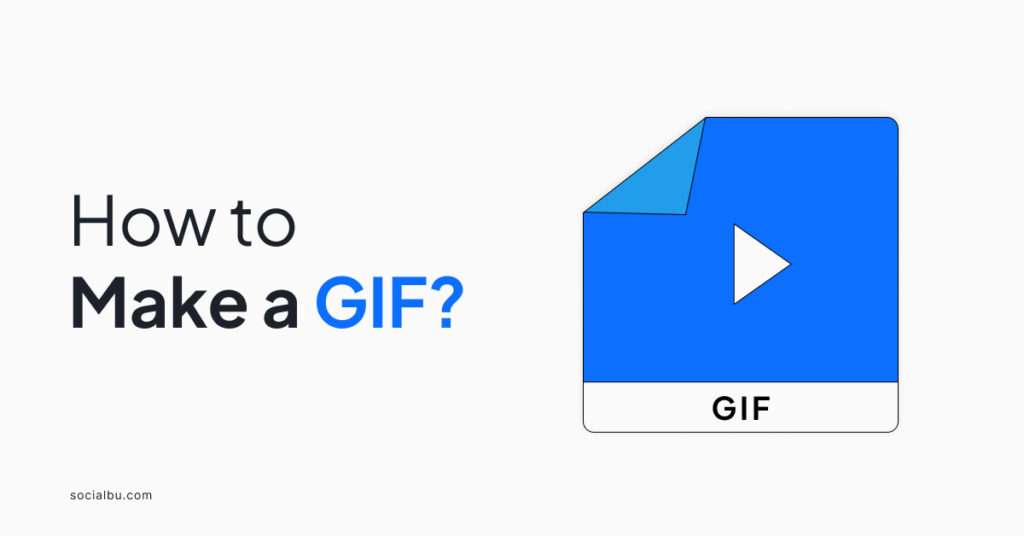Are you looking to add some fun and personality to your digital communications? If so, then learning how to how to make a gif on desktop and other devices is a skill you’ll want to master. GIFs are a versatile and engaging way to express emotions, share ideas, and connect with your audience.
In this article, we’ll walk you through the process of creating GIFs on various devices, including desktop computers, Android smartphones, and Chromebooks. Keep reading if you wish to start making your own GIFs and spice up your content creation skills.
Definition of a GIF
A GIF, or Graphics Interchange Format, is a type of image file that supports lossless compression and can store multiple images in a single file. You may want to grasp how to make a GIF from photo as well as videos to bring more creativity to the final result.
This allows GIFs to create short, looping animations that can be used to convey emotions, add humor, and enhance communication in a variety of digital contexts.
Benefits of Using GIFs
GIFs offer several benefits that make them a popular choice for digital communication. They can be used to express a wide range of emotions, from laughter and excitement to frustration and sarcasm.
This makes GIFs a powerful tool for adding personality and nuance to digital interactions. Moreover, the ability to loop short, humorous animations makes GIFs an excellent way to inject levity and entertainment into digital content.
GIFs can be used to punctuate jokes, react to surprising or funny situations, and generally lighten the mood.
You should also learn how to make a GIF on Watsapp. This can help to clarify or emphasize the meaning of written messages, making them a valuable tool for improving the clarity and impact of digital communication.
Examples of Popular GIFs
Some of the most popular and widely used GIFs include:
- The “Surprised Pikachu” meme, which depicts the iconic Pokémon character with a shocked expression.
- The “Dancing Baby” GIF, a classic early internet animation that has become a cultural touchstone.
- The “Oprah You Get a Car” GIF, which captures the talk show host’s enthusiastic giveaway moments.
- The “Thinking” GIF, featuring a person tapping their chin in a contemplative pose.
How to Make a GIF on Desktop
Understanding how to make a GIF on PC is a straightforward process. With a GIF maker, an efficient web-based tool, you can easily create animated GIFs without the need for any software installation or complex editing skills.
One of the most popular online GIF makers is Giphy, which offers a user-friendly interface and a wide range of features. Simply upload your desired images or video to the GIF maker, select the frames you want to include in the GIF, and customize the animation speed and loop settings.
Other popular online GIF makers include Imgur, Ezgif, Gfycat, and Makeagif among several others.
Advantages of Using Online GIF Makers
- Easy to use: Online GIF makers offer a user-friendly interface, making the GIF creation process accessible to users of all skill levels.
- Accessibility: Web-based tools can be accessed from any computer with an internet connection, eliminating the need for software installation or compatibility concerns.
- On-the-go creation: Users can create GIFs anywhere, whether they’re at home, at work, or on the move.
- Editing features: Online GIF makers often offer a range of editing features, such as the ability to add text, apply filters, and adjust the GIF’s dimensions.
Cons of Using online GIF Makers
While online GIF makers provide a convenient and user-friendly solution for creating animated GIFs, they may also have some limitations:
- Reliance on internet connection: The GIF creation process requires uploading and processing images or videos on the web server, which may be slower or less reliable in areas with poor internet connectivity.
- File size and frame restrictions: Some online tools may have limitations on file size or the number of frames allowed in a single GIF, which could limit the complexity of the animations created.
Nonetheless, these limitations are often minor, and most online GIF makers provide ample room for creating engaging and visually appealing animations.
How to Make a GIF on Android
Android devices offer several options for creating GIFs, including the use of built-in screen recording features and third-party GIF creation apps. To create a GIF using the built-in screen recording feature on your Android device, follow these steps:
- Locate the screen recording feature, which is often found in the quick settings menu or the device’s settings.
- Initiate the screen recording and capture the desired action or scene.
- Once the recording is complete, you can use the built-in editing tools to trim the video and export it as a GIF
Popular GIF Makers to Try
In addition to the built-in screen recording feature, there are numerous third-party apps available on the Google Play Store that are designed specifically for creating GIFs on Android devices.
- GIF Maker
- GIF Keyboard
- GIF Maker – Video to GIF
- GIPHY Cam
- Gboard GIF
These apps offer a range of features and capabilities that can enhance the creation process on Android devices. If you are interested in learning how to make a GIF on iPhone, these same tools can help. For example, many of these apps provide advanced editing tools, allowing users to trim, resize, and add text or effects to their GIFs.
Additionally, some apps offer the ability to create GIFs directly from videos, making the process even more seamless.
The advantages of using Android GIF apps for creating animated ones include:
- Advanced Editing Features: Third-party apps often provide more robust editing tools compared to the built-in screen recording feature. This enables users to fine-tune their GIFs and achieve a more polished final product.
- Video-to-GIF Conversion: Many Android apps allow users to convert videos directly into GIFs. Doing so eliminates the need for additional video editing software.
- Keyboard Integration: Some apps, like GIF Keyboard, integrate directly with the device’s keyboard. This makes it easy to access and share them within various messaging and social media apps.
- Customization Options: Android GIF apps often offer customization options like adjustment of the size, frame rate, and loop settings.
How to Make a GIF on Chromebook
Since Chromebooks typically do not have built-in GIF creation capabilities, making them on these devices relies on the use of online tools. These web-based tools allow Chromebook users to create animated GIFs without the need for any software installation or complex editing software.
To create a GIF on a Chromebook, users can simply open their web browser and navigate to popular online tool such as Giphy, Imgur, or Ezgif.
These platforms offer a user-friendly interface where users can upload images or videos, select the desired frames, and customize the GIF’s settings, such as the animation speed and loop duration.
Advantages
- Good compatiblity with the Chrome OS, ensuring a seamless integration with the Chromebook’s operating system.
- The lack of software installation requirements makes the GIF creation process more accessible and convenient for Chromebook users, as they can create GIFs directly from their web browser without the need to download and install any additional software.
Limitations
- Since the GIF creation process is entirely web-based, Chromebook users are dependent on a stable internet connection to upload and process their images or videos.
- The range of editing features available on these online platforms may be more limited compared to dedicated GIF creation software or mobile apps.
- Restricted the level of customization and control that users have over the final GIF.
Despite these limitations, the use of online GIF makers on Chromebooks remains a viable and accessible option for users who want to create animated GIFs without the need for complex software or hardware requirements.
Tips for Creating High-Quality GIFs
Creating high-quality GIFs that effectively convey your message and engage your audience requires careful consideration of the source material, optimization of the GIF’s size and quality, and the use of various editing techniques.
Choosing the Right Source Material
Whether you are experimenting with how to make a GIF in Photoshop, desktop, chromebook, or a smartphone,the quality of your GIF starts with the source material you choose to work with. When selecting videos or images to convert into a GIF, consider the following:
- Opt for high-resolution, clear source material to ensure the final GIF maintains a sharp, crisp appearance.
- Choose content that is visually interesting, with distinct movements or expressions that will translate well into a looping animation.
- Avoid source material with excessive camera shaking or rapid scene changes, as these can result in a disorienting or low-quality GIF.
Optimizing GIF Size and Quality
To ensure your GIFs load quickly and display clearly, it’s important to optimize their size and quality. Here are some tips:
- Limit the number of frames in your GIF to the minimum necessary to convey the desired animation.
- Reduce the GIF’s dimensions to the smallest size that still maintains legibility and visual appeal.
- Use a GIF creation tool that offers compression options to minimize file size without sacrificing quality.
- Experiment with different frame rates to find the optimal balance between smoothness and file size.
Editing and Enhancing GIFs
To further enhance your GIFs, ensure that you have optimized it’s size and quality. Then, the next step is to make them better using various editing tools and techniques such as:
- Add text overlays to provide context, emphasize a message, or add a humorous element.
- Adjust the timing and looping of the GIF to create the desired pacing and rhythm.
- Apply filters, color adjustments, or other visual effects to give your creation a unique style or mood.
- Incorporate additional elements, such as stickers or animated graphics, to make your GIF more engaging and visually appealing.
By following these tips for choosing the right source material, optimizing GIF size and quality, and leveraging editing techniques, you can create high-quality, visually stunning GIFs that effectively capture attention and enhance your digital communications.
Conclusion
In conclusion, GIFs have become an integral part of modern digital communication. They tend to offer users a unique and engaging way to express emotions. Additionally, you can also add humor, and enhance the overall impact of our online interactions. As technology continues to evolve, we can expect to see the capabilities and applications of GIFs expand. This will further solidify their place as a valuable tool in the digital landscape.
All in all, learning how to make a GIF will empower you to illustrate the diverse range of emotions, reactions, and situations in digital communication. Drop your most-used GIF in the comments.
FAQS
How do I make my own GIF?
There are several ways to make your own GIF. Here are a few options:
- Online tools: Websites like GIPHY and Ezgif allow you to upload images or videos and convert them into GIFs.
- Desktop software: More advanced editing software like Adobe Photoshop offers features specifically for creating GIFs.
- Mobile apps: Many photo editing apps for smartphones have GIF creation options.
How to make a GIF from video?
To create a GIF from a video, you can use online tools or video editing software. Online tools like Giphy and Ezgif allow you to upload a video, select the desired start and end frames, and convert it into a GIF. Some video editing software, such as Adobe Photoshop and GIMP, also have built-in features for creating GIFs from videos.
How to create a GIF in Windows?
Windows doesn’t have a built-in GIF maker. However, you can use free software like Microsoft Photos (with some limitations) or download third-party editing software like GIMP.
How to turn an image into a GIF?
Technically, a single image cannot be a GIF. They are animations made from multiple images played in sequence. However, you can use some tools to create a simple GIF animation that shows a single image multiple times.
How to make a GIF on phone?
Several photo editing apps available for iPhone and Android allow you to create GIFs from images or short videos. Some popular options include Google Photos and GIPHY.
What is the full form of GIF?
GIF stands for “Graphics Interchange Format.”