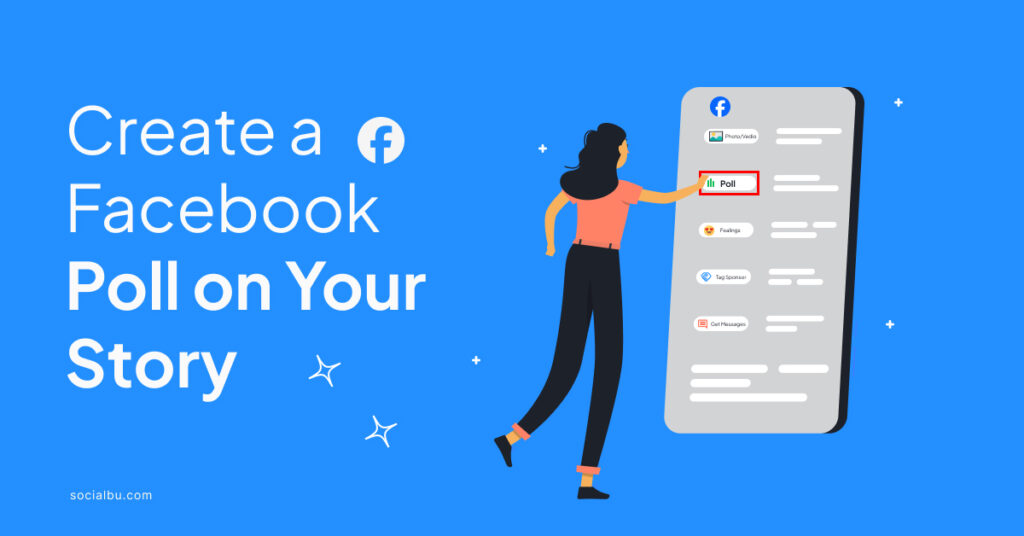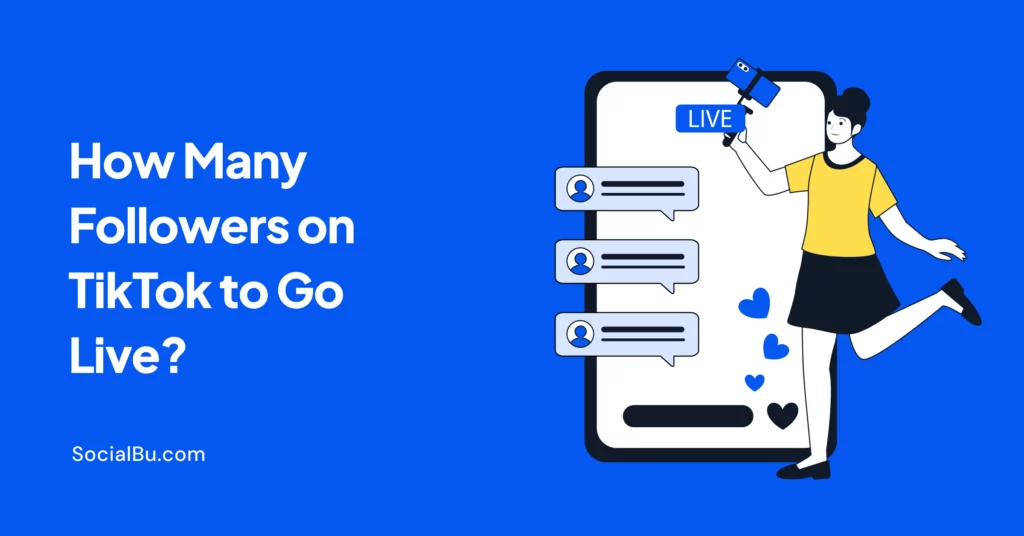Days are gone when we use tiresome and time-consuming paper-based methods to get public opinions on something. It’s a digital and social media era, and with that come innovative features to conduct surveys and engage audiences.
Facebook polls are also a feature on Facebook that is used to know people’s opinions and help make informed decisions. Whether you want to understand your customers’ preferences better or gather public opinion regarding your product or decision, Facebook polls are a go-to tool to get feedback quickly.
If you’re all set to add a dash of interactivity to your Facebook presence, buckle up! This guide will walk you through the simple steps of how to create a Facebook Poll.
Are you ready to turn passive scrolling into active participation and amplify your social media presence? Dive into our quick tutorial on how to create a poll on Facebook.
What are Facebook Polls?
Facebook Polls allow users to create a questionnaire to let their audience reply and participate in quick surveys. These polls consist of a question and a set of response options, and the people can choose the preferred answer with just a click.
Facebook polls are a fun and engaging way for people and businesses alike to spark conversations within the Facebook community. Poll results are generated immediately; the audience can add their preferred options.
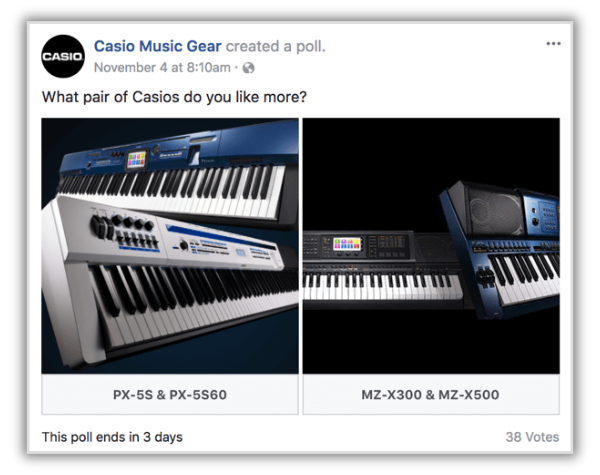
What is the Need to Create a Facebook Poll?
While Facebook polls seem casual to pass the time, they serve various purposes. They offer valuable insights and public opinions for both individuals and businesses.
Here are some common reasons why you must create a Facebook poll:
1. Understand Your Audience’s Preferences
Creating a Facebook poll allows you to tap into the collective opinions of your audience and understand their needs. You gain valuable insights into your audience’s likes or wants by posing questions about your content, products, or services. This knowledge helps you tailor your offerings to suit their preferences and build a stronger connection with your audience.
2. Boost Audience Engagement
If your Facebook page engagement level is low and you want to engage your audience actively, create a Facebook poll rather than long-form posts. They are fun and light ways to get the audience’s attention and hook them, bringing in more engagement.
They encourage people to stop scrolling, interact with your post, and share their opinions. This increased activity attracts the attention of the Facebook algorithm and potentially gives your page enhanced visibility.
3. Test and Validate Ideas
If you have any ideas, be they new product features, content topics, or marketing strategies, and want to know your audience’s point of view, try Facebook polls. They serve as real-time testing. This ensures that your direction aligns with your audience’s expectations.

4. Identify Trends and Pulse Points.
Do you want to stay ahead of the curve? Craft polls to discover emerging trends and hot topics within your community. Understanding what resonates with your audience allows you to tailor your content or offerings to stay relevant and engaging.
After knowing the reason, we know you’re ready to create a poll on the Facebook app. So, let’s jump to the main part.
How to Create a Facebook Poll: A Step-by-Step Guide
There are numerous places where you can create a poll on Facebook. From creating a poll on Facebook stories to a Facebook event, on a business page, or in a group or group chat, you can create the poll where needed.
But, of course, the process of creating one differs. Here is our detailed guide on how to create a Facebook poll:
How to Create a Poll on Facebook Story
Here’s how you can add interactive polls to your Facebook stories:
1. Open the Story Creation Screen
- Tap the blue plus sign (+) at the top left of your Facebook feed to create a story.
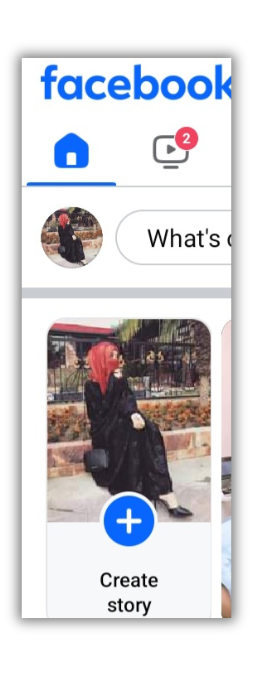
2. Select Your Background
- Select a photo or video from your device’s gallery.
- Tap the camera icon to instantly capture a photo or video if you don’t want to pick from your device.
- You can also use GIFs or Boomerangs as your background.
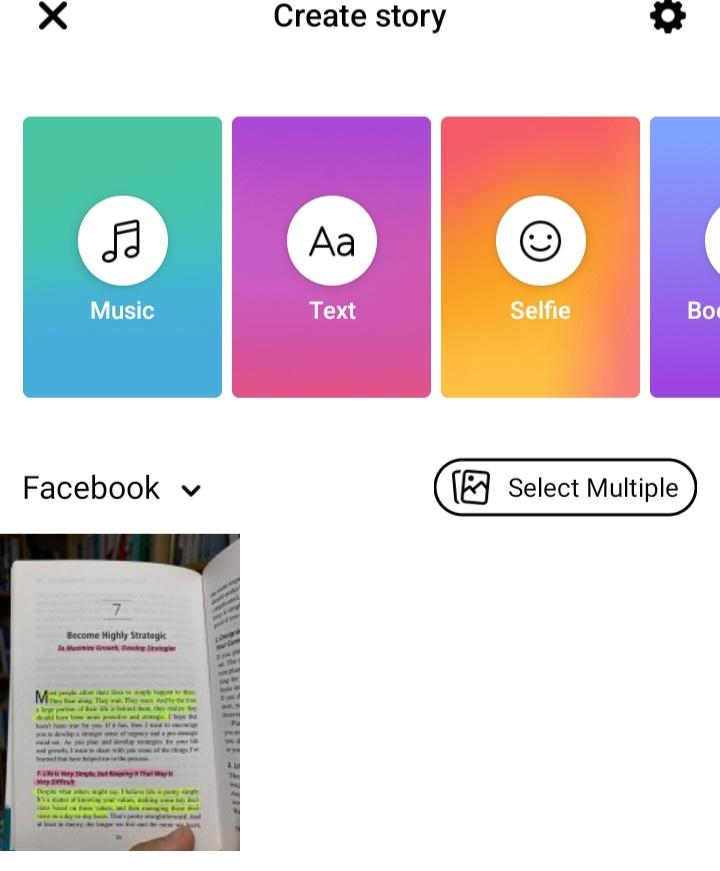
3. Add the Poll Sticker
- Tap the stickers icon (smiley face in the top right corner).
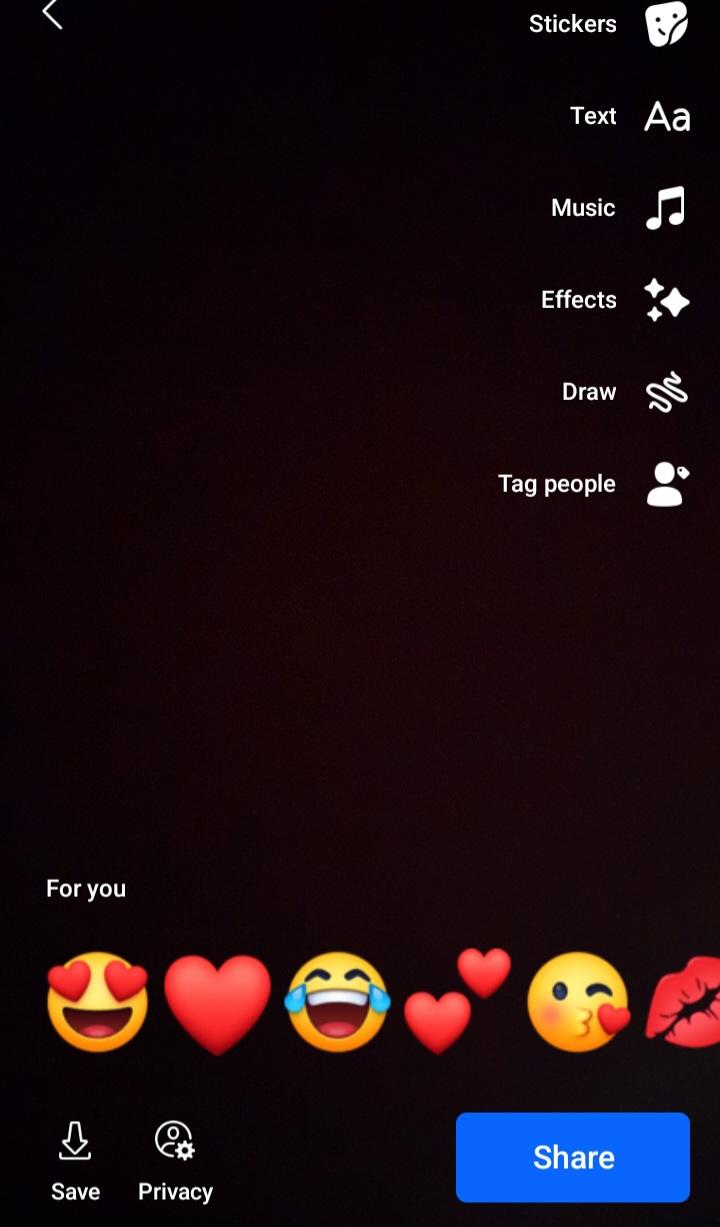
- Scroll and tap “Poll.” It’ll be activated.
4. Craft Your Questions and Answers
- Type your engaging poll question to type your question.
- By default, the answer options are “Yes” and “No.” Tap each option to change and customize them to your desired choices, and tap ‘done’ in the top right corner.
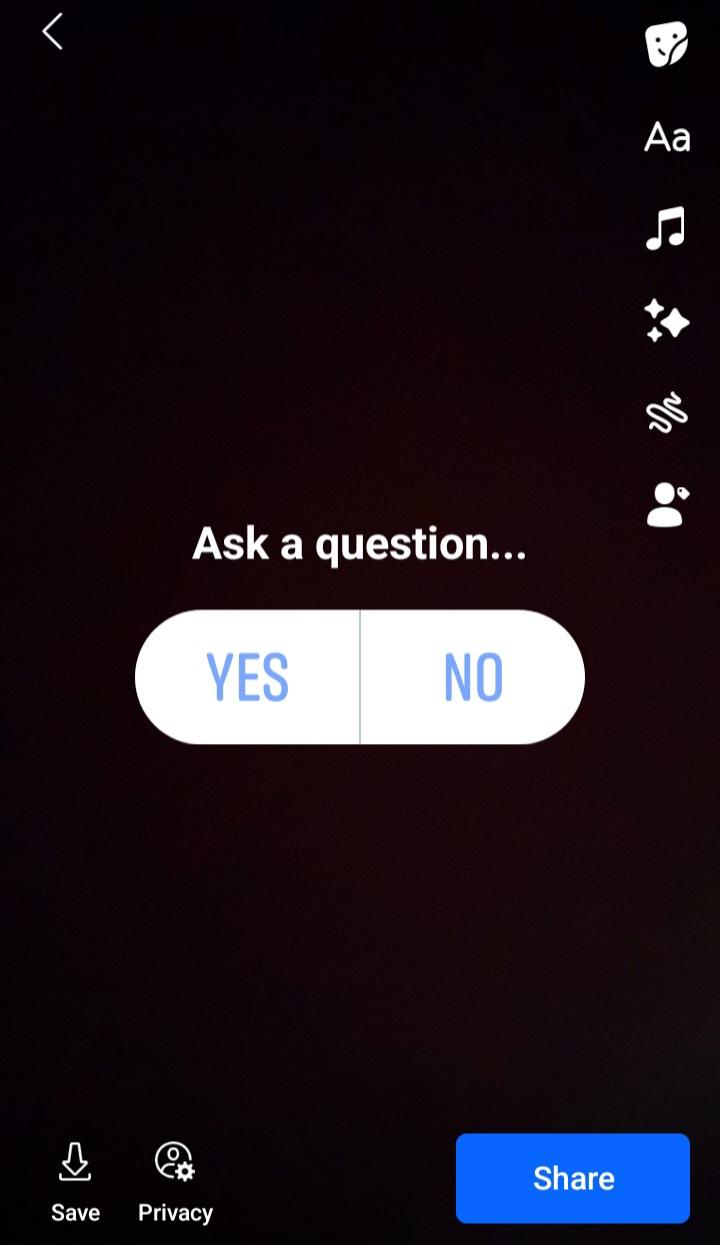
5. Share the Poll On Facebook Story
- Customize your poll further by adjusting its size and position.
- Add text, stickers, or other effects to your story.
- Finally, tap “share” from the bottom right corner and let your audience’s votes roll in!
How to Create a Poll in a Facebook Group
Here’s how to create a poll in a Facebook group:
1. Go to Your Group
- Open the Facebook app and tap on the three horizontal lines at the top right corner of the screen.
- Select “Groups” from the menu, then ‘Your Groups,’ and choose the group in which you want to create a poll.
2. Start a New Post
- Tap on the “Write something…” box at the top of the group feed.
3. Create Your Poll
- Scroll down and select “Poll” from the menu.
4. Craft Your Question and Multiple Options
- Tap “Add a poll option…” and type in each answer choice. You can add as many poll answer options as you want.
- Tap done, and now enter your poll question.
- Choose whether you want to allow multiple answers or just one.
5. Post Your Poll
- Once you’re happy with your poll, tap “Post” to share it with your group members.
How to Create a Poll on Facebook Business Page
Engaging your audience with a poll is a great way to gather feedback, initiate conversation, and boost interest in your brand.
If you’re the admin of your page, then here’s how you can create a poll on your Facebook Business Page:
1. Access the “Create Post” Section
- Switch to your Facebook Business Page.
- Look for the “Create Post” button in the upper right corner or the “What’s on your mind?” section at the top of your page.
2. Choose the “Poll” Option
- Click on the “Create Post” button.
- In the options that appear, select “Poll“.
3. Craft Your Poll
- Type in your question at the top. Keep it concise and relevant to your target audience.
- Add at least two answer choices by clicking “+ Add Poll Option” and typing your answers.
- Use the available features to make your poll more visually appealing.
4. Share Your Poll
- Click “Post” to share your poll live on your Facebook Page.
- Monitor the responses and engagement on your poll.
And it’s done! By following these steps, you have successfully created an influential Facebook poll. It will now appear as a status update on your Facebook page and help you connect with your audience.
How to Create a Poll in Facebook Group Chat
Here’s how to easily create a poll and gather opinions on your Facebook messenger:
1. Open the Group Chat
- Go to the group chat where you want to create the poll. Ensure you’re using the Facebook Messenger app on your phone.
2. Access the Polling Feature
- On mobile, tap the “+ sign” next to the input field in the bottom right corner.
- Then, select the “Poll” icon from the menu that appears.
3. Craft Your Poll Question
- This is the main focus of your poll, so make it clear and concise. Type your question in the “What is your poll about.”
4. Add Answer Options
- Tap the “add options” section to start adding possible answers. You can add as many options as you want.
5. Hit Send!
- Once you’ve added the answers, tap the “Create Poll“ button to share it with the group. The poll will appear in the chat conversation for everyone to vote on.
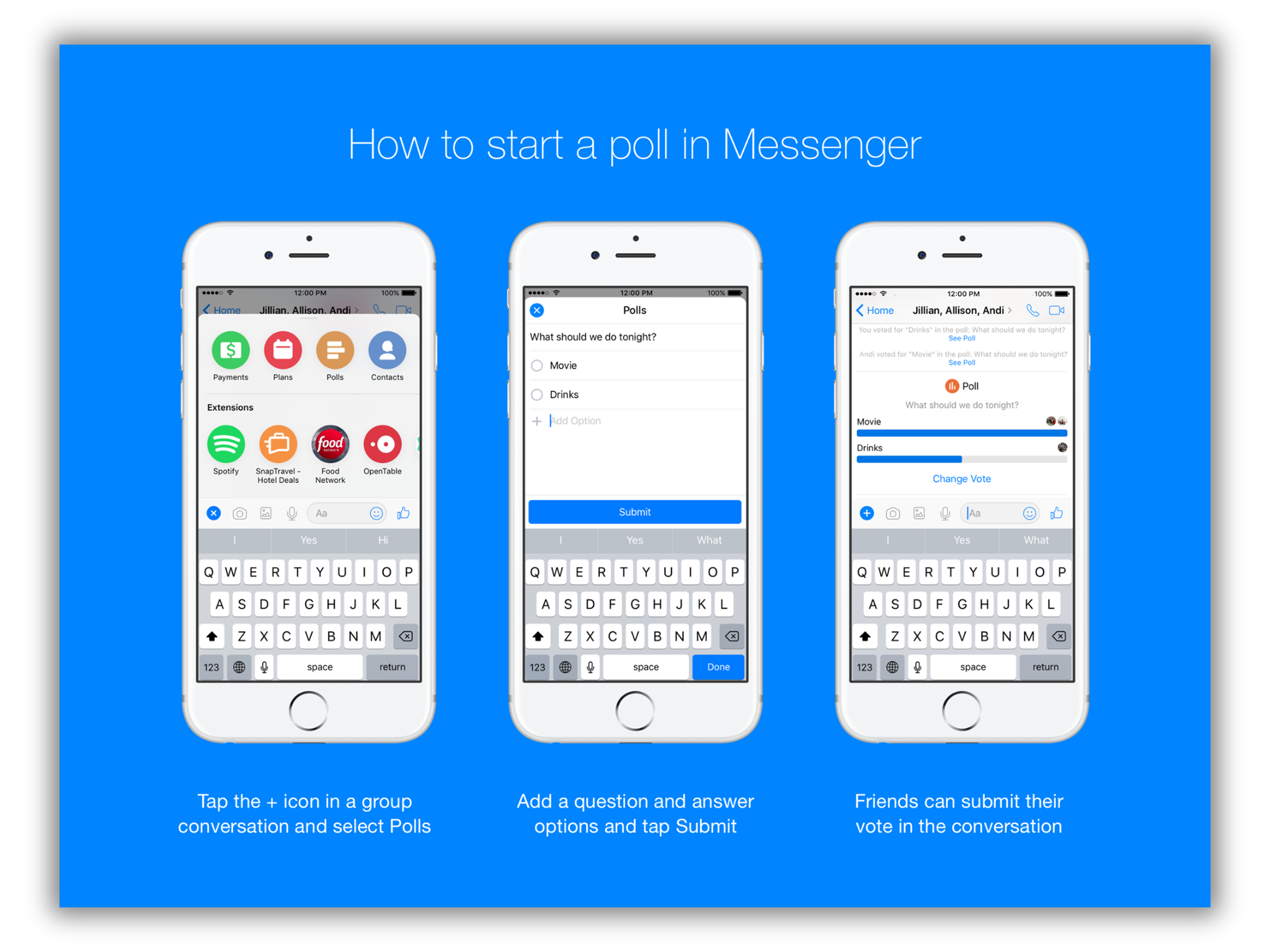
How to Create a Poll on Facebook Event
Facebook polls are an excellent way to spark engagement and gather input from your event guests.
Here’s how to create a poll on Facebook event poll in easy steps:
1. Navigate to Event
- Head to Facebook ‘Events‘ and choose the event for which you want to create a poll.
2. Tap the Three Dots
- Tap the three dots (…) in the bottom right corner.
3. Poll Position Activated
- From the menu, select “Poll.”
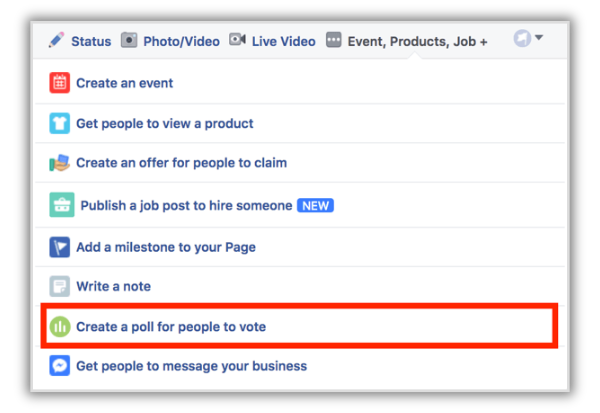
4. Add Questions and Answers
- Type your clear and concise question in the section. What information do you want from your guests? Make it specific and engaging to grab their interest.
- Enter your answer options below the question. Consider including a “See results” option to allow quick peeking without voting.
5. Post the Poll
- Tap “Post” and voila! Your poll is live, ready to gather valuable insights from your excited guests.
Wrap-Up
So here you have it! With this step-by-step guide and simple steps, you have learned how to create a Facebook poll without being puzzled.
However, there are some things you can focus on to get more engagement on your poll. Use emojis, images, and humor to make your poll fun and increase visibility. Make your answer options concise (up to 100 characters for each one) to quickly grab attention. Set an optional end date for your poll to keep things focused.
In the end, what will get you better results is how engaging and relevant your polls are!
With that, you’re all set to create a poll on the Facebook app. So, create one, sit back, relax, and watch the votes roll in. Happy polling!
FAQs
How Do I Create a Poll on Facebook?
Firstly, decide where on Facebook you want to create a poll, whether it is on your Facebook story, on a business page, or in a group and group chat. The process to create a poll is simple.
- Start by clicking on the three dots and + sign for the Facebook story, and then scroll down to select the “Poll.”
- Now, type your question and add answer options.
- Set the duration, and finally, hit “Post” to share your poll with friends or in a group.
Can I Do a Survey on Facebook?
Yes, you can survey on Facebook using the “Poll” feature. It’s a great and quick way to conduct a survey. You can create a poll on your story in a group, group chat, and events. When composing a post, click on the three dots below the post box, select “Poll,” and customize your questions and options. It’s a simple way to gather opinions from your target audience or followers.
How Do I Create a Poll on Messenger in 2024?
To create a poll on Facebook Messenger in 2024, open a group chat, tap the “+ sign” next to the text input box, and select “Poll.” Enter your question and add options for people to vote on. Finally, hit “Create Poll” to share it in the chat. Easy and interactive! Remember, polls aren’t available in private chats, so grab your group and get polling!