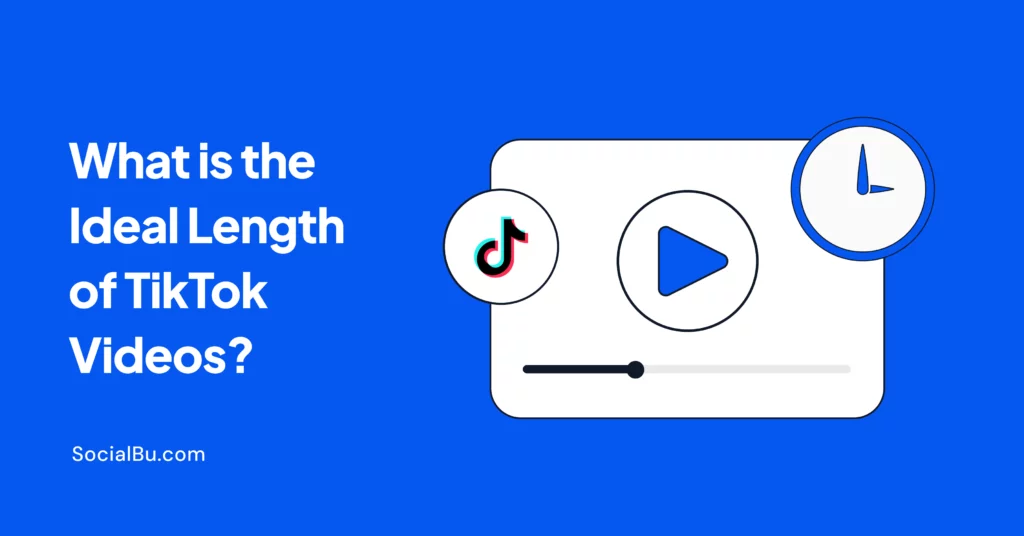Are you looking to download YouTube videos for free but can’t figure out the easy way out? Whether you want to watch your favorite videos offline while traveling or keep your kid’s movies on your laptop, we’ve got you covered.
We will explore various methods to download YouTube videos on different devices, such as mobile devices, Macs, and PCs.
So, without further ado, let’s dive in and learn how to download YouTube videos hassle-free.
How to download YouTube videos for free in 2024
You can download YouTube videos onto your device to view them offline. We will go through each method to download YouTube videos for free.
Downloading YouTube videos on Android
Downloading YouTube videos on an Android device is a straightforward process. If you want to download YouTube videos on your Android phone or tablet, follow these simple steps:
- Open the YouTube app on your Android device.
- Navigate to the video you want to download for offline viewing.
- Tap the Download button below the video.
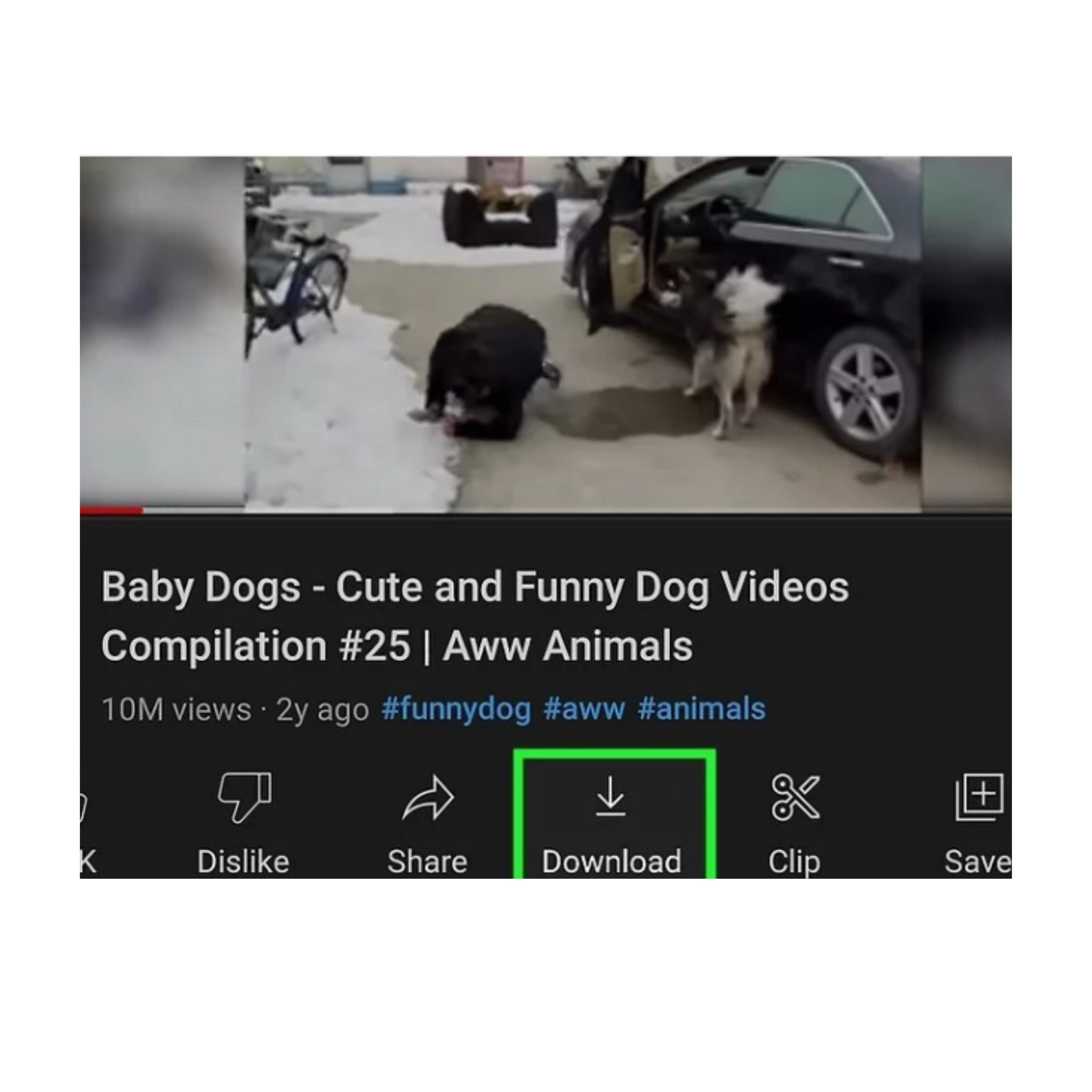
- A box will pop up, allowing you to choose the resolution of the downloaded video.
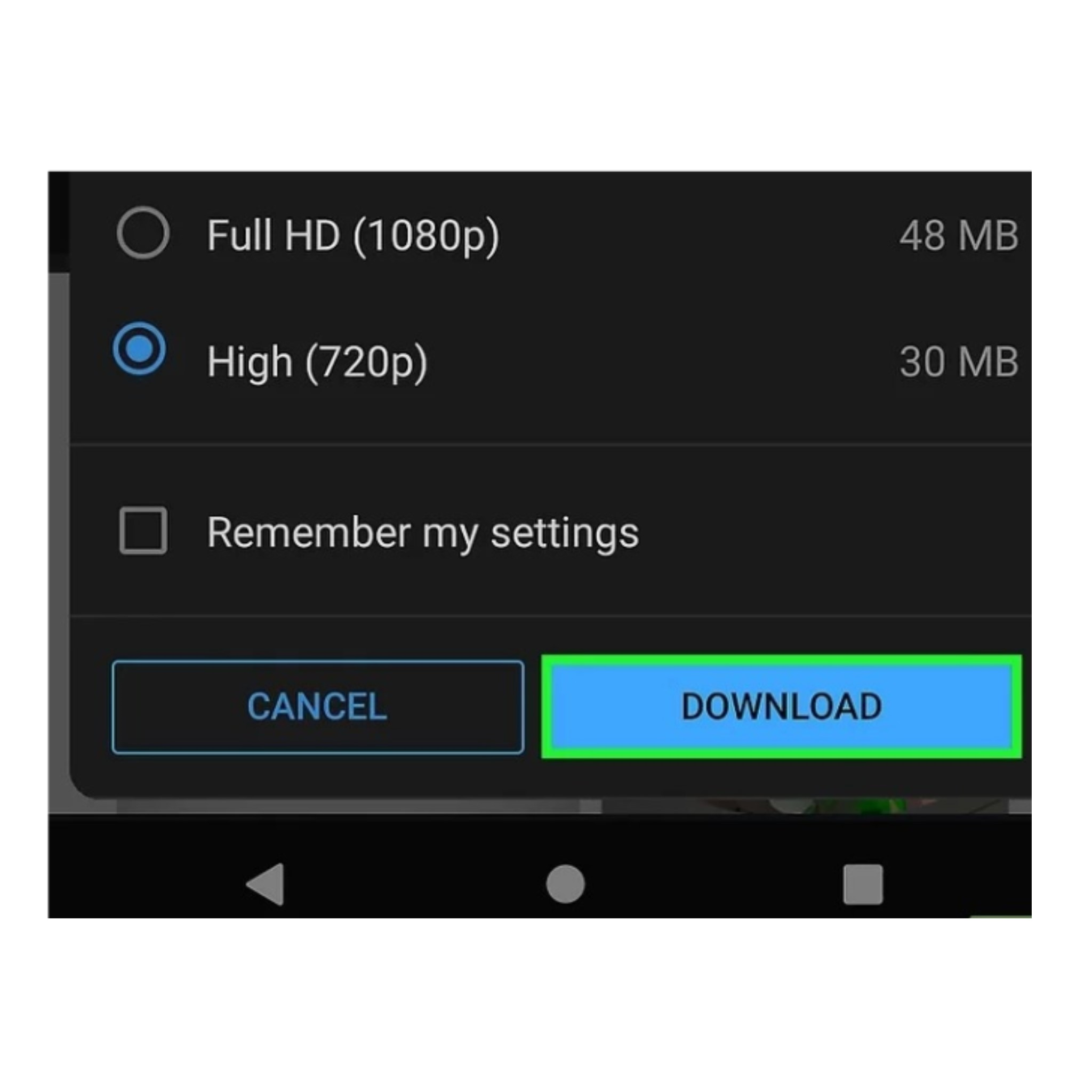
- Click on “Library” in the bottom left corner of the screen
- Locate the “Downloads” section to find all of your downloaded videos.
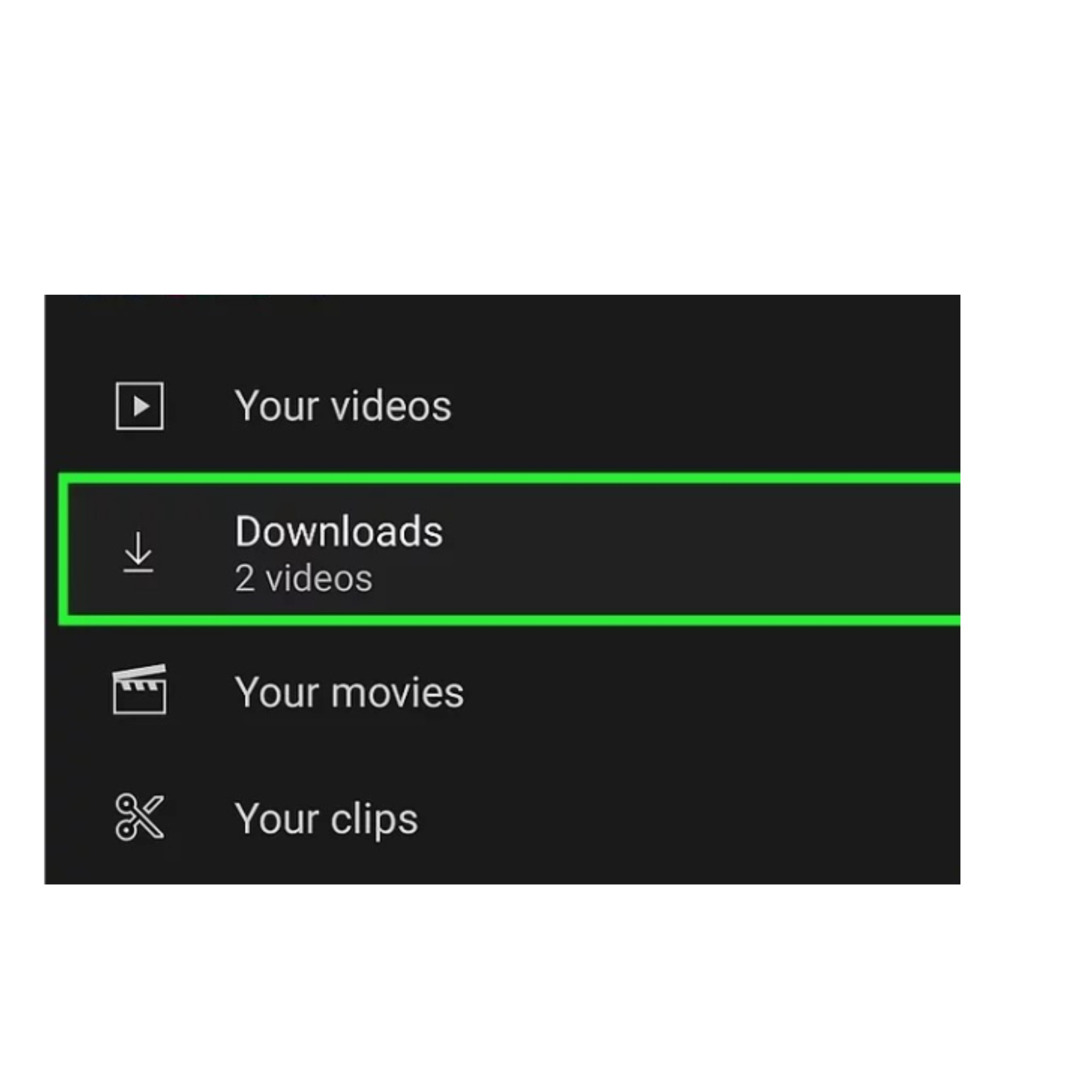
Downloading YouTube videos on iPhone
Much like the Android instructions, you can download a video to your iPhone to watch offline. Downloading YouTube videos on an iPhone or iPad is similar to the process on Android devices. Here’s how you can do it.
- Open the YouTube app on your iPhone or iPad.
- Find the video that you wish to download for offline viewing.
- Tap the Download button below the video.
- Choose the resolution of the downloaded video.
- Select the library in the bottom left corner of the screen.
- Tap on “Downloads” to access all of your downloaded videos.
How to download YouTube videos on a PC
You can download a video on YouTube onto your PC for offline viewing in two ways. The first is saving your videos into your YouTube library, just like the one for Android and IOS; the second method is through a VLC downloader.
Saving YouTube videos to your library
Let’s go through the first method of saving YouTube videos to your library so you can view them offline:You can save YouTube videos to your library on a PC, just like on mobile devices:
- Open YouTube and find the video you want to download.
- Below the video, click on the “Download” option or tap “More” and then “Download.”
- The downloaded option will appear once the video is complete.
Using VLC media player to download YouTube videos
Another method to download YouTube videos on PC is by using VLC Media Player:
- Go to YouTube and find the video you want to download
- Copy the URL of the YouTube video.
- Open VLC Media Player on your PC.
- Click on “Media” in the top menu and then select “Open Network Stream.”
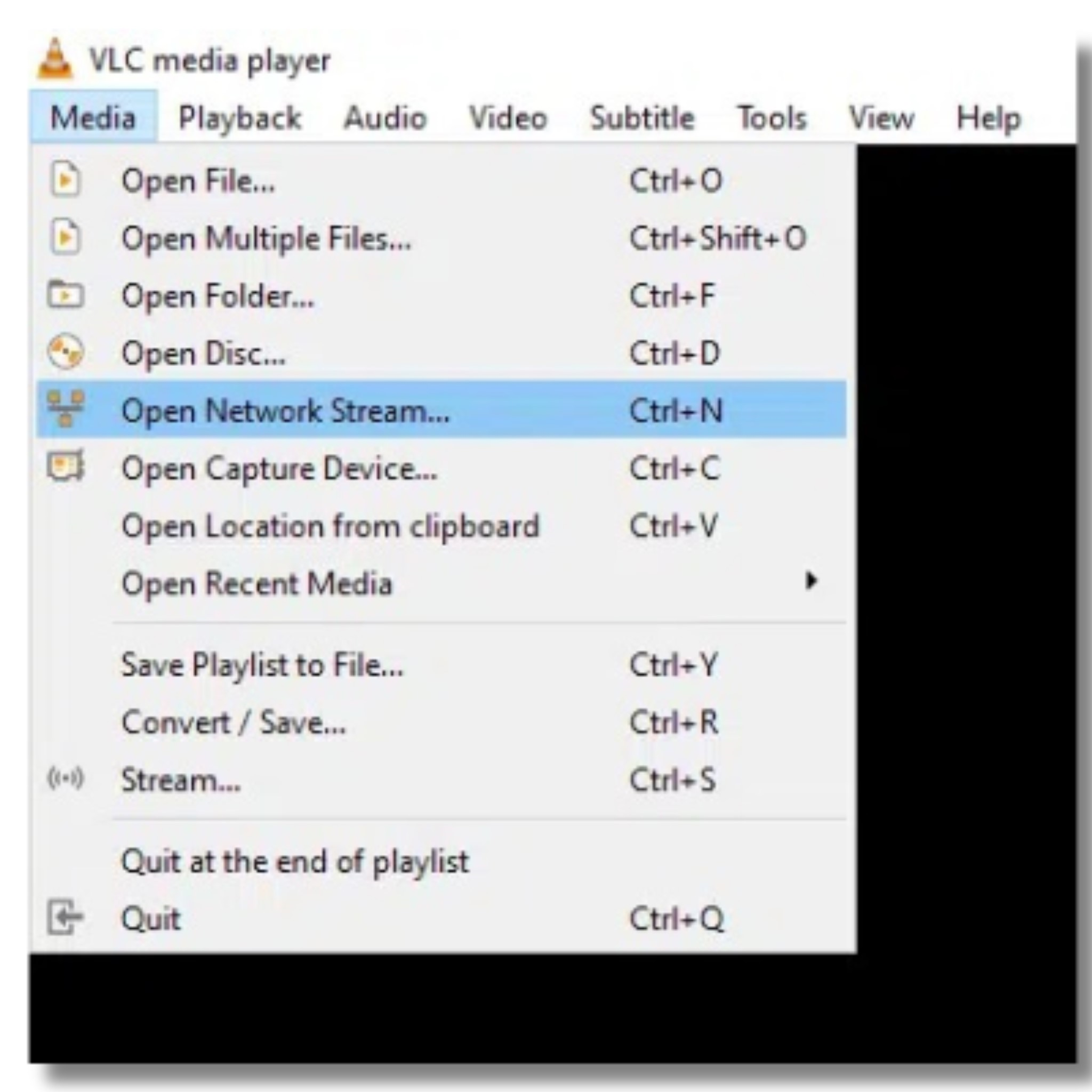
- In the pop-up menu, go to the “Network” tab and paste the YouTube video’s URL.
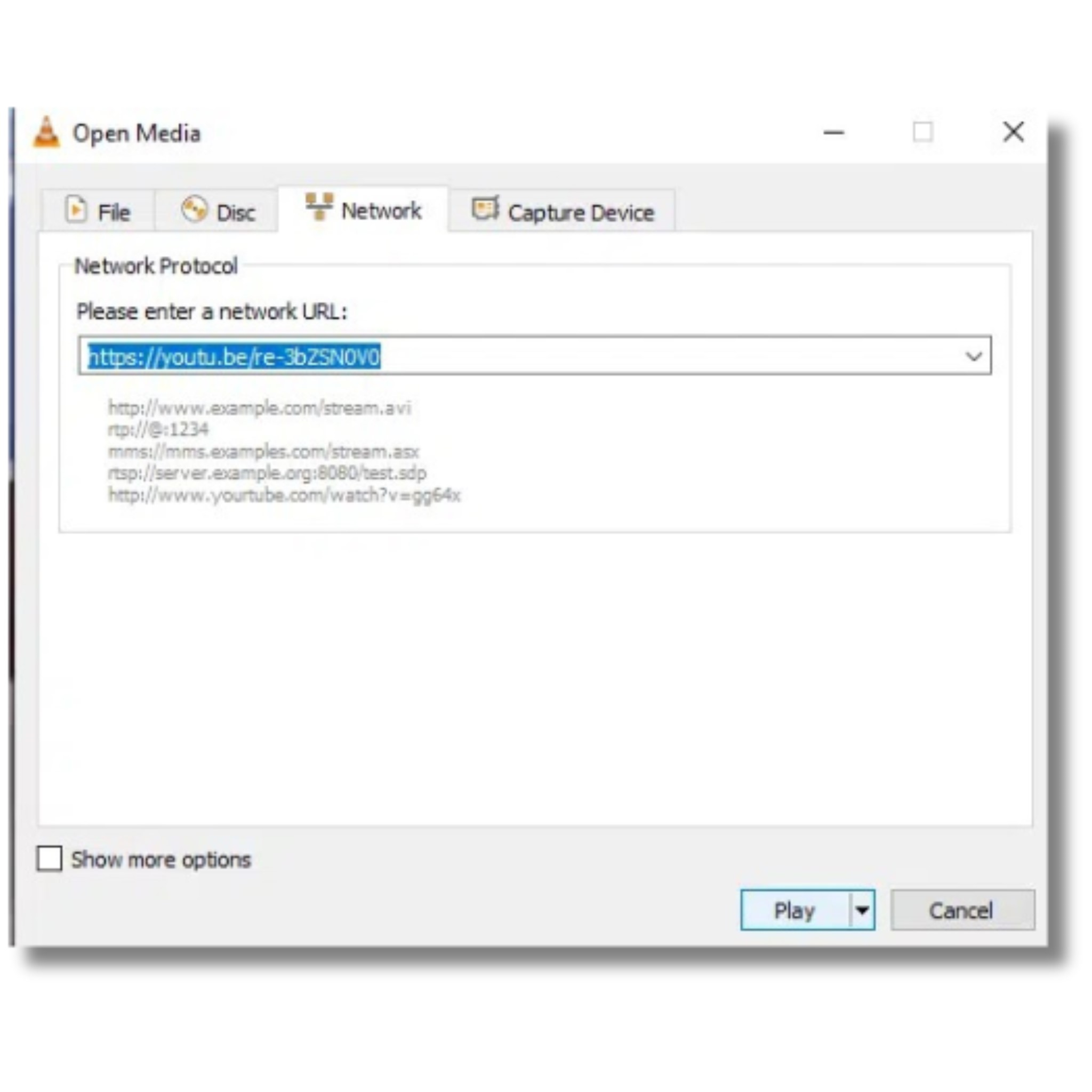
- Click “Play” at the bottom to start playing the video in VLC.
- Select the “Tools” tab in the top bar and choose “Codec Information.”
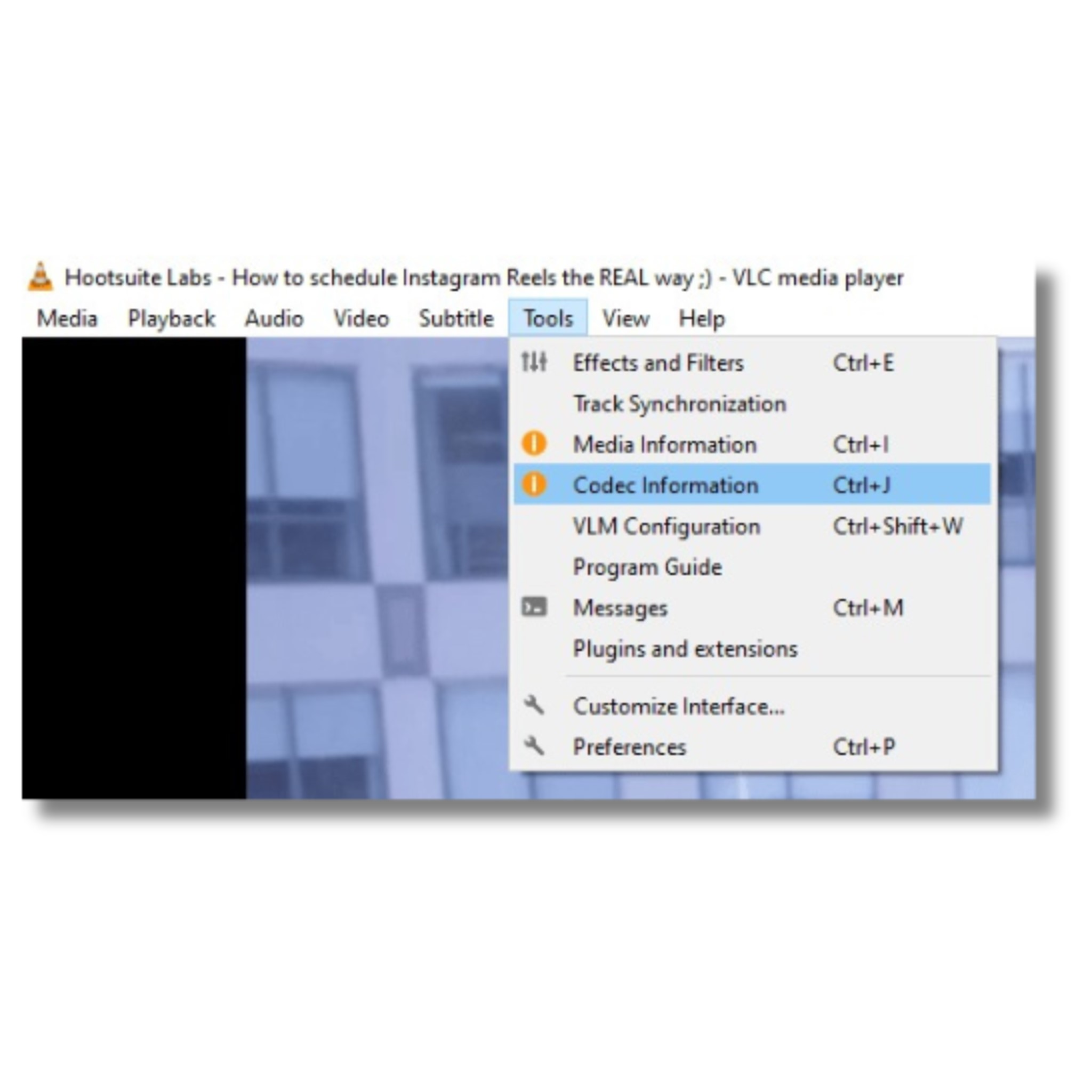
- Triple-check the location bar at the bottom window to highlight the text, right-click, and select “Copy.”
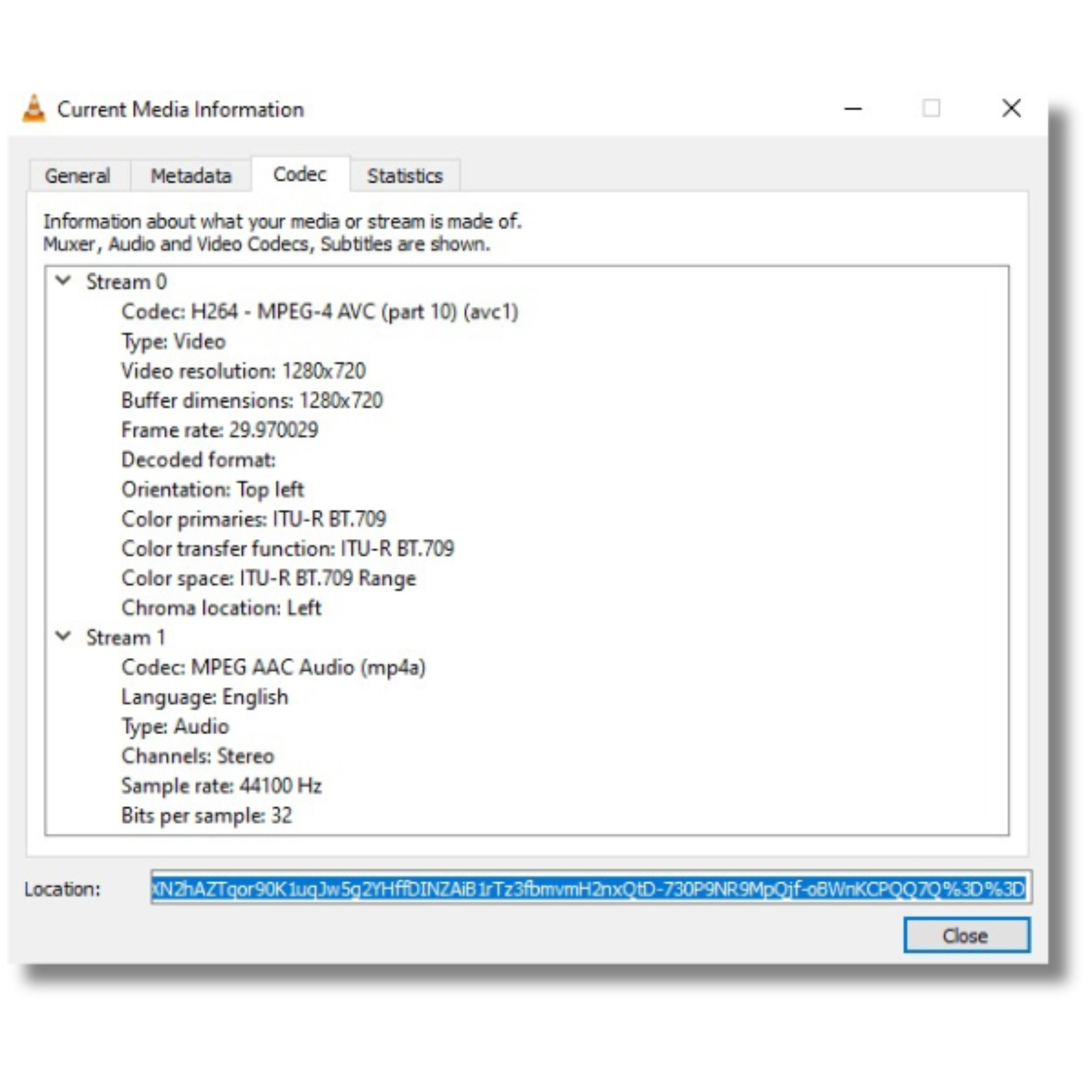
- Return to your browser, paste the text into the URL bar, and press Enter.
- The video will appear on the browser page. Right-click anywhere on the video and select “Save As” to download the file in MP4 format.
How to download YouTube videos on Mac
If you have a Mac, you can download YouTube videos through your YouTube account:
- Click on the video you want to download on YouTube.
- Below the video on the right side, click “Download” or tap “More” and then “Download.”
- Once the download is complete, the option will have a checkmark beside it.
- To access your downloaded videos, click on the three vertical dots icon on the top left of the screen and scroll down to “Downloads.”
Top third-party tools to download YouTube videos
While there are many third-party tools available to download YouTube videos, we will focus on some of the most trusted ones that are widely used by social media managers and content creators.
1. 4K Video Downloader
4K Video Downloader is a popular app that allows users to download videos from websites like YouTube, Vimeo, and others. It is compatible with Windows, macOS, and Linux. Here are some of its pros and cons:
Pros:
- Fast downloads
- Supports 3D and 360-degree videos
- Can download videos without leaving a watermark
- Supports subtitles
- Supports downloading videos in 4K and 8K resolutions
- Available in 18 languages
Cons:
- Limited formats
- Limited playlist download settings
2. 10downloader.com
10downloader is an app available for Windows and macOS. It can download videos and convert them into various formats, rip content from DVDs and Blu-ray discs, and even allow you to create your videos. Here are some pros and cons of HandBrake:
Pros:
- Easy to use
- Supports batch downloads
- Offers a wide range of formats
Cons:
- The free version has limited features
3. Y2Mate
Y2Mate is a user-friendly online YouTube video downloader that allows you to download videos without the need for separate software or browser extensions. It supports various devices and allows you to choose the output video quality and format. Here are its pros and cons:
Pros:
- No signup required
- No separate software or browser extension is needed
Cons:
- Limited features
Conclusion
This blog provides all the information to download YouTube videos. Downloading YouTube videos for free in 2024 is possible using various methods and tools. Whether you are using a mobile device, Mac, or PC, there are options available to download and enjoy YouTube videos offline.
However, it is important to respect copyright laws and obtain permission from the original creators before downloading and using their videos. By following the methods outlined in this guide, you can safely download YouTube videos and use them for personal or professional purposes.
SocialBu is an all-in-one social media management tool that will take your YouTube channel to the next level. With SocialBu, You can manage all your YouTube and social media accounts in one place; it’s the complete solution for your social presence.
FAQs
How to download a video from YouTube?
To save a YouTube video directly to your phone’s gallery, you can use a trusted YouTube video downloader app or website. Some popular options include 4K Video Downloader and 10downloader.com.
Which is the best YouTube video download?
The best app for downloading YouTube videos in 2024 depends on your specific requirements and the device you are using. The apps mentioned in this guide, such as 4K Video Downloader, HandBrake, Y2Mate, and Online Video Converter, are highly recommended and widely used.
How do I download a video from my browser?
To download a video from your browser-
- Copy the video URL: Open the video you want to download on a browser and copy the video address.
- Open the Browser Video Downloader: Run Free HD Video Converter Factory, go to Downloader, click + New Download and you will see the New Download window.
- Paste and Analyze the Video URL: Paste the video address into the box, and click Analyze below.
- Choose a Resolution and Format: It will list all resolutions and formats you can download for the video after the analysis process.
- Download Browser Video: Now select Download All to save the files to your computer.
How to download YouTube videos in mobile gallery without app?
To download YouTube videos in the mobile gallery without an app, you can use the following steps:
- Launch the YouTube App: Open the YouTube app on your smartphone and locate the video you want to download.
- Tap on the Video: Tap on the video to start playing it.
- Download Options: You’ll be redirected to a download options page. Select the desired video quality/format, then tap the “Download” button.
- Save to Gallery: A pop-up will appear, asking you to save the video. Tap “Download” and the video will be saved directly to your phone’s gallery.