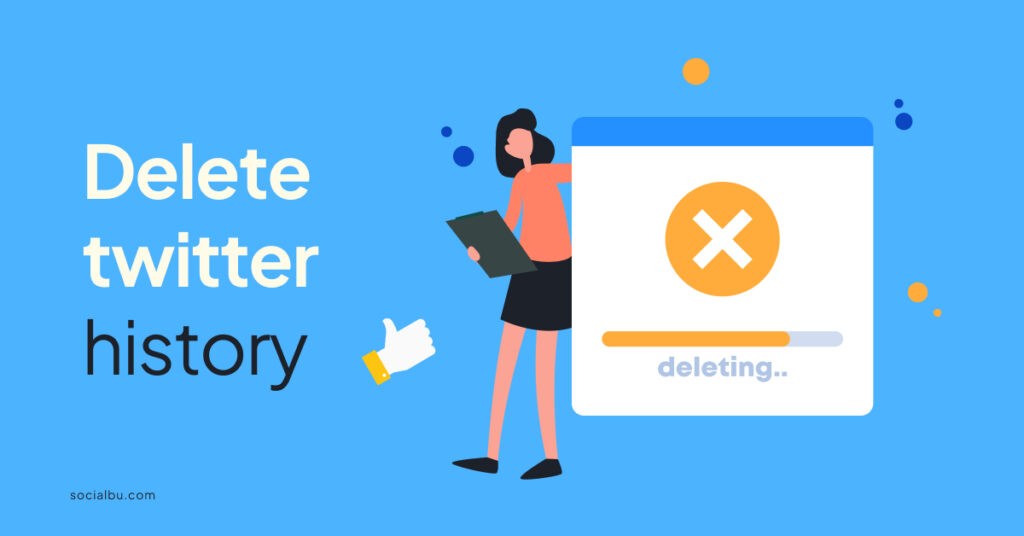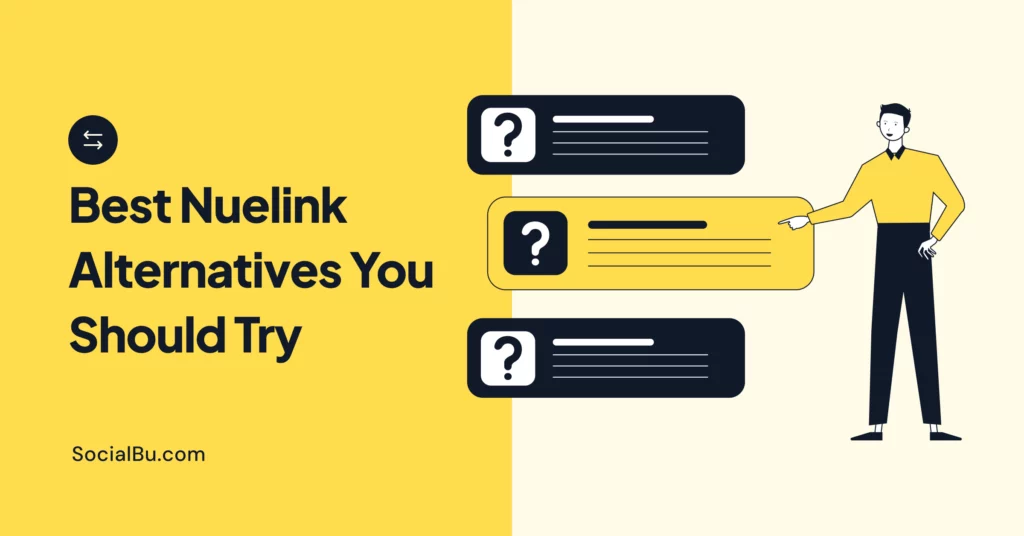Twitter, formerly called X, is always the talk of the town because of its controversial posts. It’s the digital home where all our thoughts, opinions, and rants meet. However, If you’re troubled by old tweets and seeking to delete Twitter history, you’ve come to the right spot.
Whether it’s embarrassing teenage posts or wrong opinions that are stopping you from growing on Twitter, we have covered everything! Let’s clear out the past and reclaim the digital space.
In this blog, we will walk you through everything you need to know about deleting Twitter history on your Android, IOS, and desktop devices. So, without any further ado, let’s right away jump in!
How to clear Twitter history on Android and IOS phone
Deleting the Twitter search history is a simple process. When you open the search tab on your Twitter account, the app will show a dedicated “For You” page suggested to you based on your account activity and search history.
Clicking on the search bar reveals the list of all the searched keywords and accounts from your search. To erase all of your recent searches on mobile phone, follow these quick steps:
- Open the Twitter/X account on your Android or IOS phone and log in to your account.
- Tap the magnifying glass-shaped search bar icon at the bottom of the screen to open the search page.
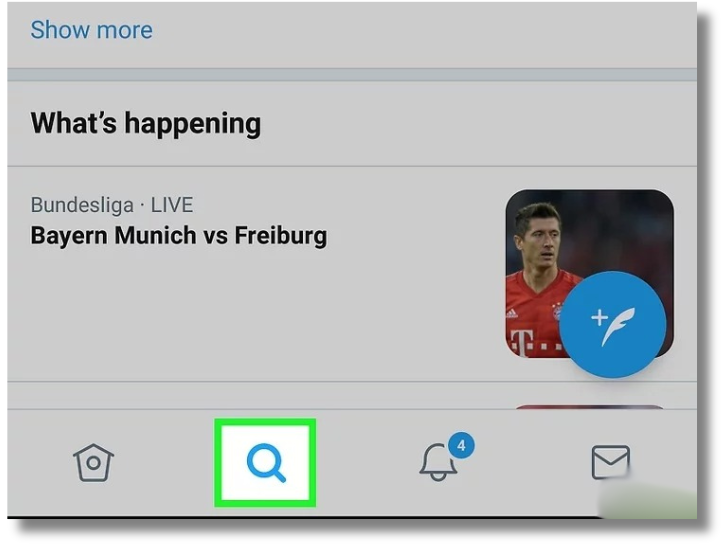
- Locate the search bar at the top of the screen. Your keyboard will slide up to the bottom of the screen.
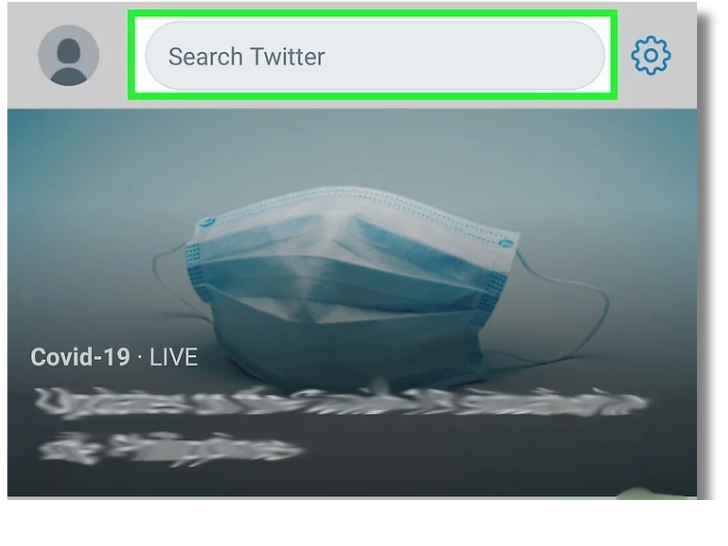
- Tap the grey “X” next to the “Recent searches”. You will find the “X” on the right side of the screen.
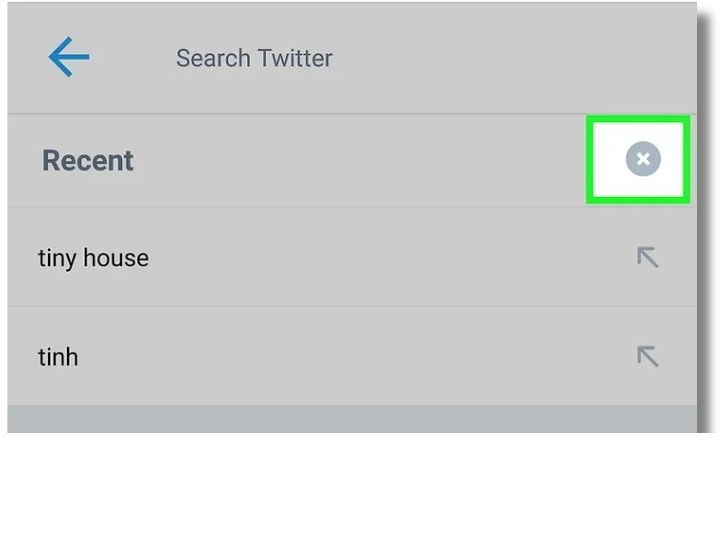
- Once you click the “X” and tap on “Clear,” your recent searches for people, topics, and keywords are now erased from your account.
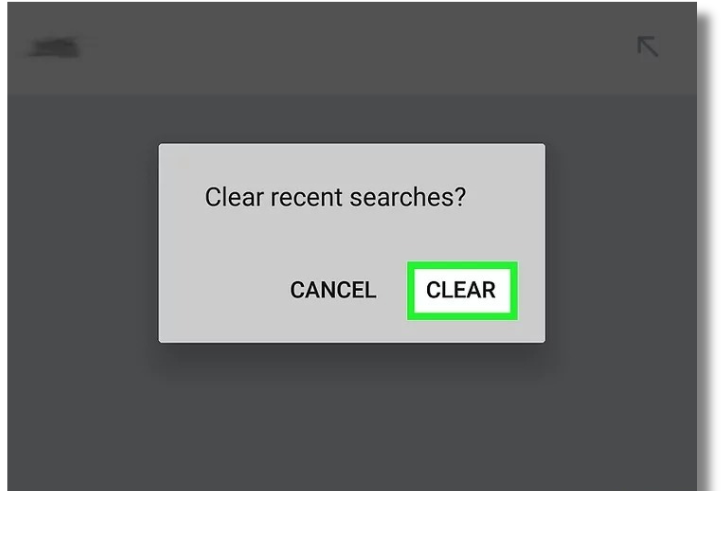
How to clear Twitter history on a desktop
It’s important to note that when you clear a search from your phone, these searches are only deleted from your mobile app. To delete your entire history from your desktop, you must delete your searches on the web or desktop version of Twitter.
To clear your Twitter history on your desktop, follow these quick steps:
- Go to Twitter.com on your desktop and log in to your account. You can use any web browser to access Twitter to delete your X search history.
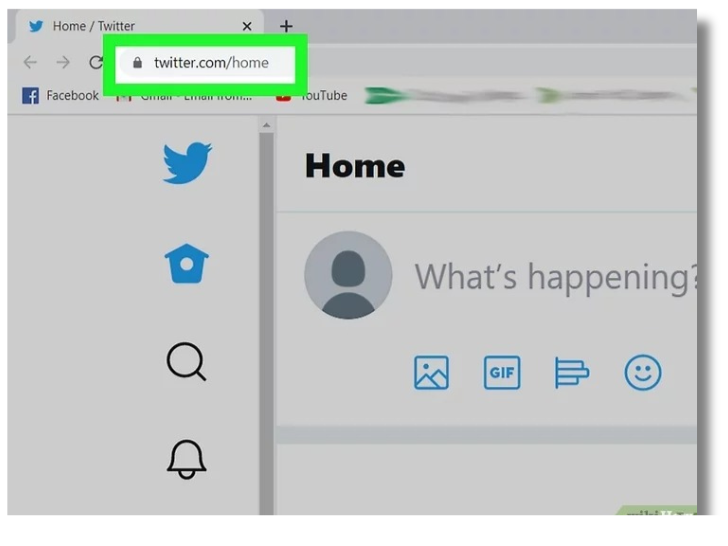
- Click on the search bar that you will find on the right corner of the screen.
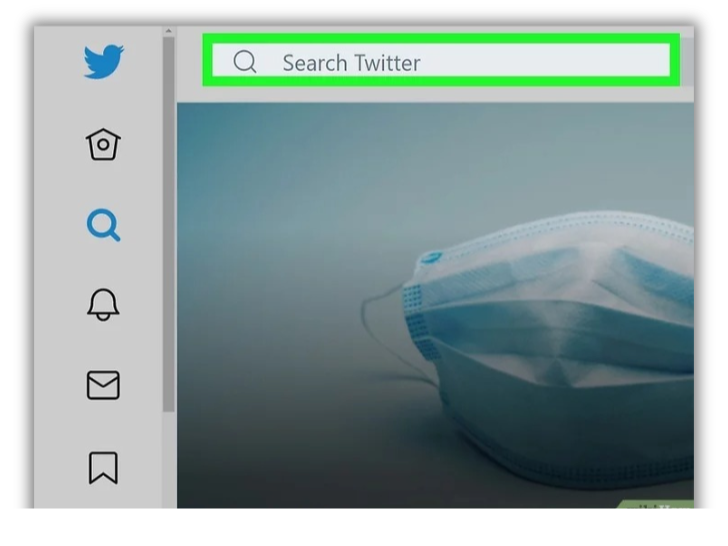
- From the “Recent” drop-down menu on the right of the header, select “Clear all.” or select “x” at each search item to delete searches individually.
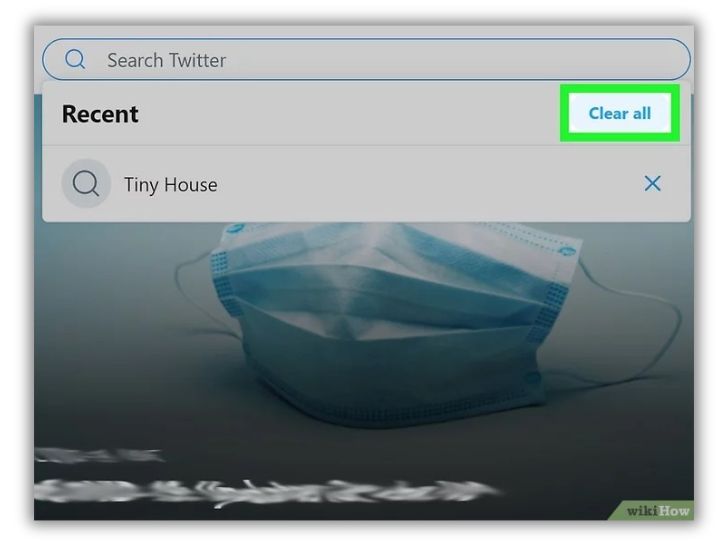
- Click the “Clear” button to clear your Twitter search history.
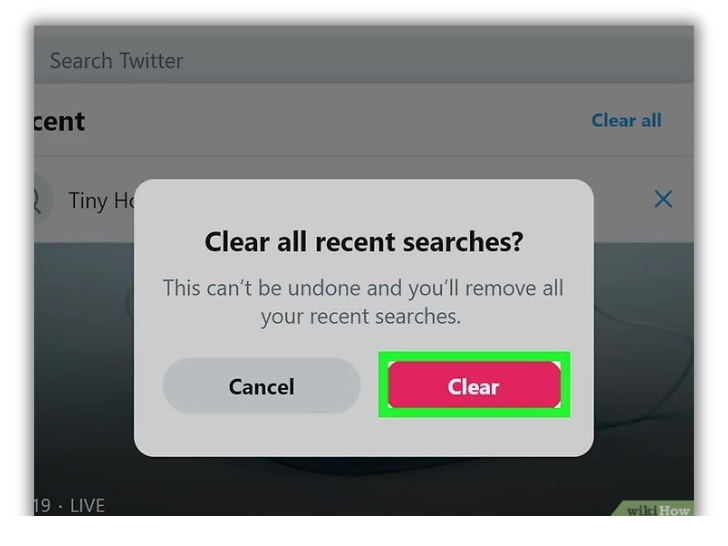
The changes you make on the desktop version to your search history are not applied to the mobile app version of X.
How to clear Twitter cache
Now that we know how to clear twitter history on phone. Let’s look at how to clear Twitter cache. So what is twitter cache and how does it help to delete twitter history?
Twitter cache a temporary storage for your videos or posts collected when you interact with posts, watch videos, and join spaces. The app stores videos, images, and user profile data as cache, so it won’t download the same data every time you use the app.
Consequently, the collected catches allow you to watch content offline. In addition, it also helps you load posts faster than usual every time you see them on a timeline.
However, over time, the cache collects a lot of data that consumes your phone storage, and you might want to get rid of the cache when your phone data is full.
Not to mention, deleting the app cache is safe and won’t affect your account data, but it will clean up some of the space from your phone. Once your old app cache is cleared, Twitter will collect new data from your recent activity and provide better relatable content.
How to clear Twitter cache on Android
Clearing data from an Android phone is a straightforward process, as the Android operating system allows you to delete it without third-party app permission.
Follow these easy steps to clear the cache from your Android phone:
- Long tap on your Twitter app icon on your phone home screen and select “info.”
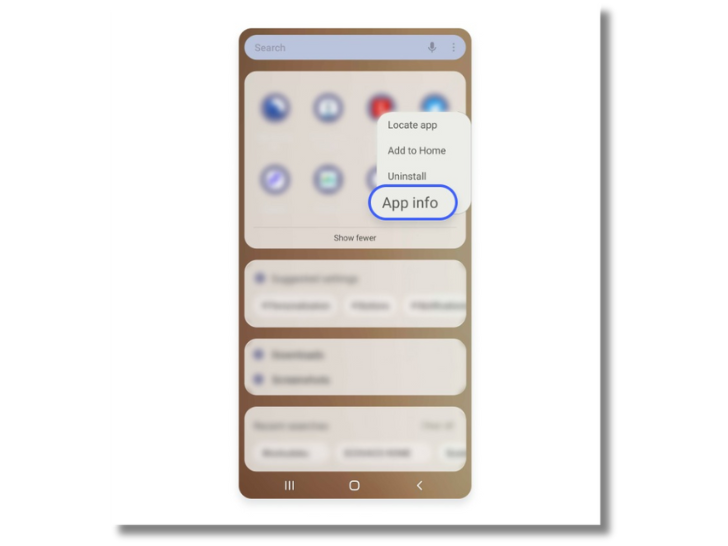
- In the app information, scroll down to find “Storage” or “Storage usage” and tap it
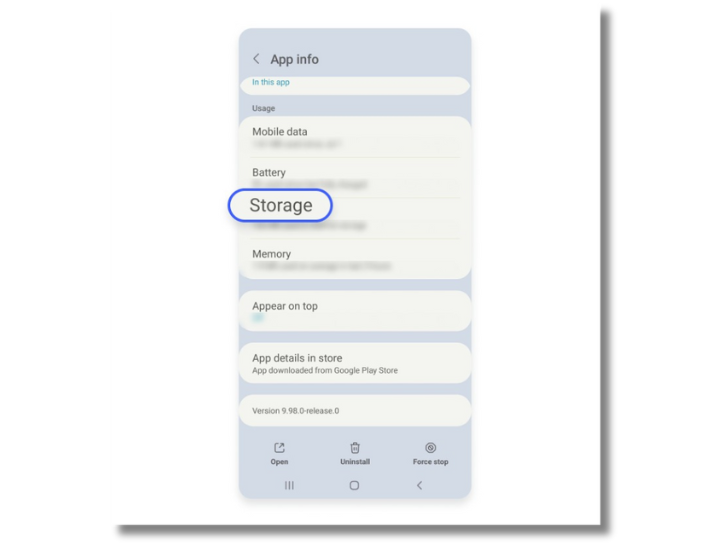
- Tap “Clear Cache” from the storage option to delete the cache
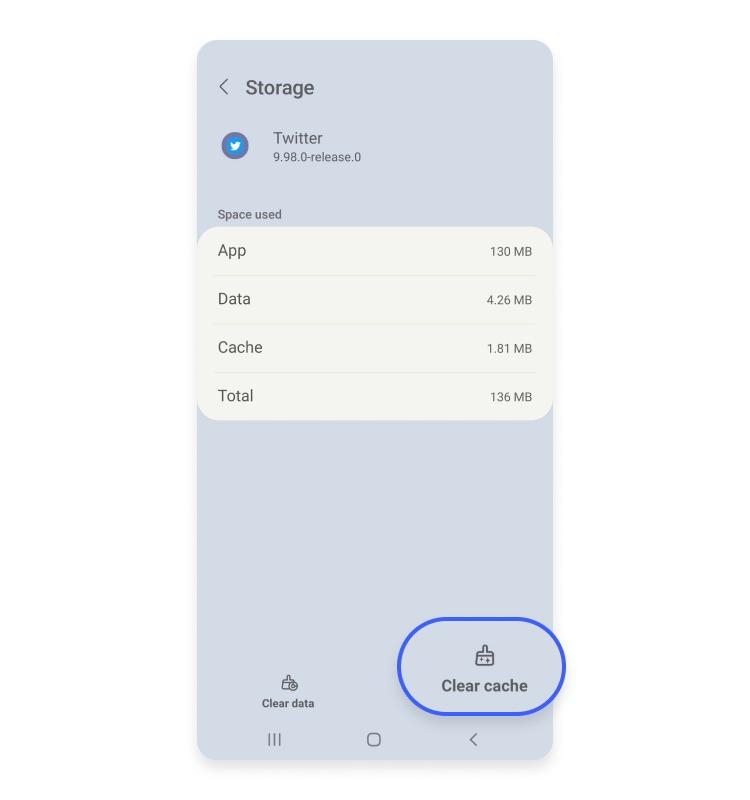
- After deleting the phone cache, you will find the cache line to show 0B
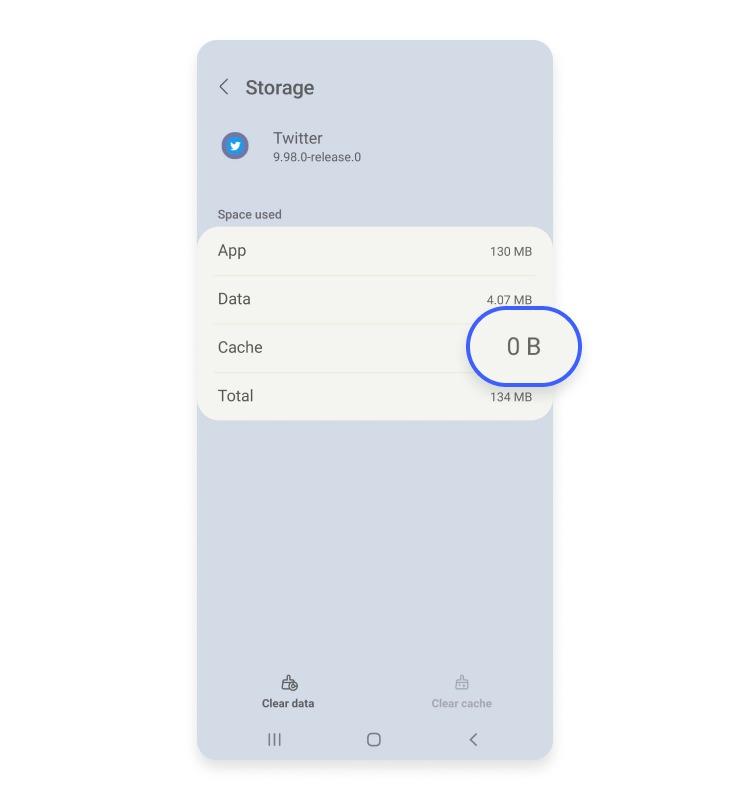
How to clear Twitter cache on IOS
Because of the recent updates on the IOS, it’s no longer possible to directly clear your Twitter cache from the app settings, just like Android. Nevertheless, you can clear your cache by following these media storage by following these steps:
- Open the Twitter/X app on your iPhone home screen.
- When the app opens, locate your profile picture in the top left corner and tap on it.
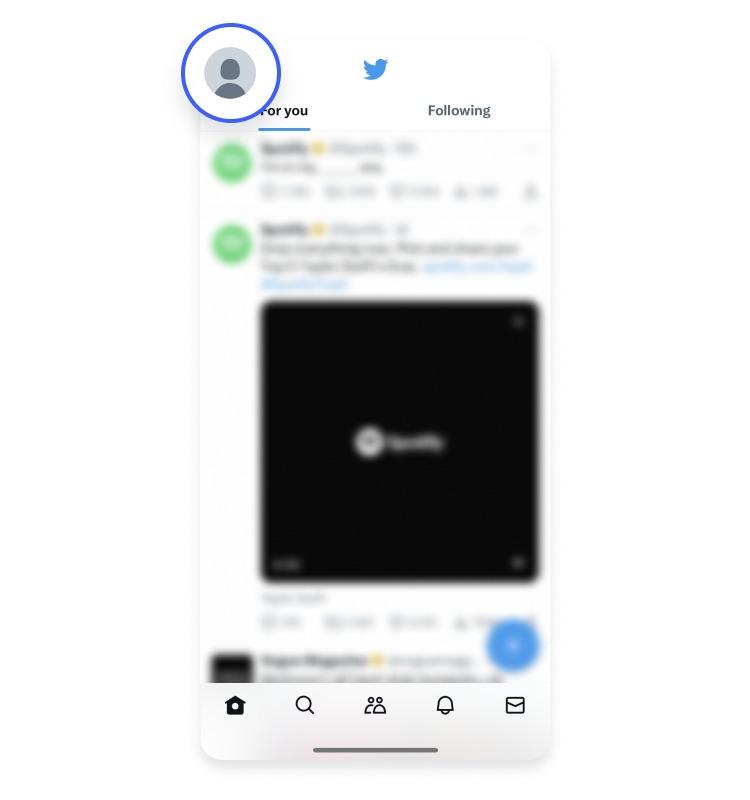
- Choose “Settings and Support” and tap the “Settings and Privacy” option from the drop-down menu.
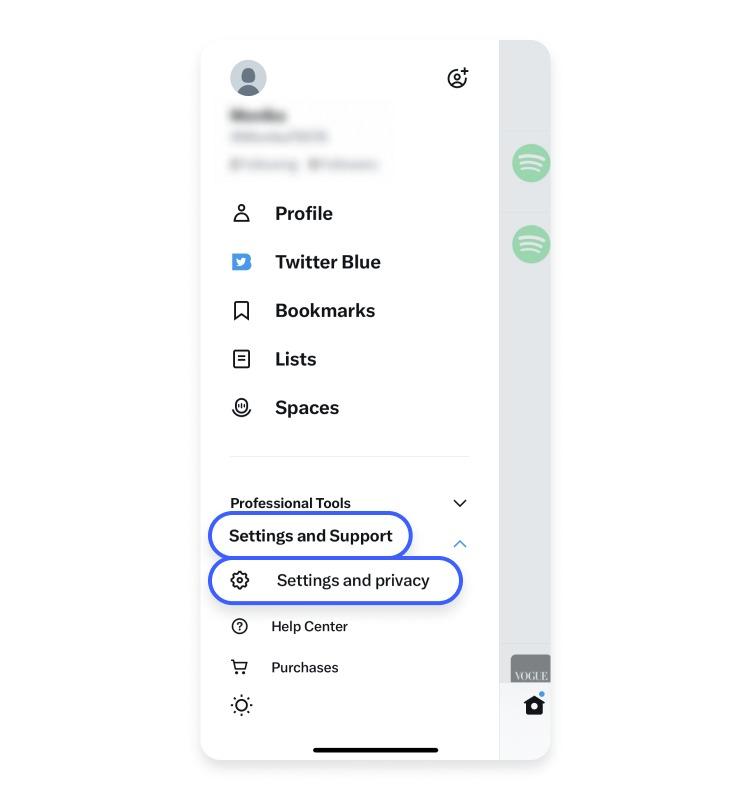
- Scroll into the “Settings and Privacy” tab and tap “Accessibility, display, and languages.”
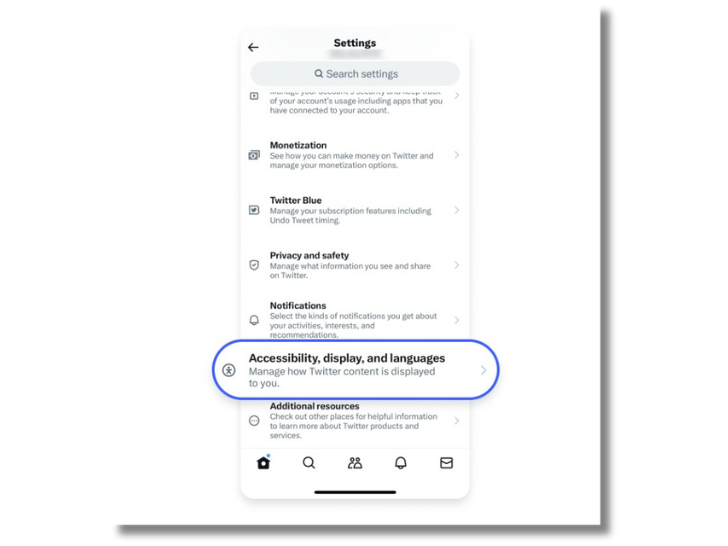
- Navigate to the “data usage” and tap on it.
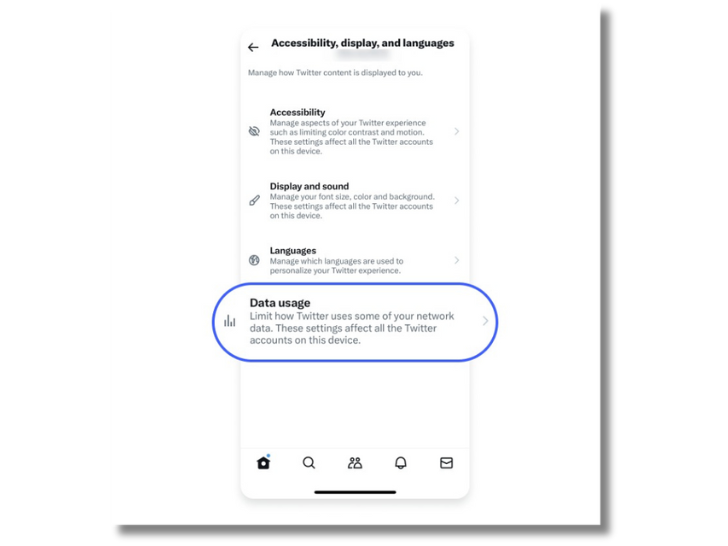
- Locate the “Storage” tab at the bottom of the page and tap “Media storage.”
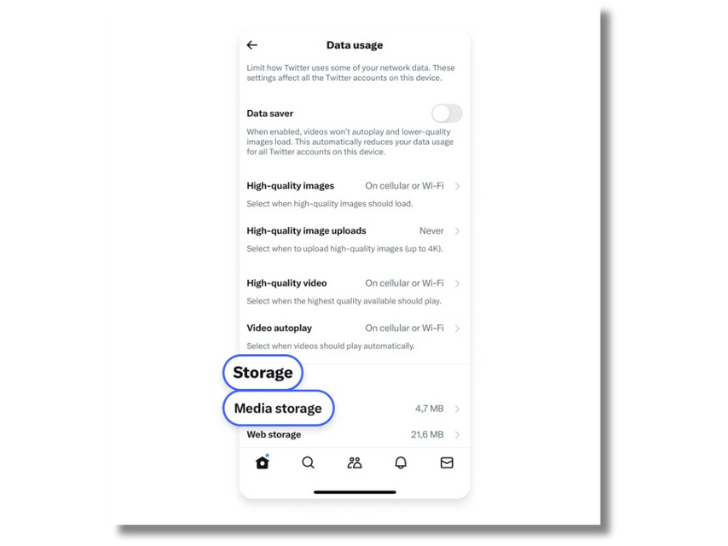
- Tap “Clear media storage.” To confirm this option, you’ll have to tap “Clear media storage” twice, now appearing at the bottom of the screen.
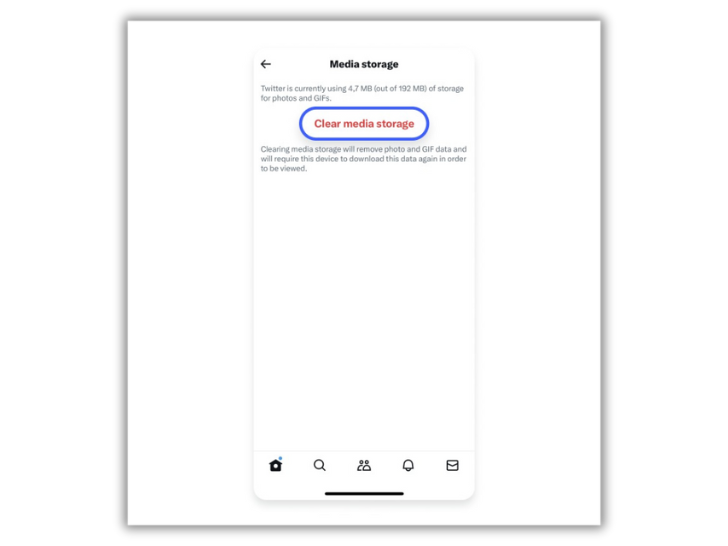
- Following this, you’ll be redirected to the “Data usage” tab, where you should select the “Web storage” option.
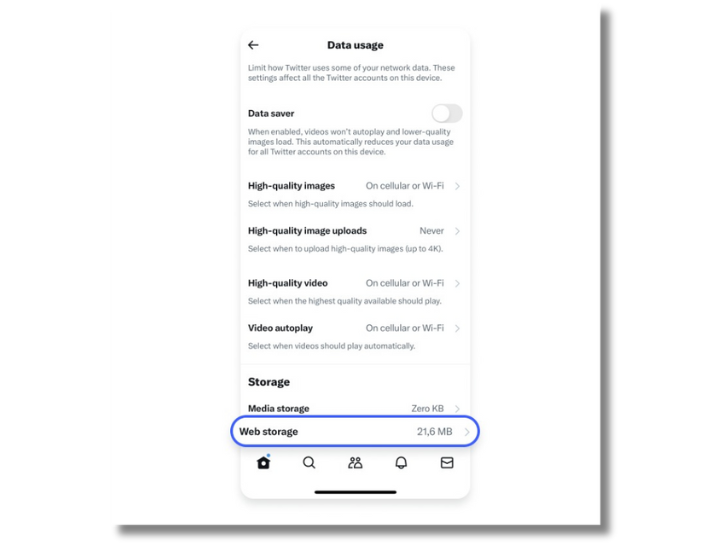
- You can choose “Clear web page storage” or “Clear all web storage.” The first option will delete only the cache and keep you logged in, whereas “Clear all web storage” will delete the cache with all the cookies and log you out of Twitter. Whatever option is suited for you, you will have to tap twice on it to confirm.
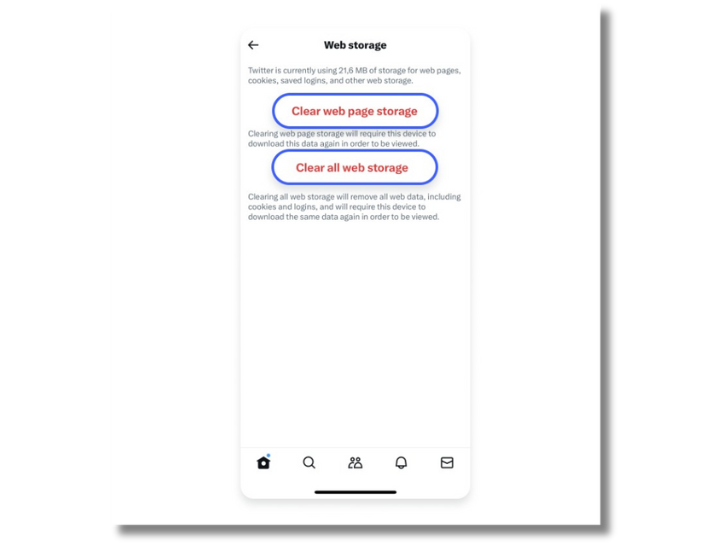
How to delete Tweets
While clearing your Twitter account, you may also want to delete past tweets/posts that you no longer relate with. Here’s how to delete tweets on the popular social media app, X.
- Open Twitter on your phone or desktop and log in.
- Head to your profile by tapping twice on your profile picture icon.
- Navigate to the tweet you want to delete
- Click on the three horizontal tweet icons at the top right of your tweet.
- Select “Delete tweet”.
- Tap “Delete” to confirm your choice.
Twitter, now called X, doesn’t allow you to erase all your tweets in one go if you want to delete all your old tweets. However, several third-party apps allow you to assist in this but require a subscription fee. In recent years, there’s been a crackdown on third-party apps that use Twitter’s API.
The latest on how to clear Twitter history suggestions
The social media platform, Twitter uses your searches to gather information and provide you with relevant posts on your “For you” tab. This helps Twitter to suggest better content for you to interact with other users.
However, if your interests have changed or you no longer have the same likings you might not agree with the Twitter algorithm. Since Twitter suggests content on the “For you” based on your searches, you must delete your search history by following the method mentioned earlier in the blog.
After clearing your search suggestion history, the algorithm will suggest you posts relevant to your recent activity. Additionally, Twitter suggests content based on your comments, replies, retweets, and posts that you like.
Wrap-up
Finally, we have concluded this comprehensive guide on how to delete Twitter history. By following the steps mentioned in the blog, you say goodbye to all your old tweets that no longer represent you.
X, formerly called Twitter, is the center of all opinions, activities, and rants, so make the most of the popular social media platforms and grow your following.
Use SocialBu, the ultimate social media management tool that will uplift your content strategy game on Twitter. Stay ahead of everyone with SocialBu by scheduling your tweets, analyzing your performance, and generating content with its super-efficient AI feature.
FAQs
Does Twitter search history delete itself?
No, Twitter search doesn’t delete itself. To delete a Twitter search you can navigate to the search bar option and select “clear all”.
How do I delete Twitter history for free?
To delete Twitter history for free, you can delete all your tweets manually by clicking on the three horizontal tweet icons at the top right of your tweet and selecting “Delete tweet”.
How do I clear my Twitter cache?
To clear the Twitter cache on Android:
- Long tap the Twitter icon on your phone’s home screen and select “App info.”
- Scroll down to find “Storage” in the app settings.
- Tap “Clear cache.”
- Afterward, you’ll see that the cache line shows 0B.