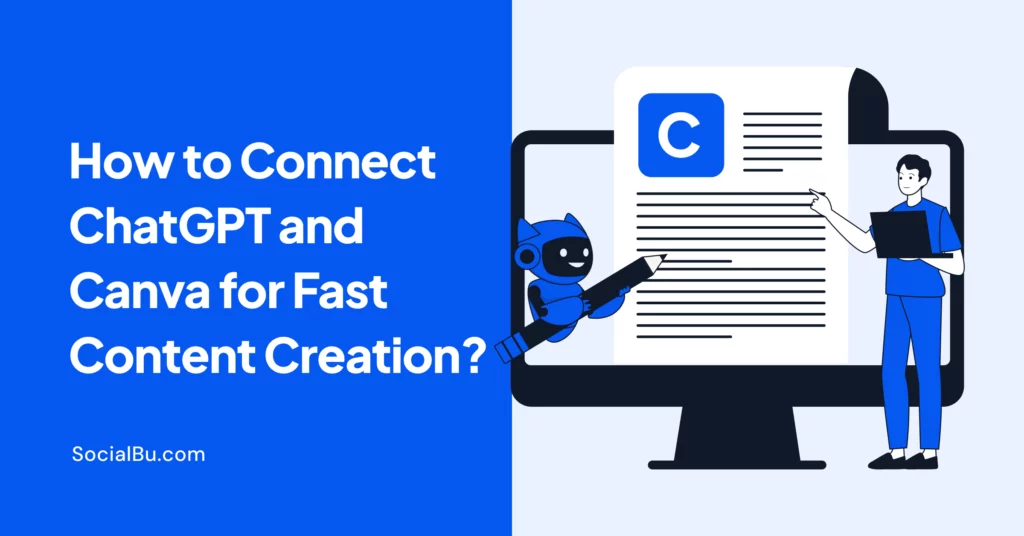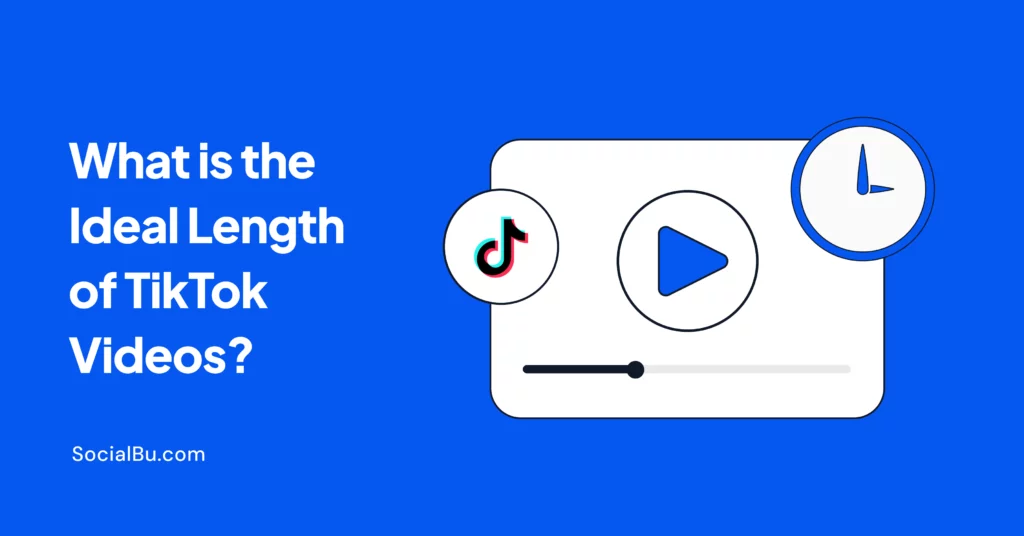Creating content takes too much time. You write a caption in one tool, design a graphic in another, and keep switching back and forth. It’s slow, tiring, and not very fun. If only there were a faster way to complete everything in one smooth flow.
Here’s the good news:
You can now connect ChatGPT and Canva, a powerful combo that brings smart text and beautiful visuals together. This content creation duo, powered by AI, helps you go from idea to image in minutes.
Thanks to the ChatGPT and Canva integration, you can turn words into visuals with just a few clicks. Think AI script to design workflow, caption-to-image conversion, and full visual content automation.
In this guide, you’ll learn: how to easily connect ChatGPT and Canva, step-by-step tips for fast AI-powered content creation, and how to automate visuals with ChatGPT and Canva.
Quick Overview Table
Feature | ChatGPT | Canva | Combined Power |
Purpose | AI-based text generation | Visual design and editing | Fast, smart content creation |
Strength | Writing, scripting, ideation | Templates, graphics, editing tools | Script-to-design workflow |
Integration Type | Manual or copy-paste | Direct input or plug-ins | Seamless tool integration |
Ideal For | Bloggers, marketers, creators | Designers, social media managers | Anyone creating online content |
Benefits | Saves time, sparks ideas | Eye-catching visuals | AI-powered design and visual automation |
What are the Benefits of Combining Text-Based Intelligence with Visual Design?
When you connect ChatGPT and Canva, you’re combining smart writing with beautiful design. This powerful combo helps creators, marketers, and business owners work faster and smarter. Here’s how:
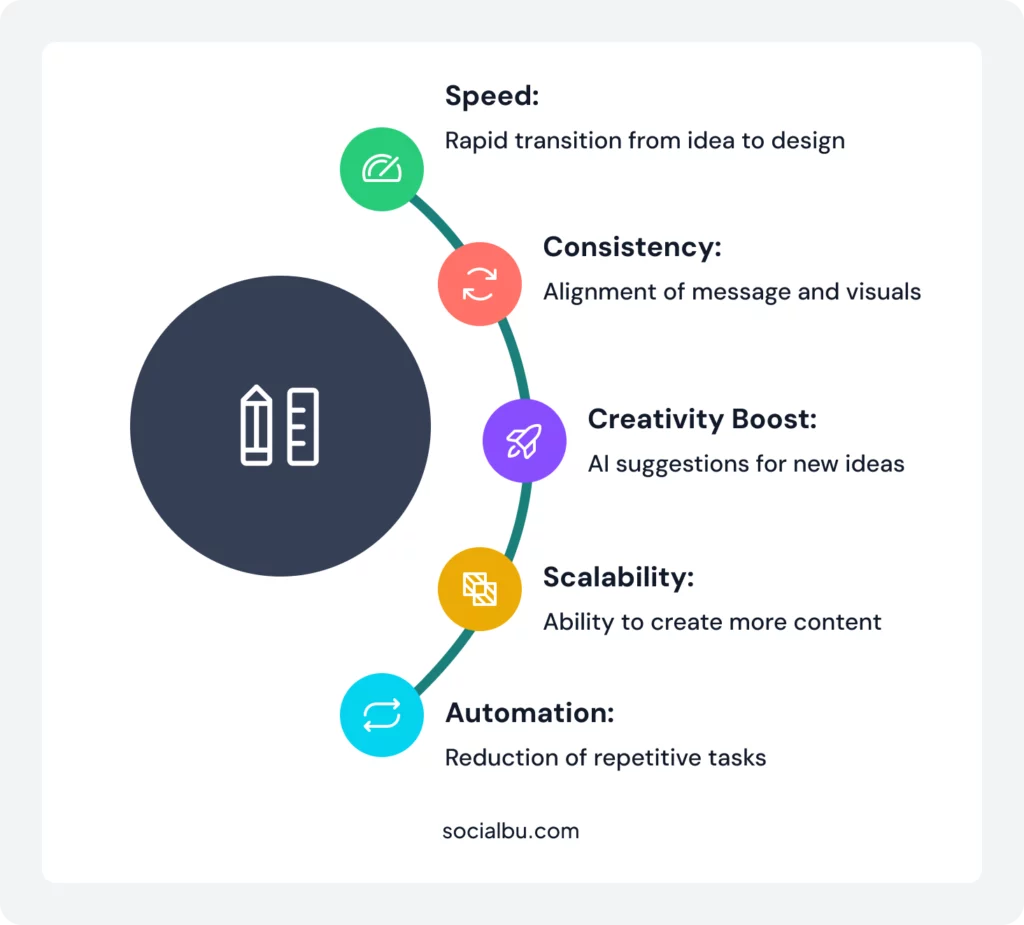
By combining smart text with stunning visuals, you’re using the best of both worlds. This isn’t just a shortcut; it’s a smart way to build stronger, more consistent, and more engaging visual content.
What You Need to Get Started to Connect ChatGPT and Canva
Before you connect ChatGPT and Canva, here are the basic things you’ll need:
Canva Account
A Clear Content Goal
This makes your ChatGPT-Canva content creation more focused.
Step-by-Step: How to Connect ChatGPT and Canva
Here’s how to connect ChatGPT and Canva for faster, smarter design with the power of AI.
Step 1: Open ChatGPT
Head over to ChatGPT and log in. Use GPT-4 (ChatGPT Plus) for the best results to generate content. This is your starting point to connect ChatGPT and Canva in the content creation process.
Step 2: Generate Content with ChatGPT
Ask ChatGPT to create:
- Captions, headlines, email copy
- Scripts for videos
- Product descriptions or blog hooks
Example Prompt:
“Write 5 short Instagram captions for a summer fashion sale.”
This AI-generated copy is perfect for caption-to-image conversion and automated image generation in your next Canva design.
Step 3: Copy the Output
- Select and copy the text you want to use from ChatGPT.
- This step bridges the AI script to the design workflow by bringing smart content into your design space.
Step 4: Open Canva
Visit Canva and log in to your account. Choose a format: Instagram Reels, YouTube Thumbnail, Newsletter, Infographic, whatever you need.
This is where the ChatGPT and Canva integration truly shines, enabling AI-powered design with your generated content.
Step 5: Paste and Design
Paste the ChatGPT-generated content into a Canva template. Customize text, choose visuals, adjust layout. Canva’s tools help automate design choices.
Combine ChatGPT’s copywriting with Canva’s creative templates for true visual content automation.
Step 6: Download or Share
Download your finished design or publish it directly on social platforms. Canva allows easy collaboration and sharing, making it a seamless tool integration for teams or solo creators.
Why Use This Content Creation Duo?
When you connect ChatGPT and Canva, you unlock an efficient, creative pipeline. This content creation duo, ChatGPT Canva, helps you:
Boost creativity
Automate visuals with ChatGPT and Canva
Maintain consistent brand messaging
Bonus Tip
Use Cases for ChatGPT + Canva in Content Creation
Here are some great ways to use this combo:
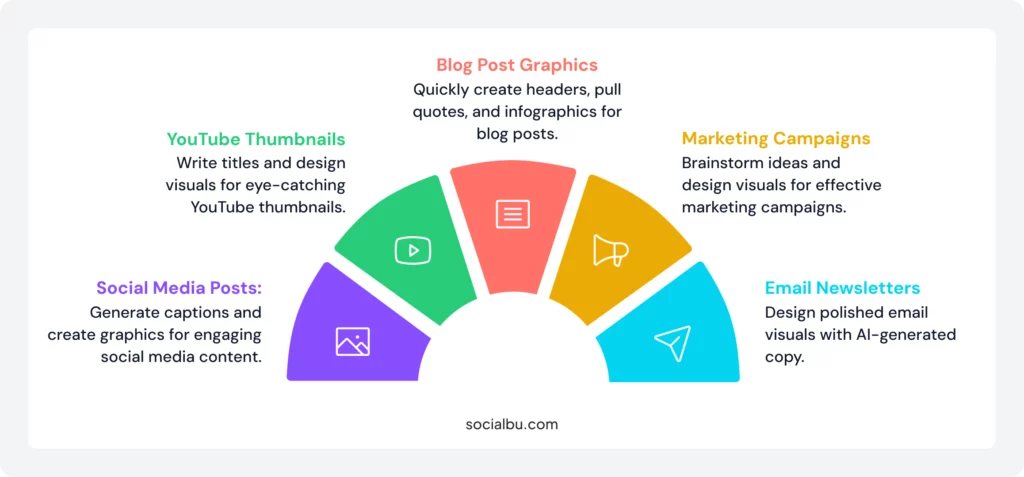
Limitations and Things to Watch For
Even with this powerful pair, there are a few things to keep in mind:
- No direct integration (yet): There’s no official button to send ChatGPT output to Canva directly, so manual steps are still needed.
- Design still needs a human touch: AI helps, but you’ll still want to change visuals for quality and branding.
- AI isn’t always accurate: Double-check facts, grammar, and context before publishing.
Best Tips
To get the most out of this workflow:
-Stick to brand templates in Canva to save time and stay consistent.
-Try batching, generate all your text at once, then design all visuals in one go.
-Explore Canva AI tools like Magic Design to speed things up.
Final Words
Creating content doesn’t have to be a time-consuming mess. With the power of AI, you can now connect ChatGPT and Canva to make the process smoother, faster, and more enjoyable.
This content creation duo, ChatGPT Canva, helps you go from idea to image in minutes. Think of it as your new secret weapon for visual content automation.
So, go ahead and give it a try. Start small with a post or a thumbnail. Before you know it, you’ll be automating content like a pro with seamless tool integration. No design degree needed. Just smart tools and smarter workflow.
FAQs
Q: How do I link ChatGPT outputs to Canva designs?
Right now, you link them manually. Just copy the text from ChatGPT and paste it into your Canva design. This simple step connects smart text with beautiful visuals for a smooth ChatGPT Canva content creation workflow.
Q: Can ChatGPT generate Canva-ready content?
Yes.
ChatGPT can write captions, headlines, scripts, and email copy that are perfect for Canva templates. It’s ideal for caption-to-image conversion and AI-powered design tasks.
Q: Is there a plugin or API for integration?
Currently, there’s no direct plugin or official API to integrate ChatGPT with Canva fully.
Q: Does this workflow speed up content creation?
Absolutely yes.
By using this content creation duo, ChatGPT Canva, you can go from idea to design in minutes. It saves time, boosts creativity, and supports a faster AI script to design a workflow with seamless tool integration.