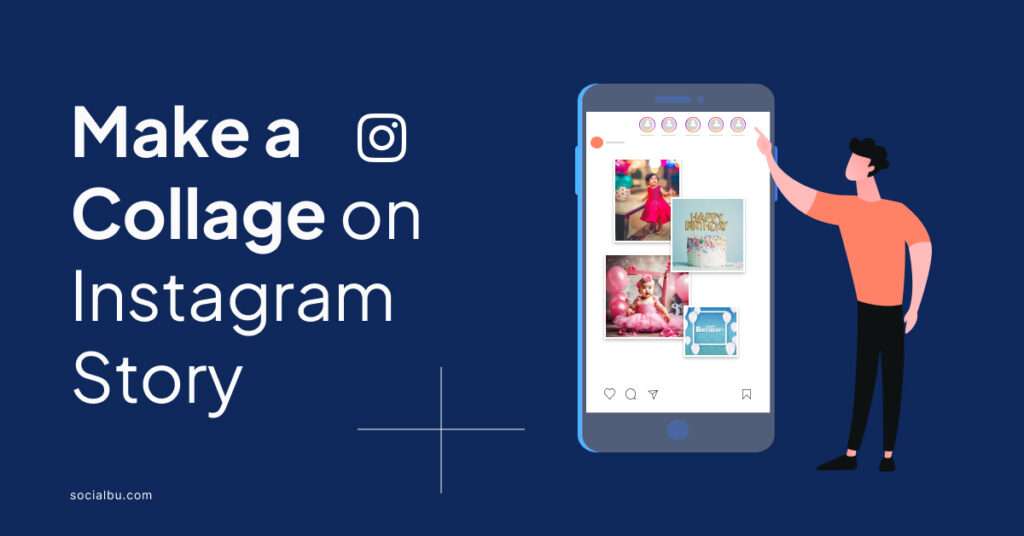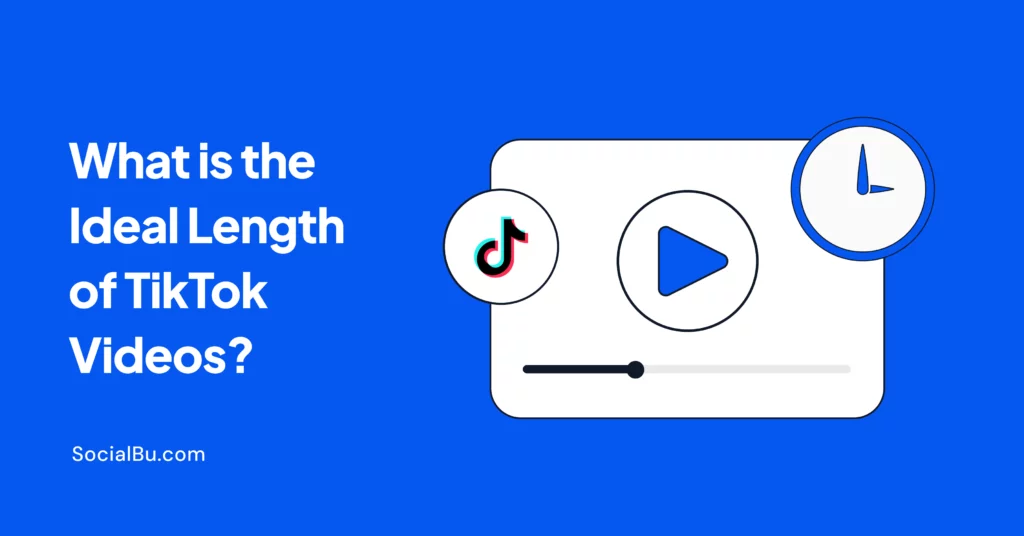If you are wondering how to make a collage on Instagram story, then stop by and read this quick guide.
Sometimes you can’t express your creativity or what you want to tell/showcase in a single Instagram story. This is where collages on Instagram come in handy. They’re a great way to show/add more than one image or multiple images in one single story.
Keep reading to learn how to do so and share all your favorite moments in one story instead of posting them individually.
What is an Instagram Collage?
An Instagram collage, commonly known as a single multi-image photo, is a collection of different pictures in one single post or frame.
You use pre-captured or freshly taken photos and the app’s features to make it. It’s like a scrapbook page for your Instagram feed. It’s a fun and creative way to tell a story or show off different things simultaneously.
The Instagram collage trend is famous among influencers, brands, and business owners because they want to show their creativity and engage their followers.
Instagram collages are a great way to:
- Share multiple memories from an event.
- Show different aspects or behind-the-scenes of something.
- Tell a story or create a visual theme by arranging pictures in a specific order in one post.
You can arrange the photos in different layouts, such as squares, circles, or strips. You can also add fun borders or backgrounds to make your collage stand out.
Now, you must wonder how to make a collage on Instagram story. So, let’s jump to that part.
3 Ways to Make A Collage on Instagram Story
There are basically 3 common ways to make a collage for Instagram stories or posts. Let’s explore them all.
1. Make a Collage Using the Collage Layout Template/Method
Instagram offers a built-in Layout feature to make a collage on Instagram.
Here’s a step-by-step guide to help you get started:
1. Open the Instagram app and go to your story.
2. Tap the plus sign (+) at the top right corner of your screen and choose “Story.” This will open your camera roll. Don’t focus or be distracted by all your gallery photos.
3. Tap the camera icon in the top left corner of your screen.
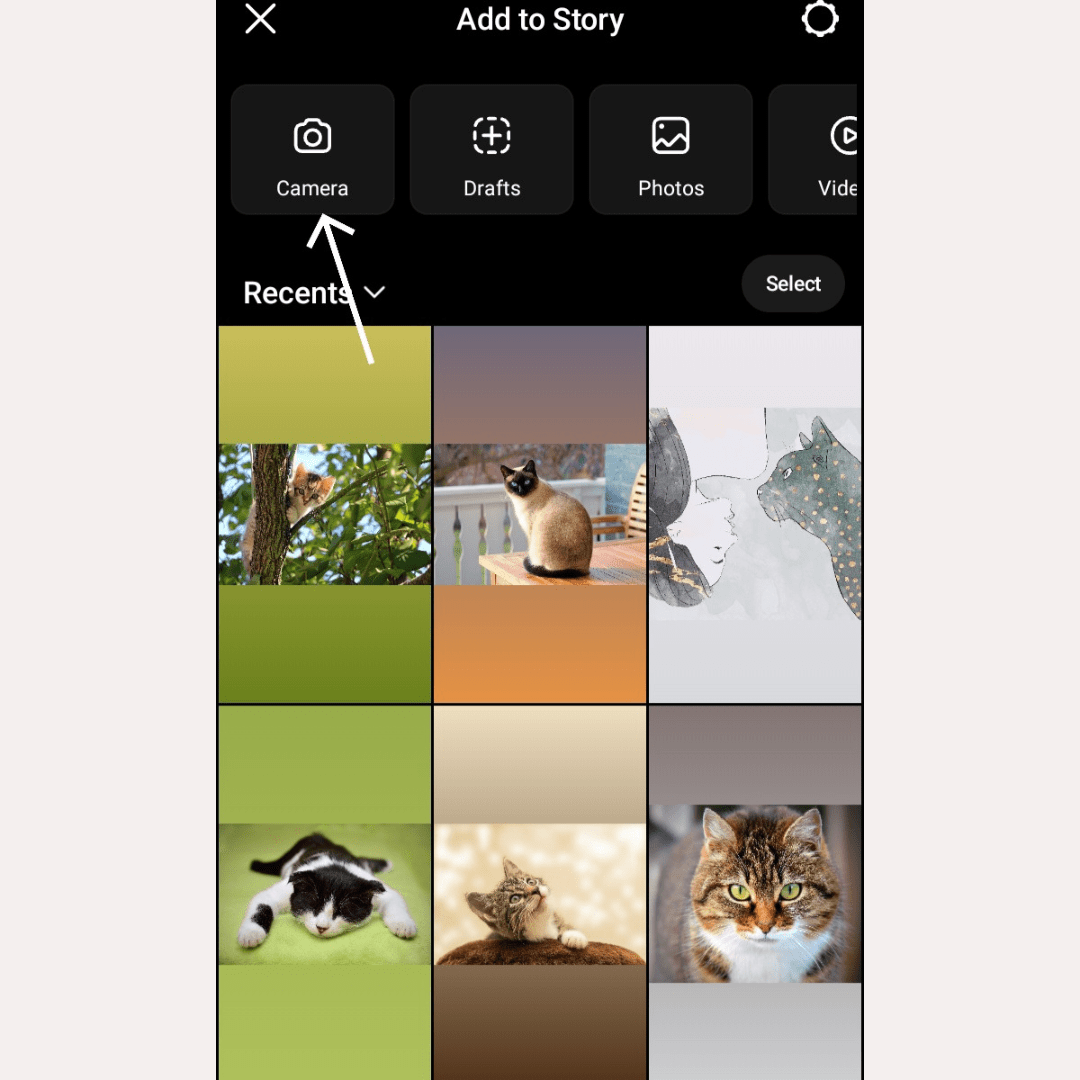
4. On the left-hand side of the screen, you’ll see a list of icons/options. Look for the “Layout” icon, which resembles a grid of squares. Tap on it.
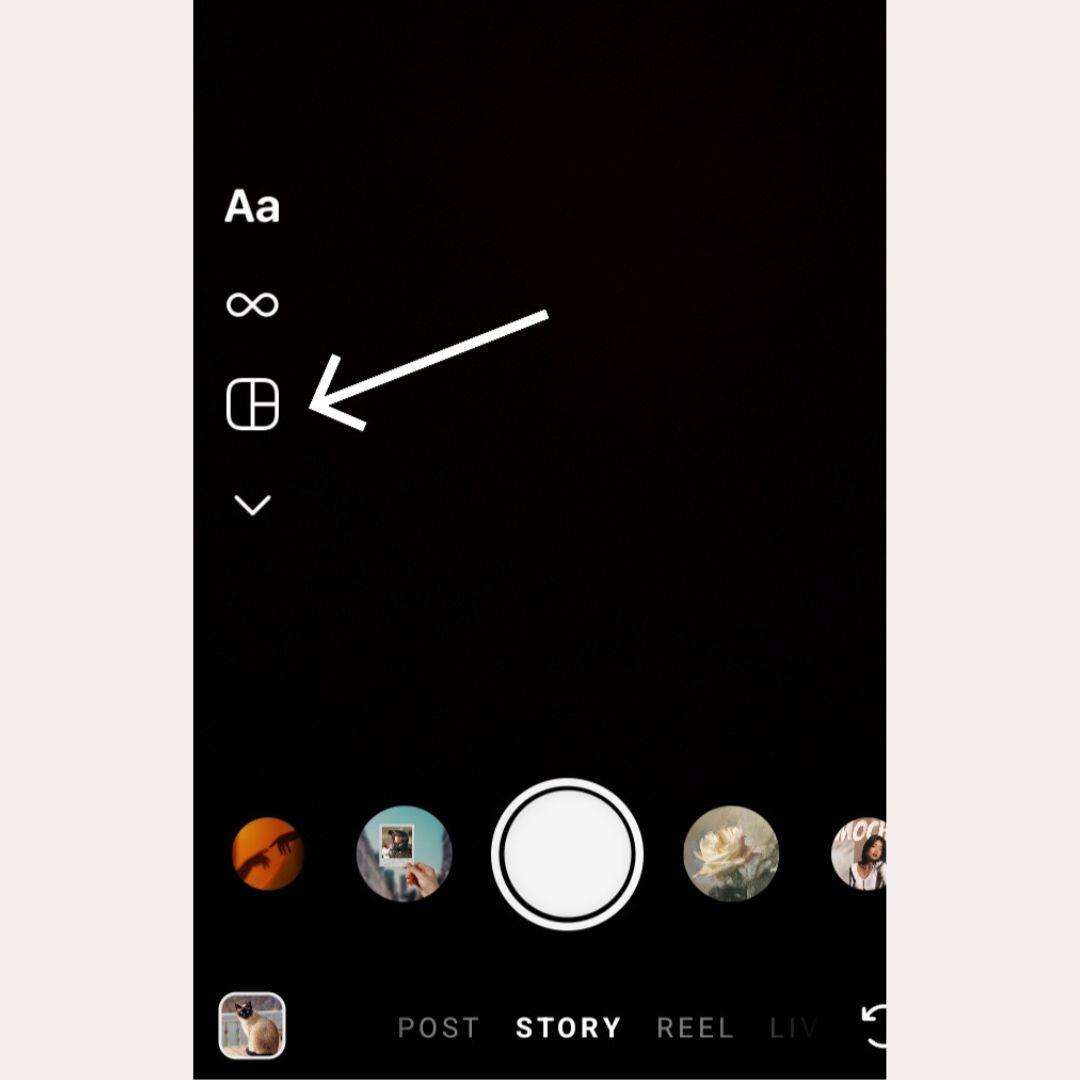
5. Instagram offers various collage layouts with different numbers of sections, like a 2×2 grid, a 3×3 grid, a 4×4 grid, and even a 6×6 grid of images.
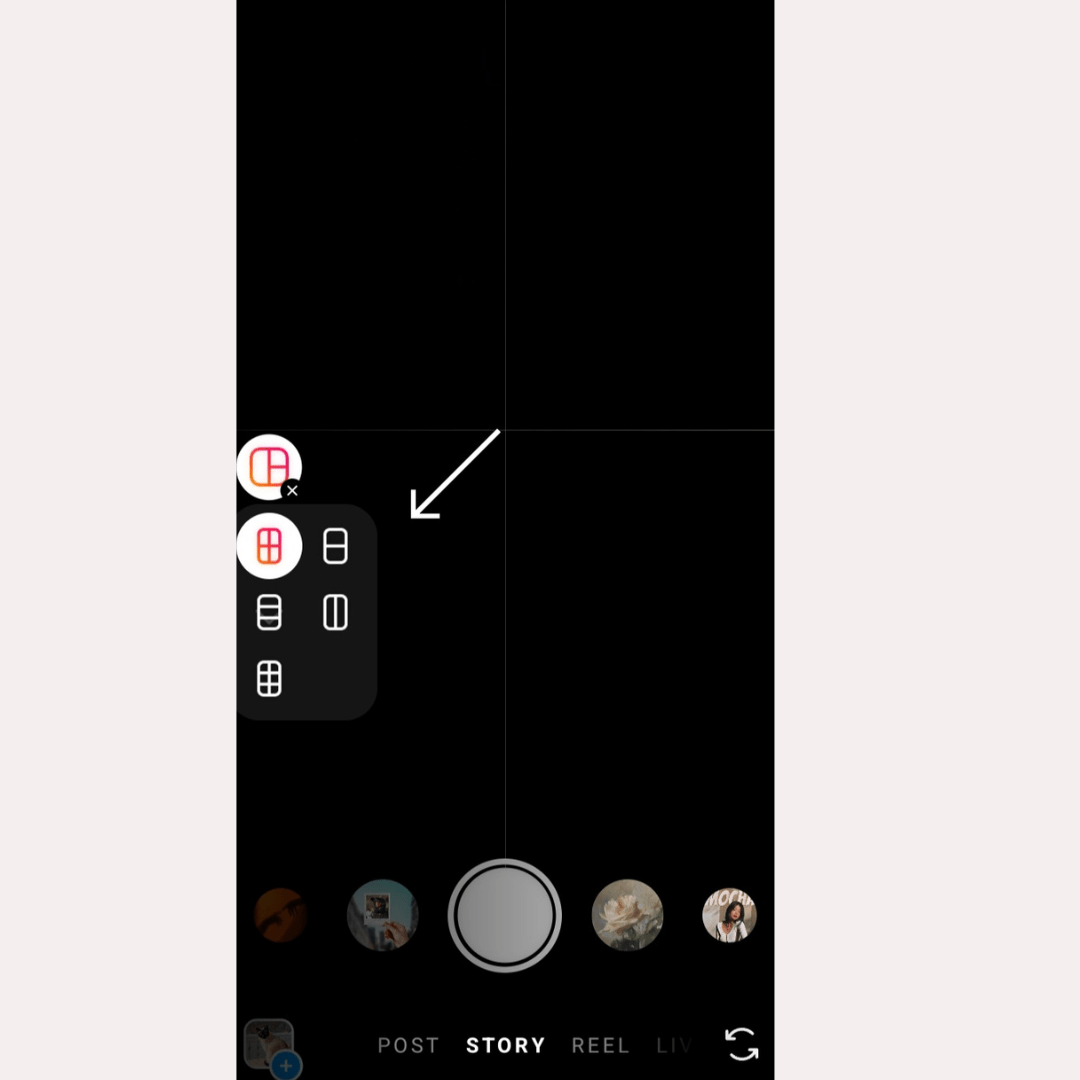
6. Select the grid layout you want to use or best suit your collage vision.
7. Now, it’s time to add photos to your selected grid. You can add pictures to your collage in two ways:
- Tap the small square photo icon in the bottom left corner. This will open your photo library, allowing you to select existing photos for each collage section.
- Or take a new photo by tapping the white circle in the center to capture a new photo directly using your camera.
8. The grid will be filled with your chosen or taken images from left to right and top to bottom. But if you want to delete an added picture, simply tap on it and choose delete. Now, you can add a new picture.
9. Once you’ve filled the collage with your desired photos and are happy with it, tap the ‘Check mark’ at the bottom in the center. This will save your creation as a single image within your story.
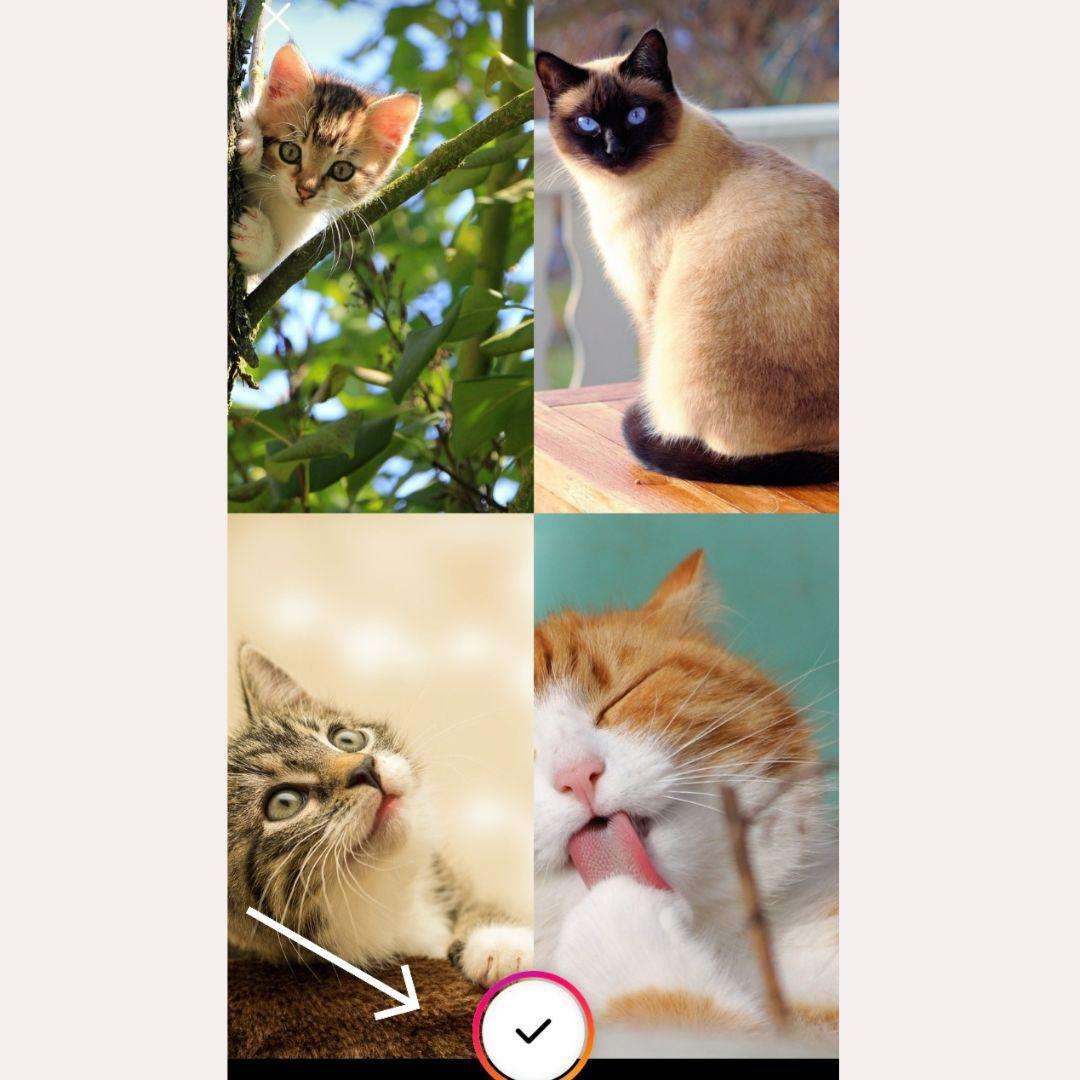
10. You can add stickers, texts, filters, creative elements, or draw on your collage. Do whatever you want to do and edit your collage the way you want to make it personalized.
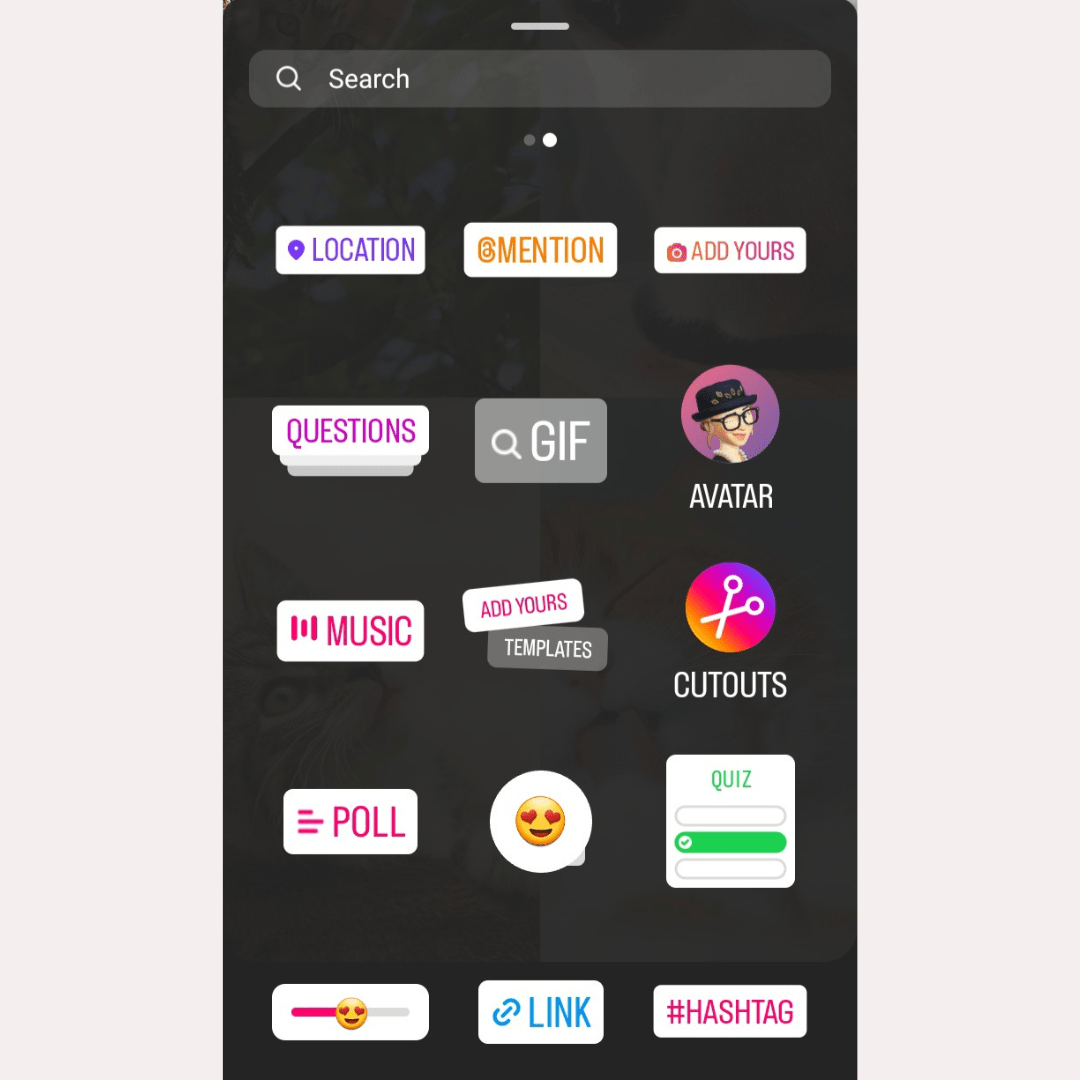
11. Once you’re finished, post your collage to your Instagram story now and see the likes and reactions coming in!
2. Make a Collage on Instagram Using the Collage Layering or Sticker Method
If you have tried the Instagram in-platform feature and are not satisfied with the results or don’t like the same old collage layouts, then this method is for you.
This method lets you completely ‘freestyle’ and ‘overlap photos’ compared to built-in collage templates for truly eye-catching and personalized results.
Learn how to make a collage on an instagram story without layout by following the steps below:
1. Open the Instagram app and tap the “+” icon at the top.
2. Select “Story” from the pop-up menu. This opens the story creation screen, where you’ll build your collage.
3. Instead of taking a photo, tap the create button to activate the create mode.
4. Now, tap the “Sticker” icon at the top of the screen. It looks like a square smiley face with a folded corner.

5. Now, scroll down to select the “Photo” sticker (a circle). This lets you select a picture from your camera roll.
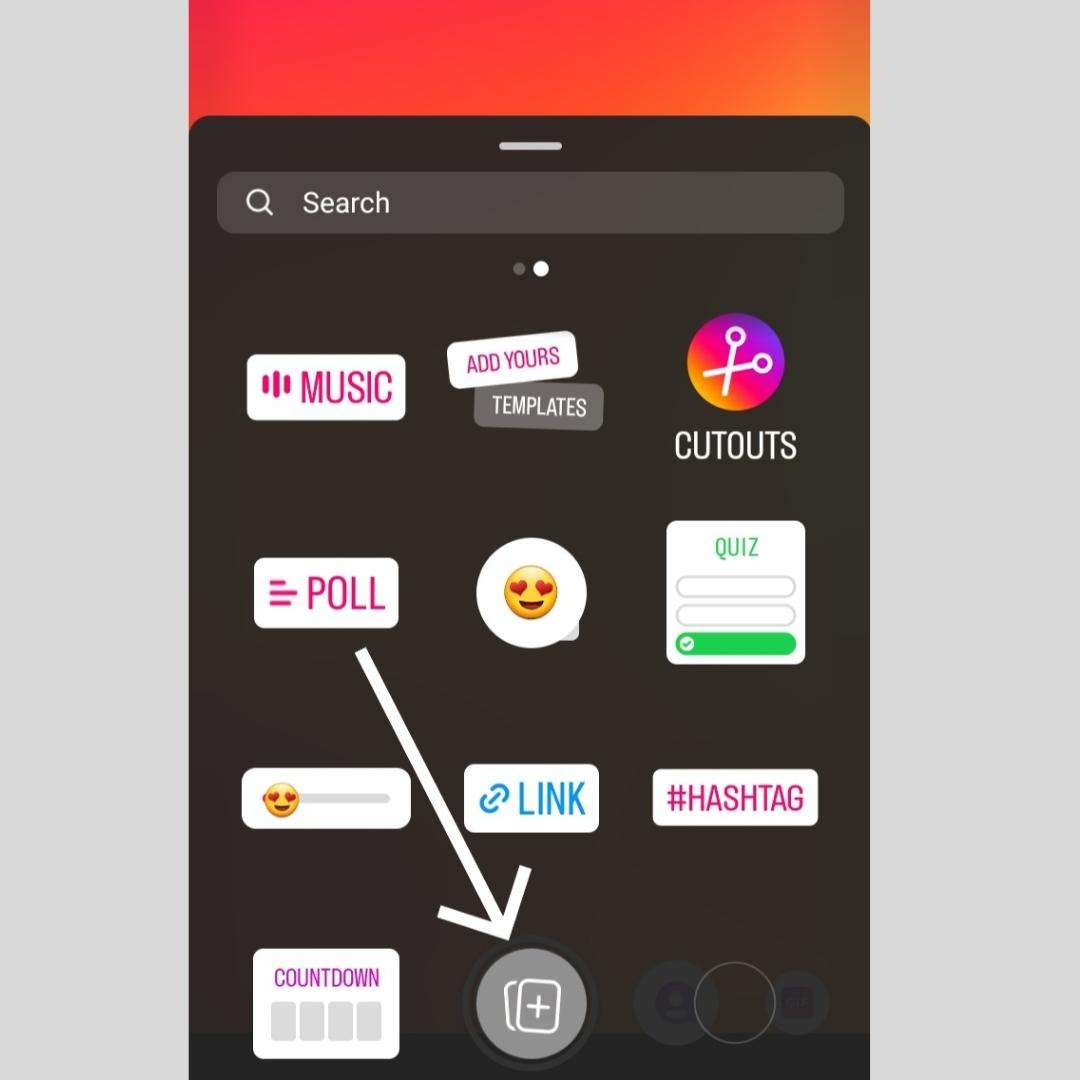
6. Pick the first photo for your collage, and the photo will be displayed on your story screen.
7. Now, tap the “Sticker” icon again to add more photos.
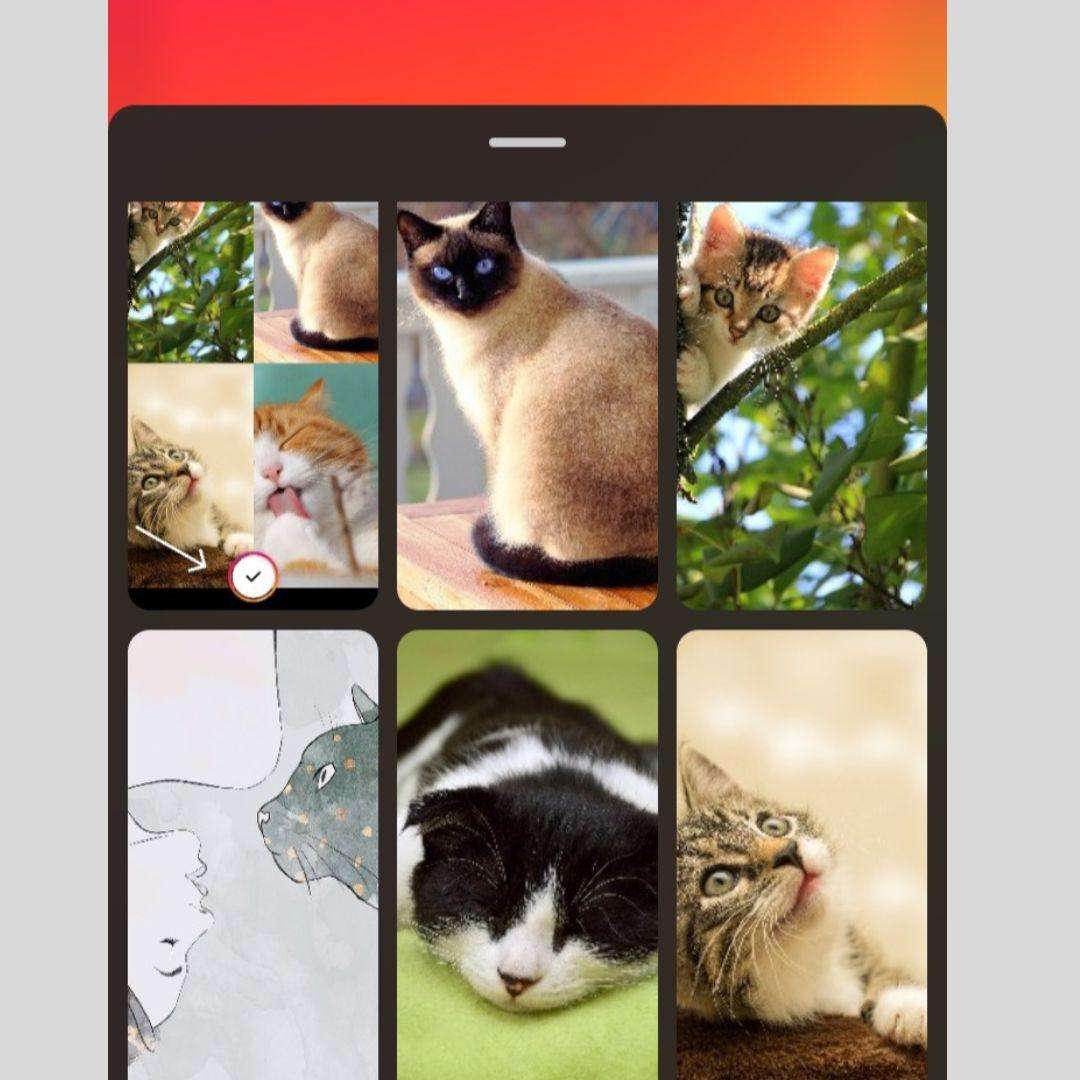
8. Repeat steps 6 and 7 for each additional or all photos you want in your collage. The more photos you add, the more creative you can get!
9. Use your fingers to resize, rotate, and reposition or adjust each photo exactly how you like. Pinch to make it smaller, spread to make it bigger, and drag it around to change its location. Just play around with the placement and see what looks best.
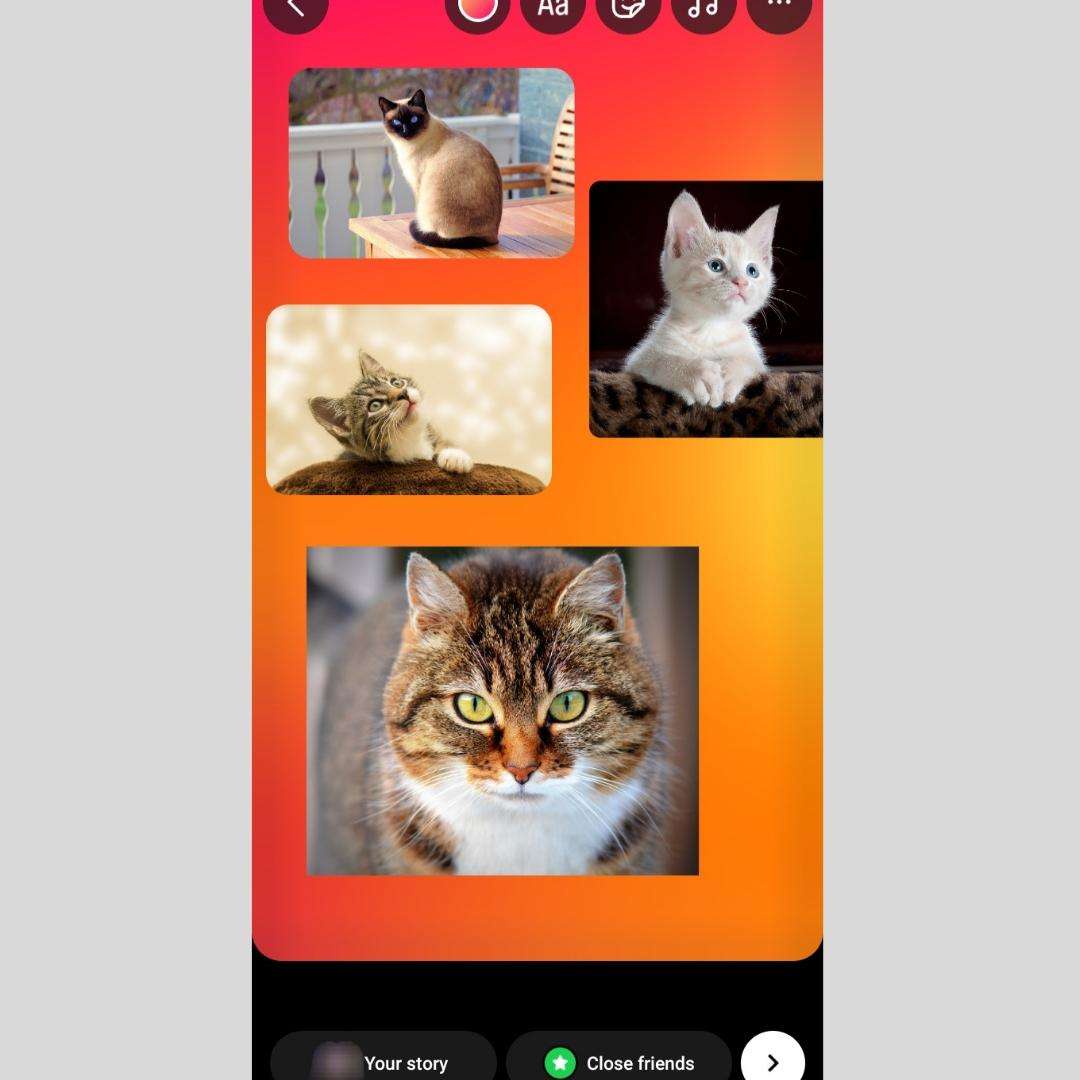
10. Make your collage aesthetics with additional stickers, text, or drawings. Instagram offers a bunch of fun options to customize your story.
11. You can also change the background color by tapping the colored circle at the top right side of the screen.
12. When you’re satisfied with your creation, tap “Your story” at the bottom of the screen to share your collage. Now everyone can see your artistic skills.
Remember, there’s no right or wrong way to make a collage with this method, so have fun, get creative, and express yourself!
3. Make a Collage on Instagram Story Using Various Apps
While Instagram’s built-in “Layout” feature is handy and provides different collage layouts to make your collage, sometimes you want extra effects and wish to make it more creative.
Well, there’s a whole world of creative collage apps out there that you can use to make multi-image collages, Instagram posts, or stories and get creative.
Here’s how to make a collage continuous collage Instagram post or story using popular apps:
All you have to do is download any of your chosen Instagram collage app and make your multi-image collage.
You can use PicsArt, Canva, or PicCollage. Now make your multi-image collage post or Instagram story using the pictures from your phone’s library and the cool templates and designing features these apps offer.
Once you’re satisfied with your design, save it to your phone and upload it to your Instagram story or on Feed as a post.
With these apps and a little creativity, you can create stunning and unique collages for your Instagram stories.
Wrap-Up
As we have concluded this guide, we hope that you have got the answer of how do you make a collage on Instagram and become an expert.
From the above-mentioned ways to create and design stunning collages for your Instagram stories, the most reliable and easy way to make one is by using the Instagram in-app Layout feature. Though you can try other ways too, the choice is all yours.
Be creative, choose pictures wisely for the collage, experiment with various layouts or photo combinations, add jest captions, and have fun expressing yourself!
Have fun making your unique collage masterpiece!
To further solidify your Instagram presence, use SocialBu to schedule your Instagram posts and stories at optimal times, connect to the audience via messages and comments, monitor hashtags, measure performance, and automate all other tasks. And do it all from a single dashboard!
FAQs
How Do You Make a Collage of Photos on Instagram?
There are two main ways to make a collage on Instagram:
1. Use Layout Method: Open the Instagram app and swipe right to open the story camera. Tap “Layout” on the left, choose your layout style, and select the photos you want to use from your phone’s library. It’s a quick and easy way to make a collage. Now post it on your story.
2. Use Stickers: Open a new story and choose a background photo or color. Tap the sticker icon (square simley and select “Photo.” Choose your photos and resize and position them as you like. You can add text and other stickers for extra fun!
You can also use various available Instagram collage maker apps to make a multi-image or make a continuous collage Instagram post or story.
How Do You Make a Collage on Instagram Layout Mode?
Making a collage with Instagram’s Layout mode and using this built-in Instagram collage maker is easy. Here’s how:
1. Open Instagram and swipe right to access the camera.
2. Tap “Layout” at the bottom left corner. Choose your desired grid layout by tapping the Layout box.
3. Snap photos to fill the grid by tapping the big circle/capture button at the bottom. Alternatively, tap the square icon to select photos from your camera roll.
4. Once your collage is complete, tap the checkmark to save and edit your collage!
How Do I Make a Photo Collage?
Making a multi-image Instagram collage post/photo is simple and fun! Here’s how to make it:
1. Choose the pictures you want to include in your collage from your phone’s gallery or capture new ones.
2. Decide where you want to create your collage. You can use the built-in Instagram collage maker from your IG story and save it into your gallery to post it as a post or free online websites/apps like Canva or BeFunky.
3. Choose a layout that suits your photos and your story. Play around with the pictures’ arrangement, add borders, and background colors, and even personalize it with text or stickers.
4. Once you’re happy with your creation, save it to your device or share it directly on your IG story or feed.
How to Add Multiple Photos to One Instagram Story Without Layout?
Here’s how to add multiple photos or make a collage on the Instagram story without layout method:
1. Open your Instagram app and go to your story.
2. Tap the camera icon in the top left corner to create a new story.
2. Click on the create mode and then “Sticker” icon (square smiley face) at the top of the screen.
3. Choose the “Photo” sticker. You can now select multiple photos from your camera roll to add to your story one by one.
4. Resize and position each photo as you like, and add any text, stickers, or effects you want.
This way, your photos will appear separately but in your one Instagram story and not in a pre-designed layout.