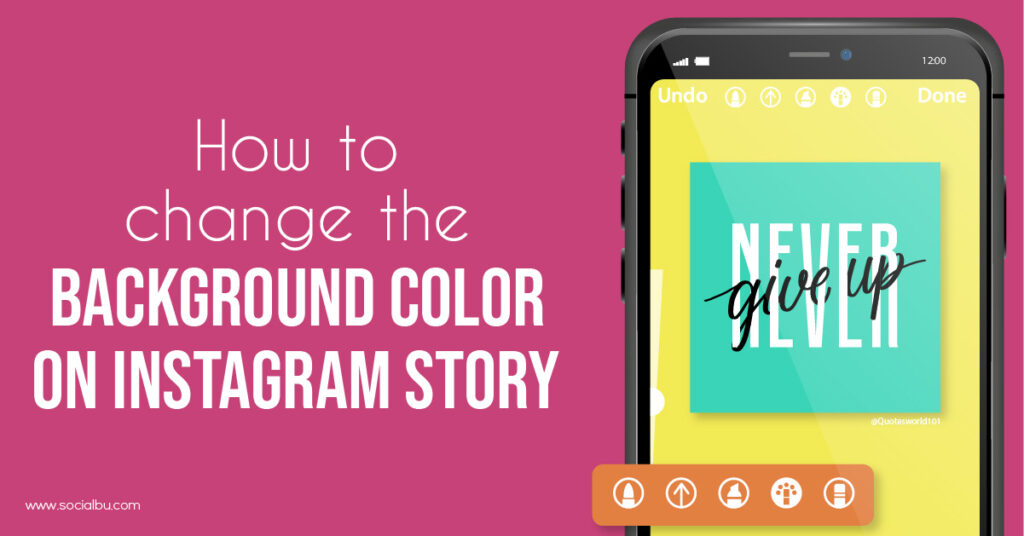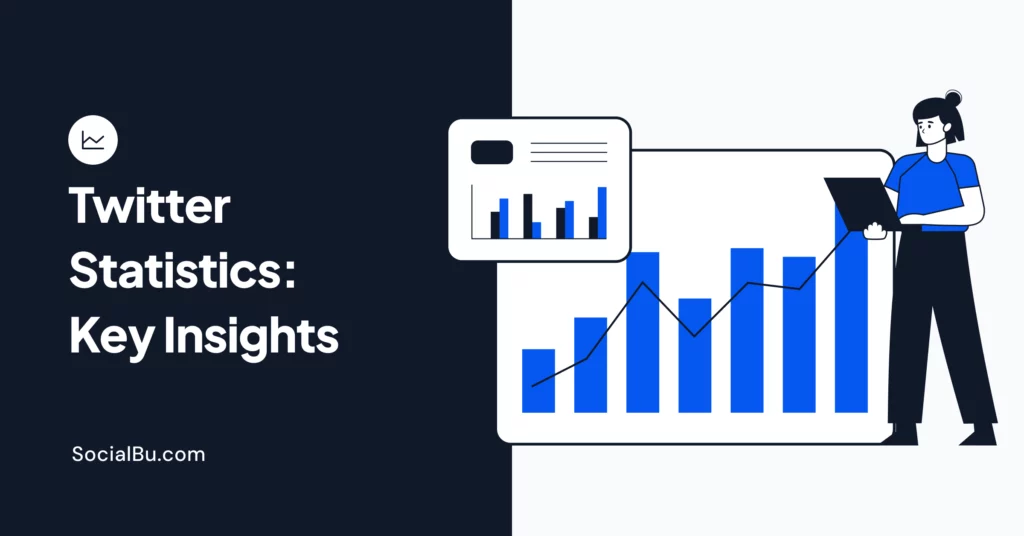Changing the background colour of your Instagram story is a great way to make your Story more attractive. It stops the viewer from skipping your Story, which ultimately increases your engagement rate and will help you improve your account’s visibility. To help you do exactly that, we will discuss everything about the four best methods to change the background colour on Instagram stories. We will also tell you how to change the Instagram background colour without covering your photo with Android and iPhone. So, keep on reading to find out all about it, and without further ado, let’s dive right in.
4 Best Methods: How to Change the Background Color on Instagram Story
By changing the background colour of your Instagram story, you can easily make your Story much more attractive. It will instantly stop the viewer from skipping your Story, which ultimately increases your engagement rate and will help you improve your account’s visibility. As a result, you will be able to attract many more viewers to your account. This will help you quickly gain new followers and grow your Instagram account. To help you do that, here are the four best ways to change the background colour on the Instagram story:
1. How to Change Your Instagram Story Background to a Solid Color.
To change the background colour to a solid colour in your Instagram story, you need to follow these few simple steps;
- Choose the Instagram story that you want to post.
- Click the draw icon.
- Choose the colour selector tool.
- Now, choose from the already available colours or choose your own by using the colour picker tool.
- Once you have selected your colour, all you have to do is tap and hold it in an empty area around your post, and it will change your background colour to a solid colour.

2. How to Change Your Instagram Story Background to Transparent
To change your Instagram story background to transparent, you can follow these few simple steps;
- Upload your photo.
- Click on the “Pen” icon.
- Choose the third pen option.
- From the bottom of your screen, choose a colour
- Now, hold your finger on the screen, and you’re all done!
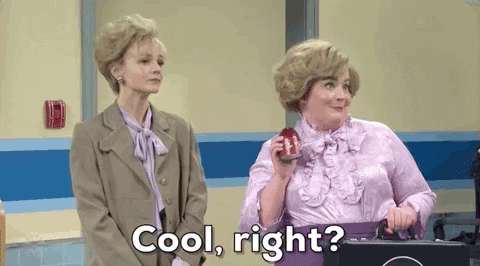
3. How to Change Your Instagram Story Background From Your Camera Roll
Here is how you can change your Instagram story background from your camera roll;
- Firstly, open a design tool like Canva or Easil, etc.
- Design the background that you want.
- Now download your design.
- Upload it to Instagram stories.
- Here you can place stickers, text, hashtags, Gifs, and emojis over the background to personalize it even more! You can even add another image on top if you want.
4. How to Change Your Instagram Story Background With the Create Tool
If you want to create an Instagram story with just text and no photos are included, you can change the colour of the background of your text with the “Create tool” on Instagram. Here are the few simple steps that you’ll need to follow for that;
- On your profile page, tap your Instagram icon to access the story menu.
- From the left side menu, select the Font icon (Aa) to create a new story draft.
- At the top of the screen, tap the scribble icon.
- Select the Pen or Highlighter brush depending on whether you want the background to be solid or opaque.
- Pick a preset colour from the bottom slider, then tap and hold the post for several seconds before releasing it and enabling your new background colour.
- Save any changes when you’re finished, and that’s all!
How to Change the Background Color on Instagram Story Without Covering Your Photo
If you want to change your background colour without covering the photo, you’ll need to upload a background colour first. You can easily do that by following these steps;
- Open your Instagram Story
- Click a random photo
- Add a background colour
- Tap on the “Arrow” button on top of your screen to save the image
- Click on “x” to delete your Story
- Swipe up on your screen or press on the “Camera Roll” button to load your coloured image to your Story
- Click on the “Sticker” button
- Then tap on the “Photo” sticker
- Now choose your photo, and you’re done. The background colour won’t cover your picture now.
How to Change the Background Color on Instagram Story When Sharing Your New Post
Here is how you can change the background colour on the Instagram story when sharing your new post;
- Firstly, share a post from your feed to your Story
- Take any random photo
- Press on the “Pen” button
- Choose the first pen option on top of your screen
- Pick a colour at the bottom of the screen
- Hold your finger on the screen
- And you’re done. The background colour will change.
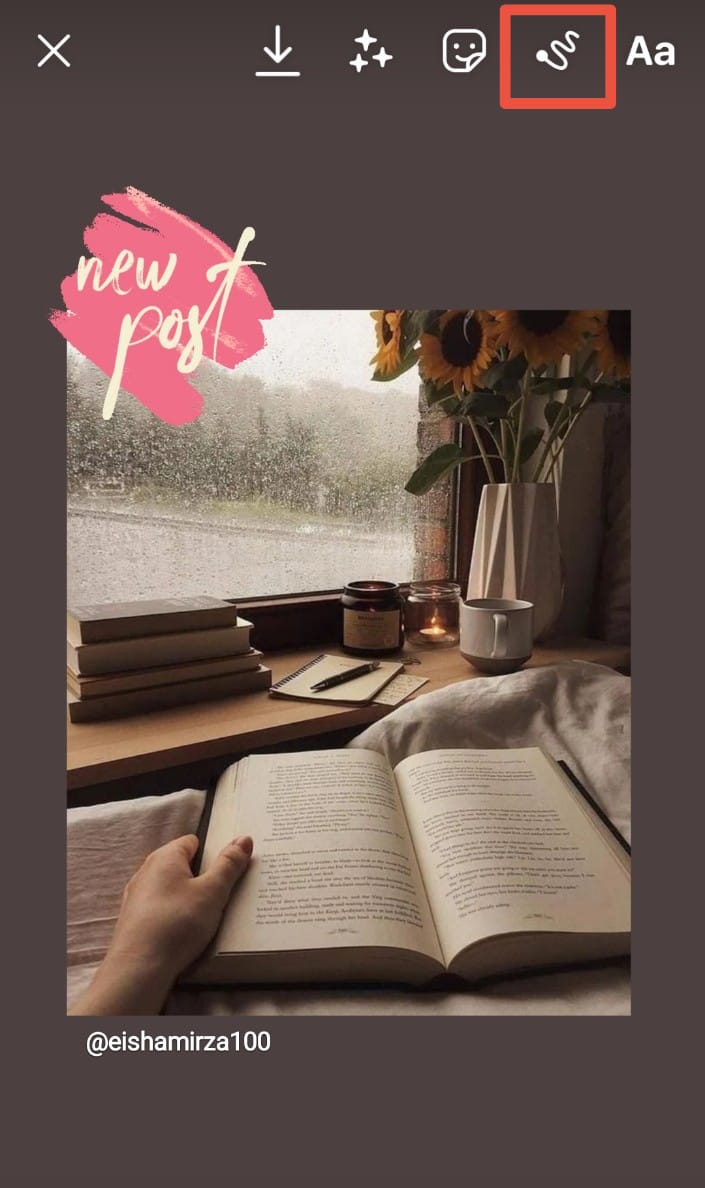
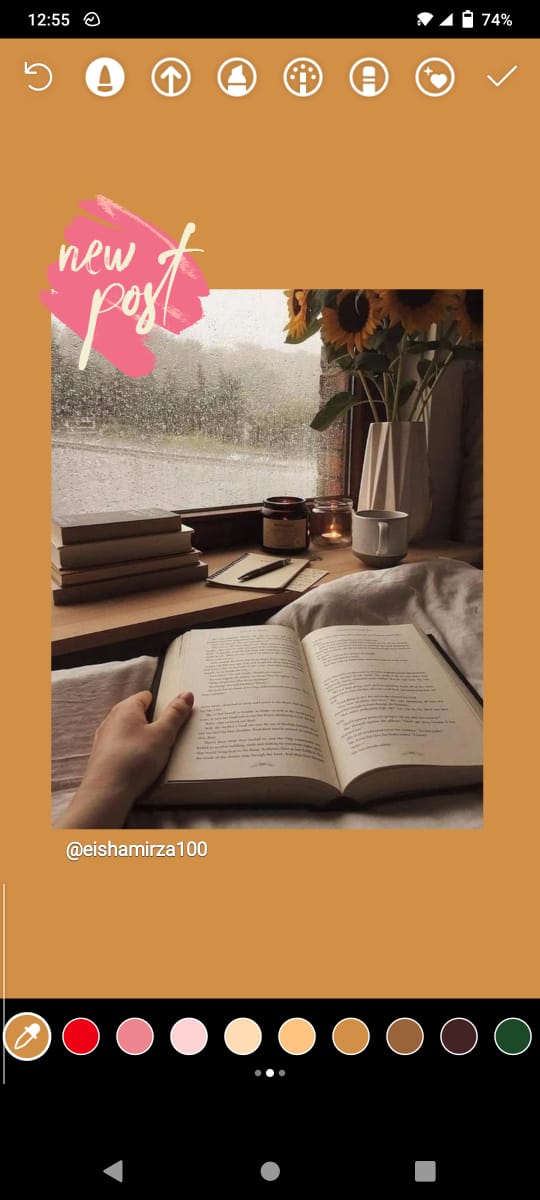
This trick works only for iPhones right now, not for androids, unfortunately. However, you can use this method if your phone does not support the features mentioned above;
- Download the app called “Swiftkey Keyboard.”
- Save your background colour or photo in your gallery
- Take a screenshot of it.
- Share a post from a feed to your Instagram Story.
- Make the background white.
- Take a screenshot of the screen.
- Crop the screenshot only to select the post.
- Make the post very big.
- Press on the “Text” (aA) button.
- Click on the “Sticker” button.
- Press on the “Pin” button.
- Tap on the “camera” button.
- Choose the screenshot of the post. And that’s all!
Now you might be wondering: “But it’s not going to be clickable.”
Well, yes, it is.
Your post is in the background and is still active. So people will be easily able to tap on the screenshot and still go to your grid to view it. Cool, right?
4 Best Tips for Creating Attractive Instagram Stories
Here are four excellent tips to make your Instagram stories more creative and eye-catchy;
1. Use GIFs/Stickers
One of the best ways to make your Instagram story creative is to use GIFs and stickers.
There are various options available for GIFs on Instagram. here is how you can add them to your Story;
- Choose the Instagram story that you want to repost.
- Click on the sticker icon and then tap GIF.
- Search for any GIF that you want by typing in a keyword.
- Now you can choose the one you like, and you’re all done!
To add stickers, you can choose them from the hundreds of options available on Instagram by following these few simple steps;
- Choose the Instagram story that you want to repost.
- Tap on the sticker icon.
- And choose the one you like. You can choose from the featured options, or you can search for the one you are looking for. And that’s it! Simple right.
2. Create Drop Shadows
Did you know that you can create custom drop shadows with the help of available fonts on Instagram? Well, if you want to know how here are a few steps that you’ll need to follow;
- Choose the Instagram story that you want to repost.
- Then click the text button.
- Use the font of your liking to write anything.
- Now repeat the steps and write the exact steps, but this time use a different colour.
- After that, layer both the text on top of each other in a slightly off-centered manner. This way, you can see both the texts, therefore creating a drop shadow effect.
3. Use Custom Fonts
Using custom fonts is also a very creative idea that will make your Story seem unique. Everyone uses the basic available fonts, but not everyone thinks of using the custom ones. To make your custom font, follow these few simple steps;
- While making your Instagram story, click on the sticker icon and select GIF.
- Type “collage alphabets” or “collage letters” to get GIFs for English alphabets in the search bar.
- Now use each letter to create a word or a sentence. The choice is all yours. And that’s it! You’ll have your very own, creative, custom font ready.
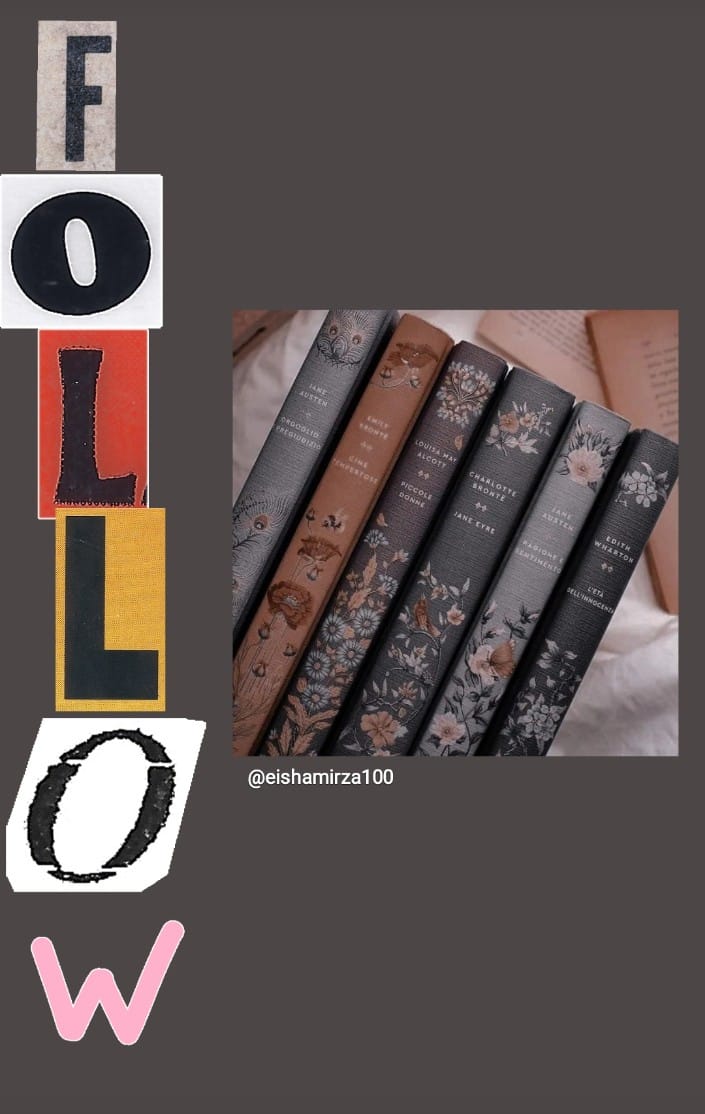
4. Add a Glow
To add a glow to your Story, you need to follow these steps;
- Choose the Instagram story that you want to repost.
- Tap the draw icon.
- Then click on the glow pen and choose your favored colour.
- Now, draw zig-zag lines around your photo.
- Once you’re done, use the eraser tool to eliminate the lines that are in the image.
- Then you’ll have your picture with glowing streaks around it.

How to Use Instagram Stories Effectively
Other than changing your Story’s background, scheduling them is a great way to use Instagram stories effectively and get as much engagement as possible. Scheduling Instagram stories will help in boosting the visibility of your account and will ultimately help you gain new followers quickly. Here are some other reasons why scheduling Instagram stories are important;
Importance of Scheduling Instagram Stories
Instagram Story Scheduling is an integral part of any business’s online marketing success. To utilize the full benefits of Instagram stories, you can use the help of social media scheduling tools. Some excellent features of these tools are;
- They save a lot of your time and hassle.
- They make everything more accessible, from your publishing to selecting the captions.
- You can easily be consistent with posting.
- The analytics provided by social media apps are very useful. They help you understand what type of content your followers like and at what time they are the most active.
- You can avoid grammatical mistakes and autocorrect errors.
- You can see what your story sequence will look like after you post them.
- Instagram Scheduling apps also help you in finding better captions for your stories and posts.
How to Schedule Instagram Stories With SocialBu
Scheduling Instagram stories is very easy with SocialBu. And SocialBu offers direct Instagram publishing as well. Just follow these simple steps for scheduling Instagram stories;
Log in and Open the “Stories” Section
Firstly, you have to log in to your account. Then click on “Publish”. After that, click on “Stories” from the drop-down or open this page directly by visiting this page → https://socialbu.com/app/publish/stories
2. Select Your Instagram Account
Select the account that you want to post the Story on. You can select multiple accounts as well.
3. Choose a Media File to Upload
Select the media file that you want to add to your Instagram story. Add swipe-up link etc. After that, publish it immediately, or schedule it for later. To schedule it for later, pick the right time and date. Then schedule it.
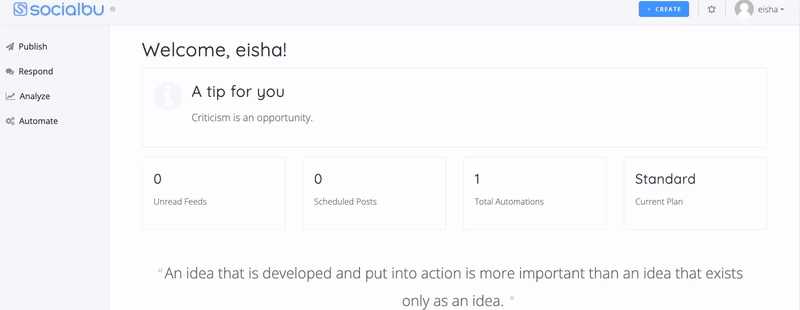
Now, all your scheduled stories will show up on the page, as shown in the picture. That’s it! Simple and easy, isn’t it?
Why Choose SocialBu for Instagram Story Scheduling?
Here are some fantastic benefits of scheduling Instagram stories with SocialBu;
- You can quickly bulk upload images and videos. Now, you don’t have to search around for your files in different folders anymore. You can also schedule stories in bulk as well.
- You can pre-write your links and captions, which helps you avoid spelling mistakes. It also makes sure that you don’t forget to add any details.
- Posting Instagram stories manually is time-consuming and a lot of hassle as well. By using SocialBu, it will be a lot easier. This way, you can have more time to work on other business activities.
- Scheduling stories in advance will help you in staying consistent. You can see what’s going to be posted this week etc. And this consistency will boost your engagement, bring more followers, and generate more sales as well.
- SocialBu works everywhere. You can easily plan and schedule Instagram stories from your desktop or mobile. It offers dedicated apps for Android and iOS as well.
Conclusion
All the methods that we have mentioned above are beneficial if you want to change the background of your Instagram story. The steps are also straightforward to follow, so you’ll have no problem following through with them. You can change the background color on the Instagram story to a solid colour, turn it transparent, make it with the create tool, or change it with your camera roll.
We hope that this article was helpful for you. Now, you can easily choose any method to change the background colour on the Instagram story and make it more attractive. Also, by using the tips that we have mentioned above, you can increase the creativity of your Instagram story and ultimately increase your engagement as well as followers.