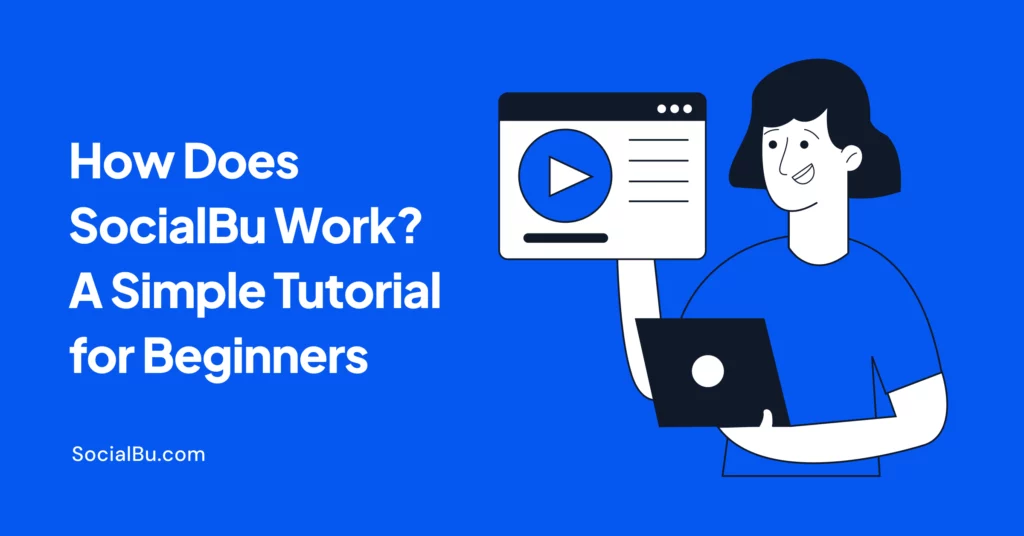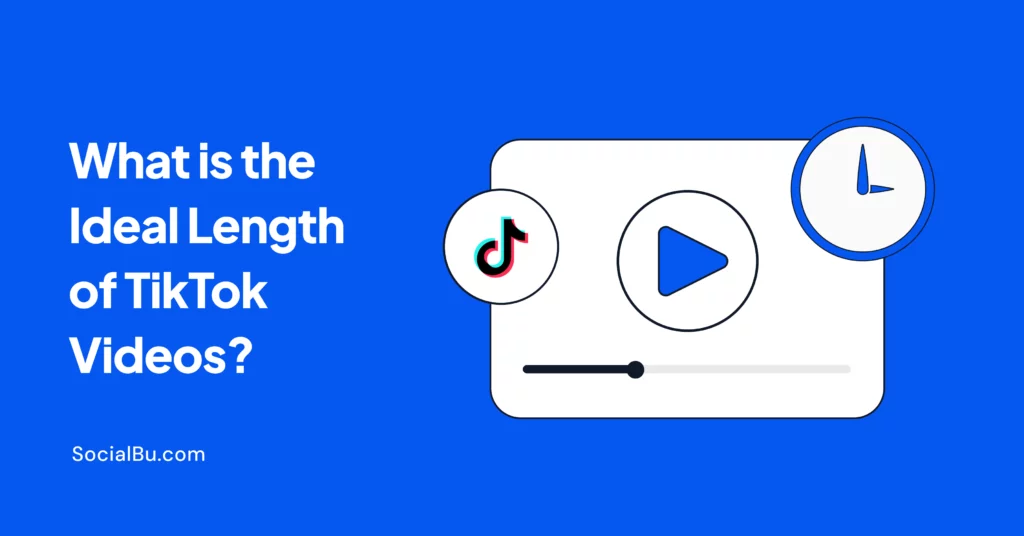SocialBu tutorial for beginners: SocialBu is an all-in-one social media management platform that consolidates scheduling, content creation, and analytics across all your networks.
In this blog, we introduce the SocialBu Autopilot Framework. Our step-by-step method to set up, schedule, automate, and analyze your social media. This SocialBu tutorial makes it easy for even a marketing intern to become an expert.
We’ll cover:
- SocialBu features overview from onboarding to posting
- Answer the common SocialBu tutorial for beginners’ questions
- And explain why social media automation with SocialBu matters now.
The average person accesses 6.83 social networks per month. With billions on social media, having a unified tool is a must. This SocialBu tutorial will walk you through managing all your profiles in one place so you can reach customers anywhere.
What is SocialBu And How Does it Work?
SocialBu is an all-in-one platform for scheduling, automating, and analyzing content across your social media profiles. It’s essentially a centralized “command center” for your online presence.
According to G2, “SocialBu is a social media management and automation tool” that helps you “manage your social media efficiently and save time” by scheduling posts and automating tasks. That means no more app-hopping: you’ll do everything from one dashboard.
All-In-One Dashboard
Connect multiple accounts (Facebook, Instagram, X/Twitter, LinkedIn, TikTok, etc.) and manage them together. SocialBu’s unified inbox gathers all messages, comments, and mentions in one place, so you never miss a conversation.
Smart Scheduling
Plan and bulk-schedule posts on a drag-and-drop calendar. You can queue days, weeks, or months of content at once. You can even set up recurring posts for evergreen content.
Content Automation
Create automation rules (such as RSS feeds, keyword triggers, or recurring schedules) to update content automatically. You can “create automation rules to automate repetitive actions” on your social media. This frees you to focus on strategy.
AI-Powered Creation
SocialBu’s AI tools generate captions, graphics, and post ideas in seconds. For example, its AI Content Generator can create tweets and captions instantly, helping even beginners to produce engaging posts quickly.
Detailed Analytics
Built-in analytics give you real-time performance insights. See which posts drive growth, analyze follower trends, and adjust your strategy without juggling multiple reports.
Together, these capabilities form what we call the SocialBu Autopilot Framework. This SocialBu tutorial guide breaks down each step so you can implement it without confusion. It’s a holistic methodology of:
- Setup
- Schedule
- Automate
- Analyze
Each step flows into the next, keeping your brand active around the clock. Next, we explain why you need SocialBu now and how to put this framework into action.
Why Use SocialBu for Social Media Now?
Social media is more competitive and fast-moving than ever, so you need an innovative tool like SocialBu to keep up. Today’s customers demand consistent, timely content.
With 96% of small businesses using social media for marketing, and social ad spend is skyrocketing (projected $276.7B in 2025), efficient management is critical.
Brands that adapt to data-driven scheduling and automation outperform others. Nearly half of consumers (48%) interact more often on social media now.
Multi-Platform Reality
Brands can’t afford to post occasionally. SocialBu consolidates post scheduling across all channels, so you easily maintain a presence on Facebook, Instagram, Twitter, TikTok, and more.
Time and Cost Savings
By replacing multiple apps, SocialBu eliminates tool bloat. Users can ditch expensive subscriptions and manage everything from one interface.
SocialBu reports users have saved over 40,000 hours on content management, freeing time for strategy.
Automate To Scale
Modern marketing demands automation. A Cropink study found that 49% of companies already automate social media management.
SocialBu’s content automation features fit this trend. You can set up recurring posts and auto-replies so your channels run on autopilot, even when you’re busy.
Data-Driven Edge
Platforms now reward relevance and interaction. SocialBu provides real-time analytics and hashtag tracking so you can pivot quickly. Marketers who adapt by using analytics are poised to outpace competitors (SproutSocial 2025).
Beginner-Friendly
SocialBu’s onboarding is designed for novices. Its intuitive dashboard walkthrough and help guides make it easy to get started. Small teams get enterprise-level functionality without complexity.
In short, SocialBu turns a daunting social media workload into an efficient, automated process. For brands that want to “do more with less,” it’s a game-changer.
Next Step: Start your SocialBu journey by signing up for a free account. The platform lets you manage two profiles and 40 posts/month on the free plan. It is enough for you to test its power firsthand.
How Do I Get Started With SocialBu?
Getting started with SocialBu only takes a few minutes. Just sign up, verify your email, and connect your accounts. The intuitive onboarding guides you step-by-step to a functioning social dashboard. Here’s a quick SocialBu tutorial checklist:
Sign Up and Verify
- Go to SocialBu.com and create a free account.
- Enter your name, email, and a password.
- Then check your inbox for a verification email.
- Click the link to confirm. This secures your account.
Connect Accounts
- In your new SocialBu dashboard, head to Connections (often in Settings).
- Link each social profile: Facebook Page, X (Twitter), Instagram, LinkedIn, TikTok, etc..
- SocialBu’s goal is to replace app-switching, so add all networks you use.
- Connecting accounts can usually be done in one click per network.
Customize Preferences
- Still in Settings, set your time zone and language.
- These ensure posts go out at the right time.
- You can also set notification preferences (e.g., email alerts for comments) so you stay informed without constantly logging in.
Profile Setup (Optional)
- Add a profile picture and bio on SocialBu’s account profile.
- It’s optional, but it personalizes your workspace.
Tour the Dashboard
Once logged in, explore the primary tabs:
- Publish
- Curate
- Generate
- Automate
- Respond
- Analyze
Each corresponds to a phase of the Autopilot Framework.
Spend a few minutes clicking around. The first time SocialBu runs, it even offers a guided dashboard walkthrough to highlight key features.
That’s it! You’re now set up to start scheduling and automating. If you ever get stuck, SocialBu’s help docs and tutorial videos are one click away from the dashboard.
Note: If you ever get confused (which is unlikely), you can always refer to SocialBu’s help articles and how-to videos. You will find your solution to every problem there. But if you don’t (which is again, unlikely), then you can always contact us at our support.
How Do I Navigate the SocialBu Dashboard?
SocialBu’s dashboard is divided into clear modules so you can focus on one task at a time. In this SocialBu tutorial, we’ll guide you through each tab for maximum efficiency. Think of each section as a piece of your content workflow:
Publish
- Plan and bulk-schedule posts here.
- The visual content calendar lets you drag-and-drop planned posts, even across multiple days.
- Bulk scheduling means you can schedule an entire week’s or month’s content in minutes.
- SocialBu calls this post scheduling, and it puts your social media on autopilot.
Generate (AI Tools)
- Need content ideas? In the Generate tab, try the AI-powered generators.
- For example, click “Generate Post” to have SocialBu draft tweets or captions in your brand’s voice.
- You can even generate images with AI or transform one piece of content into many variants. This content automation step speeds up creation dramatically.
Curate
- Browse trending and niche content to share.
- SocialBu’s Curate section pulls in articles, images, and videos relevant to your keywords.
- You can share or save these for later. It is a handy way to keep feeds active without consistently producing original content.
Automate
- Set up automation rules in the Automate section.
- For example, add an RSS feed from your blog so new posts auto-publish to social, or set keywords to auto-respond to comments.
- This tab is your autopilot engine. All it needs is for you to set up an automation once, and content flows with minimal effort.
Respond
- Monitor all incoming interactions here.
- SocialBu’s unified Inbox funnels in comments, direct messages, and mentions from every connected network.
- Instead of checking each app, reply to your audience right from this single inbox.
- This provides real-time monitoring of your brand’s social presence.
Analyze
- After posting, this tab shows which posts performed best.
- You’ll see engagement stats (likes, shares, comments) and follower growth across platforms.
- Data visualizations help you answer, “What content resonated most?” and refine future posts.
Collaborate
- If you work with others, invite them in the Collaborate tab.
- Assign roles (e.g., editor vs. admin), share the calendar, and comment on drafts inside SocialBu.
- Team members can approve or edit posts in real-time, eliminating back-and-forth emails.
Each of these sections is linked in the left menu or top tabs of the SocialBu dashboard. The interface is designed to be click-by-click intuitive. Every key feature is just one or two clicks away.
How Do I Schedule Posts with SocialBu?
Scheduling posts with SocialBu is fast and flexible. This SocialBu tutorial outlines a 5-step process for getting your content ready in advance. In the Publish calendar, you can create, edit, and schedule content across all your networks in minutes. The calendar is drag-and-drop and lets you plan weeks.
1
- In the Publish tab, click + Create Post.
- Choose which profile(s) you want to post on (Facebook Page, Instagram, etc.).
- If you manage multiple brands or clients, just select the relevant accounts.
2
- Compose your content.
- Upload images or videos, write captions, and use SocialBu’s built-in tools (like the AI caption generator) for help.
- Add hashtags or mentions directly in the caption field.
3
- Under Date and Time, pick when you want the post to go live.
- You can schedule a specific time, or use Bulk Scheduling to set recurring times (e.g., every Monday at 10 am).
- SocialBu allows you to schedule content months ahead if needed.
4
- Hit Schedule Post.
- Your post lands on the visual calendar.
- You can view all scheduled posts in the weekly or monthly view. It’s a quick dashboard walkthrough of your content pipeline.
5 (Optional)
- Edit your posts.
- Even after scheduling, you can click any calendar entry to reschedule or update the content.
- SocialBu’s flexibility does not bind you to any commitments. Just drag a post to a new date if your plan changes.
This process means you’re never caught posting last-minute. By post scheduling with SocialBu, you ensure consistent publishing.
Consistent social scheduling is key to engagement, and SocialBu’s intuitive calendar is built for speed.
Save Hours with SocialBu’s bulk calendar and smart queue; you’ll clear your content backlog fast.
How Can SocialBu Automate My Content?
SocialBu excels at automation. In the Automate section, you set up rules once, and SocialBu handles the routine moving forward. This is the heart of our Autopilot Framework.
Recurring Posts
Schedule a post to repeat regularly (daily, weekly, monthly). SocialBu will repost your evergreen content automatically. This is a great way to maximize reach without extra effort.
RSS/Feed Publishing
Connect an RSS feed (e.g., your blog or news site). SocialBu will auto-publish new entries to your socials according to your schedule.
It’s like having a content assistant that posts every update for you.
Auto-replies and Moderation
Set keywords or conditions to trigger automatic replies or actions.
For example, you could auto-respond with a thank-you message to any direct message containing specific words. This frees you from constantly monitoring.
Social Media Automation
By defining triggers (new followers, specific comments received, etc.), SocialBu can perform actions across networks.
Nearly half of companies already automate social tasks, and SocialBu makes it accessible to even small teams.
These automation rules save time and reduce errors. Instead of manually posting the duplicate content every week, let SocialBu do it reliably. This is the practical application of social media automation with SocialBu.
Pro Tip: Set up automation after your manual posts schedule is working. Start with a few recurring or RSS rules and grow from there. Monitor the results to ensure it behaves as expected (you can always tweak rules mid-course).
49% of businesses automate social media management. SocialBu’s interface shows how each automation will run, so even beginners get real-time feedback on their setup.
How Can I Monitor and Analyze My Social Media with SocialBu?
SocialBu tutorial gives you real-time monitoring and insights on one screen. You do not have to toggle between apps. The Respond/Inbox and Analyze tabs keep you on top of performance.
Unified Inbox
All new comments, reviews, and messages across your profiles funnel into a single Social Inbox. You see them in chronological order, with alerts for urgent issues.
This ensures real-time monitoring. When someone tags your brand or sends a DM, you can reply immediately from the SocialBu dashboard.
Brand Monitoring (optional)
Track mentions of your brand name or keywords. SocialBu can notify you if your brand is mentioned anywhere on social media or the web, allowing quick action on positive or negative mentions.
Analytics Dashboard
The Analyze tab shows metrics for each connected network. View charts for follower growth, engagement rates, and top posts.
SocialBu even highlights your best-performing post by reach/engagement. Having all data in one place means you can report to your boss in minutes.
Reporting
Export consolidated reports or schedule them to be emailed. You can compare week-over-week or month-over-month results to spot trends.
Good analytics are crucial. Data-driven decisions differentiate winning marketers. With SocialBu, you have built-in analytics without needing separate tools.
Final Words and Next Steps
By now, you see how SocialBu’s Autopilot Framework solves real problems. You can spend less time on busywork and more time on creative strategy. Brands that embrace tools like SocialBu can consistently reach audiences on multiple platforms with minimal lift. This SocialBu tutorial has given you the map. The next move is to start the system.
Next Steps
- Sign up for SocialBu: Activate your free trial to experience the Autopilot Framework.
- Connect your accounts: Link all your social profiles so you truly manage everything in one place.
- Schedule your first posts: Use the calendar to queue content for the week or month.
- Set an automation rule: Try a simple recurrence or RSS feed to see SocialBu autopublish for you.
- Review your analytics: After a few posts, check the Analyze tab to see what’s working and adjust your strategy.
Social media won’t wait, and neither should you. With SocialBu’s beginner-friendly tools, even small teams can “run on autopilot.”
Ready to make social media management effortless? Start your free trial with SocialBu today and watch your online presence take off. (No credit card needed!)
Frequently Asked Questions
Does SocialBu offer a free plan or trial?
Yes. SocialBu provides a free plan (up to 2 accounts, 40 posts/month) and a trial with no credit card required, so you can test features risk‑free.
Can I collaborate with team members in SocialBu?
Absolutely. Team collaboration features let you assign roles, approve posts, and work together inside a shared dashboard.
What types of automation does SocialBu support?
SocialBu supports automation workflows like recurring scheduling, RSS auto-posting, auto-replies, and webhook triggers to run things hands‑free.