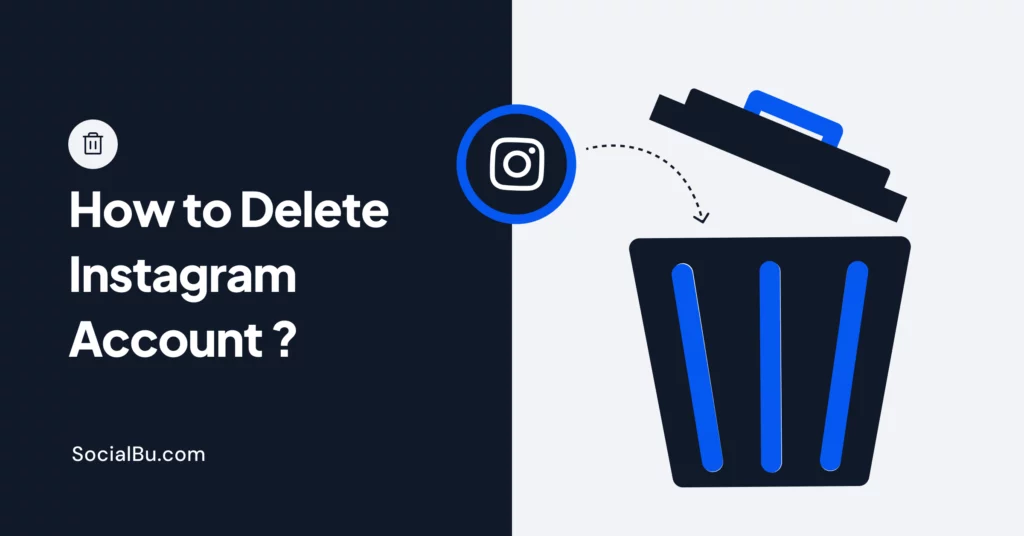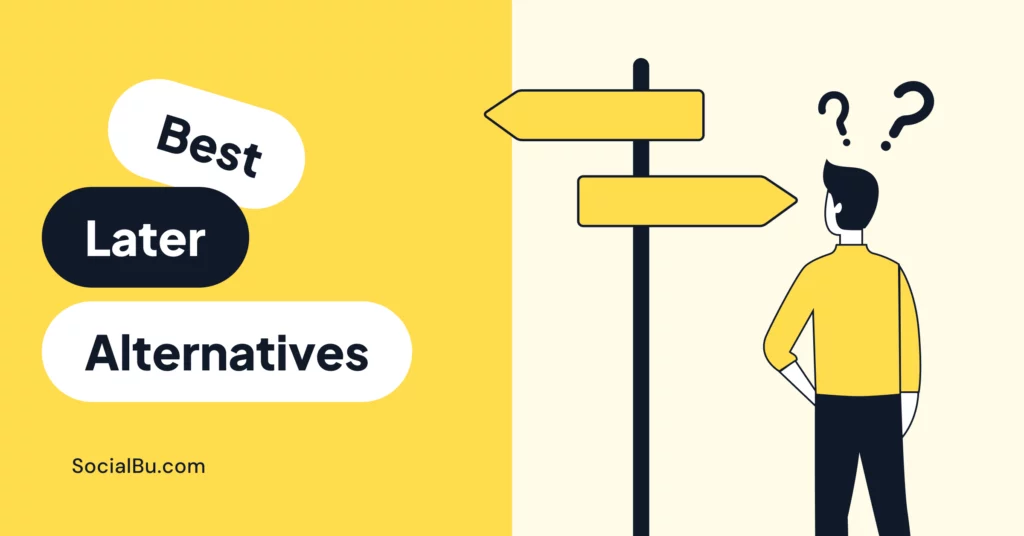Thinking of saying goodbye to your Instagram account? Whether you’re tired of endless scrolling, looking for a digital detox, or just ready for a fresh start, deleting your Instagram account is easy.
You might wonder, how do I delete my Instagram account? Or what’s the quickest way to delete it? Don’t worry; we’ve got you covered.
In this guide, we’ll show you exactly how to delete your Instagram account in 2025, whether using your phone, Android, iPhone, or even Facebook. We’ll also answer questions like how to delete your account without a password and how to make it happen instantly.
So, grab your device and let’s jump into the world of Insta-deletion, and get ready to say goodbye in just a few easy steps.
How to Delete an Instagram Account Using a Mobile App
If you’re ready to say goodbye to Instagram and want to delete your account using the mobile app, here’s a simple step-by-step guide to help you do it.
Step 1: Log In to Instagram
Open the Instagram app and log in to your account if you haven’t already.
Step 2: Go to Your Profile
Tap on your profile picture in the bottom right corner to go to your profile page.
Step 3: Access Account Settings
Click on the three horizontal lines (menu) in the top right corner, then select Accounts Centre.
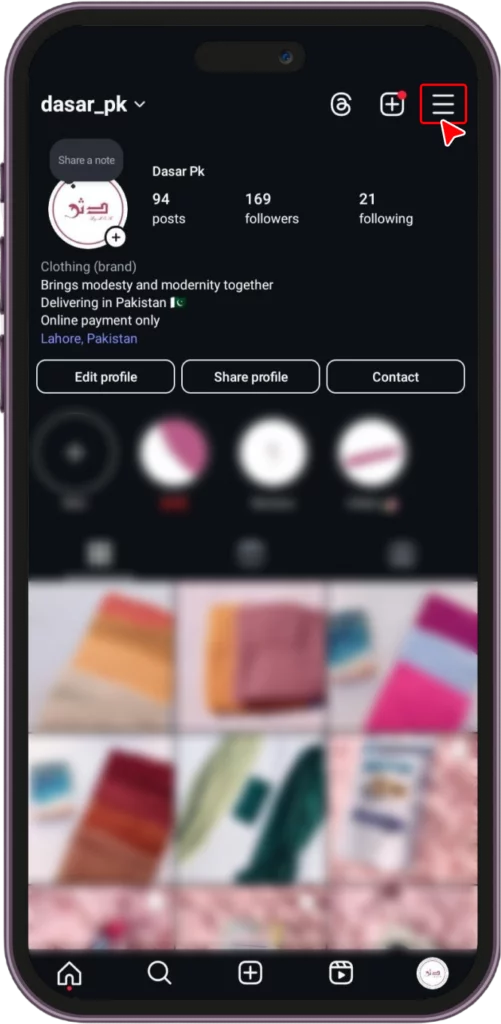
Step 4: Personal Details
Scroll down and tap on Personal Details.
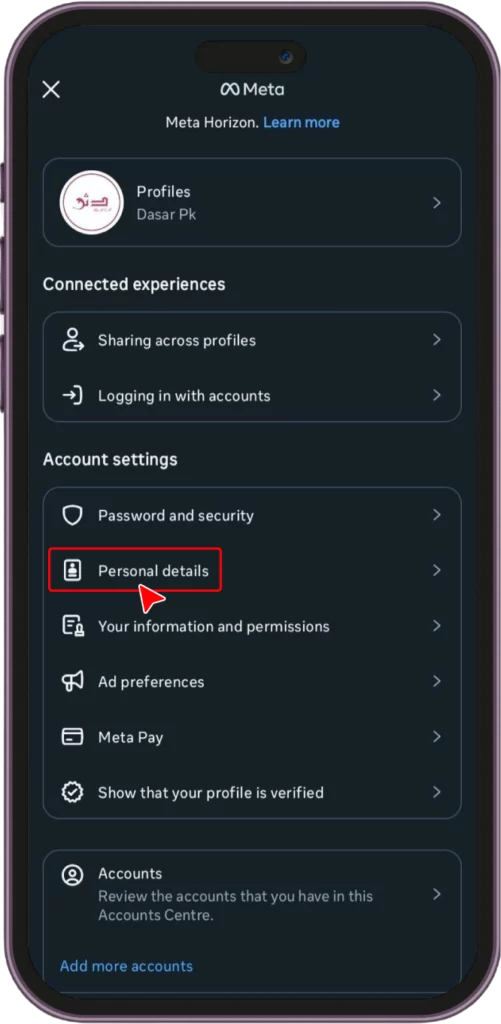
Step 5: Account Ownership and Control
Click on Account Ownership and Control.
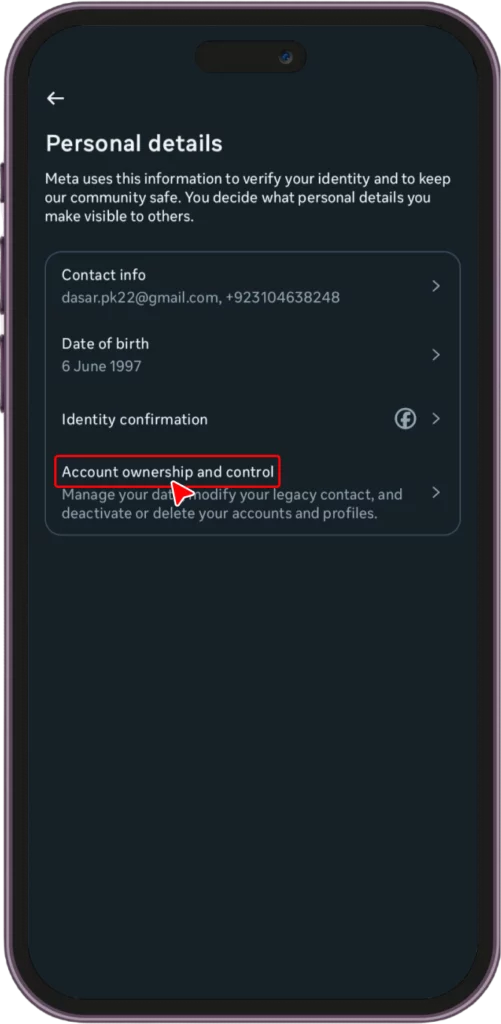
Step 6: Choose Deactivation or Deletion
You can select whether to deactivate or permanently delete your account. Select the account you want to delete and your preferred option.
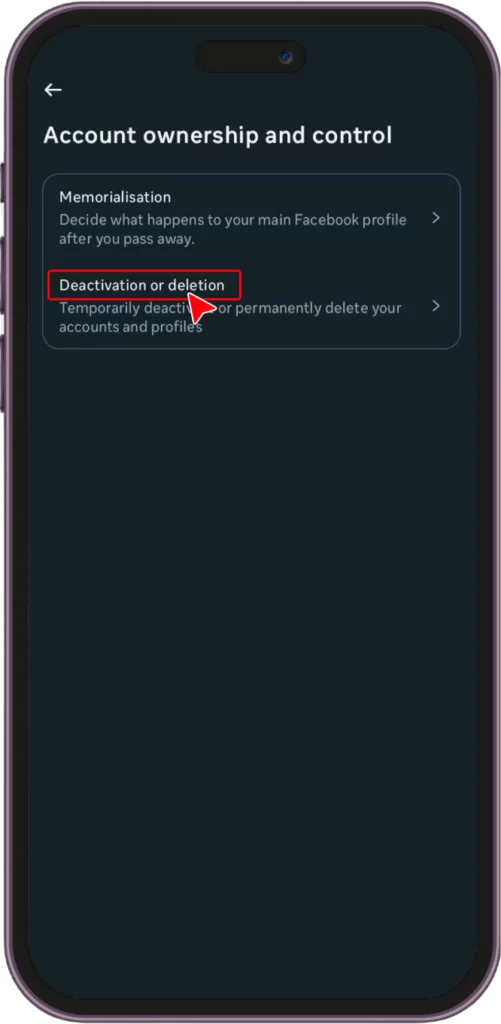
Step 7: Confirm Deletion
Provide a reason for deleting your account, enter your password, and click Continue.
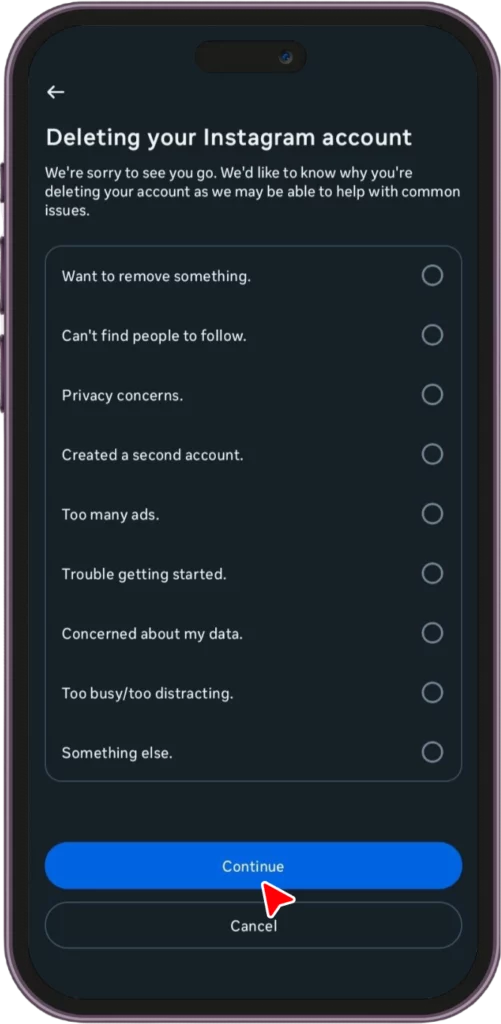
Your account will now be permanently deleted.
A Few Things to Keep in Mind:
- Once deleted, your account is gone for good, and you won’t be able to recover any of your photos, followers, or content.
- If you need a break, consider deactivating your account temporarily instead of permanently deleting it.
- Make sure to save any photos or information before deleting.
And that’s it. You’re all set to say goodbye to Instagram using your mobile app.
How to Delete an Instagram Account on a Phone (Android and iPhone)
If you want to delete your Instagram account, it’s easy on Android and iPhone. Just follow the simple steps for your device.
For Android Users
- Open the Instagram App on your Android phone.
- Tap your profile picture in the bottom right corner to go to your profile.
- Tap the three horizontal lines (menu) in the top right corner.
- In Settings, scroll down and tap on Accounts Centre.
- Tap Personal Details, then Account Ownership and Control.
- Tap Deactivation or Deletion, then choose Delete Account.
Follow the steps, including choosing a reason, entering your password, and clicking Continue. Your account will be permanently deleted.
For iPhone Users
If you want to delete your Instagram account on your iPhone, it’s easy to follow these simple steps. Just remember that deleting your account is permanent, and once it’s gone, you won’t be able to recover any of your photos, posts, or followers.
1. Open Instagram on your iPhone.
2. Tap your profile picture in the bottom right corner.
3. Tap the three horizontal lines in the top right corner.
4. Scroll down and tap Settings.
5. Tap Accounts Center at the bottom of the list.
6. Tap Personal Details, then Account Ownership and Control.
7. Tap Deactivation or Deletion and select Delete Account.
8. Select a reason for deleting your account, enter your password, and tap Continue. Your account will be permanently deleted.
It’s that simple.
How to delete your Instagram account on your PC
To delete your Instagram account on your PC, follow these simple steps:
Step 1:
Open your web browser and go to Instagram. Enter your username and password to log in to your account.
Step 2:
Click on the settings icon and choose Settings and Privacy from there.
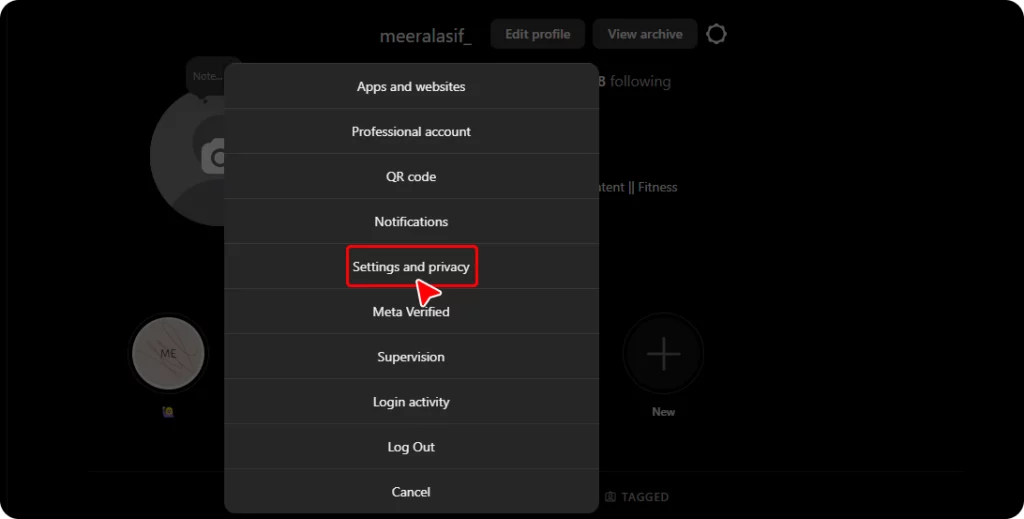
Step 3:
Click on Accounts Center.
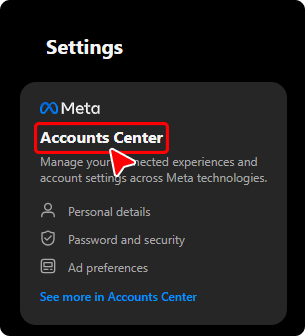
Click on Personal Details and choose Account Ownership and Control.
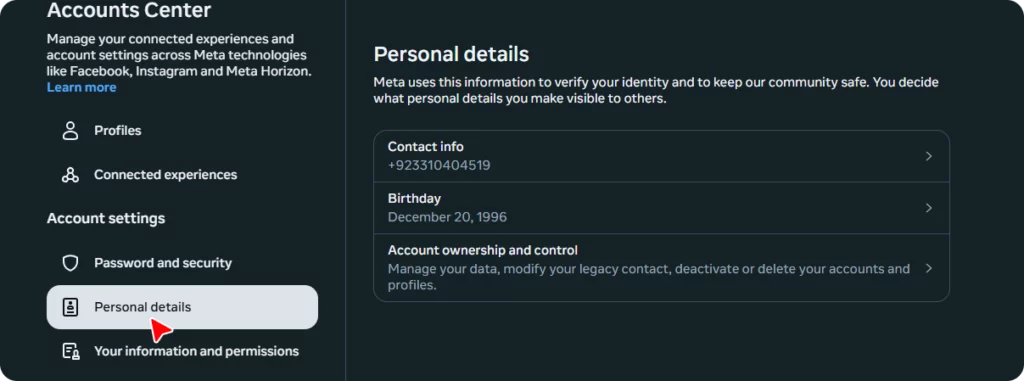
Now choose if you want to delete or deactivate your account.
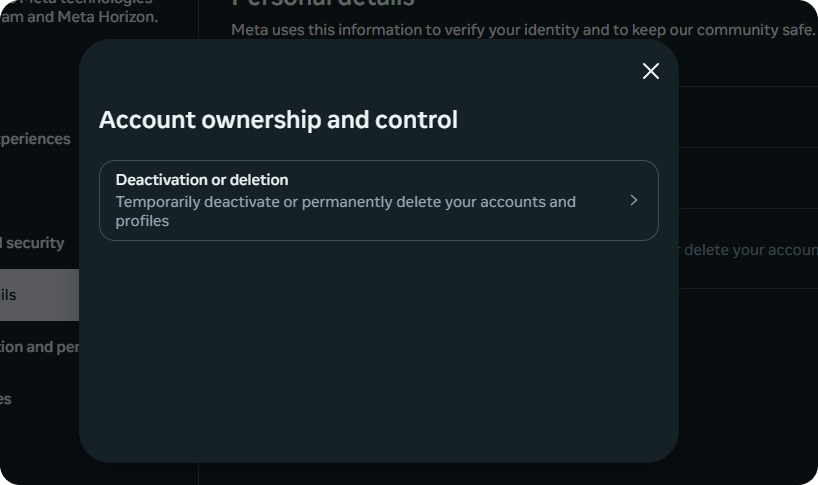
Step 4:
Now choose the account you want to delete
Choose if you want to delete or deactivate your account.
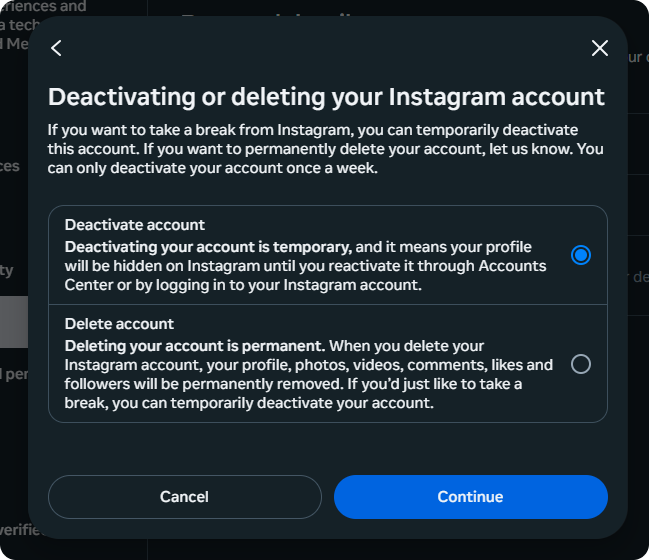
Click on Continue to proceed.
Step 5:
Instagram will ask you to enter your password again to confirm that it’s you. Type your password into the provided box. Click on Continue, and it’s done.
Tip: If you’re unsure about permanently deleting your account, you can temporarily deactivate it. This option allows you to return to it later.
Why Can’t I Delete a Post on Instagram?
If you’re having trouble deleting your account, ensure your password and Instagram’s servers are working correctly. Sometimes, Instagram might temporarily restrict deletion requests for security reasons.
What’s the Difference Between Deleting and Deactivating your Instagram Account?
Here’s a breakdown of the key differences between deleting and deactivating your Instagram account.
| Aspect | Deleting Instagram Account | Deactivating Instagram Account |
|---|---|---|
| Account Accessibility | Your account is permanently deleted. | Your account is hidden but can be brought back later. |
| Data Loss | Yes, all your photos, posts, and followers are gone. | No, your photos and followers stay there when you come back. |
| Reactivation | No, once it’s deleted, it’s gone forever. | Yes, you can come back anytime by logging in. |
| Timeframe | Permanent | Temporary – you can deactivate for as long as you want. |
| Profile Visibility | Your profile is completely gone | Your profile is hidden, but people can’t see your posts. |
| Purpose | If you never want to use Instagram again. | If you just want a break from Instagram. |
So, deleting means it’s gone for good, while deactivating is like taking a break and coming back whenever you want.
Conclusion
Deleting your Instagram account is a big decision, and it’s essential to understand your options. Whether you’re looking to take a break or say goodbye for good, Instagram gives you the flexibility to choose. If you want to delete your Instagram account in 2025, you can do it on your phone via the app or on your computer through Facebook or Meta.
Remember, deleting your account will permanently delete your photos, followers, and posts. If you’re unsure about permanently deleting your account, you can temporarily deactivate it and return later.
So, instantly delete your Instagram account if you’re ready to say goodbye or take a digital detox.
FAQs
Q: How can I Delete my Instagram Account Permanently?
Here are some simple steps to delete your Instagram account permanently:
- Go to Settings
- Scroll down and click on Accounts Centre
- Click on Personal Details
- Then click on Account Ownership and Control
- Scroll down and click on Delete Account
- Enter your Password, and it’s done.
Q: How Do You Deactivate your Instagram Account?
1. Open Instagram and go to your profile
2. Tap the three lines in the top right.
3. Select Settings.
4. Tap Accounts Centre.
5. Tap Personal Details.
6. Tap Account Ownership and Control.
7. Select Deactivate Account.
And it’s done.
Q: How Can I Delete All My Instagram Accounts at Once?
You can’t delete multiple accounts at once. Each account must be deleted separately.
Q: Why Can’t I Delete a Post on Instagram?
There may be a server issue or a restriction. Try again later.
Q: How do I delete an Instagram chat?
1. Open the chat you want to delete.
2. Tap the three dots in the top right corner.
3. Select Delete.