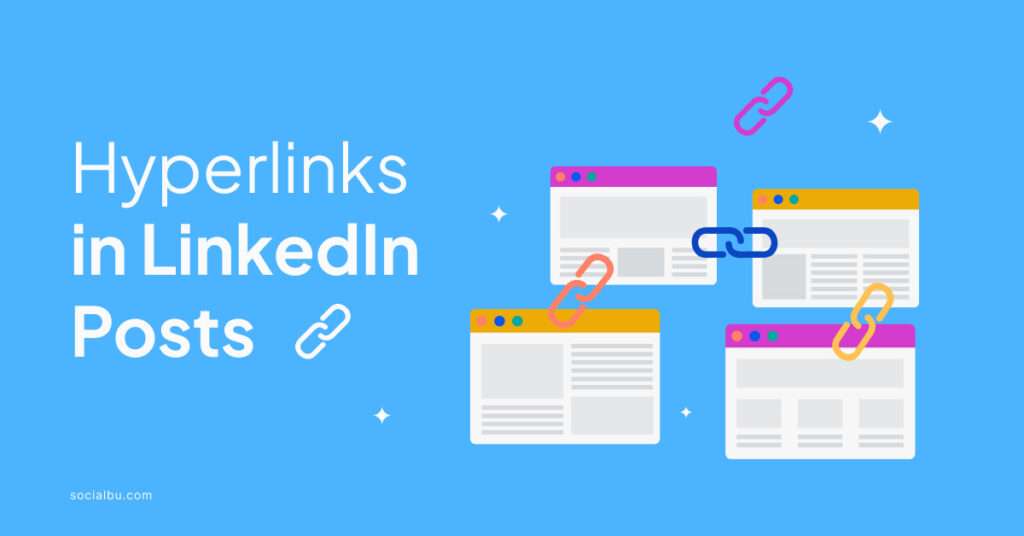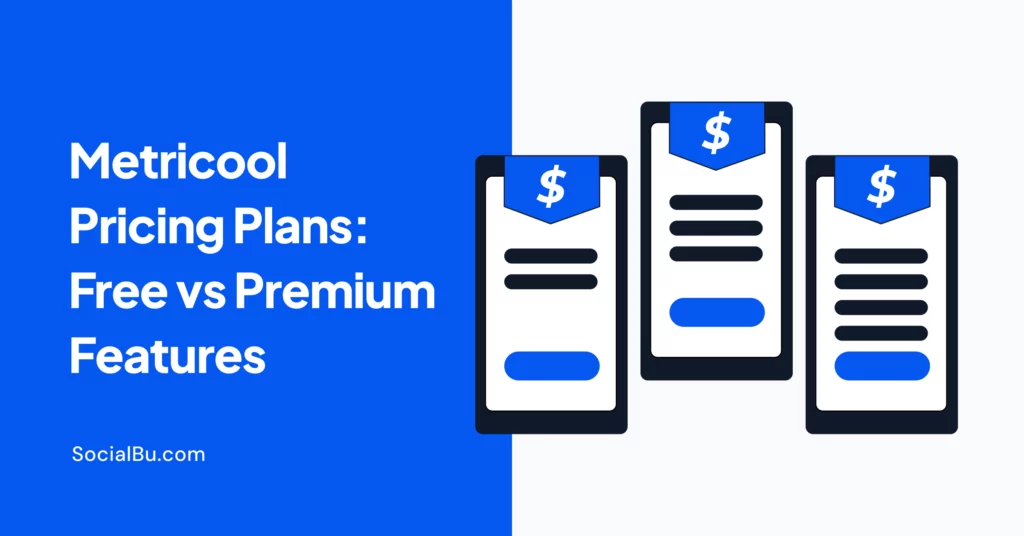Feeling like your LinkedIn posts lack that extra punch? Hyperlinks can be your secret weapon. But simply pasting a link isn’t enough. In 2024, strategic use of hyperlinks in LinkedIn posts is key to maximizing engagement and reach.
This guide will explore the best practices for incorporating hyperlinks into your LinkedIn content, helping you create posts that truly resonate with your audience.
From choosing the right placement to crafting clear anchor text, we’ll cover everything you need to know to unlock the full potential of hyperlinks on LinkedIn.
The Power of Hyperlinks in LinkedIn Posts
Hyperlinks aren’t just random links in your LinkedIn posts. They’re powerful tools that can significantly enhance your content and engagement.
Here’s how:
- Boost Credibility: By linking to reputable sources that support your claims, you add credibility and authority to your posts. Readers trust information backed by evidence, and hyperlinks make it easy to access that evidence.
- Deeper Dives: Hyperlinks allow you to offer more than just a single post’s worth of information. You can link to relevant articles, research papers, or even your company website, providing users with a richer understanding of your topic.
- Increased Engagement: Hyperlinks are interactive elements. When users click on them, they’re actively engaging with your content. This can lead to more discussions, shares, and overall post visibility.
- Drive Traffic: Strategic use of hyperlinks can direct users to your website, landing pages, or other relevant online destinations. This helps drive targeted traffic and potentially convert viewers into leads or customers.
Remember: While it’s not possible to edit hyperlinks in LinkedIn posts, you can always delete and recreate the hyperlink with the correct destination URL. By using hyperlinks strategically, you can transform your LinkedIn content from informative to truly impactful.
Creating Effective Hyperlinks in LinkedIn Posts
Now that you understand the power of hyperlinks in LinkedIn posts, let’s dive into crafting them effectively:
Strategic Placement
Don’t just throw links in randomly. Use hyperlinks when they add value, such as citing sources for statistics, linking to relevant articles for further reading, or directing users to your company website for more information.
Clear Anchor Text
The text you click on (anchor text) should accurately reflect the linked content. Avoid generic phrases like “click here” and instead use concise, descriptive text that tells users exactly what they’ll find when they click.
Mix it Up
Don’t just rely on external links. Utilize internal links as well. Link to other relevant LinkedIn posts you’ve created (great for showcasing expertise) or your company’s LinkedIn profile page. This keeps users engaged within the platform.
Beyond the Post
Don’t forget the power of hyperlinks in comments. If someone asks a question in the comments section that requires a longer explanation, consider responding with a brief answer and including a hyperlink to a relevant article or resource for a “deep dive” on the topic. This showcases your knowledge while keeping the comment section concise.
By following these tips, you can create effective hyperlinks that enhance your LinkedIn posts, improve engagement, and ultimately achieve your content goals.
Optimizing Hyperlink Performance in LinkedIn Posts
Crafting effective hyperlinks in LinkedIn posts is just the first step. To maximize their impact, consider these optimization strategies:
- Shortened Links: Long URLs can clutter your post. Utilize link shorteners to create cleaner aesthetics. However, prioritize reputable shorteners to avoid triggering spam filters in LinkedIn’s algorithm.
- Track Performance: Don’t be afraid to experiment! Use LinkedIn analytics to track click-through rates on your hyperlinks. This data reveals which links resonate most with your audience and allows you to refine your hyperlink strategy over time.
- Mobile-Friendly Links: Remember, a significant portion of LinkedIn users access the platform on mobile devices. Ensure the linked content displays well on smaller screens to avoid frustrating user experiences.
- Avoid Link Cloaking: While optimizing hyperlinks is important, prioritize transparency. Don’t use practices that hide the true destination of a hyperlink. Users trust clear and straightforward links, and cloaking can damage your credibility.
By following these optimization tips and maintaining transparency, you can ensure your hyperlinks perform well and effectively guide your audience to valuable resources, ultimately leading to a more impactful LinkedIn presence.
Things to Consider
While we’ve covered the core aspects of using hyperlinks in LinkedIn posts, here are some additional points to consider:
- Quality over Quantity: Focus on including high-quality, relevant hyperlinks that truly add value to your content. Don’t overload your posts with links that distract from your main message.
- Target Audience: Tailor your hyperlinks to your target audience’s interests and needs. Consider what resources would be most helpful and informative for them.
- Call to Action: Don’t just insert a hyperlink and hope users click. Include a clear call to action (CTA) that encourages them to engage with the link, such as “Learn more” or “Read the full article.”
Final Words
In conclusion, mastering hyperlinks in LinkedIn posts is a game-changer. Strategic placement, clear anchor text, and performance tracking unlock a world of engagement possibilities. Remember, quality and audience relevance reign supreme.
Want to streamline your content creation and schedule LinkedIn posts with hyperlinks in advance? Explore SocialBu and sign up for a free 14-day trial.
FAQs
Can you put hyperlinks in LinkedIn posts?
Yes, you can include hyperlinks in your LinkedIn posts by pasting the URL directly into the post.
Does LinkedIn punish links in posts?
No, LinkedIn does not penalize the use of relevant links in posts.
Why did LinkedIn remove clickable links?
LinkedIn never allowed clickable links within comments, but those functionalities might have been removed in an earlier update.
How to add hyperlinks in LinkedIn posts?
Simply copy and paste the URL you want to link in your post. LinkedIn will automatically convert it into a clickable hyperlink.
How to add a company link to a LinkedIn post?
You can’t directly hyperlink text within a LinkedIn post to another company’s profile, but you can mention the company name and encourage users to visit their profile.
How to add a hyperlink in a LinkedIn message?
You can include hyperlinks in LinkedIn messages the same way you do in posts – by pasting the URL directly into the message.