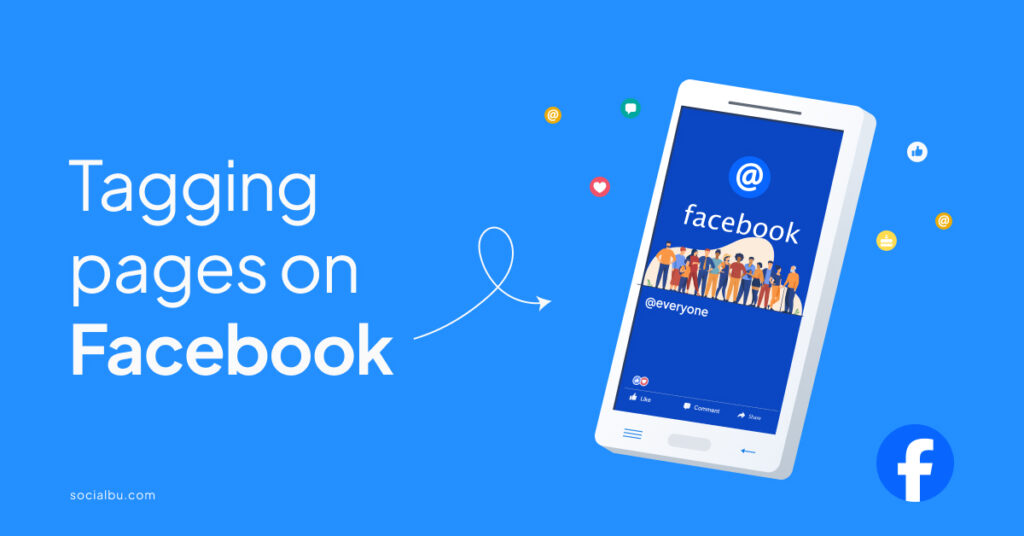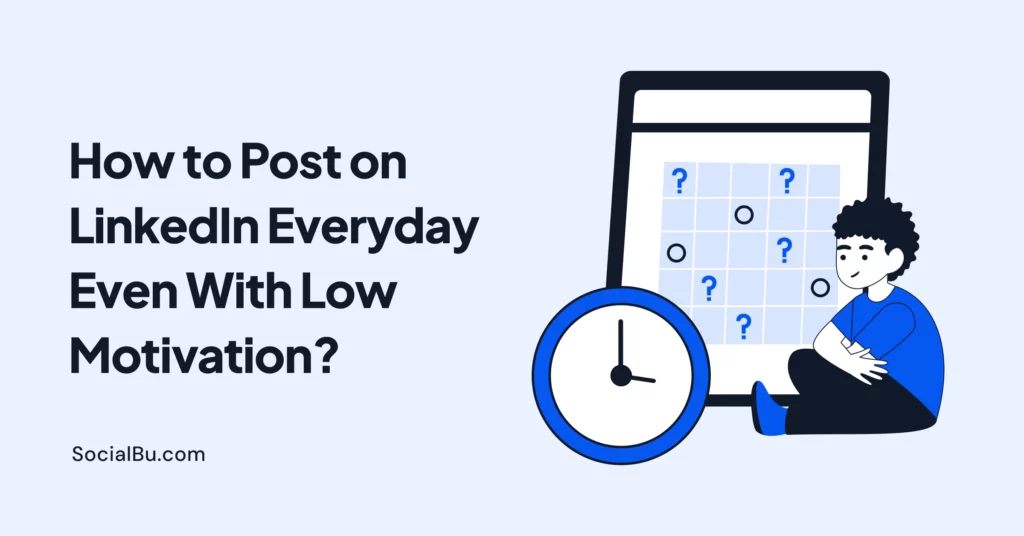Tagging pages on Facebook is a crucial yet underutilized feature for businesses. It allows you to increase your engagements and interact with other brands.
In this guide, we will show you how to tag a page on Facebook so you can collaborate with other business pages.
Let’s get started!
Why It is Essential to Tag Someone on Facebook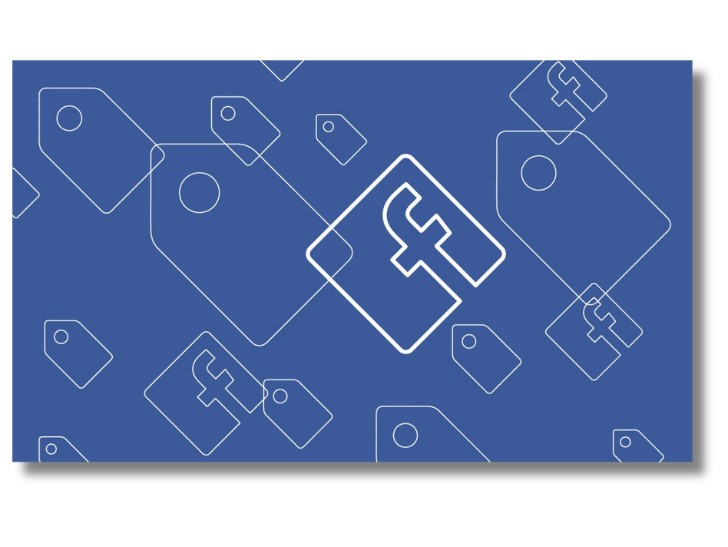
Before we delve into how to tag a page on Facebook, it’s essential to know the purpose of tagging users on Facebook and how it will help your social media presence.
So what exactly means tagging someone on Facebook? A tag means to direct someone’s Facebook profile or business page.
The tagged user or the page will be notified when you tag them in a Facebook post.
You direct your audience to a Facebook profile or page when you tag your direction. For instance, if you are a fashion blogger on Facebook, you can use tags for your clothing brand so your audience can be directed to your business page.
Benefits of Tagging Business Pages on Facebook
Here are the several benefits of tagging businesses on Facebook:
1. Increase in page Traffic
Tagging business pages increases your post-engagement. It also boosts brand awareness, as the content will be visible to the followers of the tagged business page.
2. Reach New Customers
Can’t find ways to get new customers? Tagging simplifies it for you. By incorporating tagging into your Facebook growth strategy, you can reach an audience that is not familiar with your brand. It increases the possibility of reaching new audiences.
3. Sense of Trust
Tagging builds a sense of trust around your brand. The most important thing for all brands on social media is to foster loyalty and trustworthiness with their customers.
Tagging people will show that your brand isn’t just about your products but also about interacting with other businesses to establish a customer connection.
How to Tag Facebook Pages on a Phone
Most Facebook users are mobile users, which makes it essential to learn how to use Facebook’s features on the mobile app.
Here are the easy-to-follow steps:
1. Open the Facebook app on your phone

2. Tap on the “What’s on your mind?” text; this will bring up the keyboard. 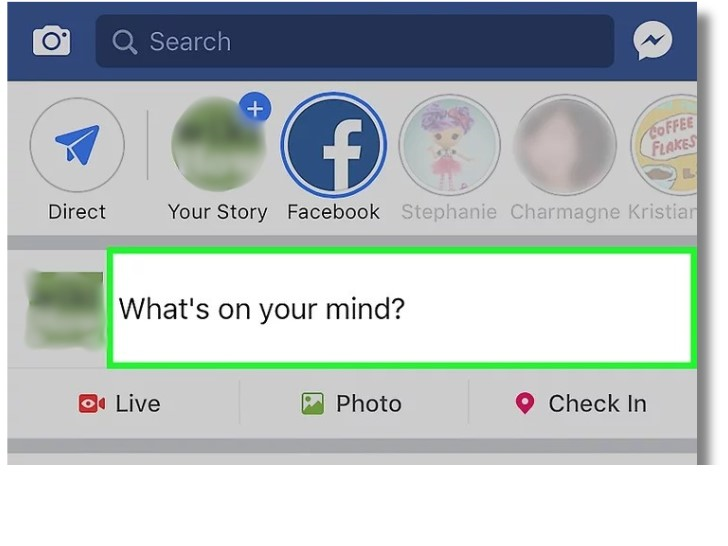
3. Type @ followed by the page’s name. As you type the name, you will see many suggestions appear. Select your desired name to be tagged. 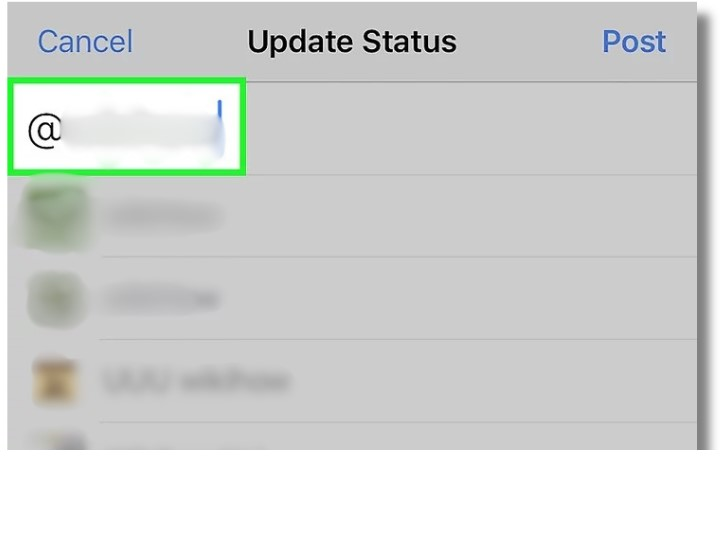
4. Tap Post on the top right corner of the screen. 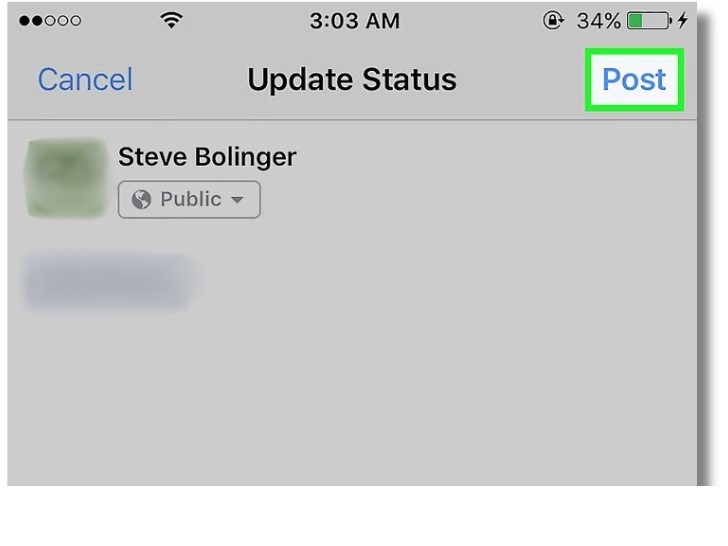
Your tags won’t appear on the tagged page’s news feed, but your Facebook followers can click to view the page.
How to Tag Facebook Pages on a PC
1. Go to the Facebook website by searching Facebook.com. 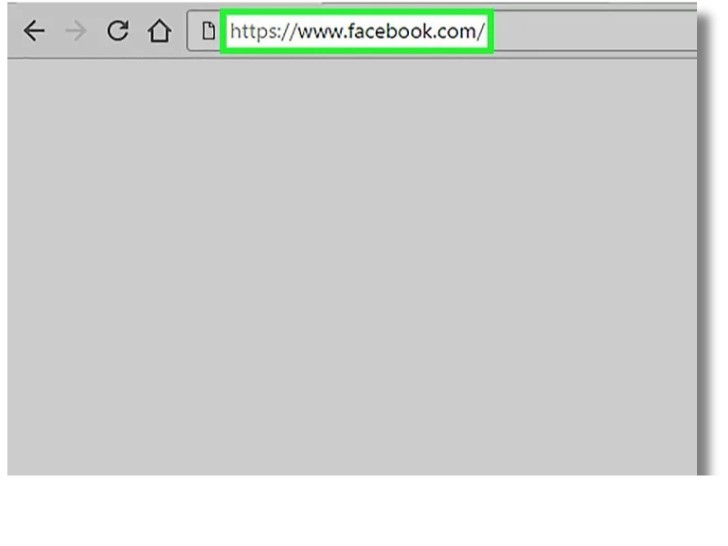
2. Click “What’s on your mind” at the top center of the page. 
3. Type @ followed by the page’s name; as you type, a list of pages will appear in a drop-down below.
4. Click on the desired page’s name
5. Tap Post to upload the post with the tagged page. This option is in the bottom-right corner of the status window. 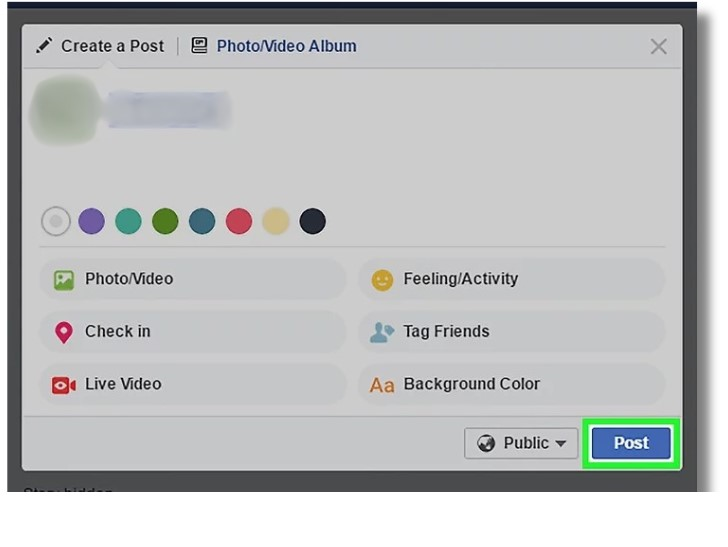
Four Expert Tips for Effective Tagging for Facebook Business Pages
The primary purpose of tagging others on Facebook is to build credibility and trust for your business page. The more the audience has faith in your brand, the more they will engage with your posts on Facebook.
Here are some practical tips you can use to tag others:
1. Events, Meetups, or Webinars
One of the easiest ways to tag other business pages is through occasions such as tech events, meetups, and webinars. You can promote brands of other accounts that your audience might be interested in.
2. Tag Your Partners in Posts
If you have business partners or other collaborative brands, tag them regularly. Follow a clear strategy for how often you collaborate and tag your partners in posts.
3. Repost Your Content
Suppose you promote the webinars and other significant events of other businesses and startups. In that case, you might want the tagged business pages to return the favor by doing the same for you.
If you need help, you can contact other brands to repost your content on their Facebook pages.
4. Create a List of Facebook Pages that You Want to Tag
Making a list in an Excel sheet will ensure you get all the pages you want to tag on Facebook. By creating a list of people/pages you want to tag, you can easily reach out to them for collaborations.
Also, monitor their Facebook posts and stories to notice their latest activities.
Ways to Simplify Facebook Tag Posts
This section will look at how you can simplify the tagging process.
1. Tag Businesses that Have No Problem Being Tagged
When you tag unknown businesses in your posts, you could be accused of copyright violations or have your post removed. To avoid such challenges, asking for their permission is always recommended.
2. Don’t Tag more than One or Two Businesses in a Post
It is recommended not to tag multiple pages in a post to keep your Facebook page professional. Moreover, Facebook might mark your posts as spam and remove them from the platform.
3. Go All Easy With SocialBu
One of the best ways to simplify your Facebook page management and the tagging process is to have the assistance of a top-notch solution at your end, and that is SocialBu.
This all-in-one social media management tool is what you need to ease monitoring your page and schedule the tagged FB posts to publish on time. As simple as it sounds!
Wrap-up
Finally, we have concluded that by strategically tagging pages, you contribute to a more prosperous and vibrant online community.
Following the simple steps outlined in this guide, you can start tagging pages on Facebook today and take your social media presence to the next level.
Most importantly, always respect the copyright laws and obtain permission from the other business pages before tagging them.
Tag Pages on Facebook: FAQs
How Can I Tag FB Post?
To tag a Facebook page in a post or comment:
1. Start typing “@,” followed by the page’s name.
2. A drop-down menu will appear with suggested pages; select the correct one from the list.
3. The page name will become a clickable link in your post or comment, indicating that you’ve tagged the page.
Why Can’t I Tag a Page on Facebook?
You’re unable to tag a page on Facebook for several reasons. Ensure that you type the correct page name and that the page allows others to tag it. Also, check your privacy settings and verify that the page you’re trying to tag hasn’t restricted tagging. Moreover, ensure you are connected with the page by liking or having permission to tag it.
How Many Pages Can You Tag in a Facebook Post?
You can tag up to 50 pages or individuals in your Facebook page’s post. However, it’s advisable to tag only relevant pages to maintain the post’s clarity and engagement. The tagging increases your post’s exposure and shows it to a new audience. Hence, the chances of engagement are higher.
Can a Facebook Page Tag another Facebook Page?
Yes, you can tag others’ Facebook pages into your posts if they’ve allowed tagging. Use the “@” symbol followed by the page’s name in a post or comment. This helps create connections and cross-promote content between pages on the platform.
How Many Hashtags Should I Use on My Facebook Page Post?
Using 2-3 relevant hashtags on your Facebook page’s posts is recommended for better engagement. However, you can increase this range to 5–10 hashtags. Use only a few, as it can be overwhelming, appear spammy, and diminish the overall impact of your message.