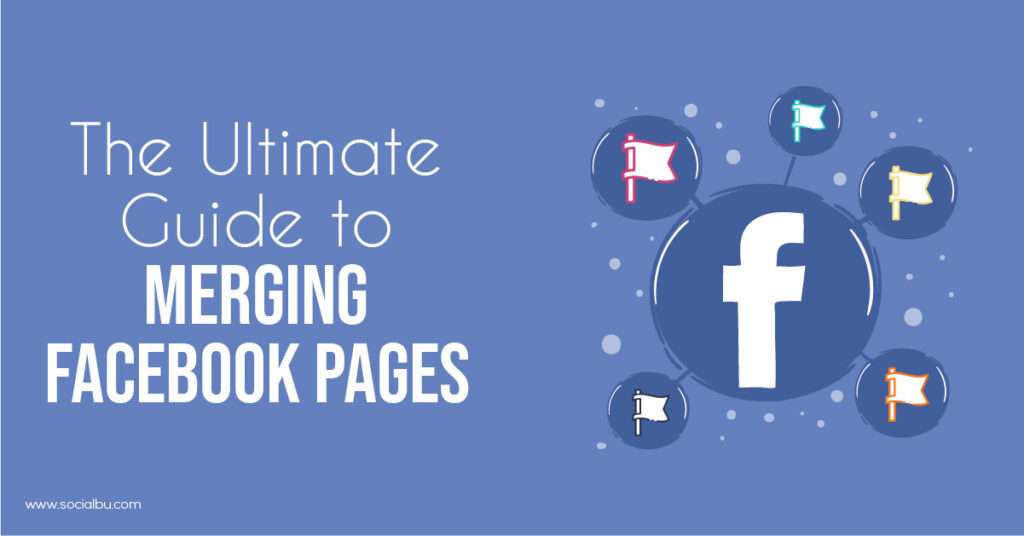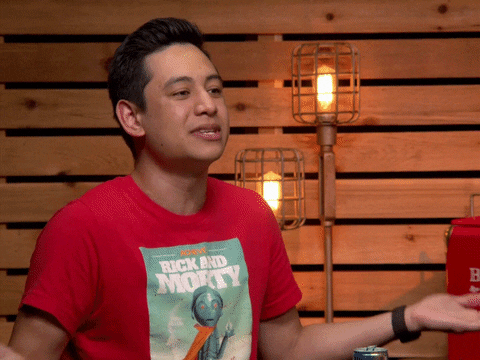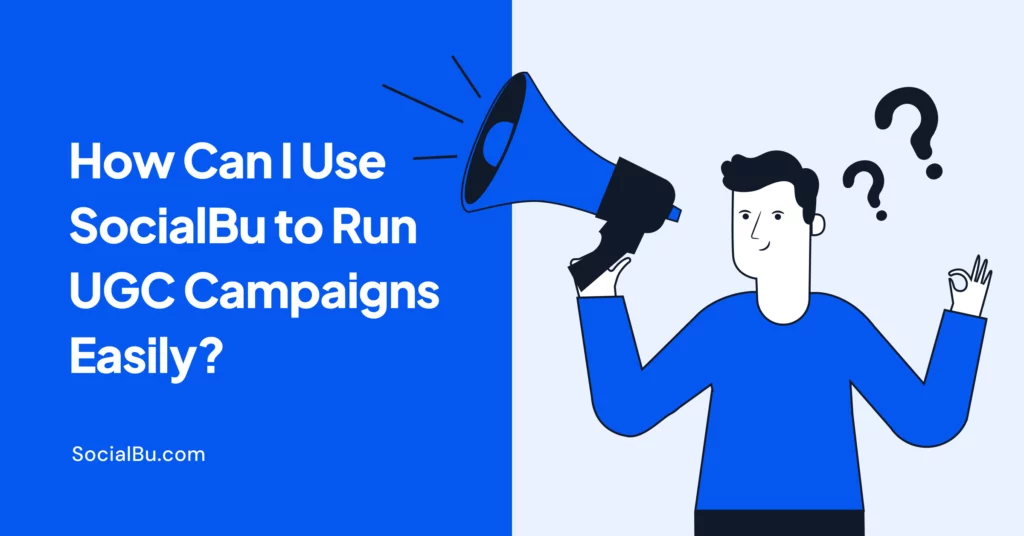Merging Facebook pages is very beneficial in many cases for businesses. However, the merging process is not always the simplest one. You have to ensure many things for getting facebook’s approval for merging your pages, and we are here to help you with precisely that. We will tell you the four easy steps to successfully merge two Facebook pages, things you need to make sure you do before and after merging your Facebook pages, and much more covering this topic. So keep on reading, and without further ado, let’s jump right in!
Who Needs to Merge Two Facebook Pages?
There are many reasons why many businesses need to merge two or more Facebook pages into one. Here are some of the top ones;
- You lost admin rights to your Facebook Page, set up a new page, and retrieved admin rights to the old page.
- You started your Facebook profile under your business name a long time ago. Then you created a Facebook profile under your name. Then you created a Facebook Page because all the cool kids did it. Now you have two profiles (and one Page) against Facebook Terms of Services. So you turned your first business profile into a Page, resulting in your now having two Pages.
- Your page wasn’t listed as “local,” even though you are a local Page, resulting in people trying to check-in to your place of business/Facebook Page, creating a “new” place Page, or place Page.
- You set up a Page under the wrong name. You then forgot about that page, but it grew anyway. Then you set up another Page under the correct name. Now, you have two Pages.
Key Things to Do Before Merging Facebook Pages
Here are a few essential things that you should do before merging two Facebook pages so that Facebook won’t reject your request;
- Spot out if and how many ‘places’ Pages were inadvertently created for your business. You can do this by performing a Facebook search. Sometimes, the Facebook mobile app search will reveal an extra Page not seen on the desktop. So It is recommended to search twice.
- Change the name of one of the Pages to the same name as the other if at all possible! For the merge to be approved by Facebook, the names must be as similar as possible.
- Write down how many check-ins and likes you have for each page. Then Claim all ‘places’ Pages one by one.
- If you do find several ‘place’ Pages, start merging these. Many of these pages have little or no content besides the check-ins and are a nuisance. So merging those into one Page will be helpful later on in the merging process, and there will be no need to worry about losing content if there’s none on the Pages. Once you have all these Pages merged into one, move on to the next few steps.
- Make sure to let the audience of both Pages know that you are in the process of merging Pages! You can do this by creating an image and posting about it. Pin that to the top of both Pages so that all current fans have a chance to see it.
- If you have a big audience on both Pages, try running a Facebook ad or a sponsored story. Also, don’t forget to inform your email list and other groups of online followers.
- Update the ‘about’ information on each page to display the same information about your business. Also, make sure the same website, phone number, and address, and description are listed.
- The smaller page usually is the one that you want to merge. If you have pictures or information on that page that you want to keep, this is the time to go and download that content. The page you keep will keep all its content, so you don’t have to worry about that. ‘Likes’ and ‘check-ins’ will be combined.
- Once the two Pages look alike, have a similar name, and you have admin rights to both, you can begin the actual merge process!
Can I Merge Facebook Pages?
If you are the admin of both Facebook pages and similar names and information, you can merge Facebook pages. Keep reading to find out how exactly you can do that in four simple steps
How To Merge Facebook Pages?
Here is are four simple steps that will enable you to merge Facebook pages without any issues effortlessly;
The Four Steps Easy Guide to Merging Facebook Pages
1. Change the Profile Picture & Header Image
Firstly, you need to ensure that each Facebook business page has the same profile picture and header image. You’ll be deleting one of them at the end, so make sure that when Facebook receives the merge request, the pages are similar in terms of what they are about.
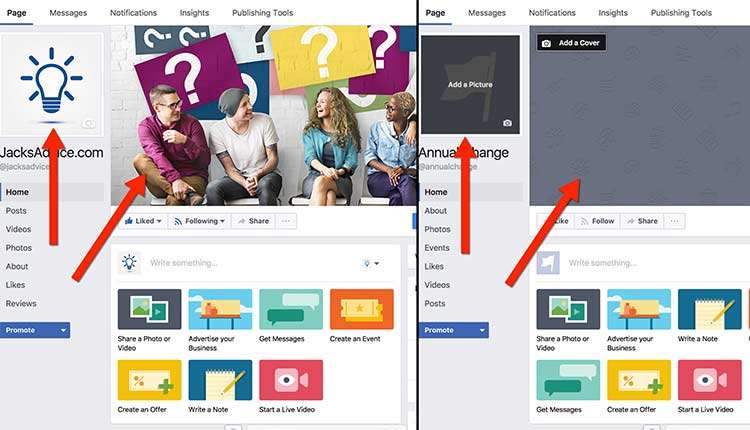
Tip: Download the profile and header pictures from one Page and upload them on the other to make sure that they are exactly the same.
2. Update the About Us section
Once the profile and header pictures are in place, you need to change the “About Us” section so that the information is exactly the same on both pages. For this, you can copy and paste the information from one page to the next. Also, make sure that you include all information and fill in all populated fields.
Another thing to keep in mind is that you should change the username once all the other required information is fully updated.
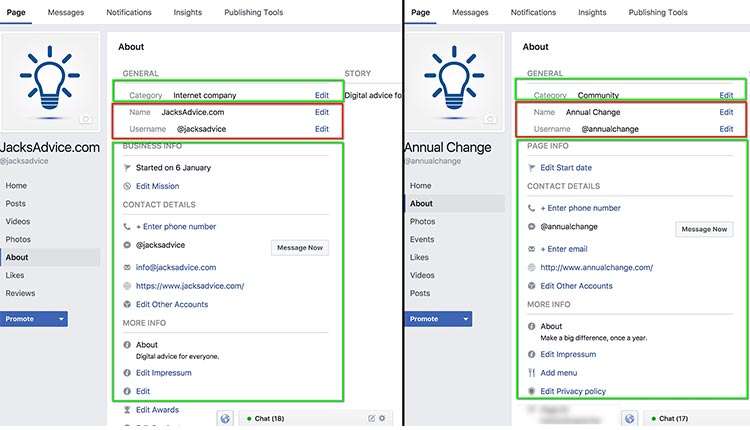
3. Submit a request to change the page’s name you want to merge
After you have updated your profile and header picture and all the required information, it is now time to change the page’s name that you want to keep. For that, you have to send a request to Facebook. Simply click on “Edit” beside “Name” in the About Us section. Copy the name from the page you want to keep exactly and add a “2” after it. E.g., Socialbublogs.com & Socialbublogs.com 2. Now, click “Continue” and then on the following screen confirm the request by clicking on “Request Change.” Facebook states that this can take up to 3 days, but I’ve found that it is generally completed within a couple of hours.
Note: After your “Change Name” request has been approved, you’ll now have to wait seven days to submit a Merge Facebook Page request. If you try to submit it before seven days, Facebook will reject it.
4. Merging Facebook pages request
After seven days of your “Change name” request approval, you can send the “merge Facebook page” request. For that, you need to follow these few simple steps;
- Go to “Settings” at the top of your page.
- Tap on “General”
- Scroll down to “Merge Pages”
- Click on “Merge Duplicate Page”
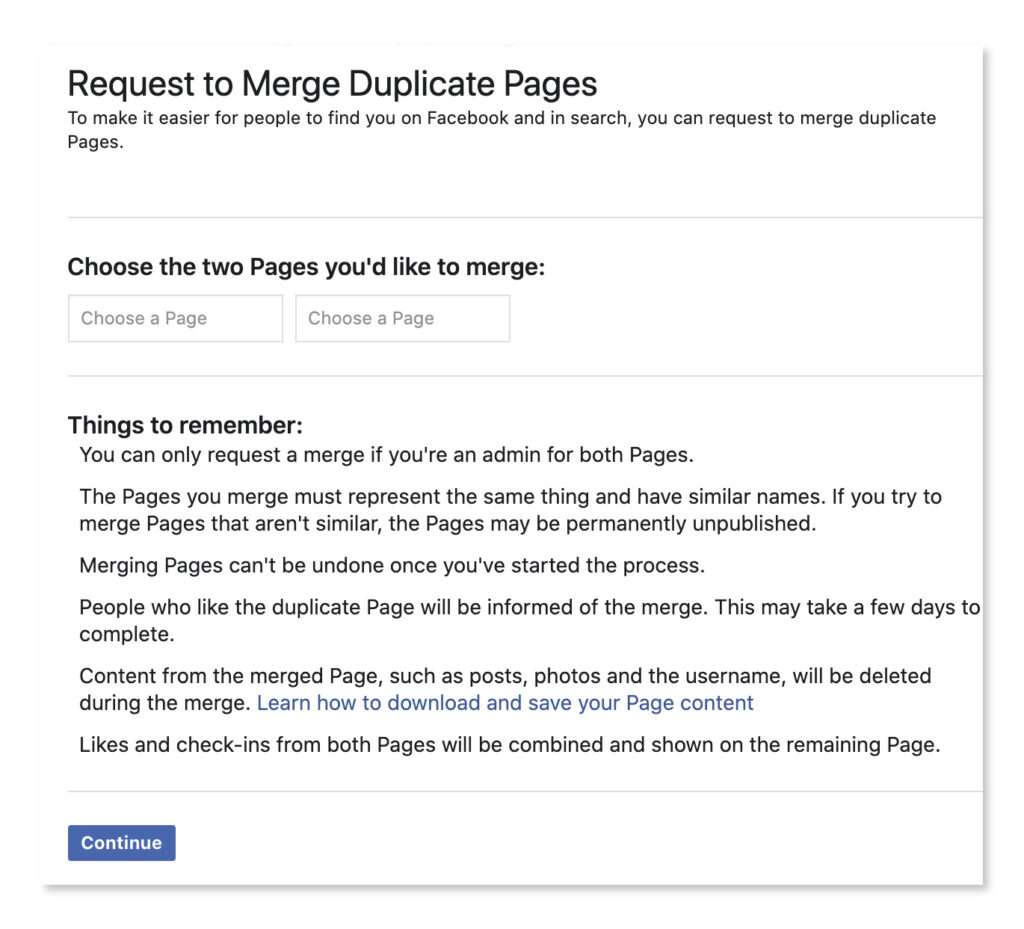
- Enter your Facebook password if prompted to do so.
- Choose the two Facebook pages that you want to merge.
- Click continue.
- Pick the page that you want to keep.
- Now finally press “Confirm,” and that’s all!
After the request is successfully submitted, Facebook will evaluate it manually to ensure that the details on both pages match as described above and that there are no errors. If all the details are accurate, it should take no longer than a few hours for the request to be approved and the pages to be merged.
If there is an issue, Facebook will let you know. For example;
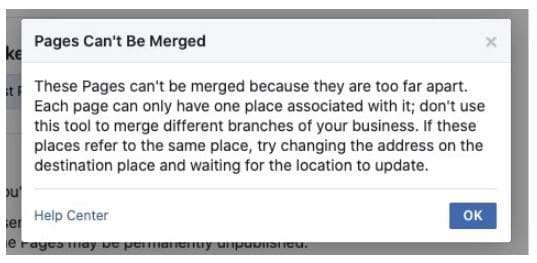
When Merging Facebook Pages Which One Stays?
While merging Facebook pages, you can keep either one of them. Usually, people keep the more popular page and shift the content from the less popular page to this one. Once the Facebook pages are merged, one of them gets deleted. So, it is really up to you which Facebook page you want to keep.
What to Do After Successfully Merging Two Facebook Pages
Following are a few things that you should do after successfully merging two Facebook pages;
- If you had many ‘place’ Pages created, make sure to set your page to local to allow check-ins!
- Improve the look of your new page! For that, you can add a new exciting cover image, set a new profile picture, add as much information to your ‘about’ section as you can, and use important keywords.
- Verify your Facebook Page possible. The two most valuable reasons to verify your Facebook Page are that Facebook will put your page up higher in search, and your potential customers will know that your page is the real deal!

Merging Facebook Pages: FAQs
Q. How long does it take to merge Facebook pages?
Well, it depends. Sometimes it takes only a couple of hours and sometimes even days. And it might take another day or two for the like and check-ins to combine.
Q. Why can’t I merge Facebook pages?
If you are unable to merge your Facebook pages, then the following can be one of the reasons;
- You are not the admin of the pages that you want to merge.
- Your pages are not eligible to be merged.
- The information on both pages is not similar.
- The names of the pages are not similar enough.
- The physical address is not the same on both pages.
Q: What if that link doesn’t appear for me?
If the link does not appear, you need to recheck that you’re looking in the page’s settings with the most likes, and you’re using Facebook as your profile, not as your page. So one of the two might be the reason for the link not appearing.
Q. What are the pros of merging Facebook pages?
Merging Facebook pages can be very beneficial. And this can be proven by the following excellent pros of merging Facebook pages;
- The most significant upside to merging your pages on Facebook is that it creates a single hub for your customers to interact with your brand and find information. Having your contact info, location, deals, updates, photos, events, and more all on one Page gives a helpful streamline for any current or future customer about your company. So, it helps you in being as consistent as possible.
- The fact that your entire brand is in one place on Facebook allows for easy updates and maintenance as the owner of your brand. After you merge your Facebook pages, you only need to update your customer base from one channel within Facebook. This allows for an effortless connection to your business’s online presence as well as your business’s physical location.
- All the likers and viewers of both your pages will be combined into one, which will help them not miss out on any updates from you. So, overall, yes, it is absolutely a great idea to merge your Facebook pages.
Q: What if the pages I want to merge have different names?
Well, you can only merge pages that have similar names, physical addresses, and categories on Facebook currently. However, you can request a change to your page’s title.
Q. What will happen if I merge two FB pages?
Your Page followers and check-ins will be combined if you merge two Facebook pages. Groups linked to the Pages you’ll merge will be moved to the page you want to keep. The page you want to keep will remain unchanged, except for the addition of people who follow the other page, and the other page will be deleted along with all its content.
Q. How to cancel a Facebook page merge request?
Well, once the request is sent, there is no way to cancel the request for merging pages. So make sure that you want to merge the pages before sending the final request to Facebook.
Q. How can I see the status of my merge request?
After you have submitted the support request, you will be able to see a tab under the “Settings” called “Page Support.” Here you can check the status of your request.
Q. How many Facebook pages can you merge?
You can only merge two pages on Facebook as of now. So if you want to merge more than two pages, you’ll have to send multiple merge requests.
Conclusion
As we have discussed earlier, there are many benefits of merging your Facebook pages. And Merging Facebook pages won’t be a difficult task once you understand all the requirements beforehand and fulfill them before you send the request to Facebook for merging your pages. It would be best to keep in mind all the things you need to make sure of before and after merging your Facebook pages. Also, make sure the username and information of the Facebook pages you want to merge are similar. This way, your merging request will be approved without any issues. We hope that you found our article helpful and will now merge your Facebook pages without any problems successfully.